NotificationX offers you complete compatibility with the most popular WordPress Multilingual Translation Plugin WPML. It allows you to translate NotificationX user interface content into any language and apply it to your multi-language website. Follow this step-by-step guide below to translate NotificationX user interface and strings with WPML.
How To Configure WPML Plugin Settings? #
To translate NotificationX with WPML, first, install and activate the following plugins on your WordPress site; WPML Multilingual CMS and WPML String Translation. For more information, you can check out this WPML doc to configure it on your WordPress site.
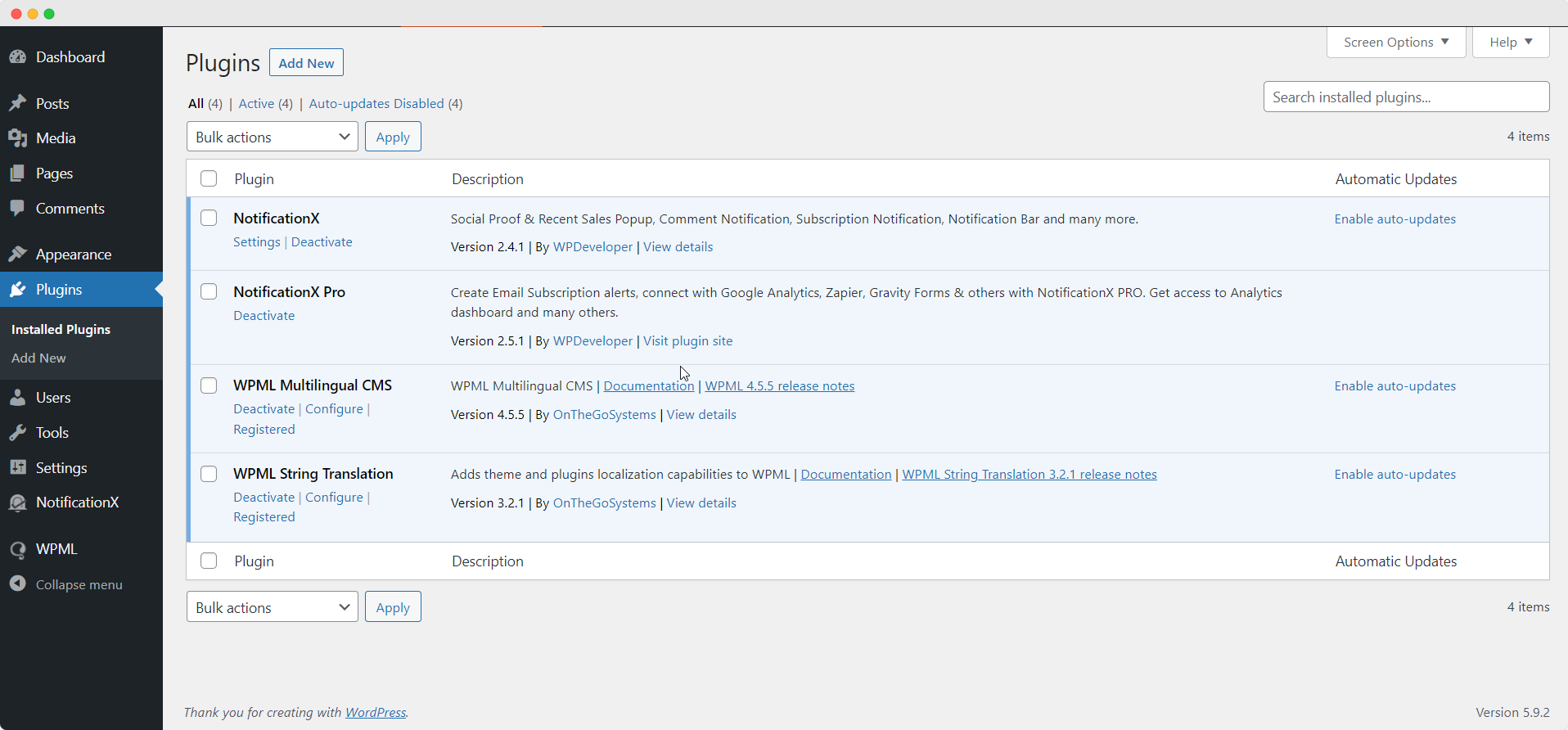
After installing these plugins to your WordPress website, go to WPML→ Setup from your dashboard and select the current language and the language you want to translate to. For instance, we are selecting ‘French’ language to translate our website to.
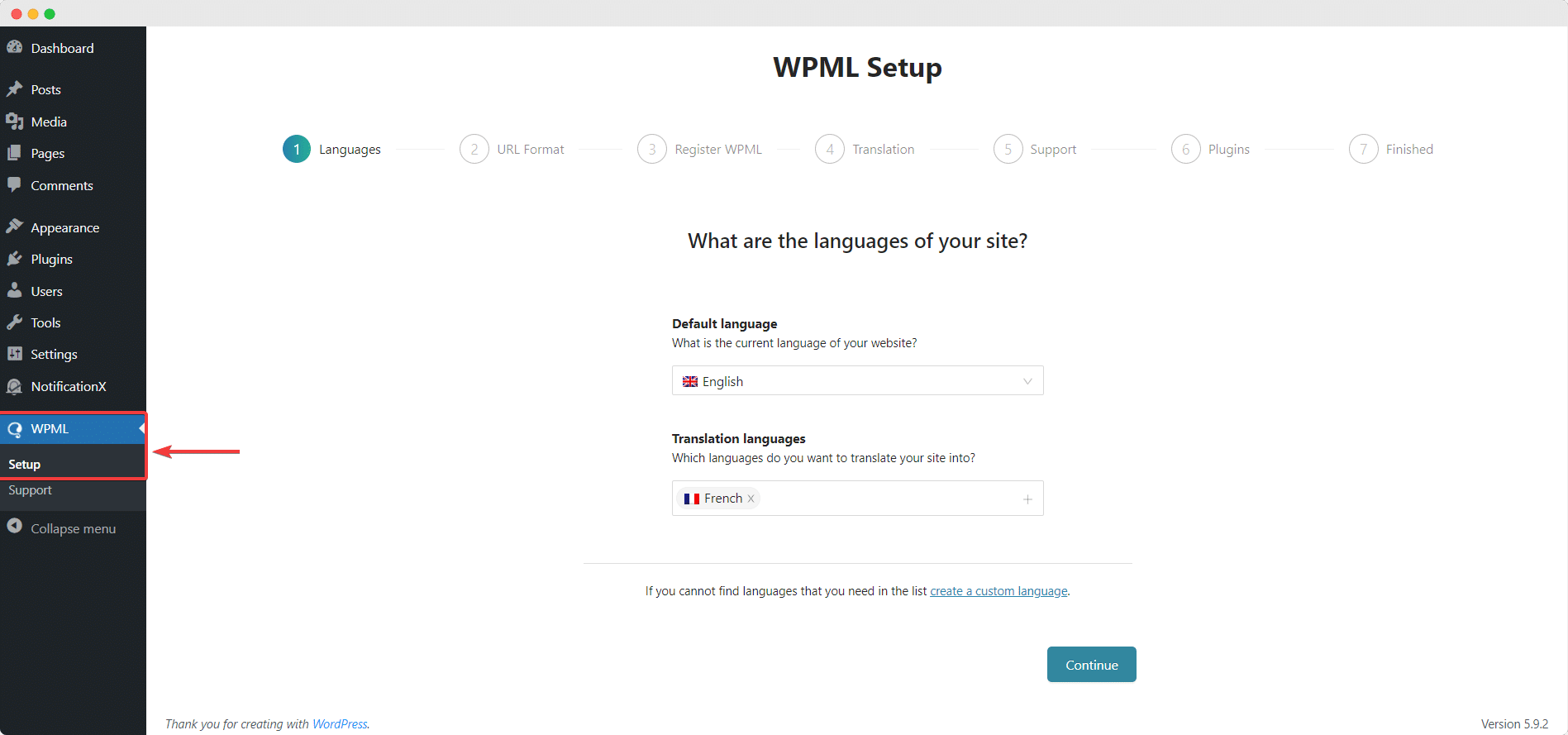
Now, add your site key by following the on-screen instructions then choose from these options: ‘Translate Everything’ and ‘Translate Some’.
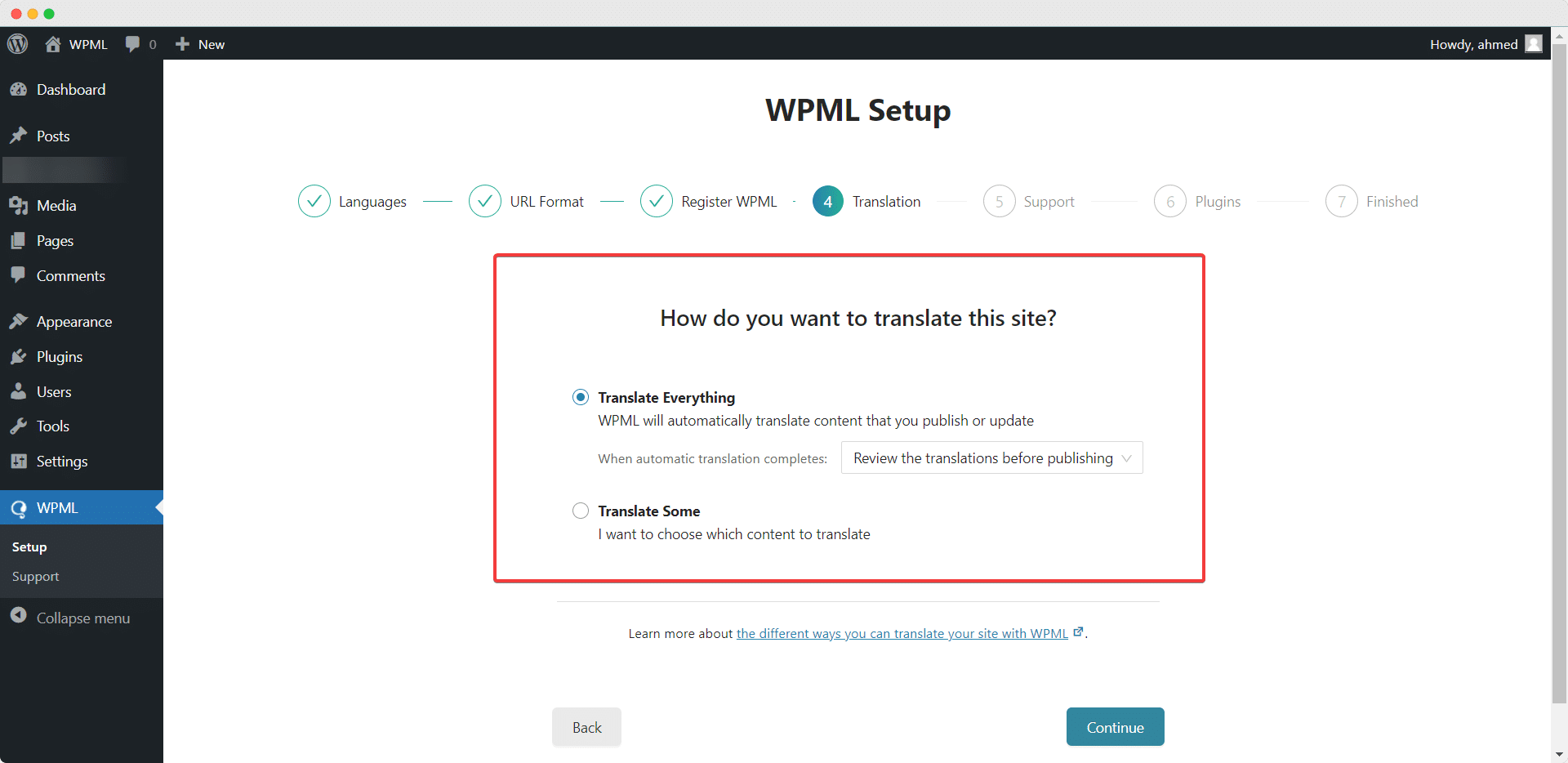
NotificationX and NotificationX PRO plugins are compatible with WPML ‘Translate Everything’ feature. With this advanced feature, you could automatically translate your website’s content. Besides, you can select a reviewing option for each translation. You will have the option to change it later from the WPML Settings option.
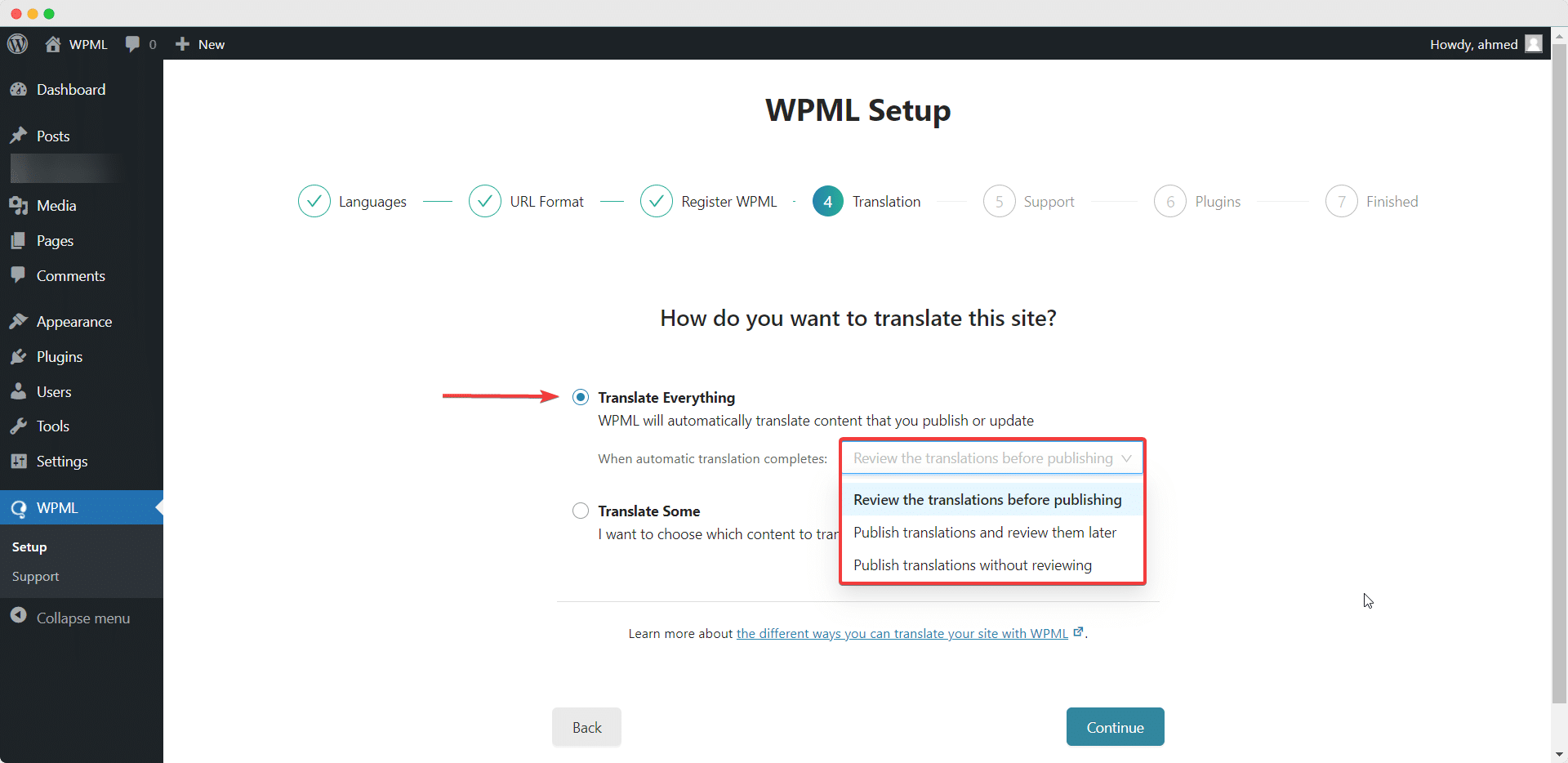
If you want to translate selected content from your website, you can use the ‘Translate Some’ option. It will allow you to choose who can translate on your website. Also, you can change the setting by navigating to WPML→ Settings later.
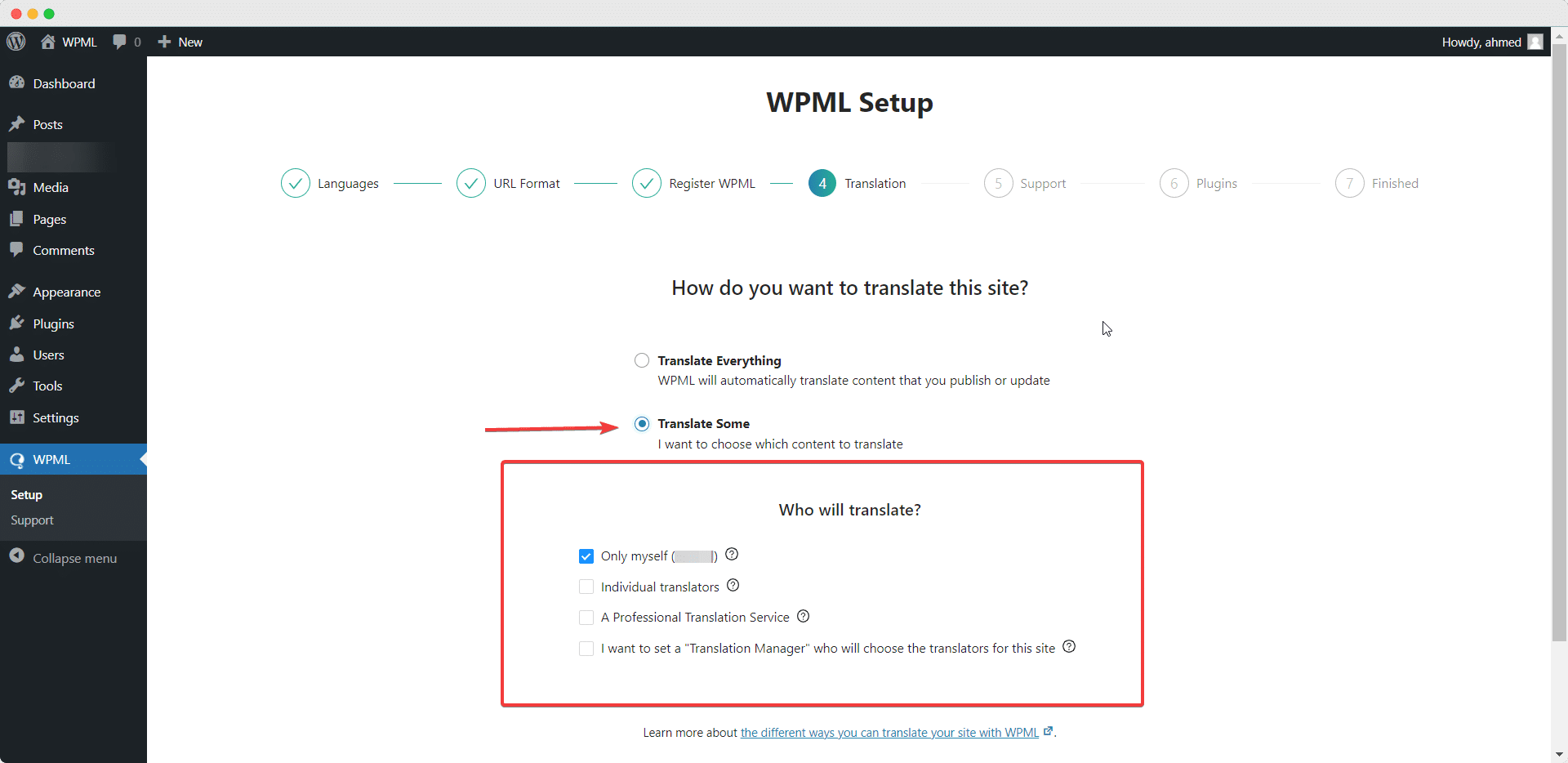
After that, go to WPML ⮕ Languages to enable translation for NotificationX plugin and choose the native language and the language you want to translate to.
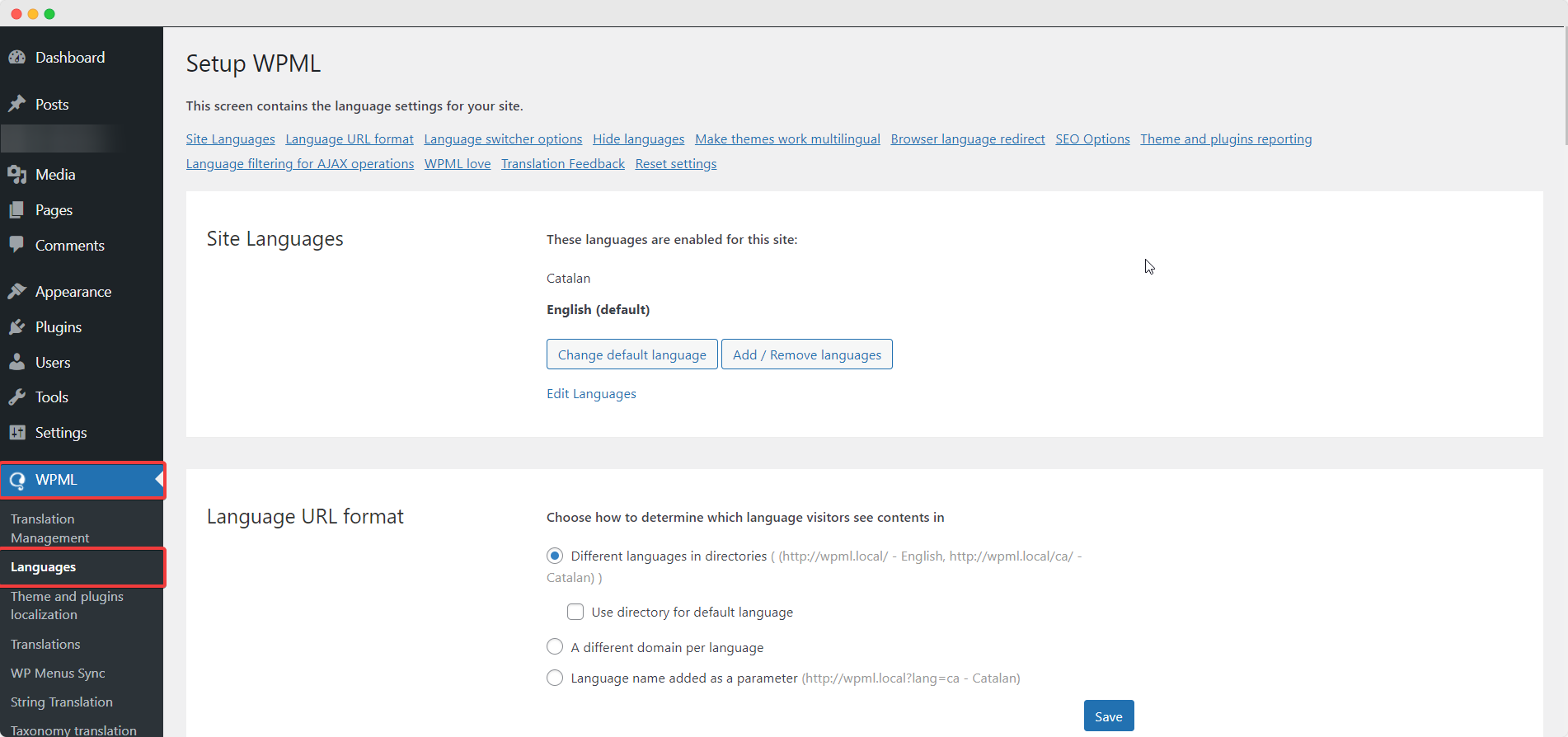
Then navigate to the WPML→ Settings page and configure the translation settings. For example, you can turn on the ‘Advanced Translation Editor’ if you want as shown below.
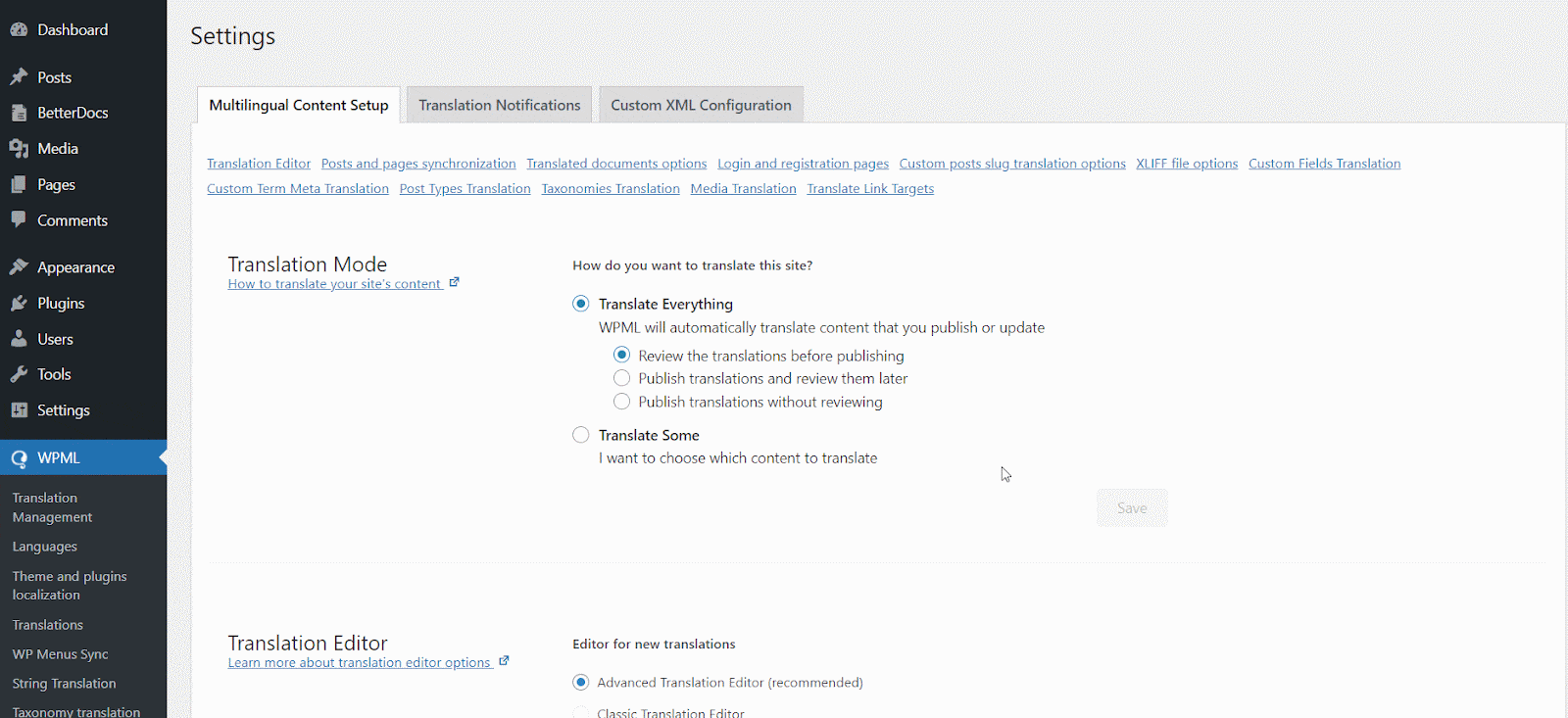
How To Translate Your Admin Interface Strings Using WPML? #
After you have scanned all your strings on your plugin, now you can navigate to WPML → String Translation to translate any string you want. You can search for the string you want to translate. This can be any string from the user interface.
How To Translate Your Admin Interface Strings Using WPML? #
After you have scanned all your strings on your plugin, now you can navigate to WPML → String Translation to translate any string you want. You can search for the string you want to translate. This can be any string from the user interface.
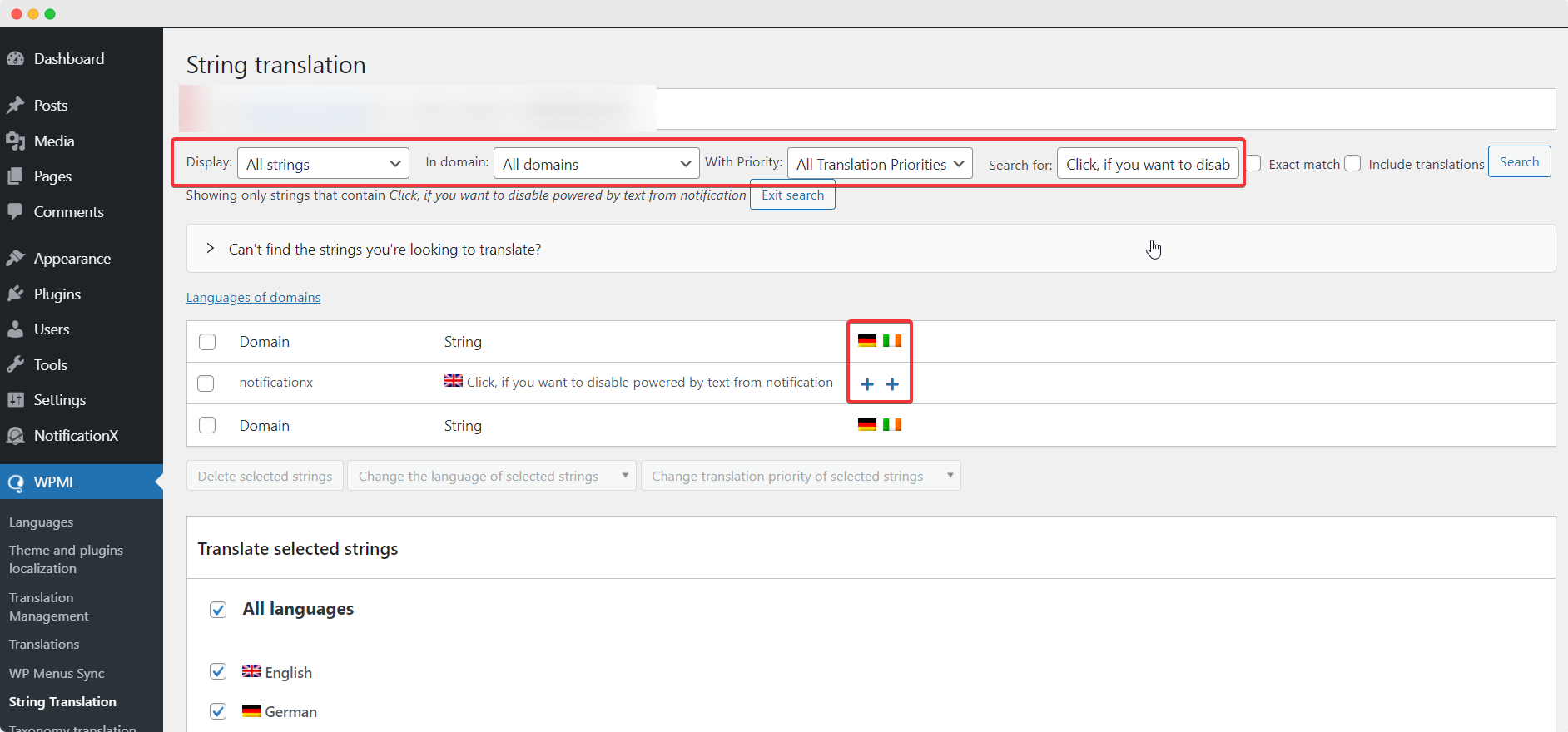
By clicking on the ‘+’ icon you can choose the language you want to translate the string to. After that, you can manually put the translation to the text.
For example, for this doc, we are translating NotificationX strings to the German language. Hit the ‘+’ icon and write the translated version of the string in the input field. You can save the translation by pressing the enter button.
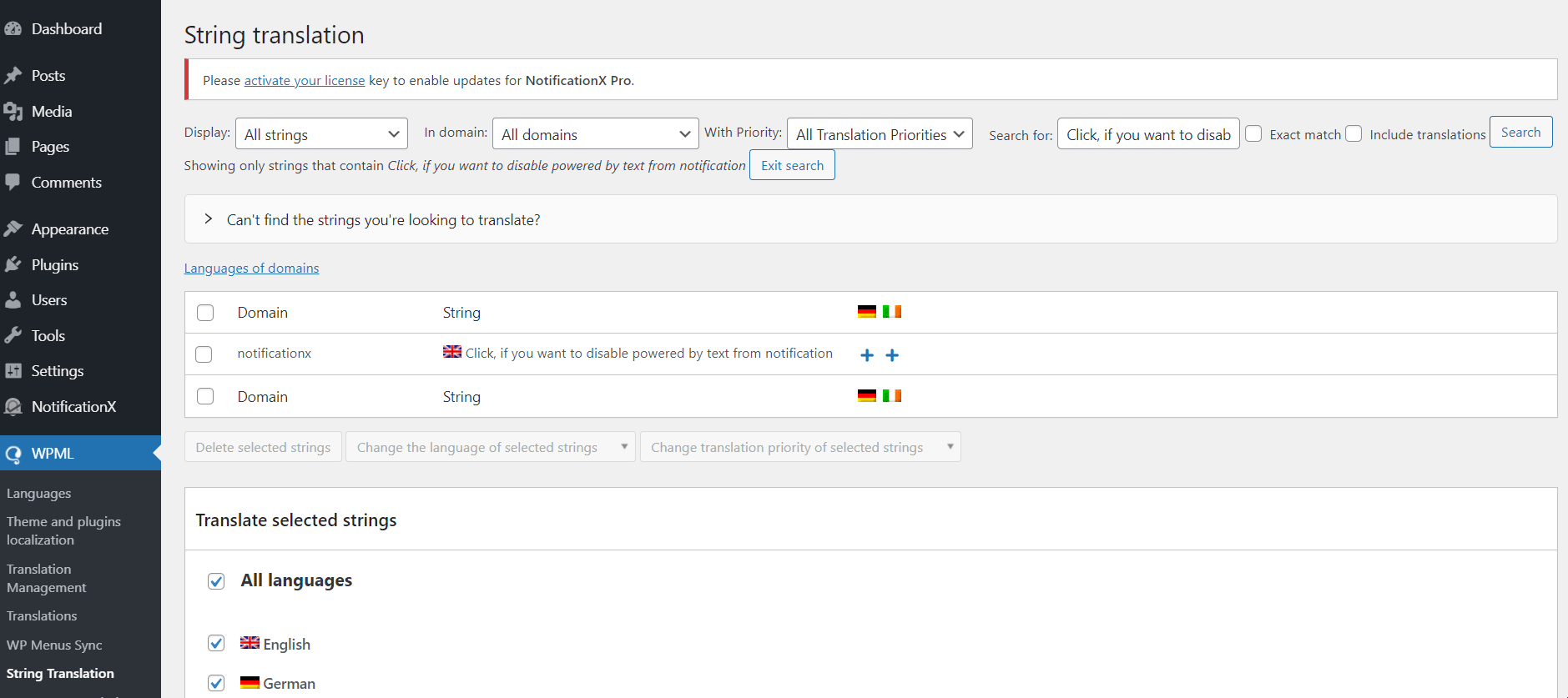
Finally, you can go to NotificationX interface and check the translated string from the dashboard.

If you want to translate NotificationX input fields, just make sure to choose the “admin_texts_notificationx” domain from WPML -> String Translation and simply follow the same process mentioned above.
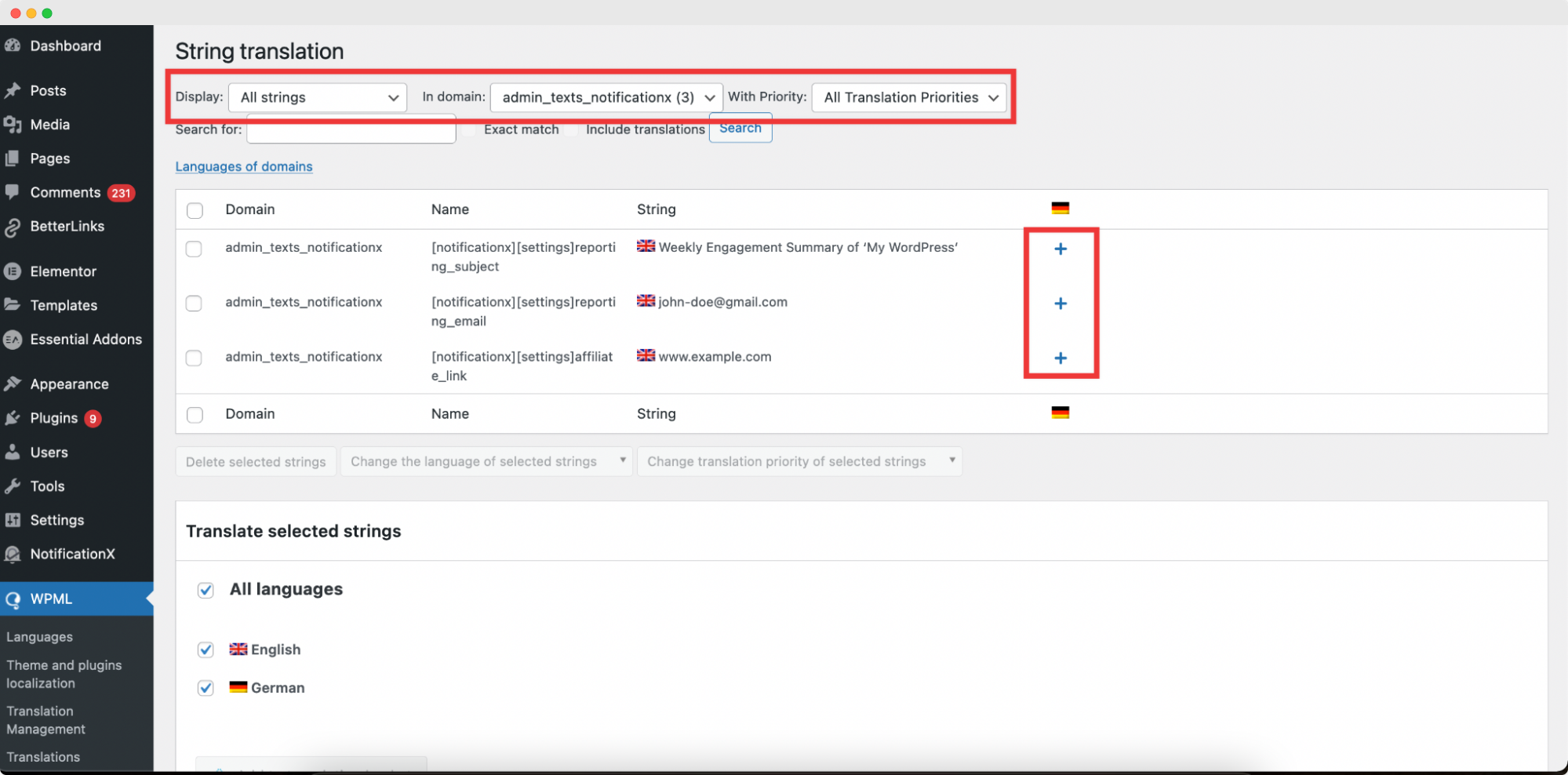
How To Translate Notification Alerts By NotificationX? #
Simply navigate to NotificationX→All NotificationX from your WordPress Dashboard and you will find the translate icon beside the notification type you have created. By clicking on this icon you can translate the string as you want.
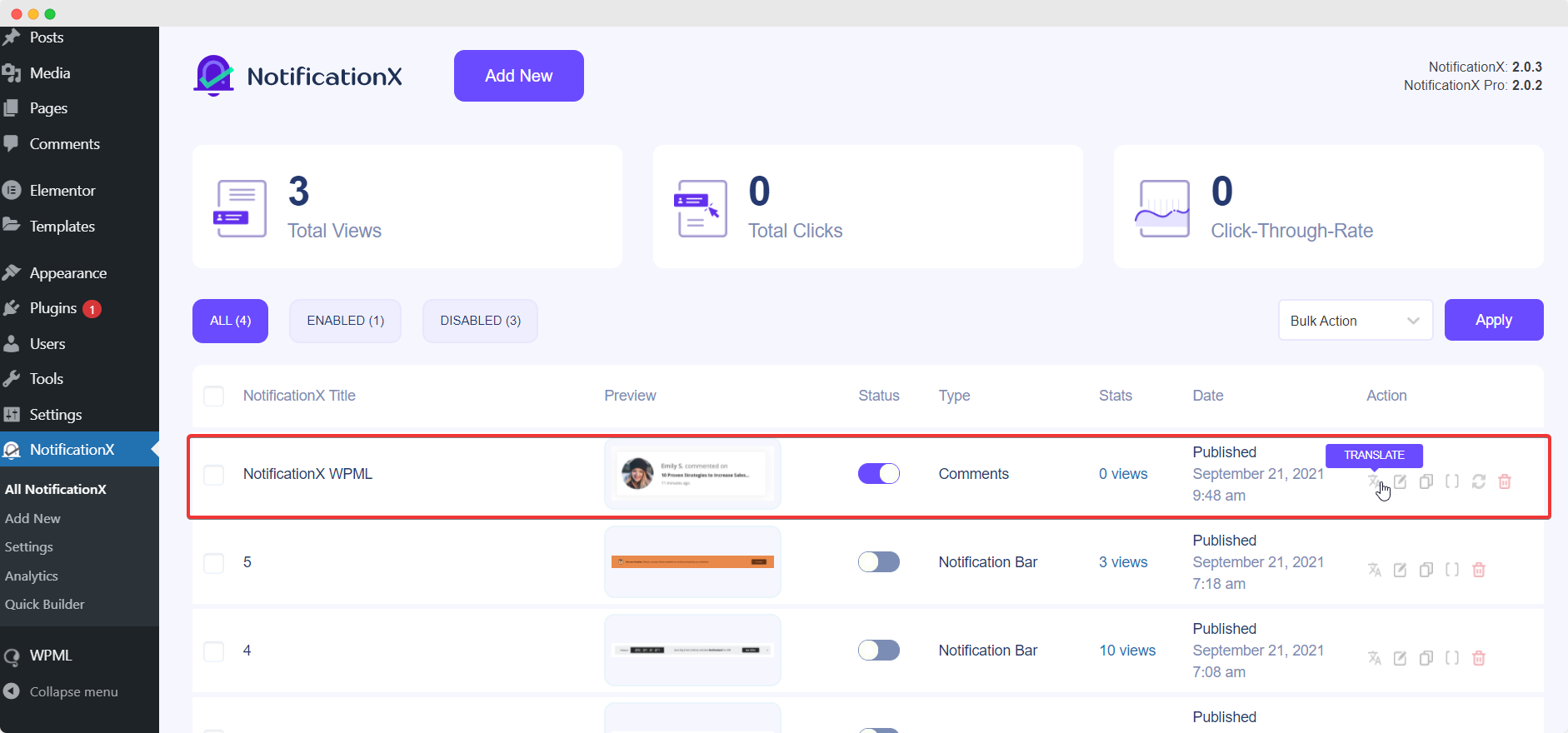
A new window will be shown, called ‘String Translation’ where you will find the string you want to translate. Click on the ‘+’ button to add a translation for the string.
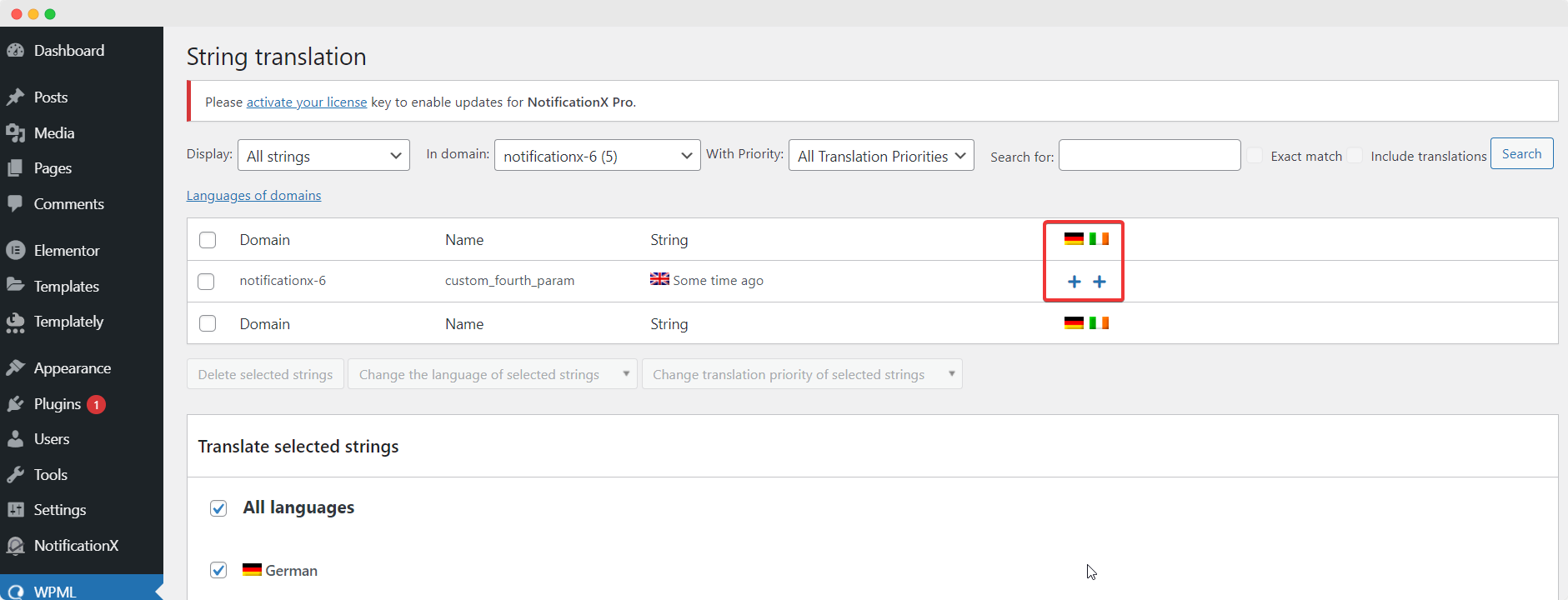
Now, to translate NotificationX, you can click on the ‘+’ icon to translate the string and paste your translated text in the box. Click ‘Enter’ to apply the translation. Your translation has been successfully saved.
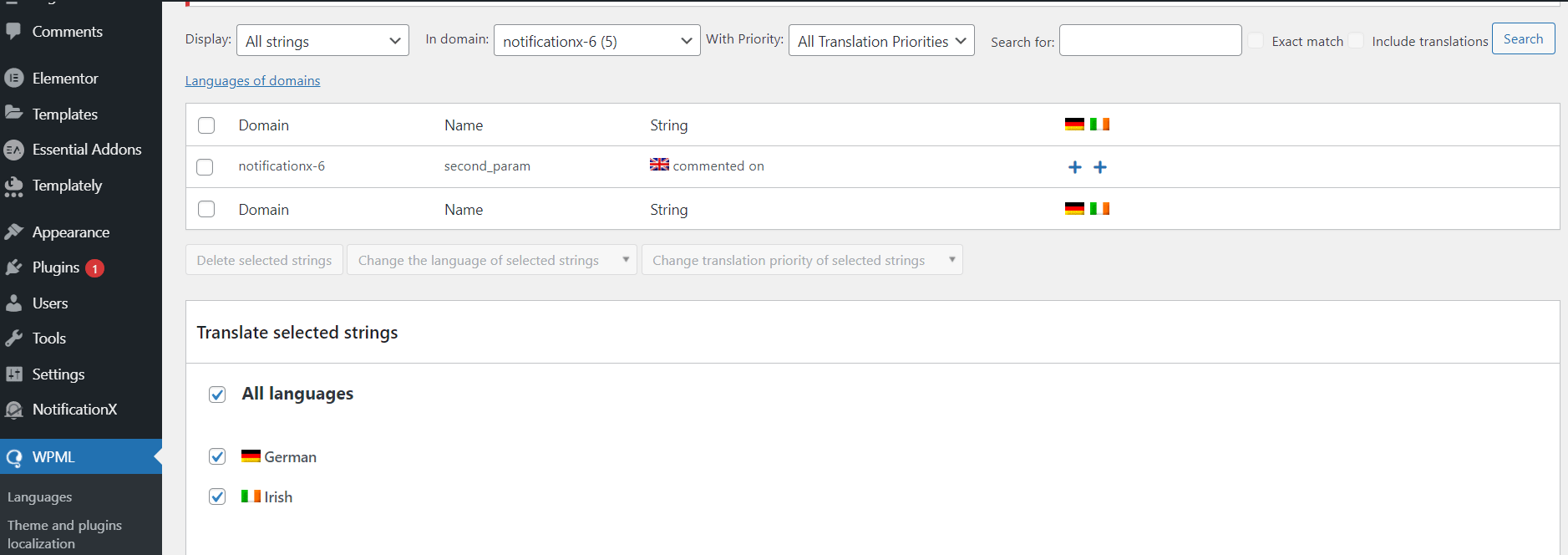
Now go to the live site and scroll down to see all the languages you have set to translate. For this documentation, we translated the ‘Comment’ alert into the German language. Click on the language icon and your comment alert will be translated automatically.
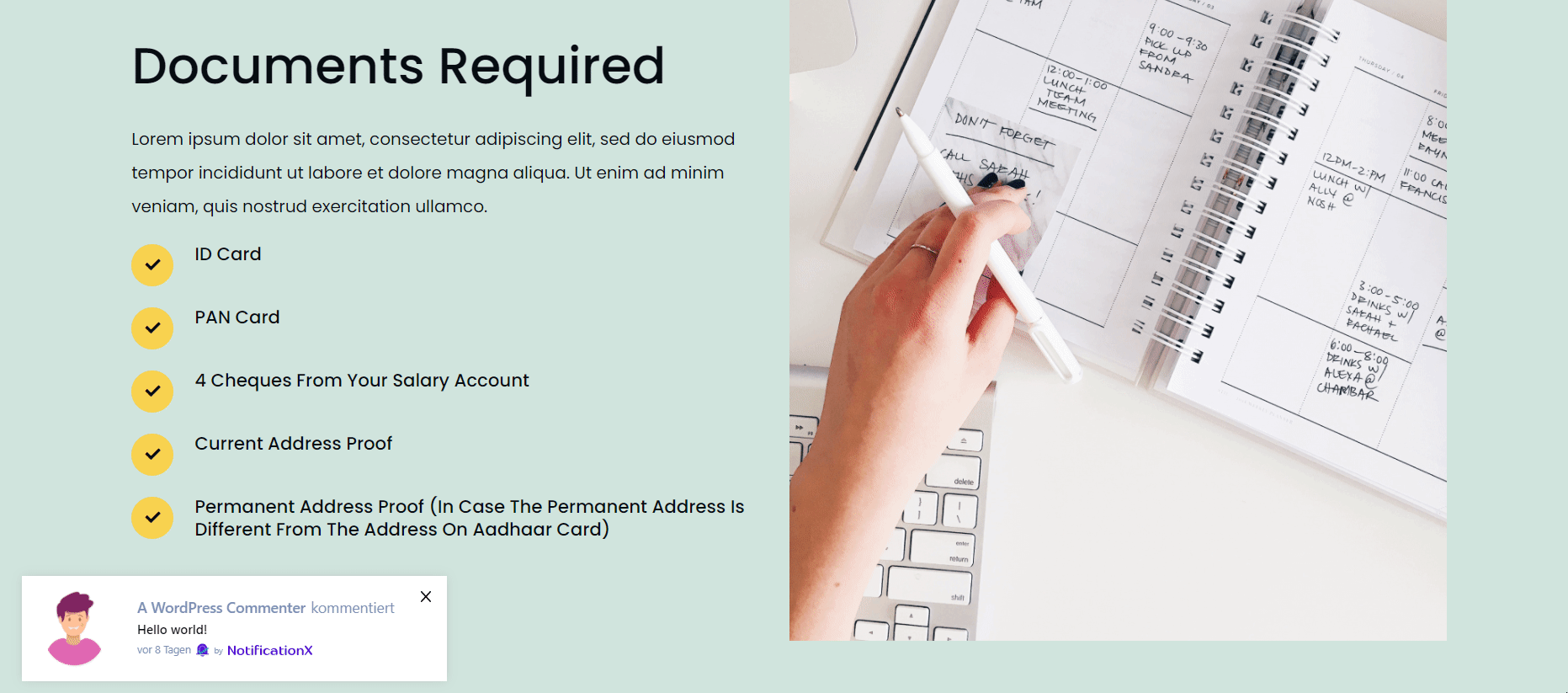
How To Translate Notification Bar Built With Elementor? #
If you have already created a notification bar using Elementor, you can translate it as well. Navigate to NotificationX → All NotificationX from your WordPress dashboard and click on the translate icon. From the new window select the notification bar and click on the “Add selected content to translate basket” button.
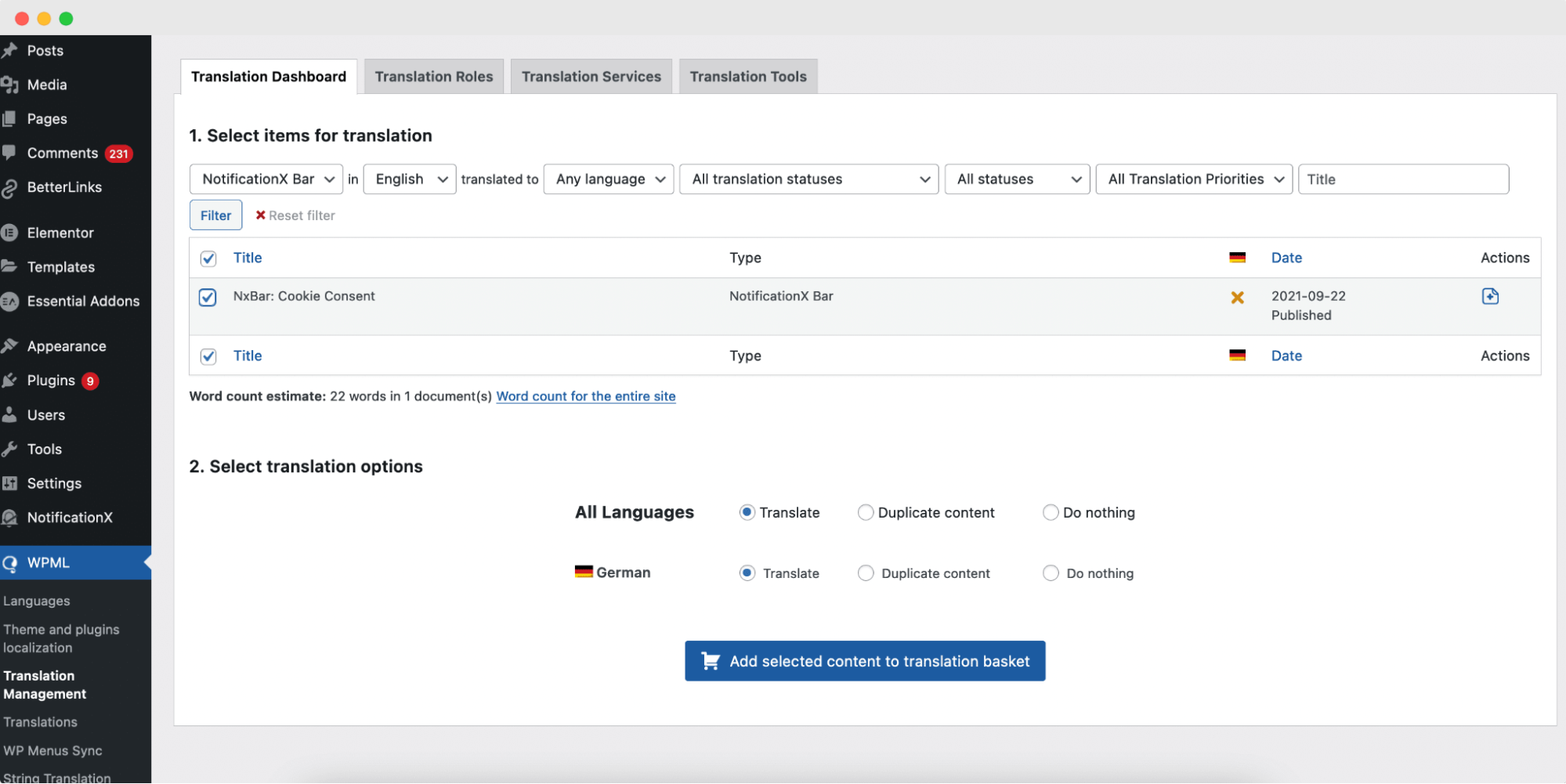
You will be taken to a new window. From here, click on the ‘Send all items for translation’ button.
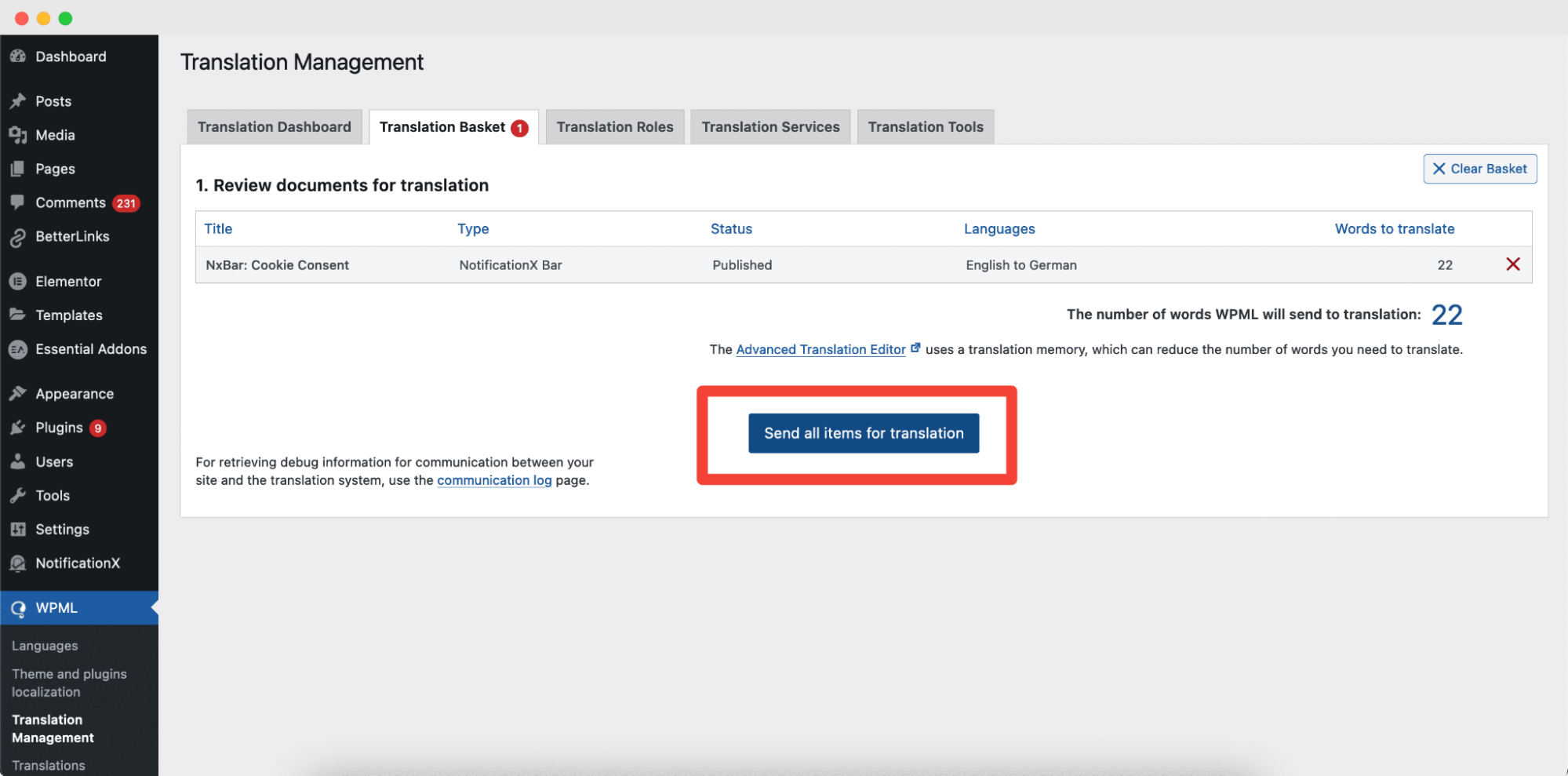
After the page loads completely, click on the ‘WPML -> Translation Queue’ link. Translation queue page will appear and all your strings will be shown to be translated. Click on the ‘Take and Translate’ button beside any string.
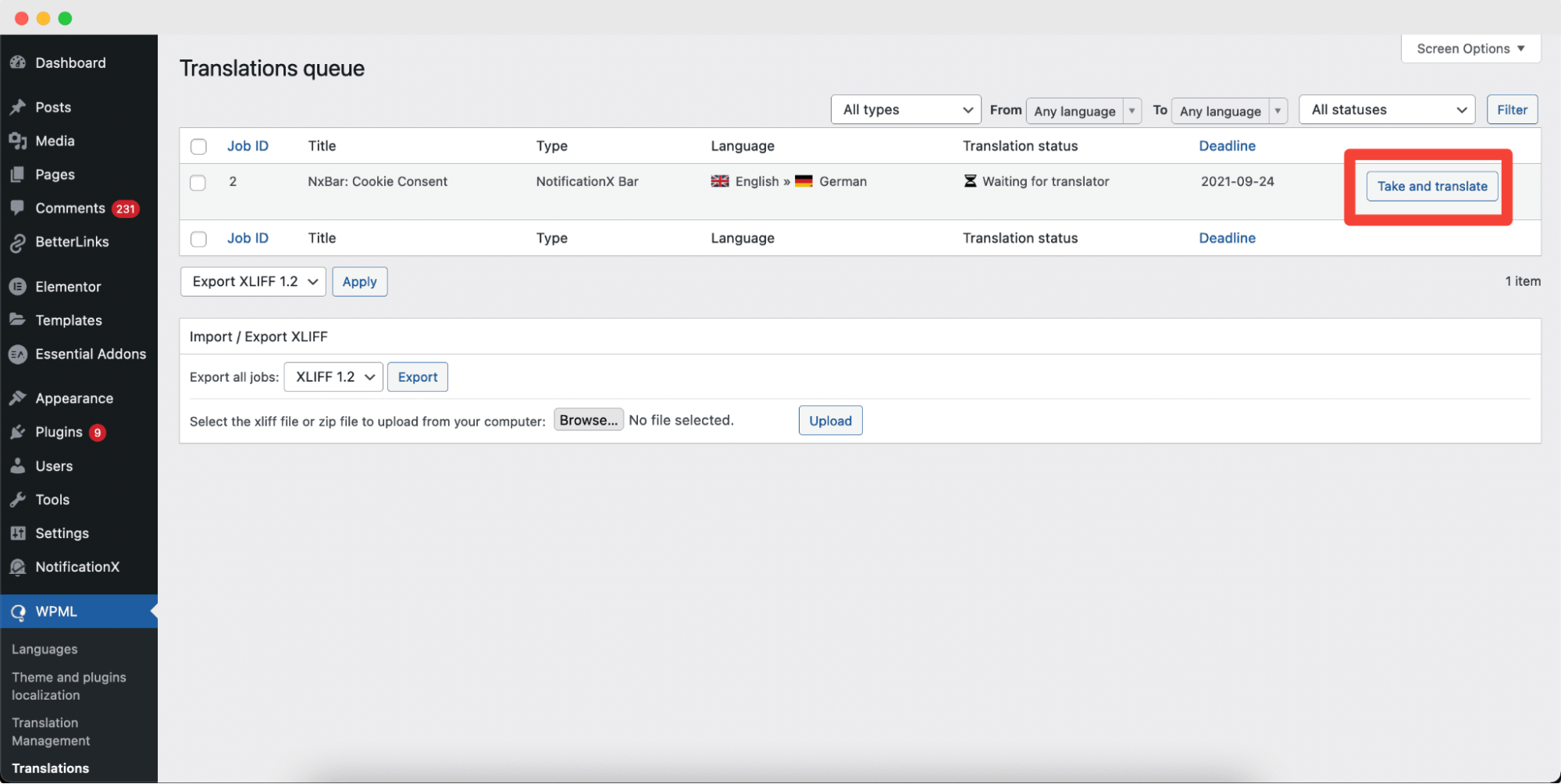
After you have selected the string to translate, it will take you to the ‘Advanced Translation Editor’ page. Hit the ‘Click to edit Translation’ button beside any string and paste the translation. Click on the green check button from above to save the translation.
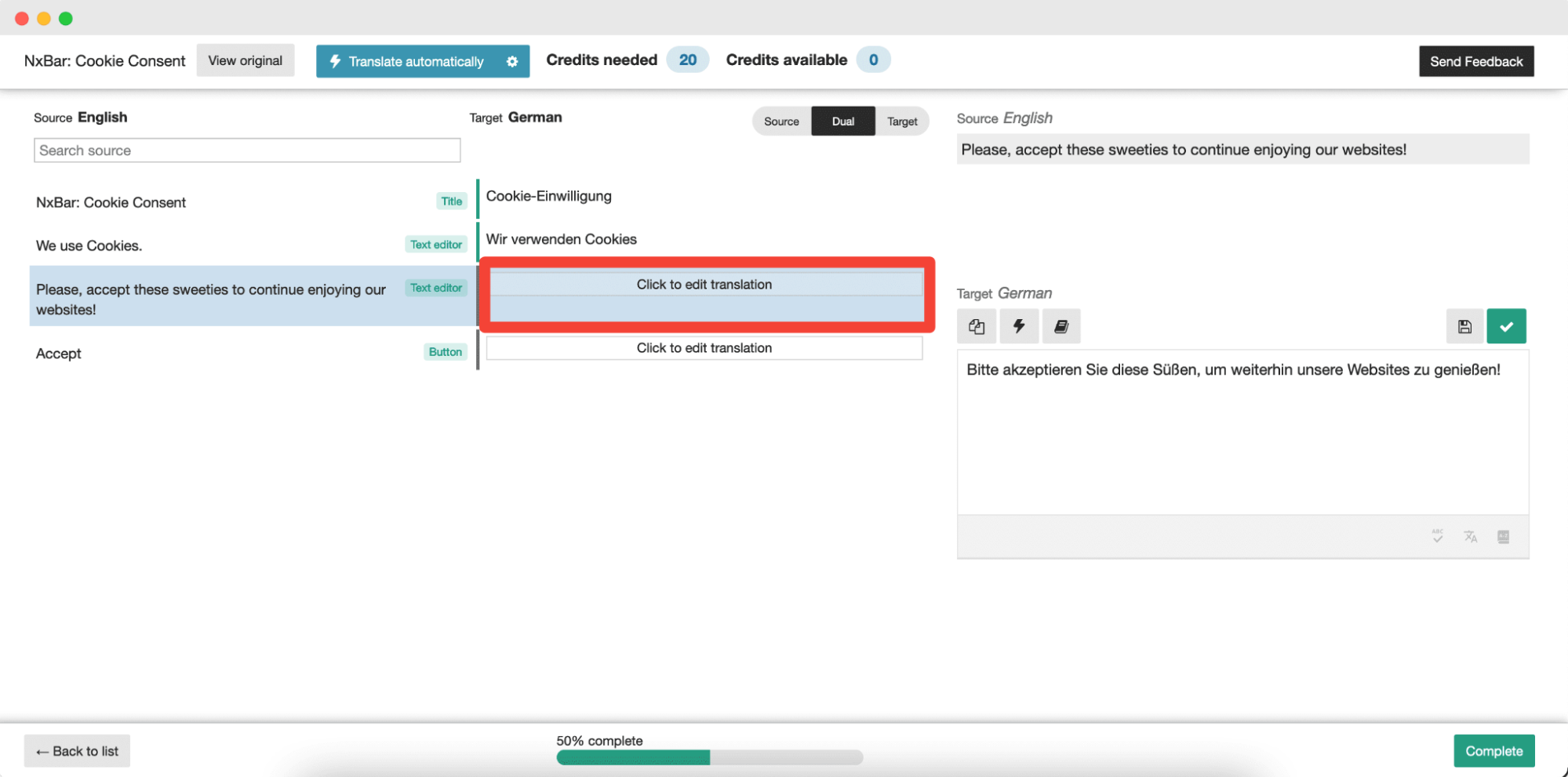
Click on the ‘Complete’ button from below and save your settings. Go to your live website and change the language. Your NotificationX bar built with Elementor will be successfully translated.
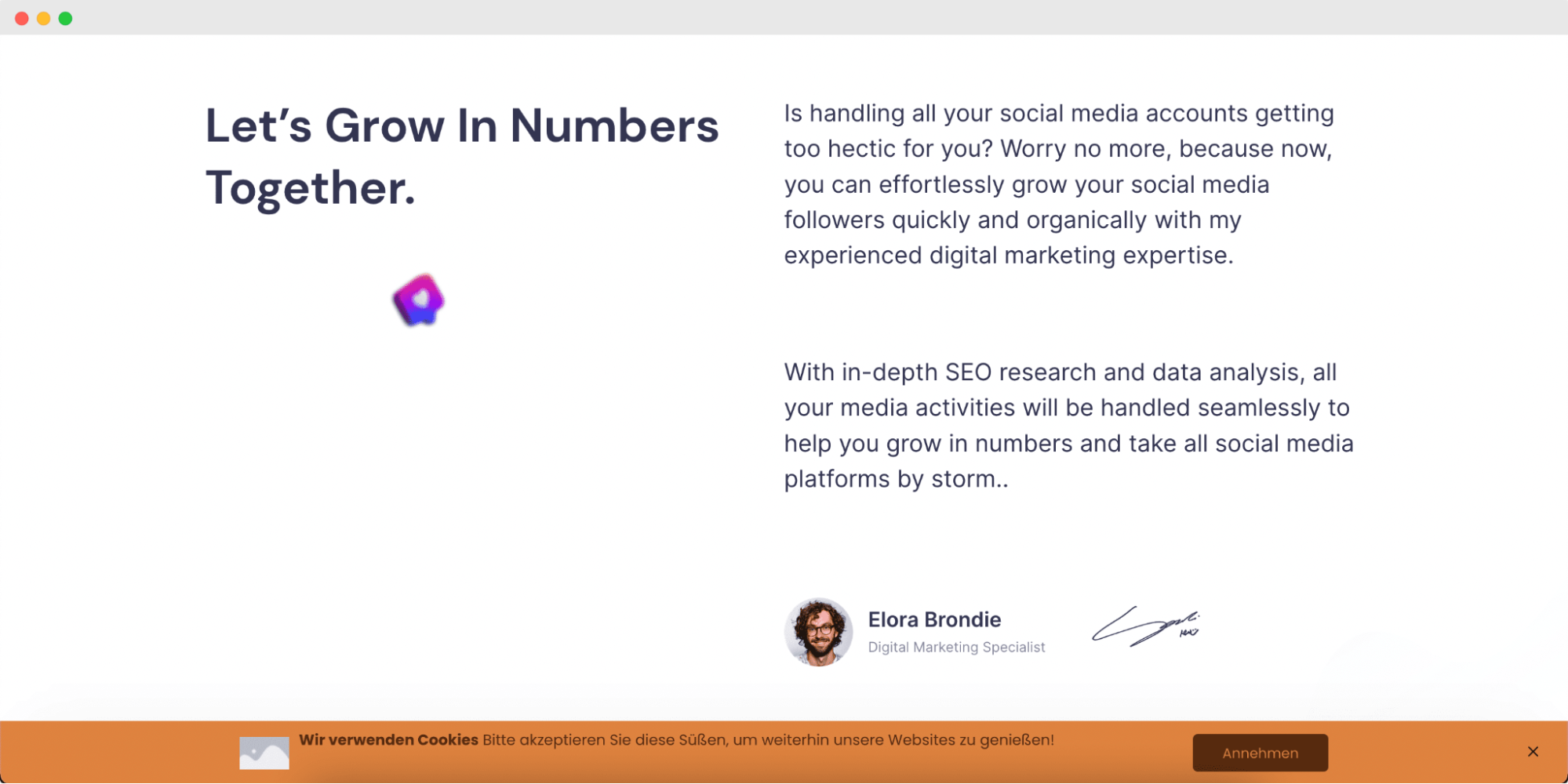
Now if you go to your live site, you can see the translation of the notification bar easily by switching the language using the multilingual translation plugin WPML with NotificationX.
This is how easily you can translate NotificationX interface, comments and notification bar using WPML plugin.
Getting Stuck? Feel free to contact our dedicated support team for further assistance and queries.






