NotificationX allows you to import one WordPress site’s entire notification alerts, settings, and analytics data to export another WordPress site. All you have just need to do is to configure NotificationX Import/Export feature.
Check out the stey-by-step guideline below to know how to configure NotificationX Import/Export:
Step 1: Navigate To NotificationX Settings #
First, go to WordPress Dashboard NotificationX→Settings→MISCELLANEOUS→Import/Export.
Note: Make sure both of your websites are WordPress built and NotificationX latest version is installed & activated accordingly.
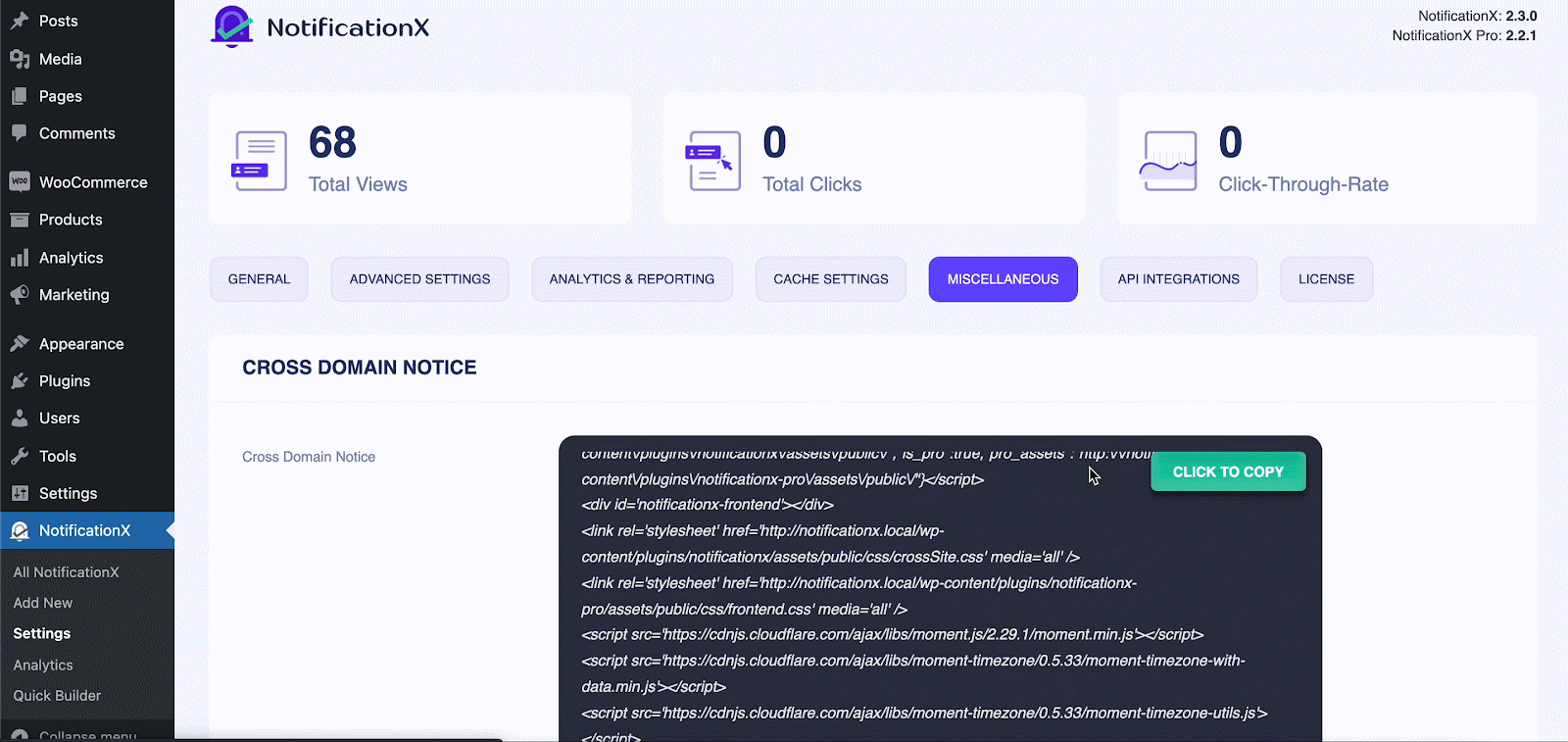
Step 2: Configure NotificationX Import/Export #
From NotificationX Import/Export, you can export all notifications data, analytics, settings, or all data just with one click.
Just select what you want to export to your new or another WordPress site by hitting the ‘Export’ button.
Note: NotificationX Import/Export supports only JSON file formats. So make sure you have exported the same JSON file on other WordPress sites, otherwise, it will not work.
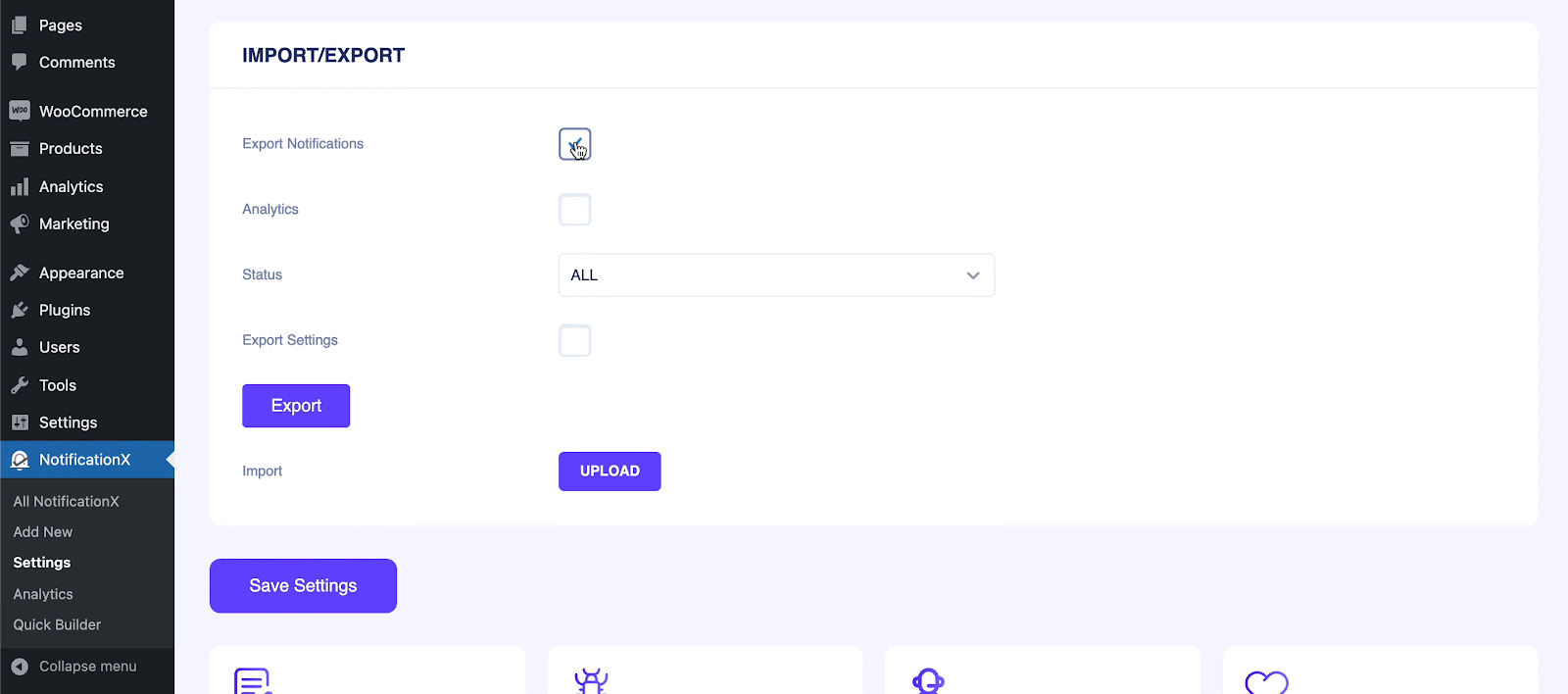
Afterward, visit your required WordPress site, and navigate NotificationX→Settings→MISCELLANEOUS→Import/Export. From there select your exported file by hitting the ‘Import’ button as shown below.
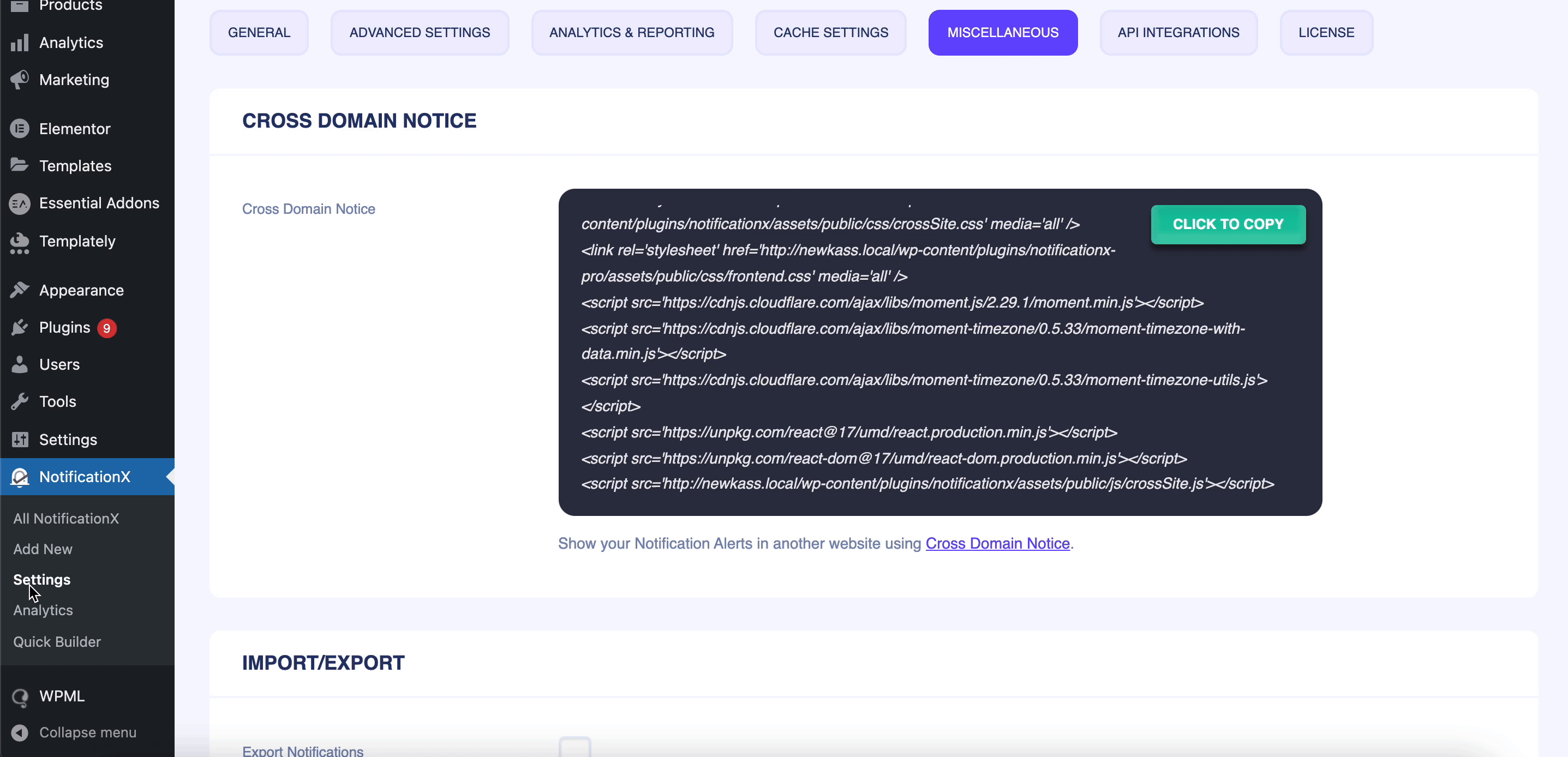
This is how simple you can configure this NotificationX Import/Export feature following some simple steps.
If you face any issues or need any further assistance, feel free to contact our Support Team.






