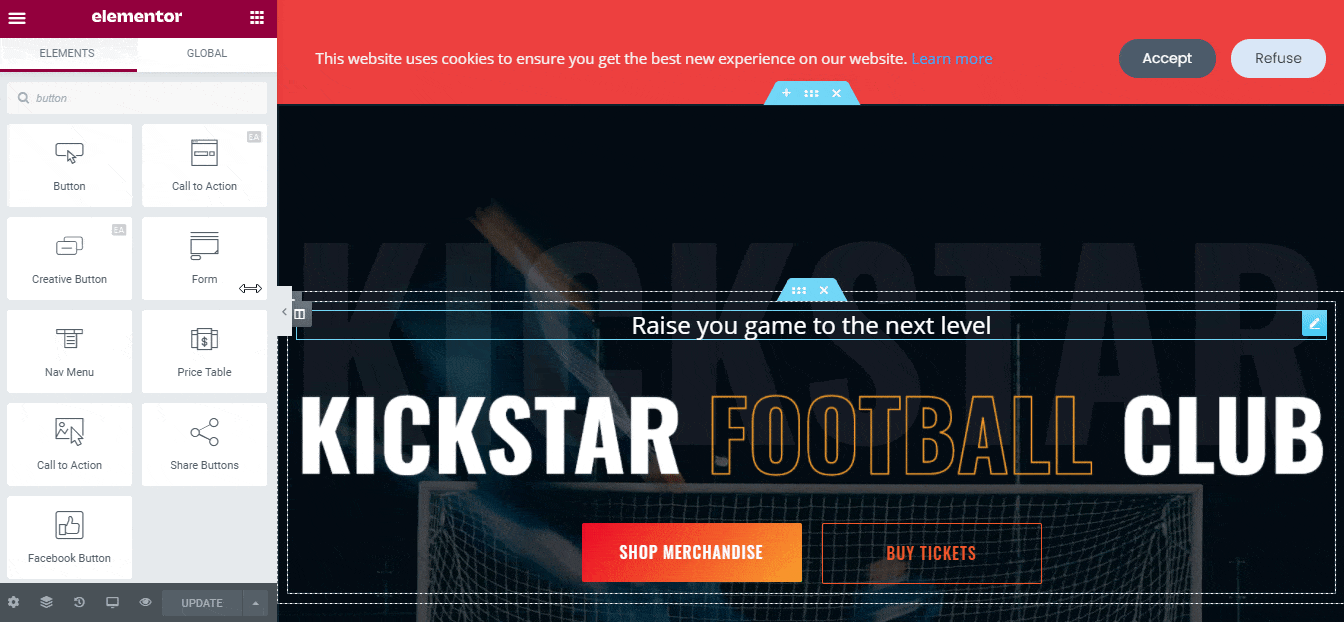NotificationX allows you to design stunning generic Notification Bars or GDPR Cookie Consent Bar by using the Elementor page builder. With this Elementor integration, you can have the flexibility to choose and customize these ready layouts on your WordPress website for free.
Besides creating general sales & discount notifications, you can now have two separate ready layouts to configure and display your GDPR Cookie Consent notification bar on the website. Check out the below guideline to see how to configure the ‘GDPR Cookie Consent Bar with Elementor’ using NotificationX:
Step 1: Create A Notification Bar #
First of all, go to your WordPress Dashboard and navigate to wp-admin -> NotificationX -> All NotificationX. Then right at the top, click on ‘Add New’. Or you can also simply go to the ‘Add New’ tab from the sidebar.

After you are done, you will get redirected to the ‘Source’ Tab page of your NotificationX user interface.
Give a title and select ‘Notification Bar’ as your notification type. Your notification source will automatically be chosen to be ‘Press Bar’. Then click on the ‘Next’ button.

Step 2: Configure The Design Section #
From the ‘Design’ tab, you will find the ‘Build with Elementor’ option. Simply by clicking on it, you will find all pre-made layouts for your Notification Bar. After choosing your preferred template, simply go ahead & hit the ‘Import’ button.
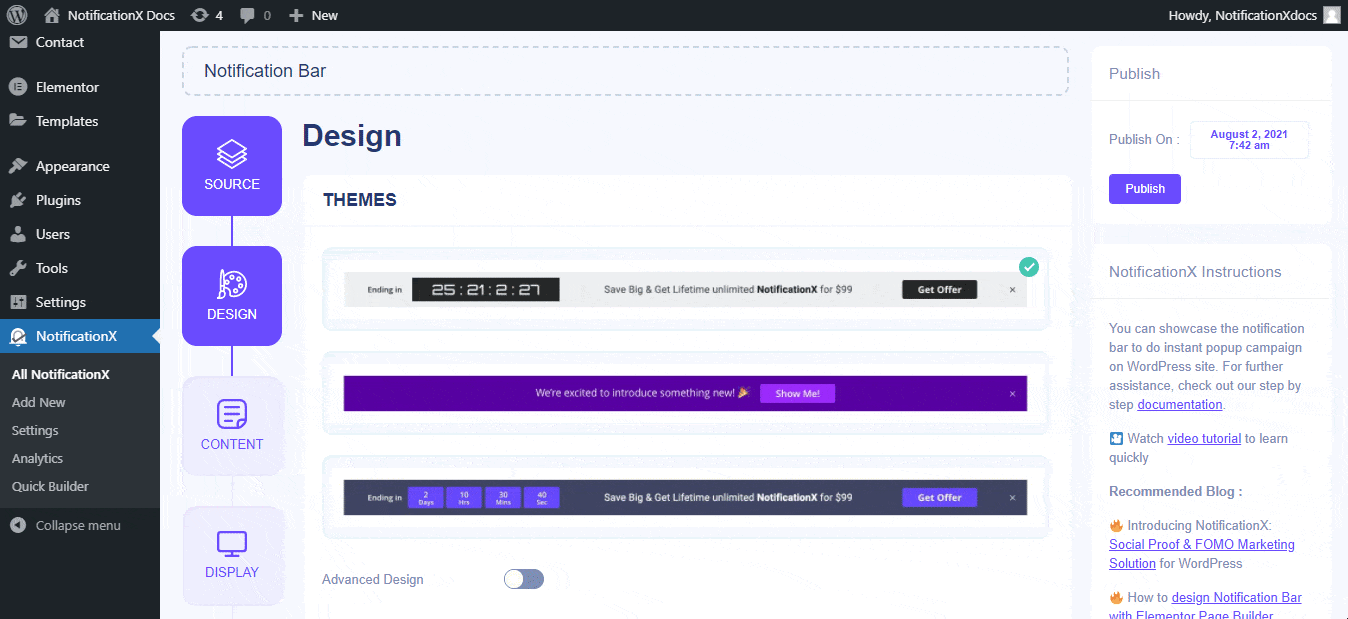
Afterward, hit the ‘Next’ button that will redirect you to the ‘Display’ section of your Notification Bar. You can now configure its settings to choose the location of your site where you want to display your notification bar. Afterward, simply configure the settings from the ‘Customize’ tab and hit on the ‘Publish’ button.
Once you are done with the previous steps, you will be automatically redirected to the Elementor editor. Afterward, you can design and customize the GDPR Cookie Consent Bar text section, Accept or Refuse button any way you want with your preferred styling options.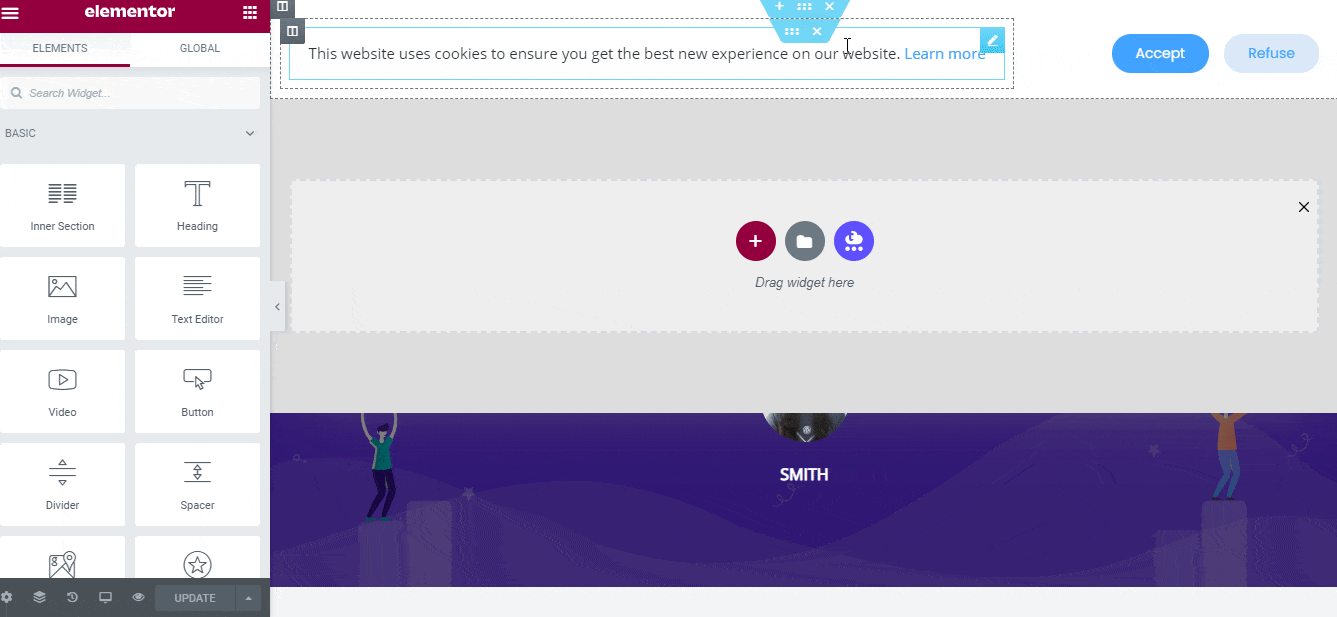
If you want, you can add new Elementor widgets and customize the design as per your preference as well.
Note: GDPR Cookie Consent Bar ready layout designs are fully maintained by Elementor. So if you want to add other types of button elements instead of the default ones, you have to then add this code ‘nx-consent-accept’ in your ‘Button ID’ to make your GDPR Cookie Consent button function on the website. Otherwise, it will not work.
Final Outcome #
By following these mentioned steps and a bit more modifying, this is how your GDPR Cookie Consent Bar with Elementor will appear on your WordPress website. For more information on how to configure the notification bar in Elementor, you can check out the detailed documentation here.
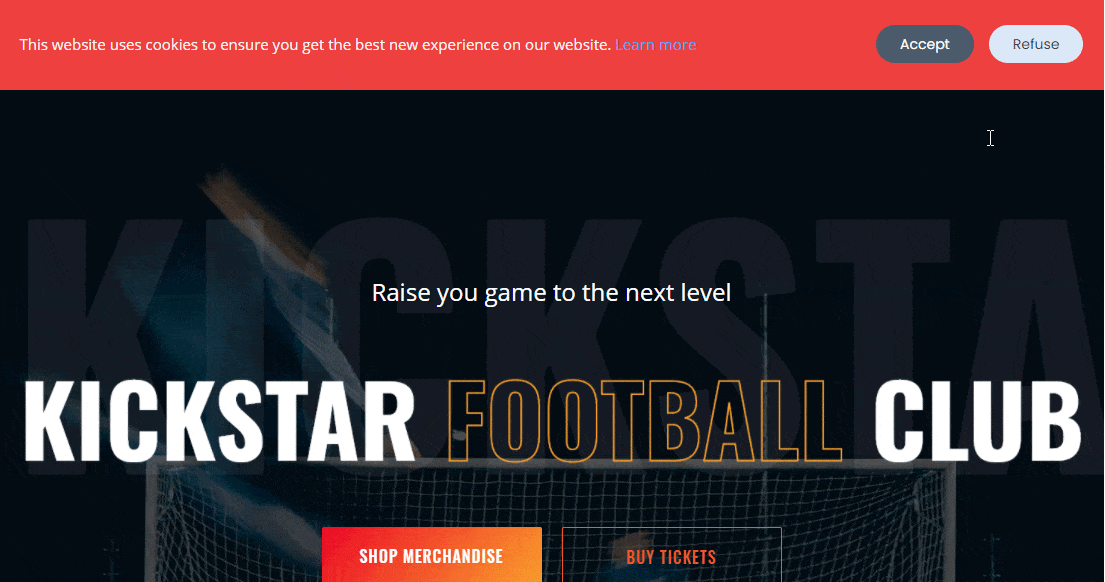
With the help of NotificationX, this is how you can easily create and design any type of stunning Notification Bars with Elementor & increase your conversion in the process.
Getting Stuck? If you face any issues, you can contact our Support Team.