NotificationX Pro lets you manage multiple notification popups continuously on your WordPress website using the ‘Global Queue Management’ option. As a result, you can display different types of notification alerts in the same section of your website without having to worry about setting up their timing. This queue management option will automatically check the latest notification alerts from your website and show them in sequential order.
For instance, suppose you are showing sales, review, and comment notifications in the same section of your website. In order to make sure they don’t overlap with one another, previously you had to configure the timings for each of the notification alerts individually. However, by enabling the ‘Centralized/Global Queue Management’ feature, you can easily configure the timings in one place, making sure that every single notification popup is shown in sequential order with no overall.
Check out the guideline below to see how to configure the ‘Centralized Queue Management’ option with NotificationX:
Step 1: Configure Global Queue Management Settings #
First, go to WordPress Dashboard -> NotificationX -> Settings -> Advanced Settings Tab -> Global Queue Management option.
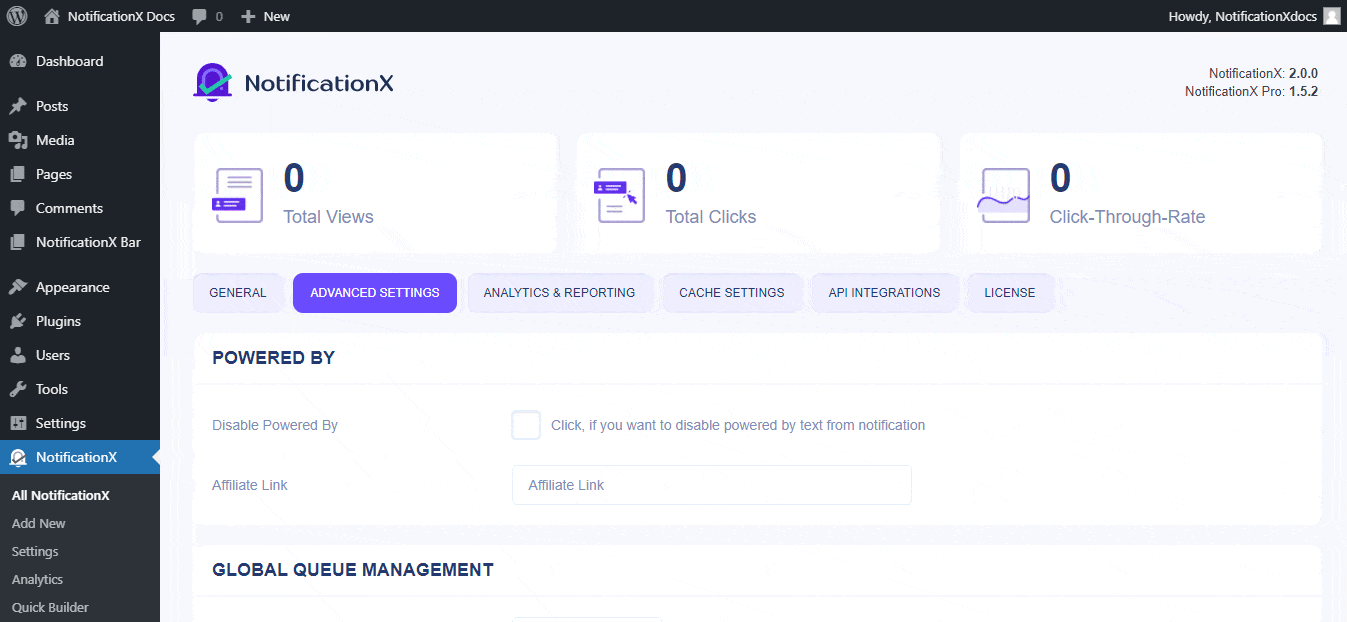
Step 2: Setup Global Queue Management Timing #
Afterward, you have to set up the timing for your notification alerts from the ‘Global Queue Management Option’.
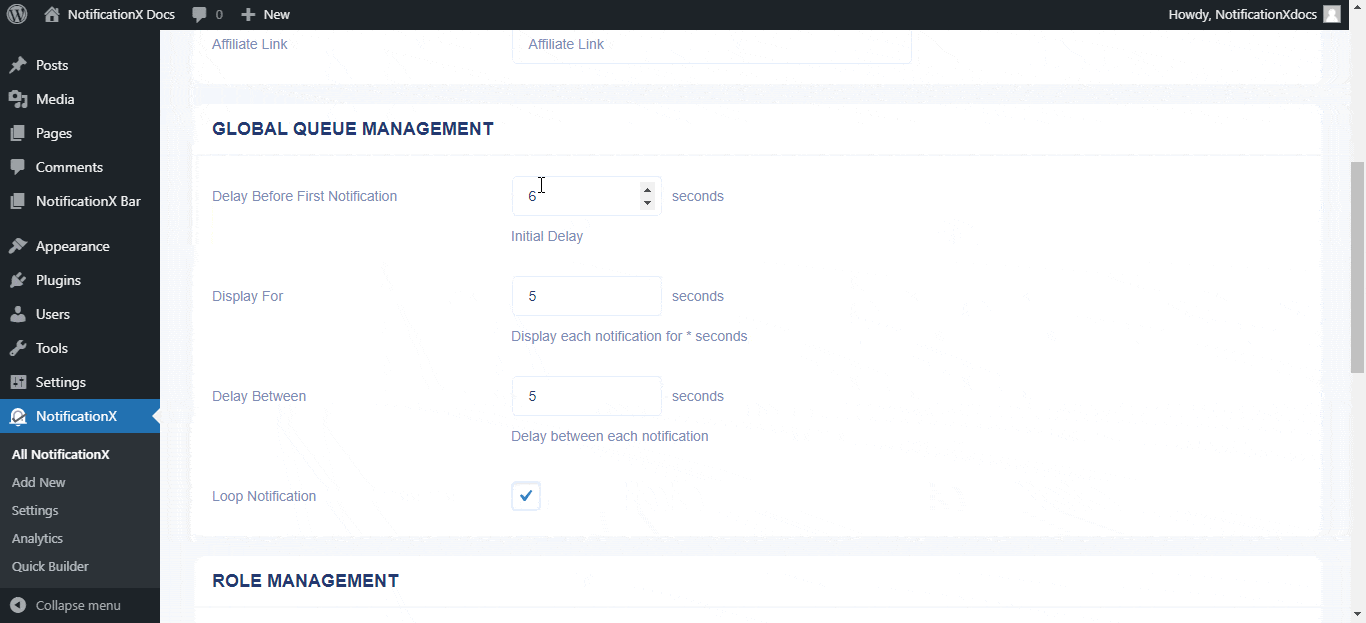
Step 3: Enable Global Queue Management #
Finally, you have to directly go to your notification alerts and switch to the ‘Customize’ tab. Afterward, click on the checkbox to enable the ‘Enable Global Queue’ option, as shown below. It will then set your centralized queue timing automatically for all your respective notification alerts.
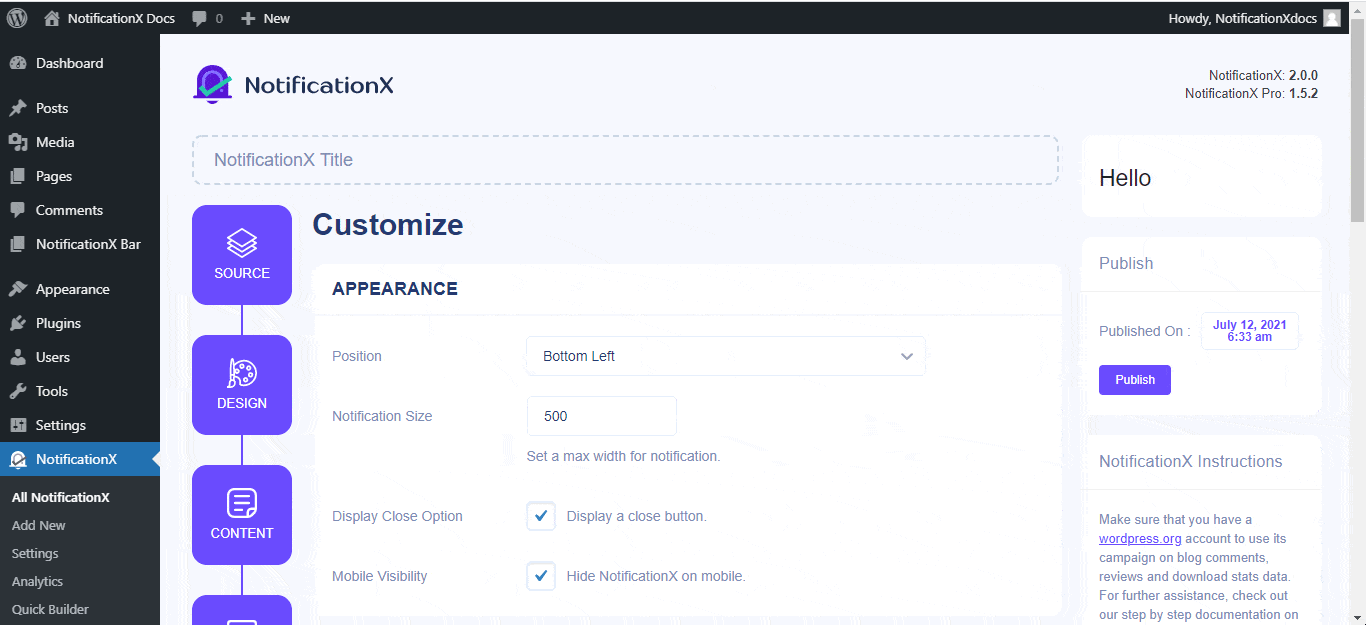
Final Outcome #
To learn more steps on how to configure any of the notification types for your website, you can check out the detailed documentation here as per your preference. By following these steps mentioned above, this is how your ‘Centralized Queue Management’ will work in NotificationX:
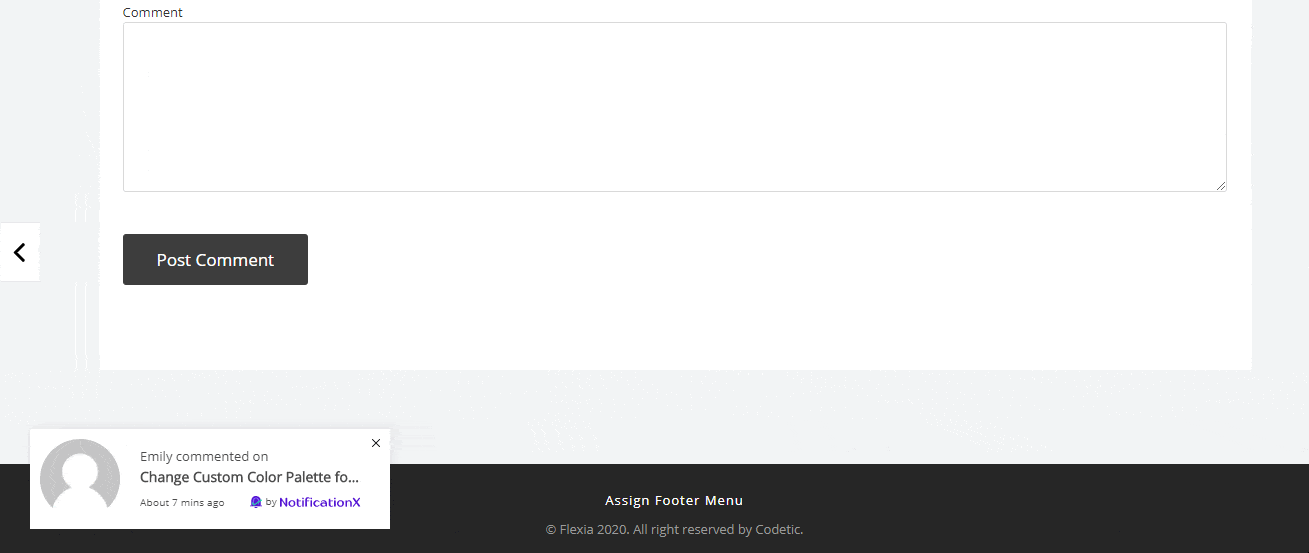
That’s how quickly and easily you can set up the ‘Centralized Queue Management’ feature of NotificationX for your WordPress website and save yourself from the pain of configuring timing for each of the notification alerts.
If you face any issues or need any further assistance, feel free to contact our Support Team.




