NotificationX offers lots of wonderful themes to design your notification alert templates. Most impressively, it also allows you to personalize the design according to your preferences & take it to a new level with just a few clicks using ‘Advanced Design’. Let’s find out how:
Style Your Notification Alerts With ‘Advanced Design’ #
Từ NotificationX Builder, sau khi bạn hoàn tất việc định cấu hình 'Nguồntab ', sau đó bạn sẽ được chuyển hướng đến'Thiết kế’ tab. Here, you will be able to modify your chosen Theme by customizing it through the 'Thiết kế tiên tiến' option. Based on the ‘Source’ type & the template you have chosen for your notification alert, you can style the layout, typography, and image appearance.
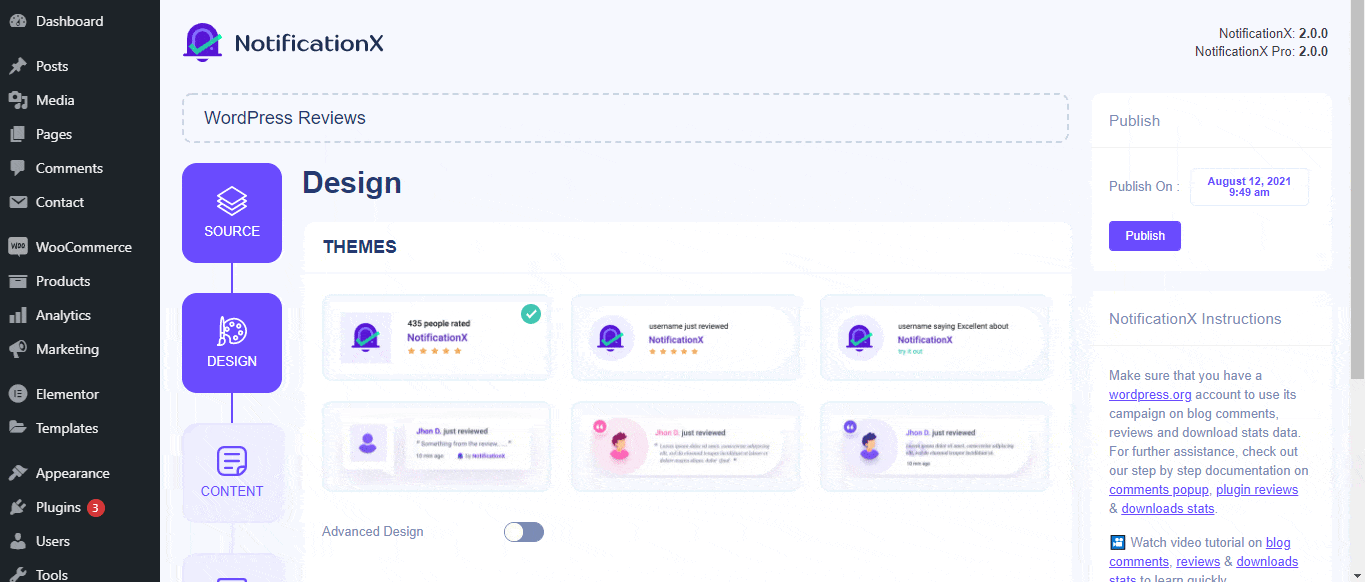
Từ 'Thiết kế' section, You can add a background or text color for the notification popup. If you want, you can even add a border and style it to make the entire layout more appealing to instantly grab the attention of your site visitors.
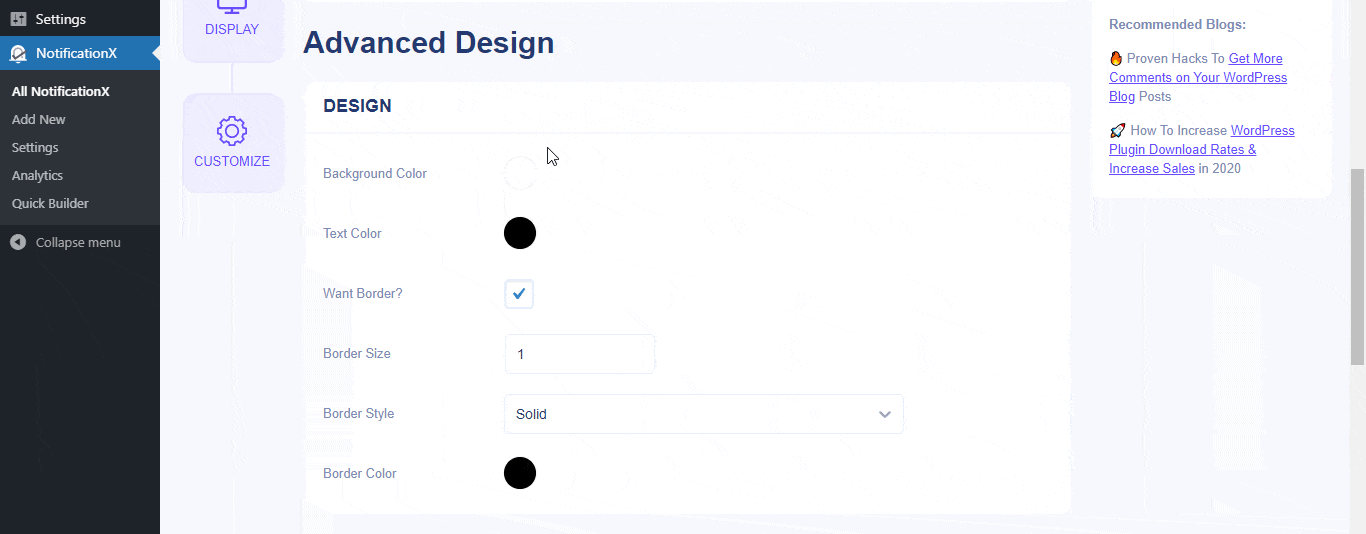
Bên cạnh đó, bạn cũng có thể tự do sử dụng bố cục hình ảnh. Từ 'Xuất hiện hình ảnh' section, you can change the shape of the Image out of these 4 available patterns: Circle, Rounded, Square & Custom. For the ‘Custom’ shape, you can define a border radius to get the expected outcome. You can choose a position where you want to display the image inside the notification. Moreover, from the 'Kiểu chữ' phần, bạn có thể thay đổi Kích thước Phông chữ cho toàn bộ cửa sổ bật lên thông báo.
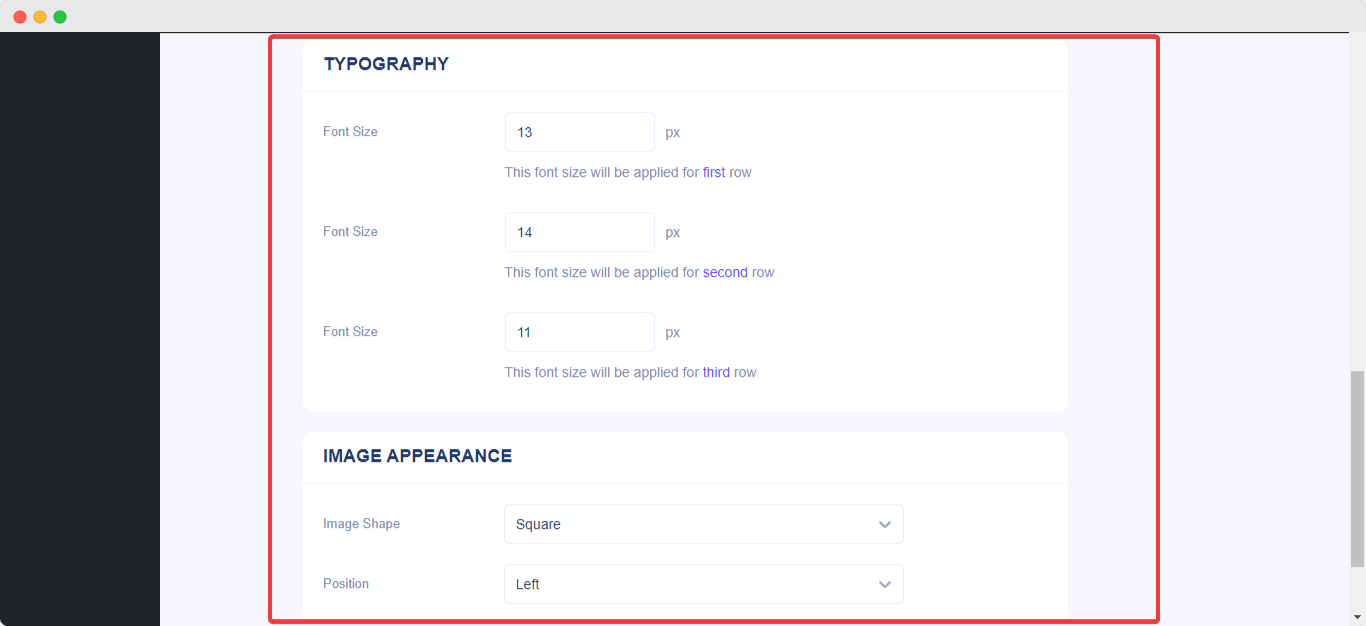
Đây là cách bạn có thể dễ dàng Định kiểu thông báo của mình bằng cách sử dụng 'Thiết kế tiên tiến '. Bị kẹt? Hãy thoải mái tiếp cận với sự tận tâm của chúng tôi Nhóm hỗ trợ.




