NotificationX offers lots of wonderful themes to design your notification alert templates. Most impressively, it also allows you to personalize the design according to your preferences & take it to a new level with just a few clicks using ‘Advanced Design’. Let’s find out how:
Style Your Notification Alerts With ‘Advanced Design’ #
Von NotificationX Builder, nachdem Sie mit der Konfiguration des 'Quelle'-Tab, Sie werden dann zum 'Entwurf’ tab. Here, you will be able to modify your chosen Theme by customizing it through the 'Advanced Design' option. Based on the ‘Source’ type & the template you have chosen for your notification alert, you can style the layout, typography, and image appearance.
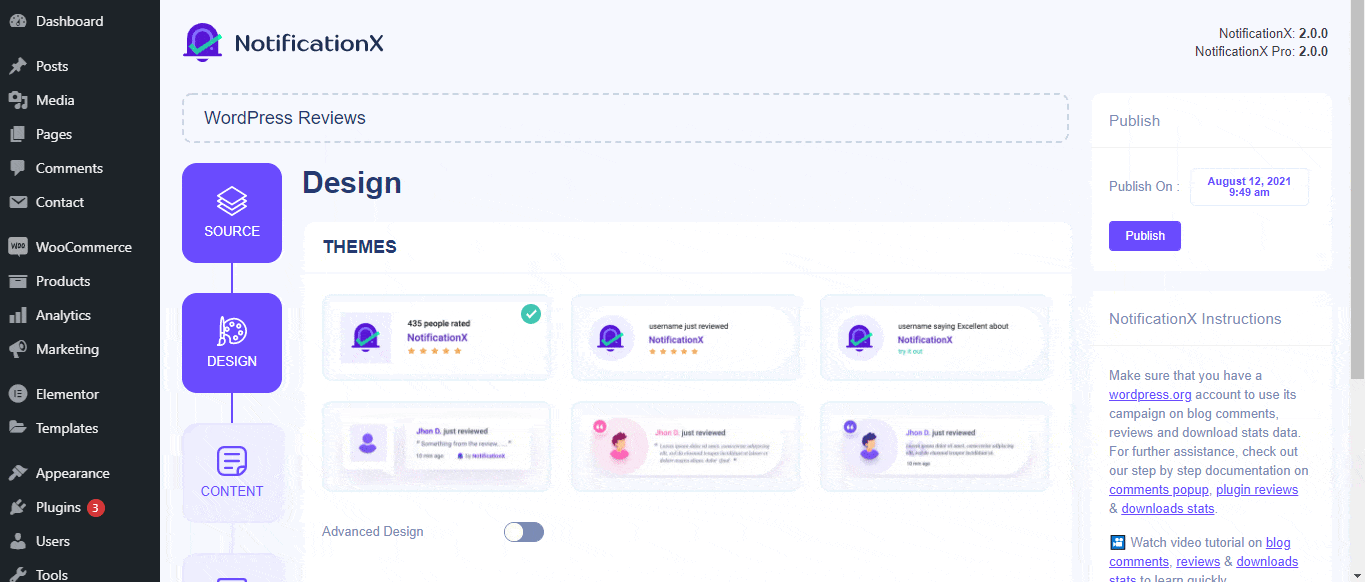
Von dem 'Design' section, You can add a background or text color for the notification popup. If you want, you can even add a border and style it to make the entire layout more appealing to instantly grab the attention of your site visitors.
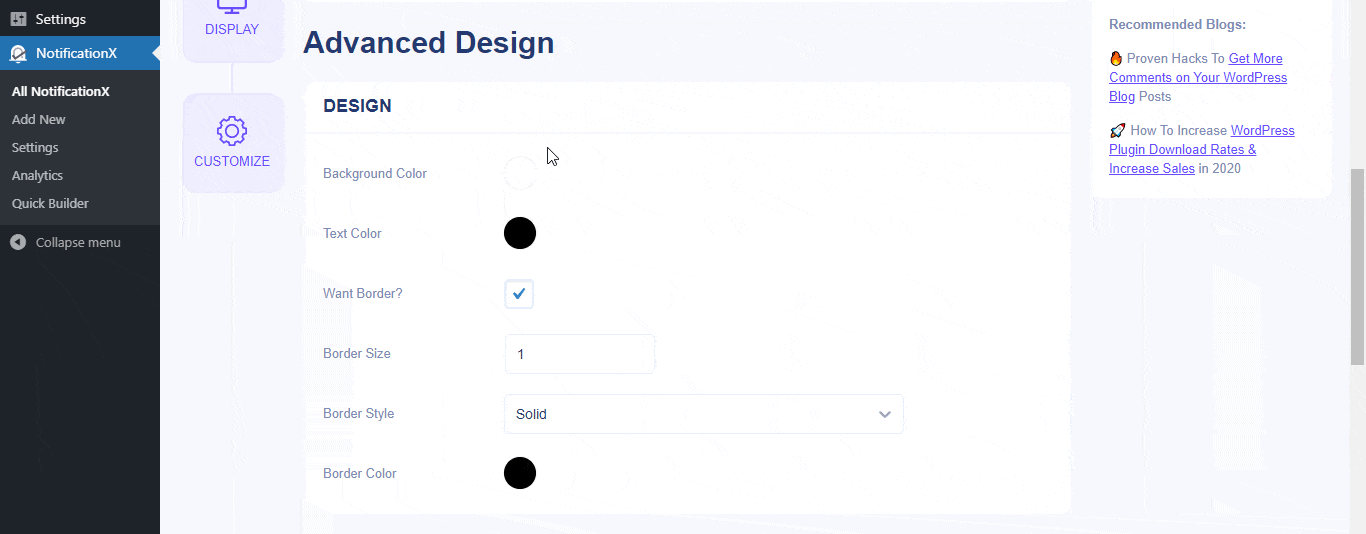
Außerdem haben Sie die Freiheit, auch mit dem Bildlayout herumzuspielen. Von dem "Bilddarstellung" section, you can change the shape of the Image out of these 4 available patterns: Circle, Rounded, Square & Custom. For the ‘Custom’ shape, you can define a border radius to get the expected outcome. You can choose a position where you want to display the image inside the notification. Moreover, from the 'Typografie' In diesem Abschnitt können Sie die Schriftgröße für das gesamte Benachrichtigungs-Popup ändern.
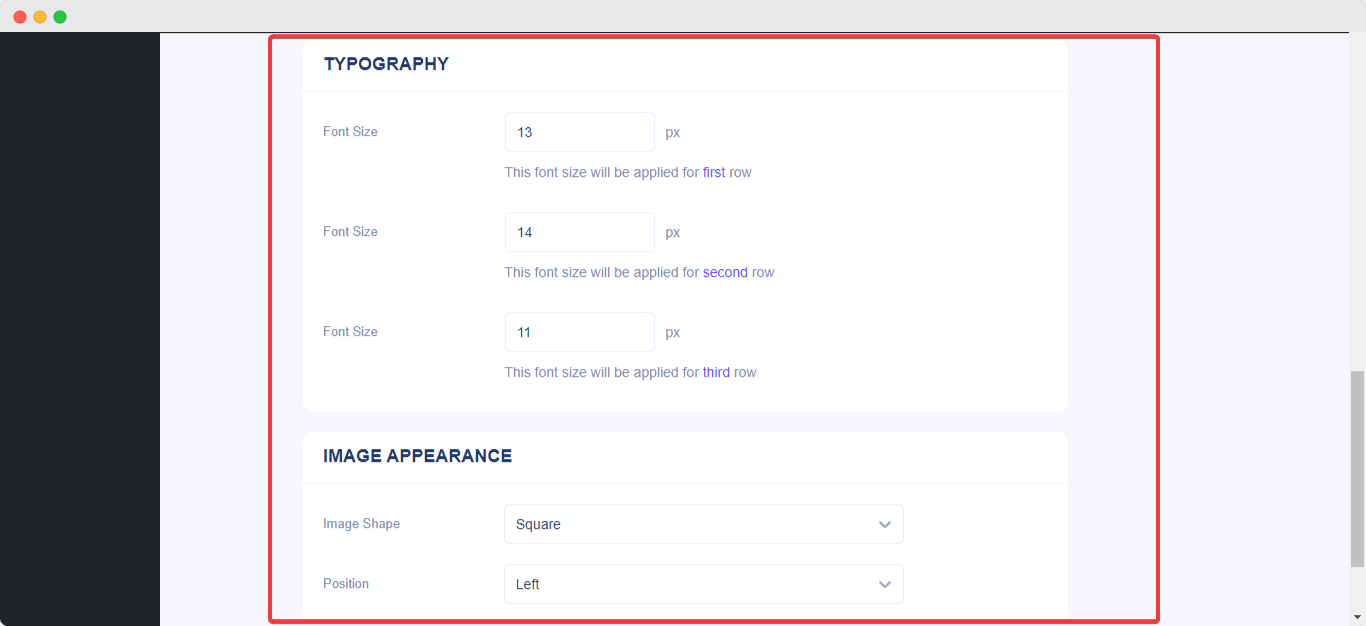
So können Sie Ihre Benachrichtigungen ganz einfach mit 'Advanced Design '. Steckenbleiben? Wenden Sie sich an unsere engagierten Mitarbeiter Support-team.






