NotificationX can help you to showcase new Fluent Forms Submission Alerts on your website and encourage other website visitors to sign-up for your form as well. Check out the guideline below to see how to easily display Fluent Forms Submission Alerts using NotificationX on any WordPress site.
How To Configure Fluent Forms Submission Alert With NotificationX #
The step-by-step guide below will help you learn how to configure Fluent Forms Submission Alert with NotificationX. Before you begin, make sure that you have cài đặt và cấu hình của bạn Fluent Forms cắm vào trên trang web của bạn.
Bước 1: Thêm thông báo mới #
Open your WordPress dashboard, and navigate to ‘NotificationX’ → ‘All NotificationX’ → ‘Add New’ Lựa chọn.
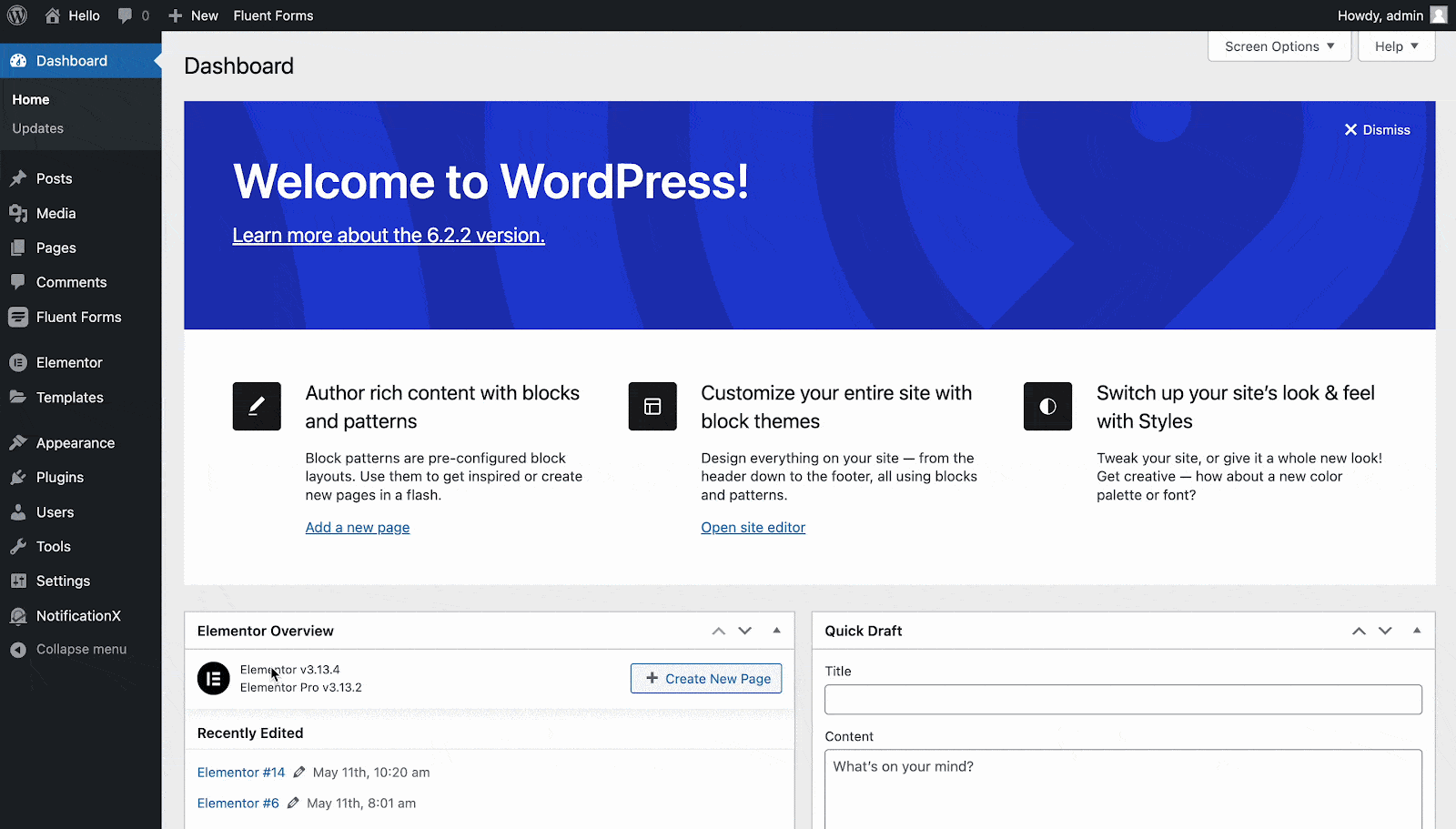
Bước 2: Chọn nguồn
Từ Nguồn ' tab page of NotificationX, choose 'Mâu liên hệ' as your notification type. Afterward, simply pick ‘Fluent Forms’ làm Nguồn của bạn. Sau đó, nhấp vào 'Kế tiếp' cái nút.
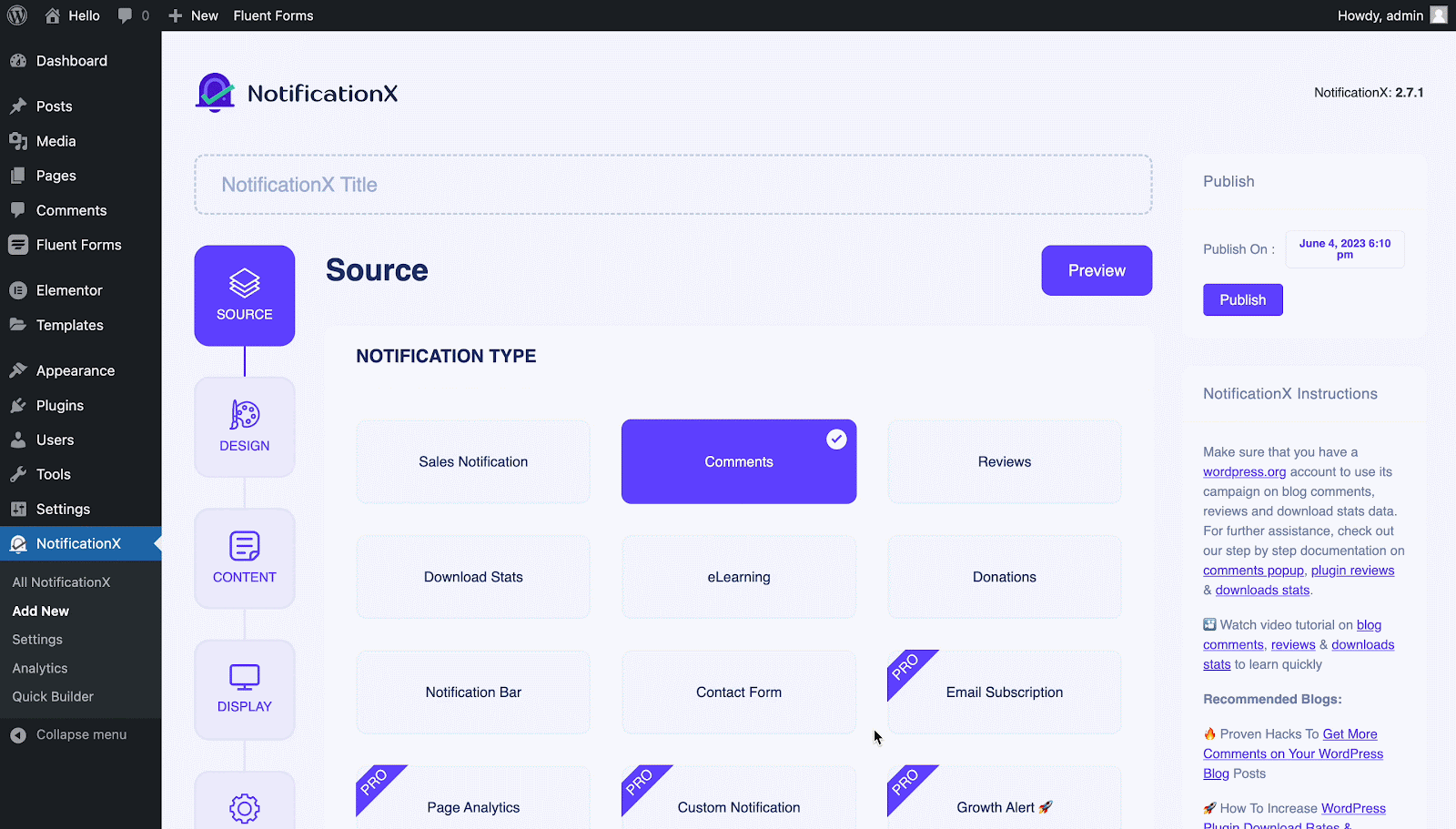
Bước 3: Chọn một chủ đề thiết kế #
Từ 'Chủ đề' section on the ‘Thiết kế’ tab pick a layout. The chosen layout is how your Fluent Forms Submission Alert sẽ được hiển thị trên trang web của bạn.
You can further enable the ‘Thiết kế tiên tiến’ section here to add further design customization. You will be able to easily add styling to your design background, update image appearance, and select your preferred typography. Click on the 'Kế tiếp' button once you are done with the design.
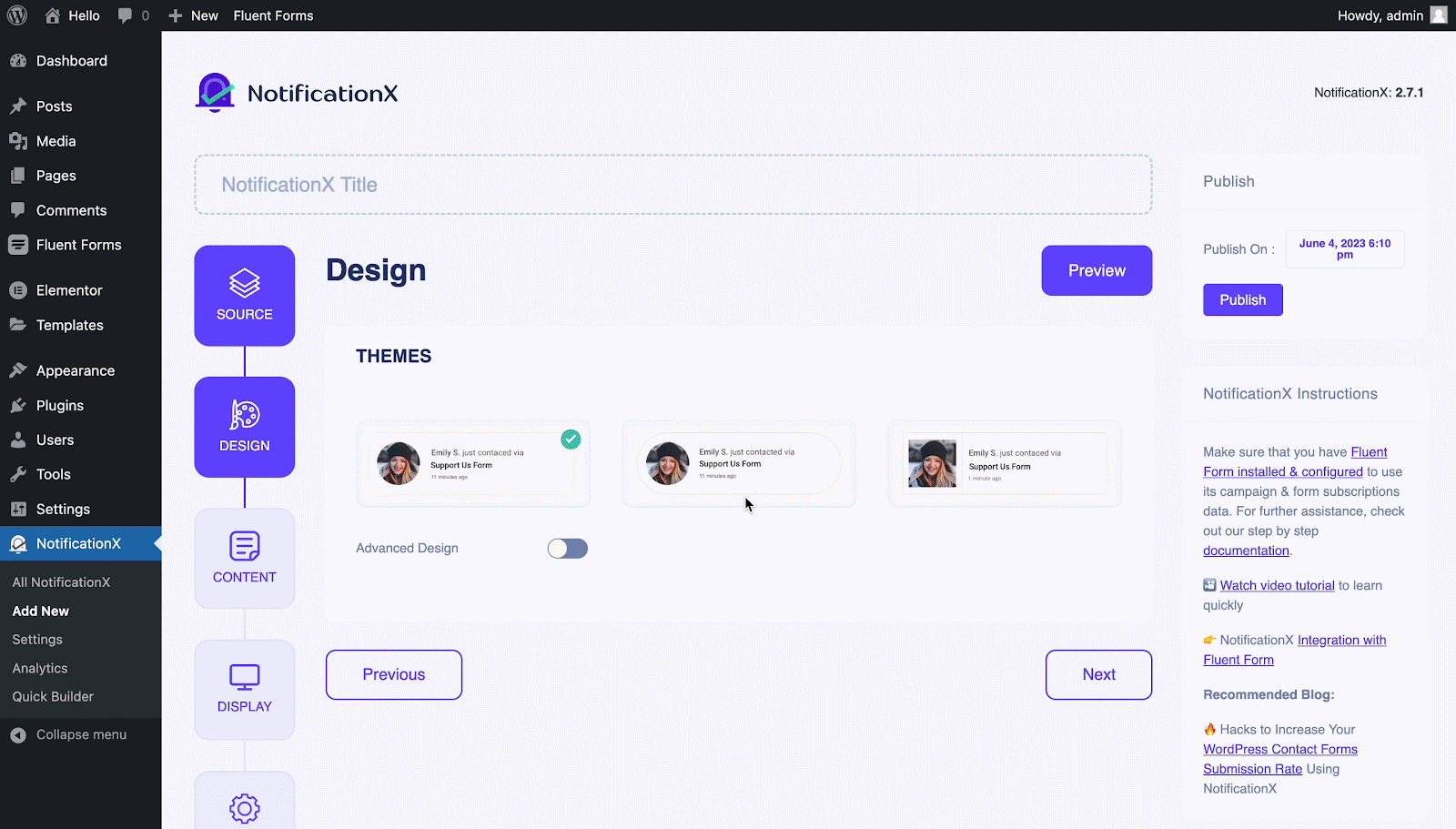
Bước 4: Định cấu hình Nội dung Mẫu #
Từ Nội dung tab, bạn có thể sửa đổi 'Mẫu thông báo ' and add your preferred content text. Afterward, go ahead and pick your preferred variables. Your selected variables will display the name, email address, subject, etc. of the users who have submitted a form via your Fluent Form.
Bạn thậm chí có thể theo dõi các loại chiến dịch khác nhau thông qua NotificationX. 'Kiểm soát UTM' allows you to add ‘Campaign','Trung bình', và 'Nguồn’ to your notification popup. Hit on the 'Kế tiếp' button once you are done.
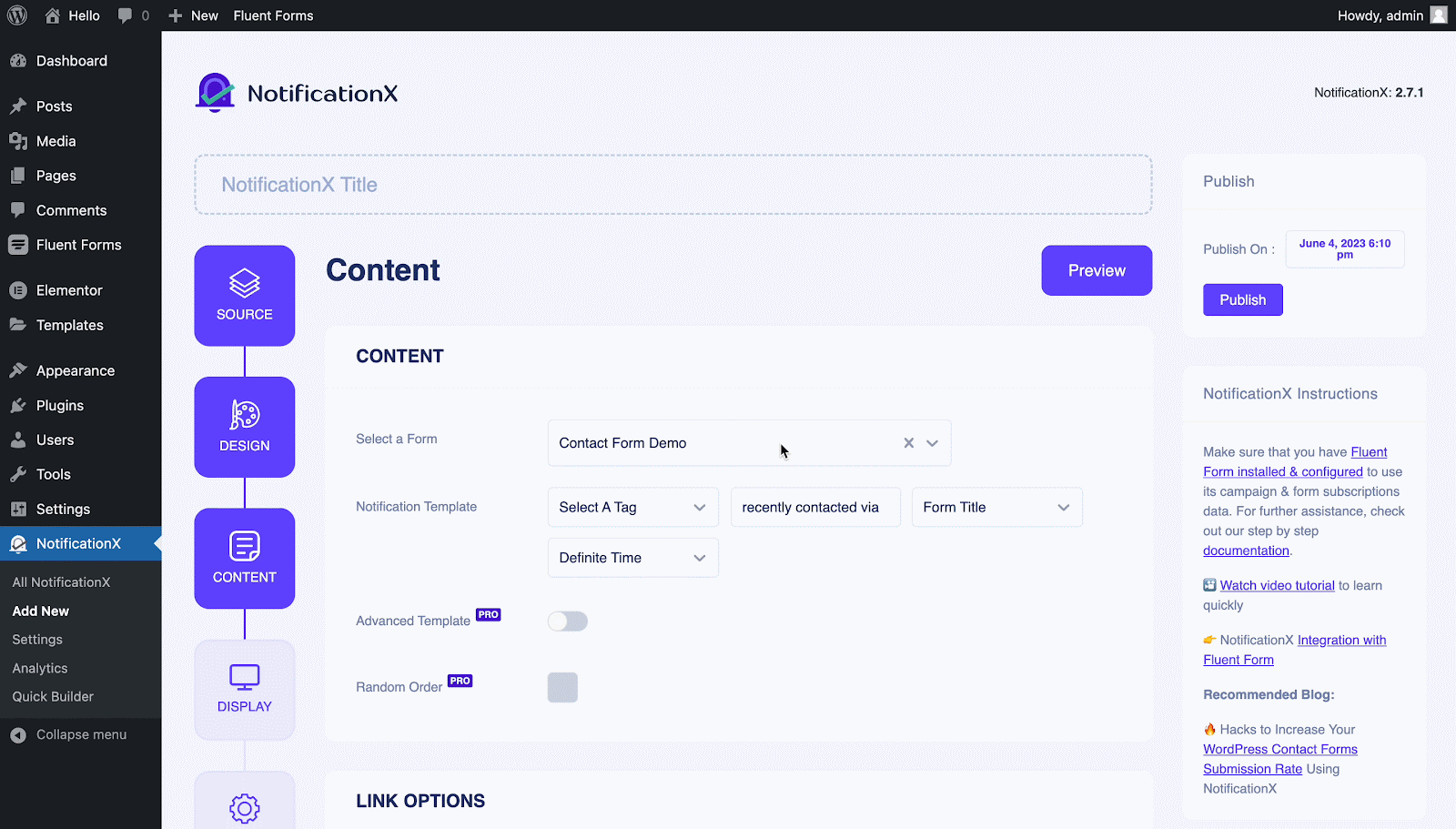
Bước 5: Điều chỉnh các tùy chọn hiển thị #
Từ 'Hình ảnh' section of the 'Trưng bày' tab, you can use the checkbox to display a default image or an avatar in the notification popup. From the 'Hiển thị' section, you can set the pages where you want to display the Fluent Forms Submission Alert. Click on the 'Kế tiếp' button after adjusting the display options.
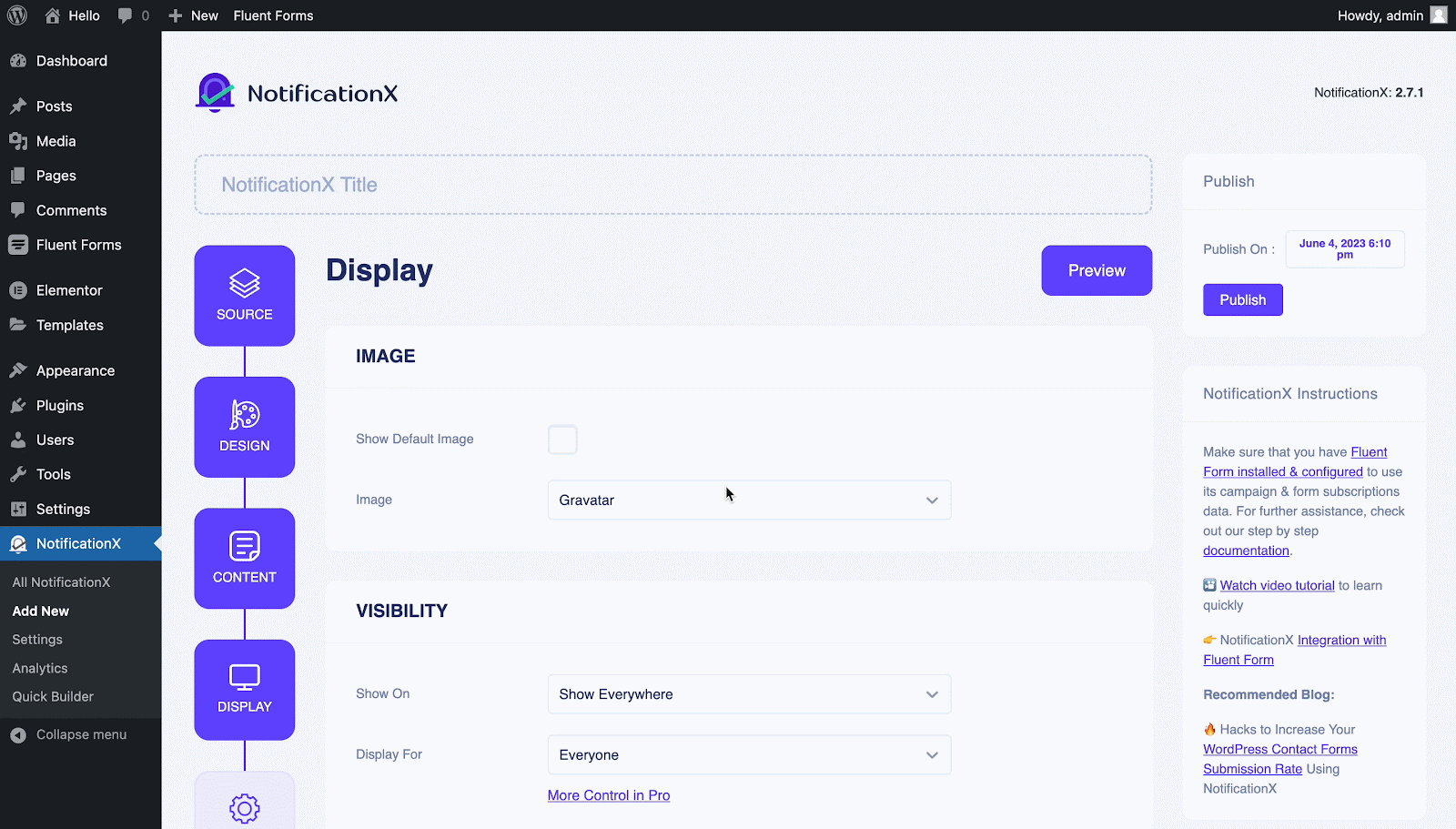
Bước 6: Thiết lập giao diện #
Finally, there are four separate sections under the ‘Tùy chỉnh' Chuyển hướng.
Xuất hiện- set the position for your Fluent Forms Submission Alert on your WordPress Website.
Thời gian- set time for ‘Initial','Display For’ & ‘Delay Between’ options as per your preference.
Hành vi- chọn hiển thị số lượng biểu mẫu đã gửi trong một số ngày nhất định.
Cài đặt âm thanh- enable ‘cảnh báo âm thanh’ for your Fluent Forms Submission.
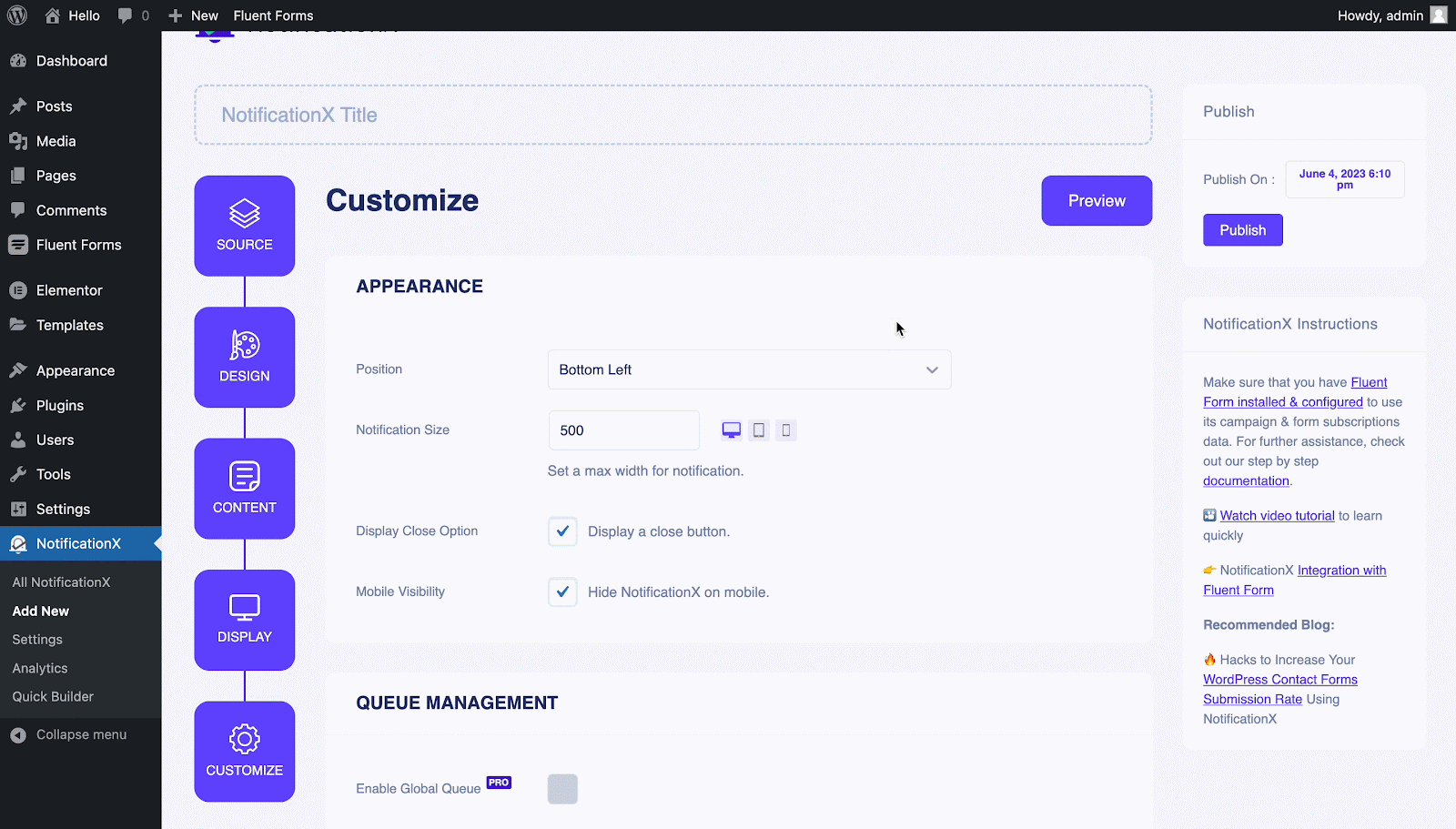
Bước 7: Xuất bản thông báo của bạn #
Now, you can see a preview of your Fluent From Submission Alert just by clicking on the ‘Preview’ button. You can even see how this alert will show on different screens.
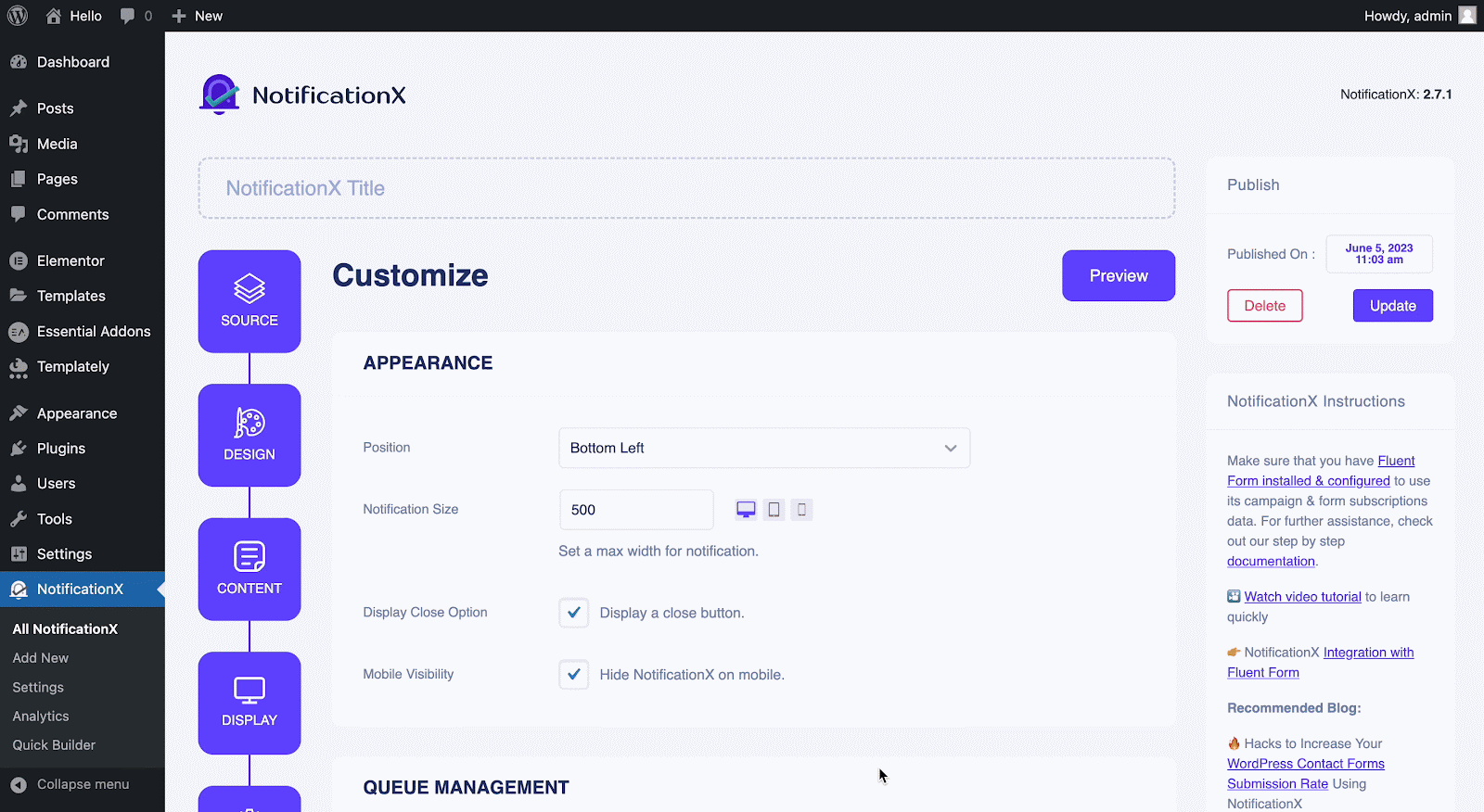
Afterward, to make this notification live click on the 'Công bố' button. Your final outcome would look something like this:
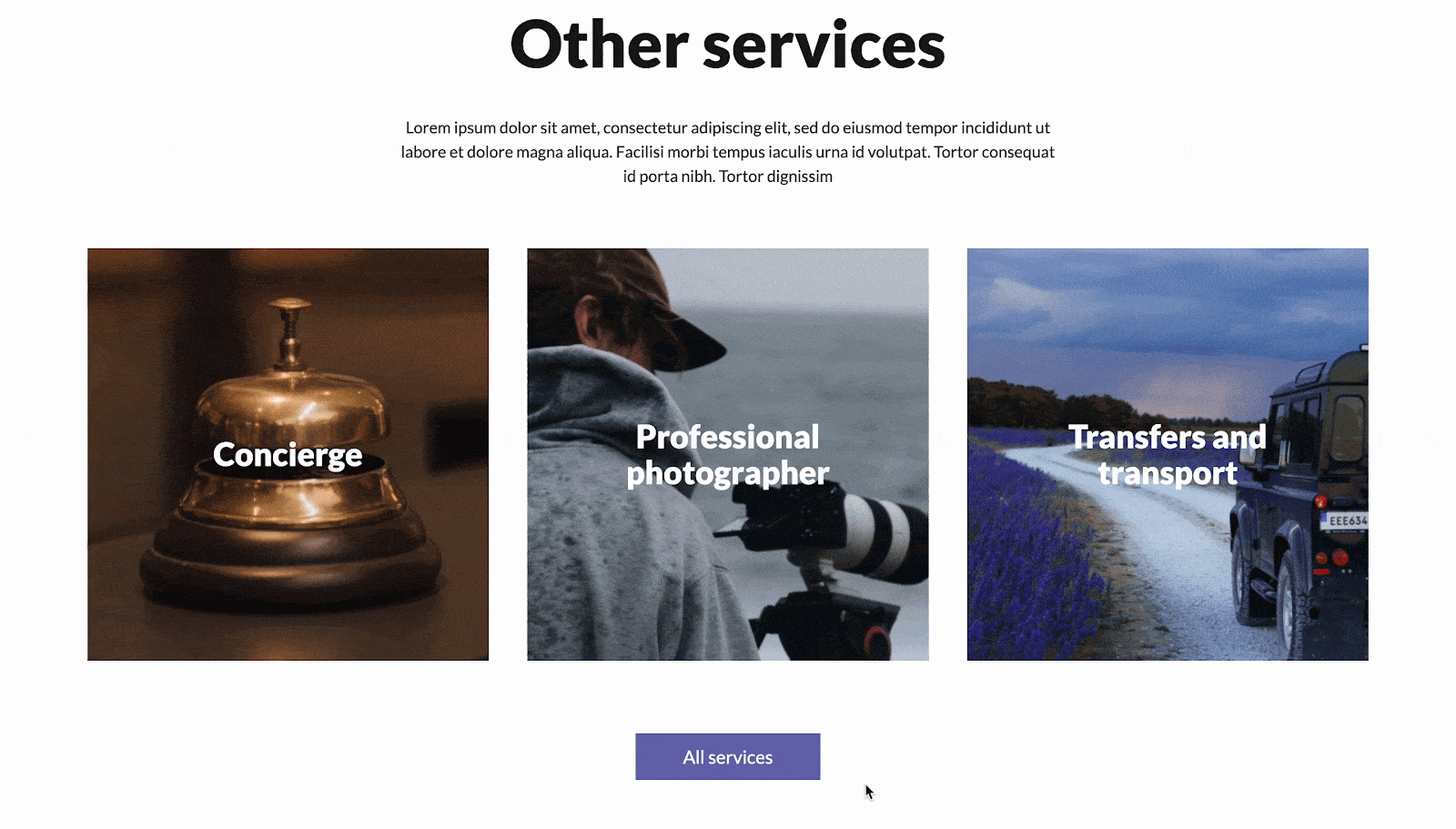
Nếu bạn gặp phải bất kỳ vấn đề nào, bạn có thể liên hệ với Nhóm hỗ trợ của chúng tôi đây.






