NotificationX can help you to showcase new Fluent Forms Submission Alerts on your website and encourage other website visitors to sign-up for your form as well. Check out the guideline below to see how to easily display Fluent Forms Submission Alerts using NotificationX on any WordPress site.
How To Configure Fluent Forms Submission Alert With NotificationX #
The step-by-step guide below will help you learn how to configure Fluent Forms Submission Alert with NotificationX. Before you begin, make sure that you have ইনস্টল এবং কনফিগার আপনার Fluent Forms প্লাগ লাগানো আপনার ওয়েবসাইটে
ধাপ 1: নতুন বিজ্ঞপ্তি যোগ করুন #
Open your WordPress dashboard, and navigate to ‘NotificationX’ → ‘All NotificationX’ → ‘Add New’ বিকল্প.
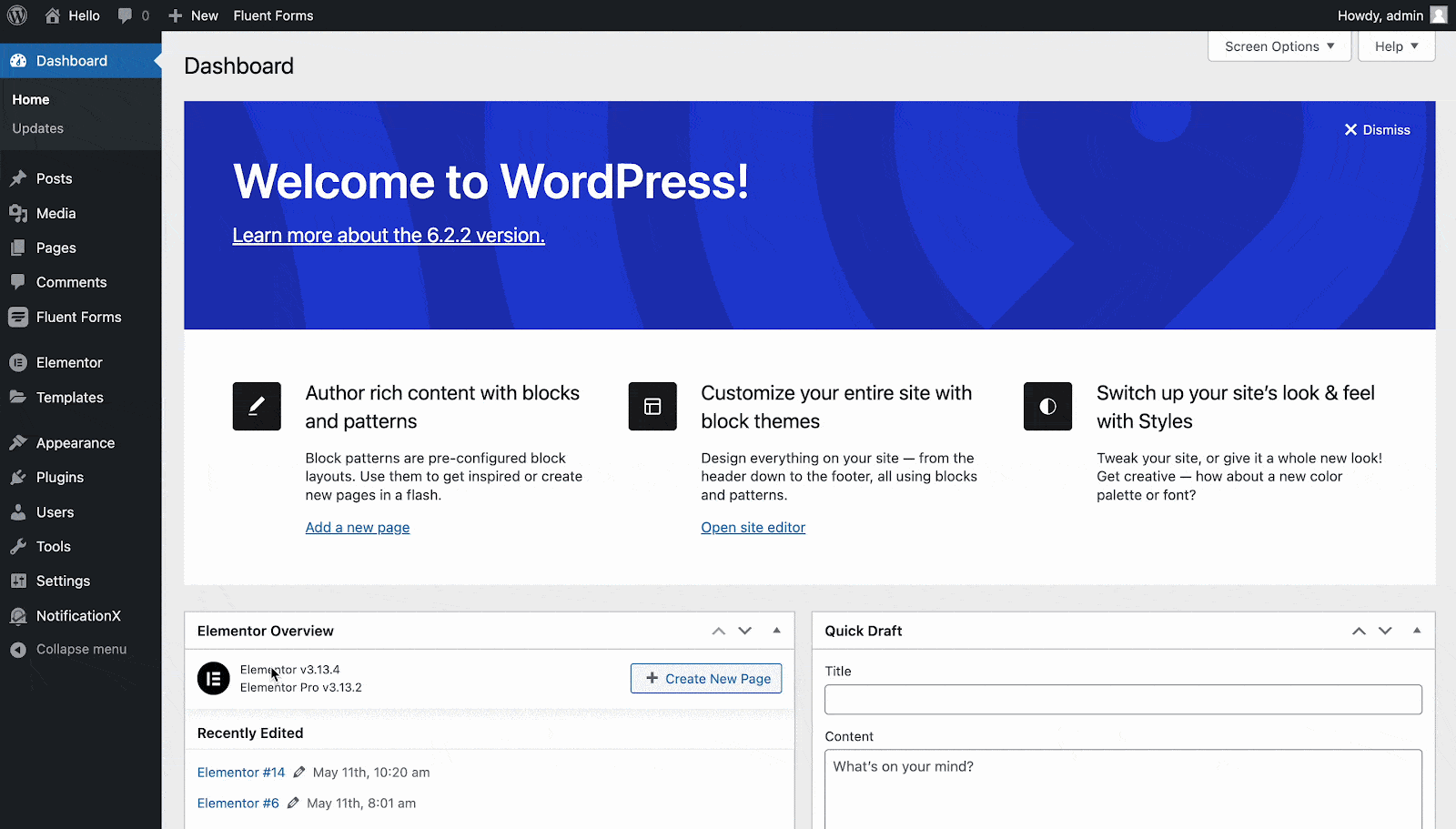
ধাপ 2: একটি উত্স চয়ন করুন
থেকে উৎস' tab page of NotificationX, choose 'যোগাযোগের ফর্ম' as your notification type. Afterward, simply pick ‘Fluent Forms’ আপনার উত্স হিসাবে। তারপর, ক্লিক করুন 'পরবর্তী' বোতাম
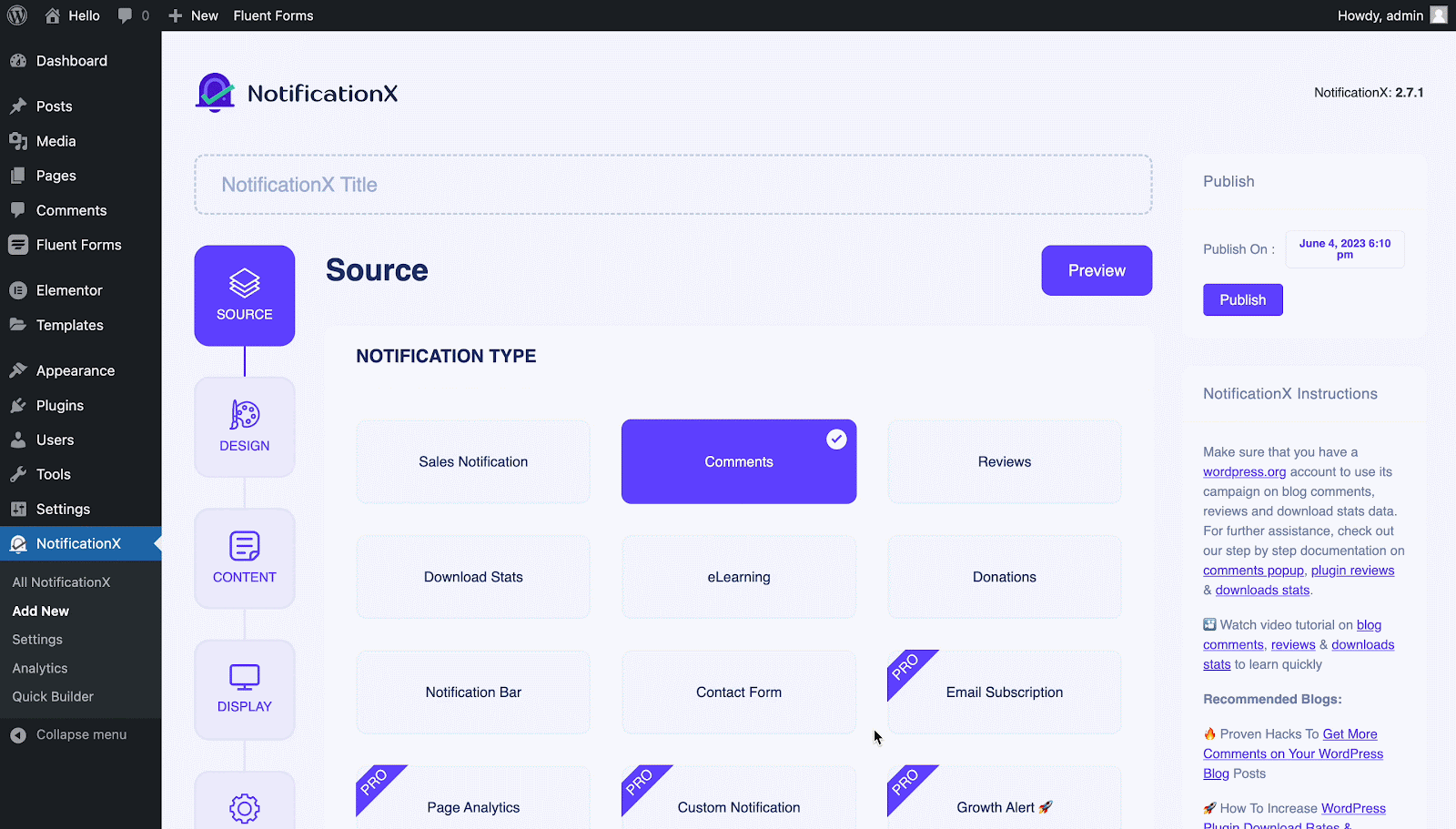
ধাপ 3: একটি ডিজাইন থিম চয়ন করুন #
থেকে 'থিমস' section on the ‘ডিজাইন’ tab pick a layout. The chosen layout is how your Fluent Forms Submission Alert আপনার ওয়েবসাইটে প্রদর্শিত হবে।
You can further enable the ‘উন্নত নকশা’ section here to add further design customization. You will be able to easily add styling to your design background, update image appearance, and select your preferred typography. Click on the 'পরবর্তী' button once you are done with the design.
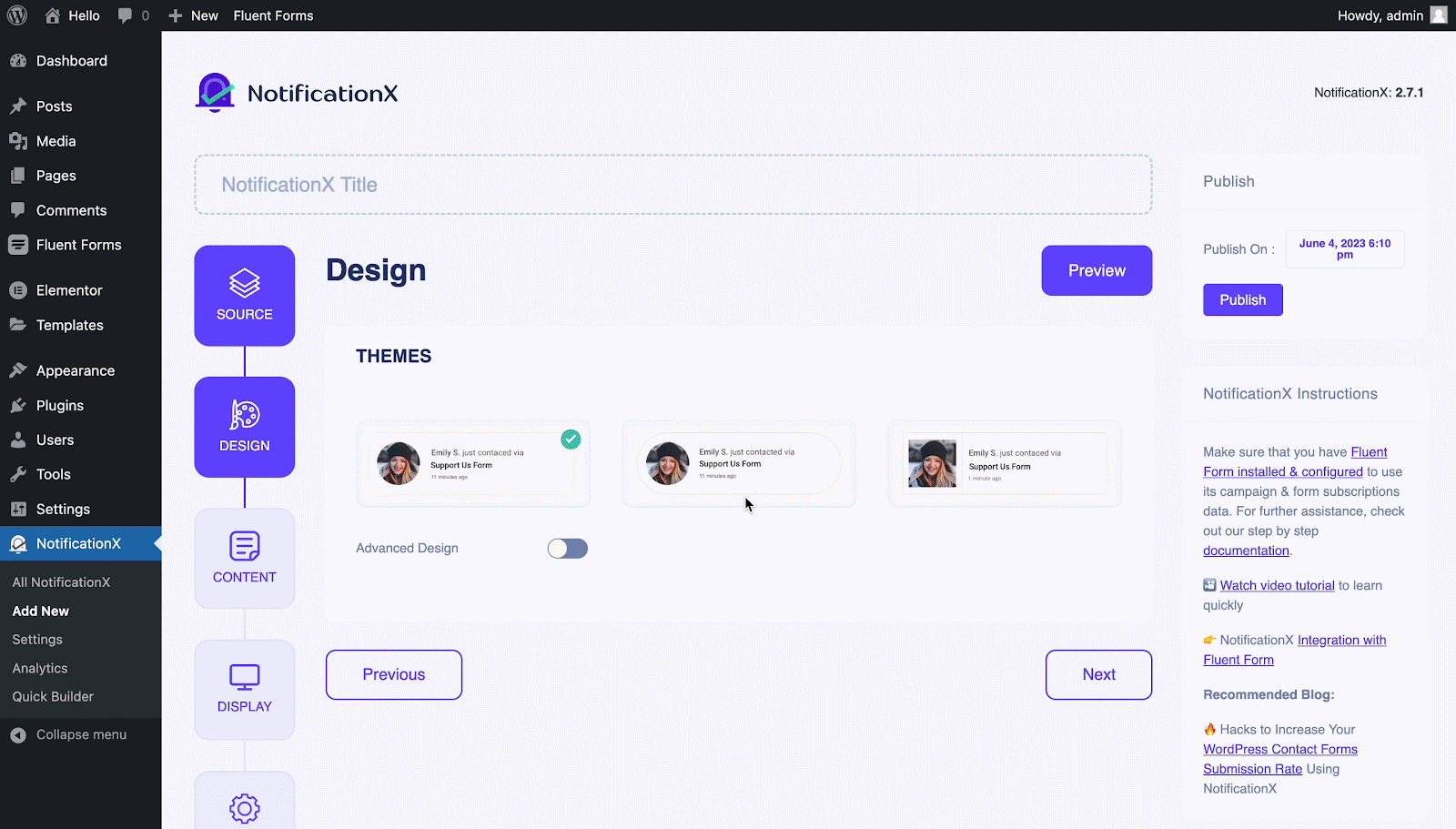
ধাপ 4: টেমপ্লেট বিষয়বস্তু কনফিগার করুন #
থেকে বিষয়বস্তু ট্যাব, আপনি আপনার 'পরিবর্তন করতে পারেনবিজ্ঞপ্তি টেম্পলেট ' and add your preferred content text. Afterward, go ahead and pick your preferred variables. Your selected variables will display the name, email address, subject, etc. of the users who have submitted a form via your Fluent Form.
এমনকি আপনি NotificationX এর মাধ্যমে বিভিন্ন ধরণের প্রচারাভিযানও ট্র্যাক করতে পারেন। 'ইউটিএম নিয়ন্ত্রণ' allows you to add ‘Campaign','মধ্যম', এবং 'সূত্র’ to your notification popup. Hit on the 'পরবর্তী' button once you are done.
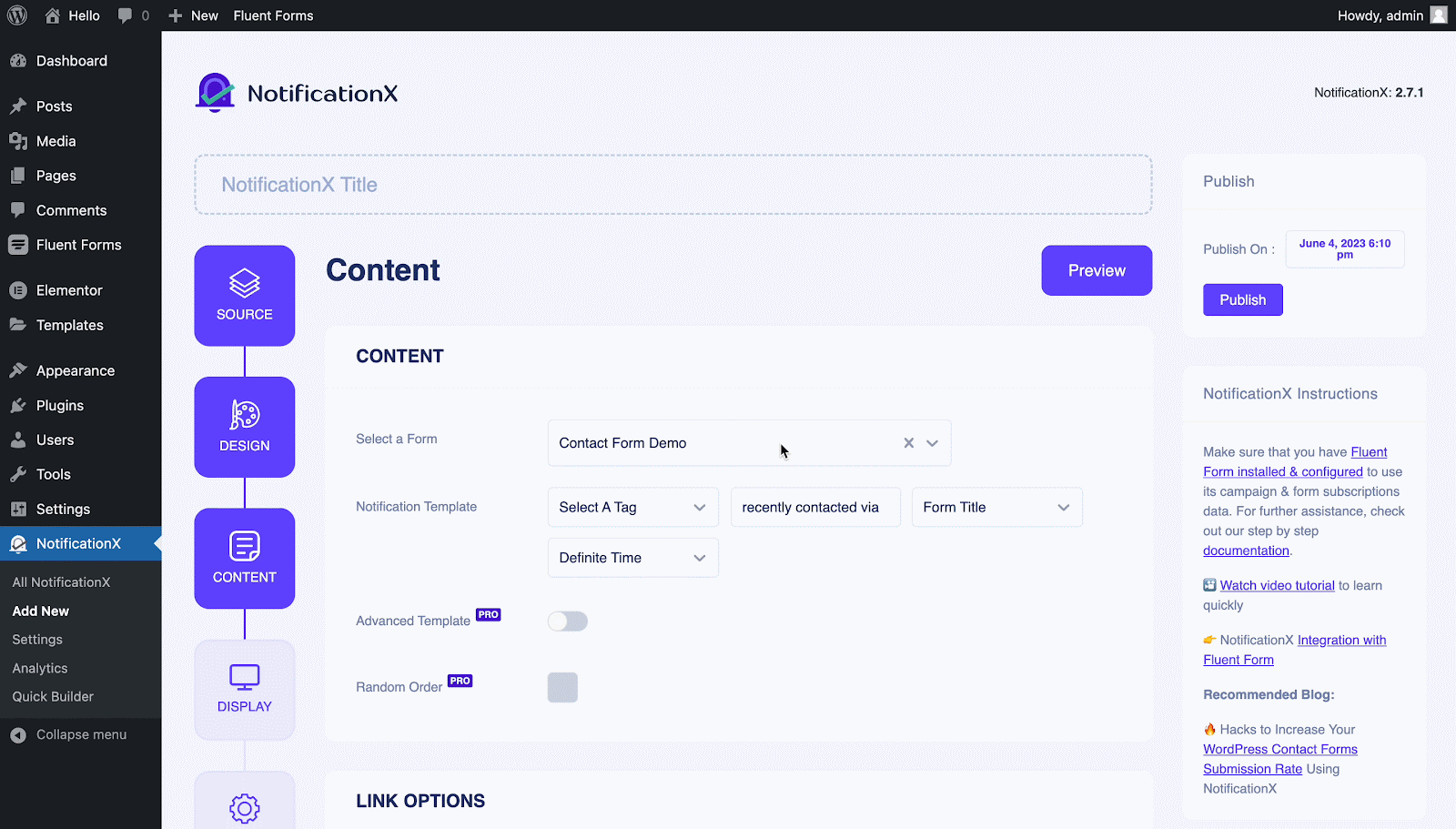
ধাপ 5: প্রদর্শনের বিকল্পগুলি সামঞ্জস্য করুন #
থেকে 'চিত্র' section of the 'প্রদর্শন' tab, you can use the checkbox to display a default image or an avatar in the notification popup. From the 'দৃশ্যমানতা' section, you can set the pages where you want to display the Fluent Forms Submission Alert. Click on the 'পরবর্তী' button after adjusting the display options.
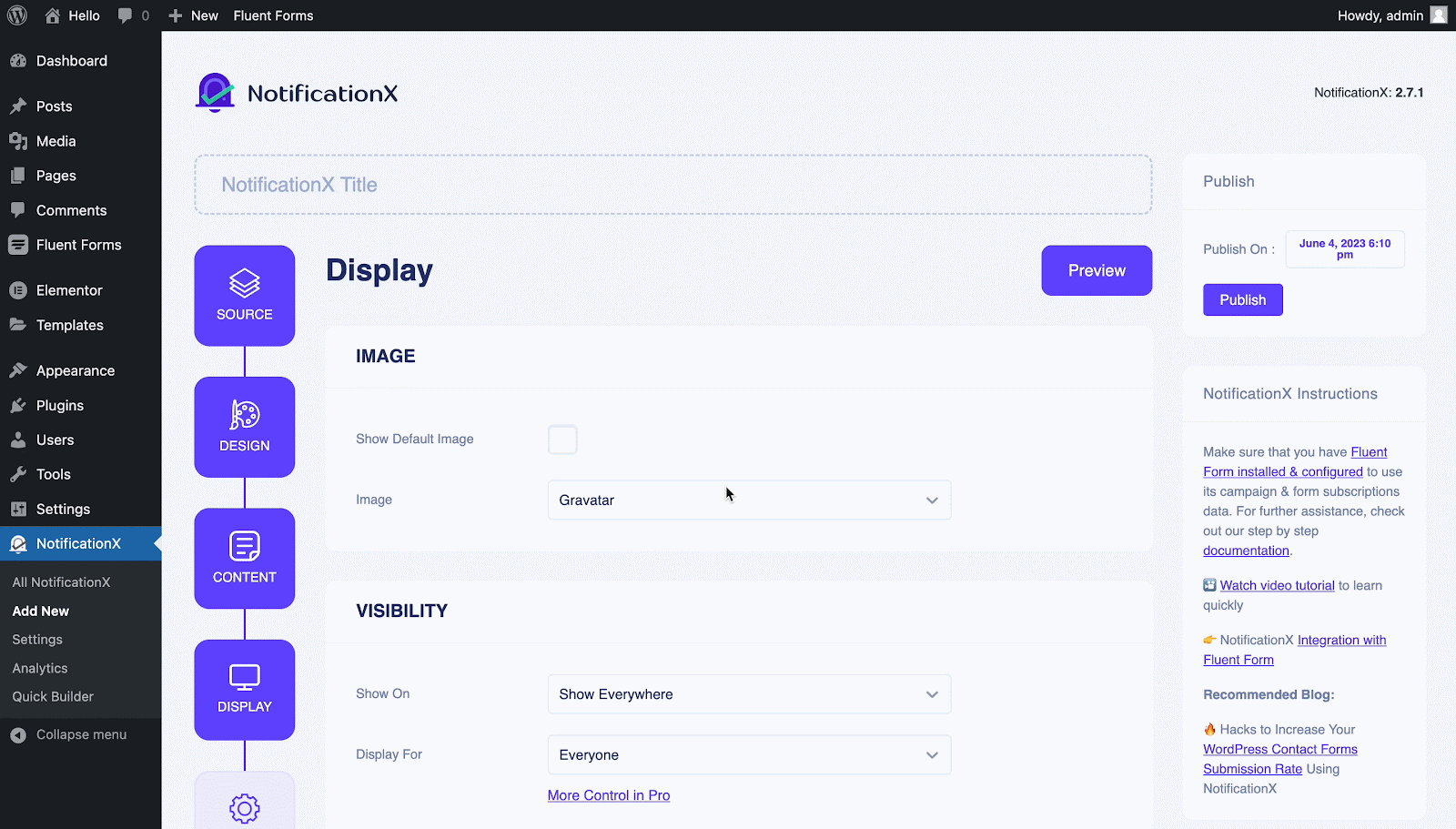
ধাপ 6: চেহারা সেট আপ করুন #
Finally, there are four separate sections under the ‘কাস্টমাইজ করুন' ট্যাব।
উপস্থিতি- set the position for your Fluent Forms Submission Alert on your WordPress Website.
সময়- set time for ‘Initial','Display For’ & ‘Delay Between’ options as per your preference.
আচরণ- নির্দিষ্ট পাসের জন্য জমা দেওয়া ফর্মগুলির সংখ্যা প্রদর্শন করতে বেছে নিন।
শব্দ বিন্যাস- enable ‘সাউন্ড সতর্কতা’ for your Fluent Forms Submission.
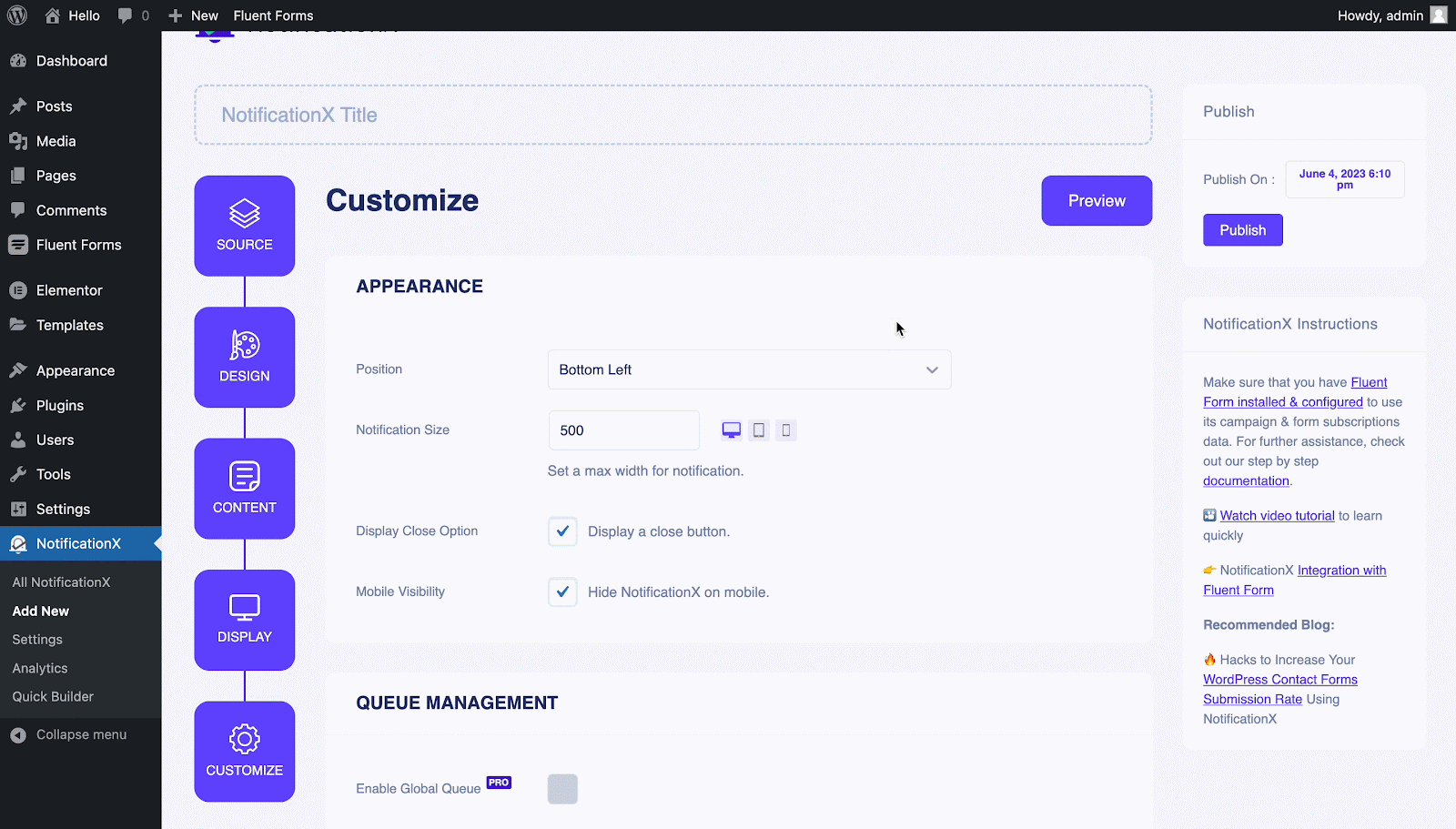
ধাপ 7: আপনার বিজ্ঞপ্তি প্রকাশ করুন #
Now, you can see a preview of your Fluent From Submission Alert just by clicking on the ‘Preview’ button. You can even see how this alert will show on different screens.
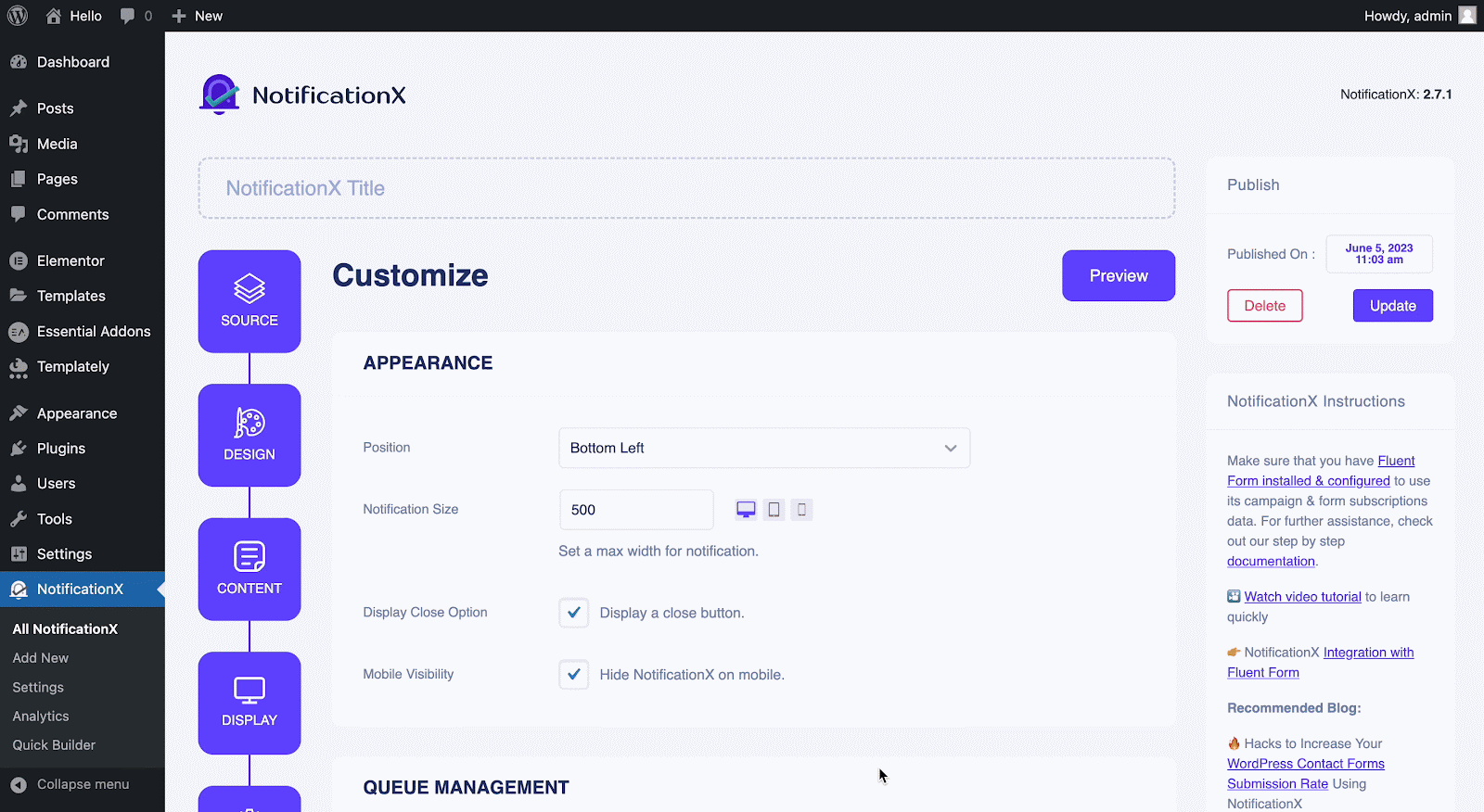
Afterward, to make this notification live click on the 'প্রকাশ' button. Your final outcome would look something like this:
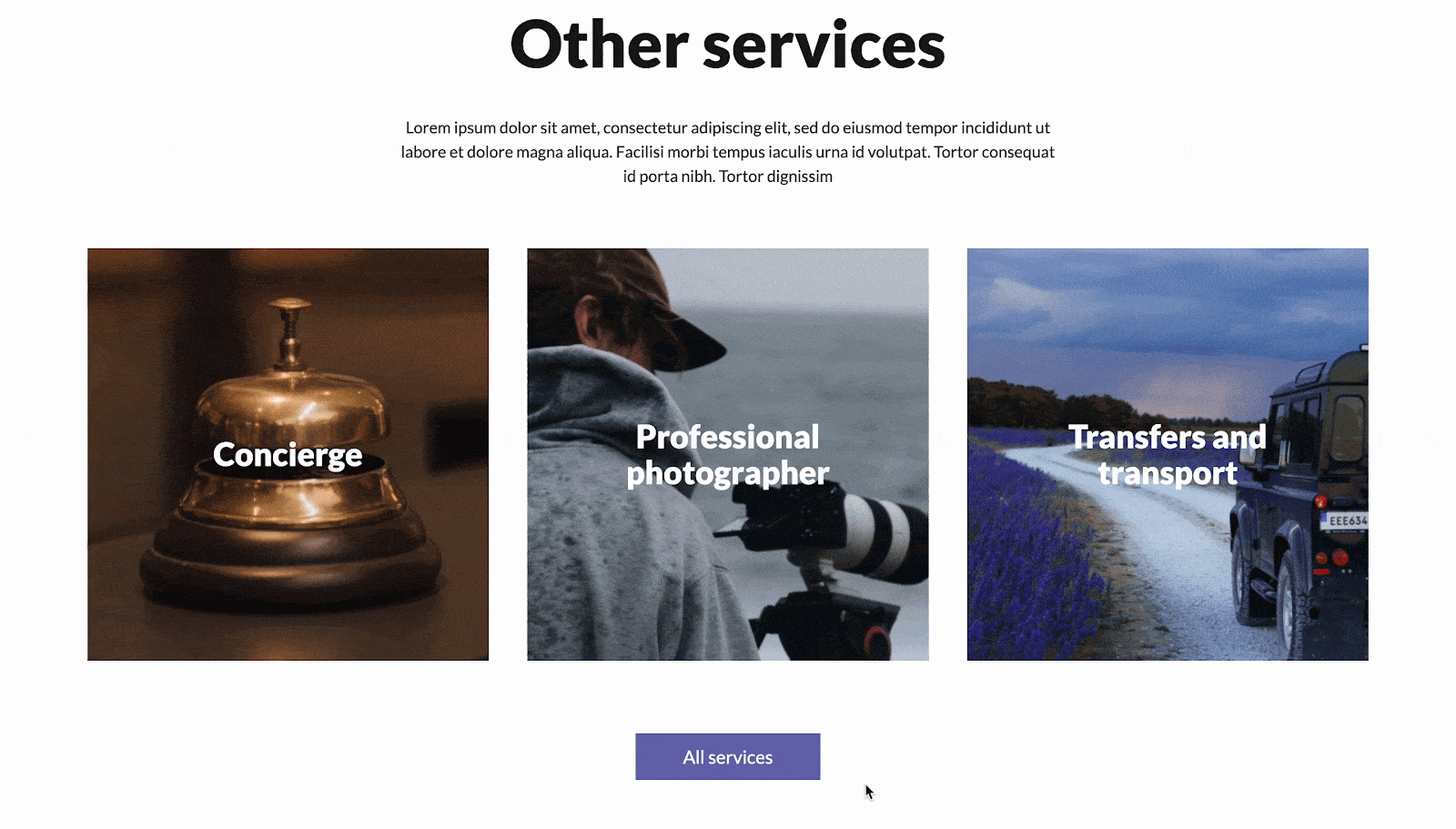
আপনি যদি কোনও সমস্যার মুখোমুখি হন তবে আপনি আমাদের সহায়তা টিমের সাথে যোগাযোগ করতে পারেন এখানে.






