NotificationX can help you to showcase new Fluent Forms Submission Alerts on your website and encourage other website visitors to sign-up for your form as well. Check out the guideline below to see how to easily display Fluent Forms Submission Alerts using NotificationX on any WordPress site.
How To Configure Fluent Forms Submission Alert With NotificationX #
The step-by-step guide below will help you learn how to configure Fluent Forms Submission Alert with NotificationX. Before you begin, make sure that you have 安装并配置了 Fluent Forms 插入 在您的网站上。
第 1 步:添加新通知 #
Open your WordPress dashboard, and navigate to ‘NotificationX’ → ‘All NotificationX’ → ‘Add New’ 选项.
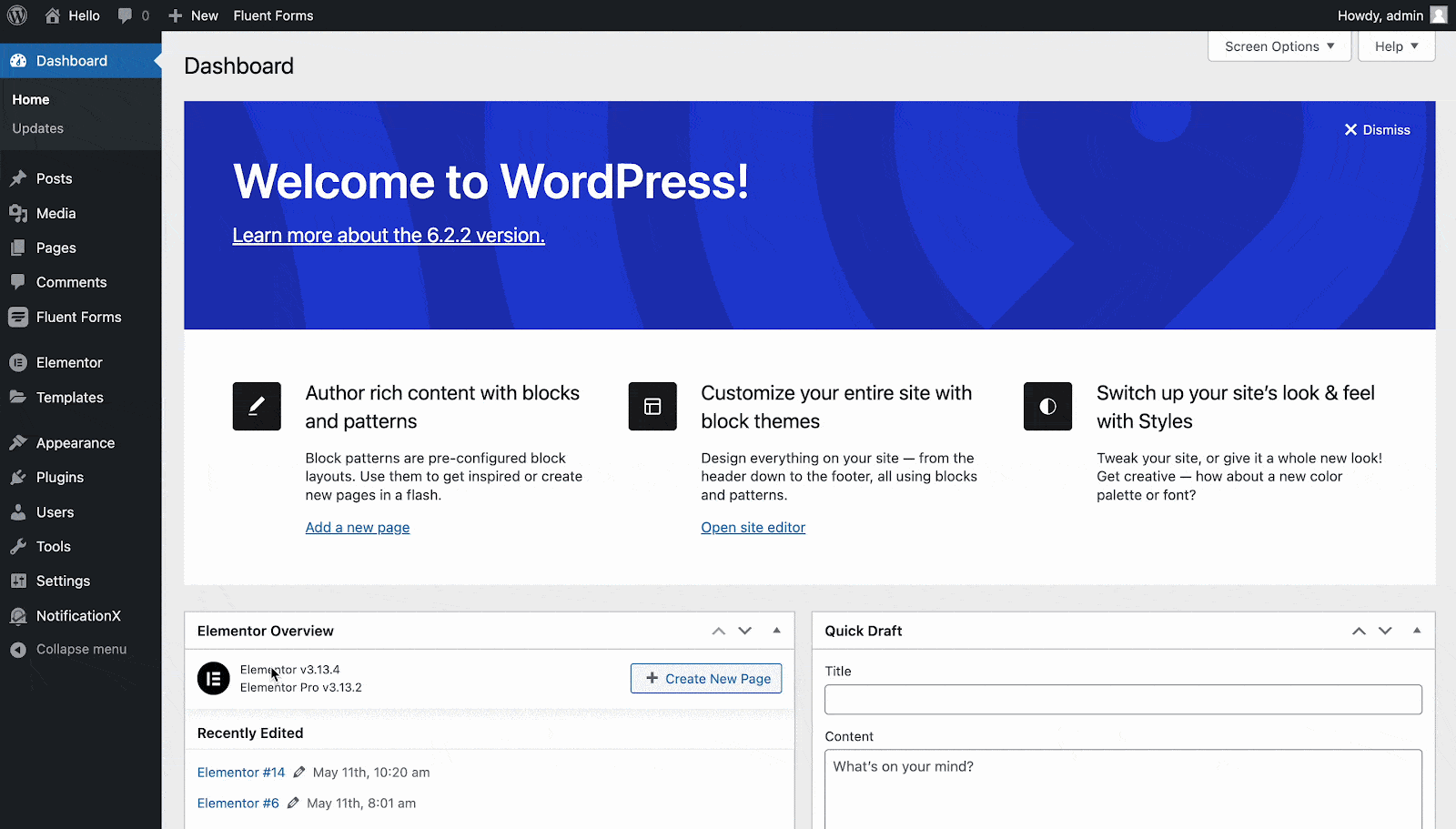
第 2 步:选择一个来源
来自 资源' tab page of NotificationX, choose '联系表' as your notification type. Afterward, simply pick ‘Fluent Forms’ 作为你的来源。然后,点击 '下一个' 按钮。
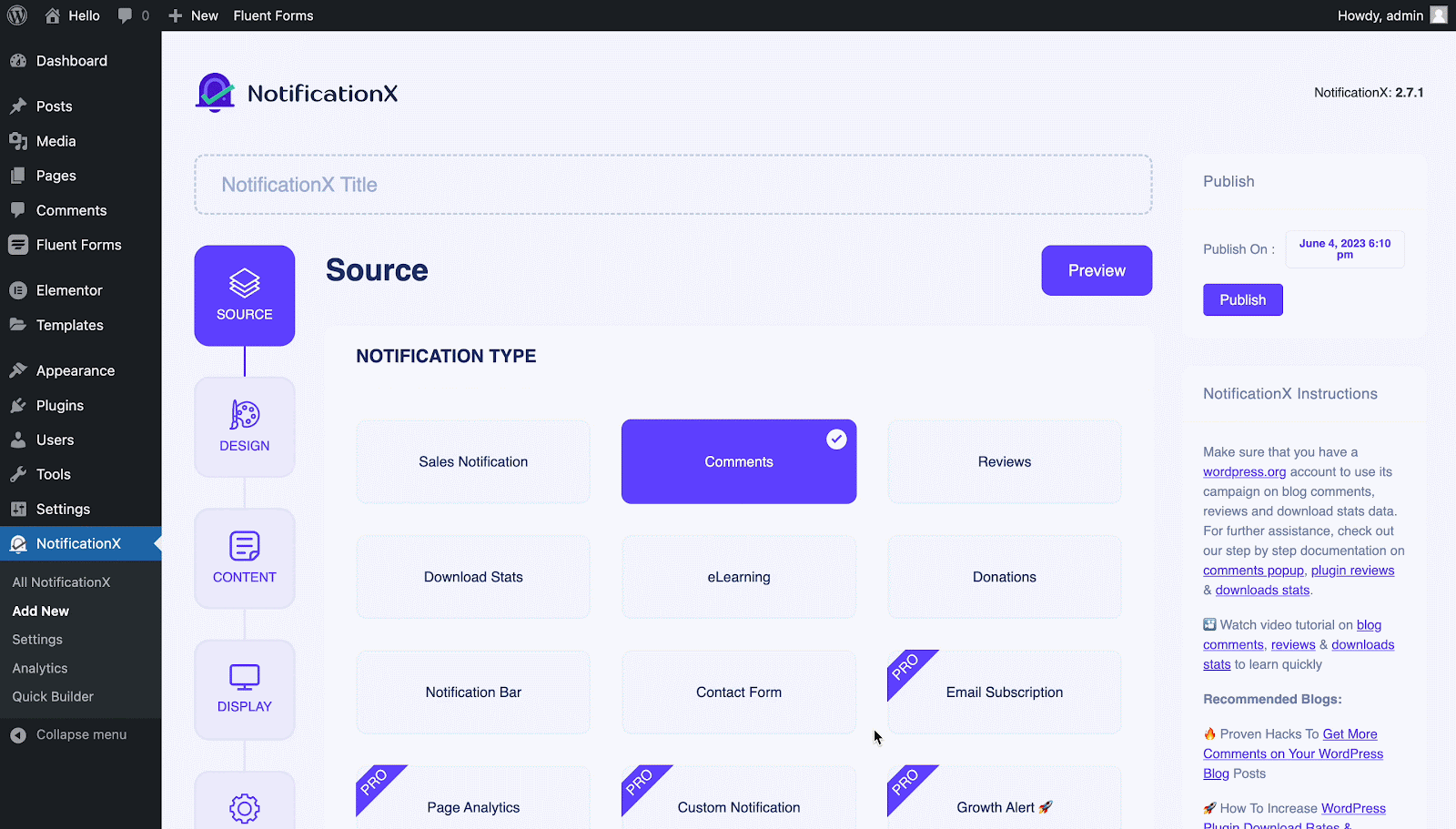
第 3 步:选择设计主题 #
来自 '主题' section on the ‘设计’ tab pick a layout. The chosen layout is how your Fluent Forms Submission Alert 将显示在您的网站上。
You can further enable the ‘进阶设计’ section here to add further design customization. You will be able to easily add styling to your design background, update image appearance, and select your preferred typography. Click on the '下一个' button once you are done with the design.
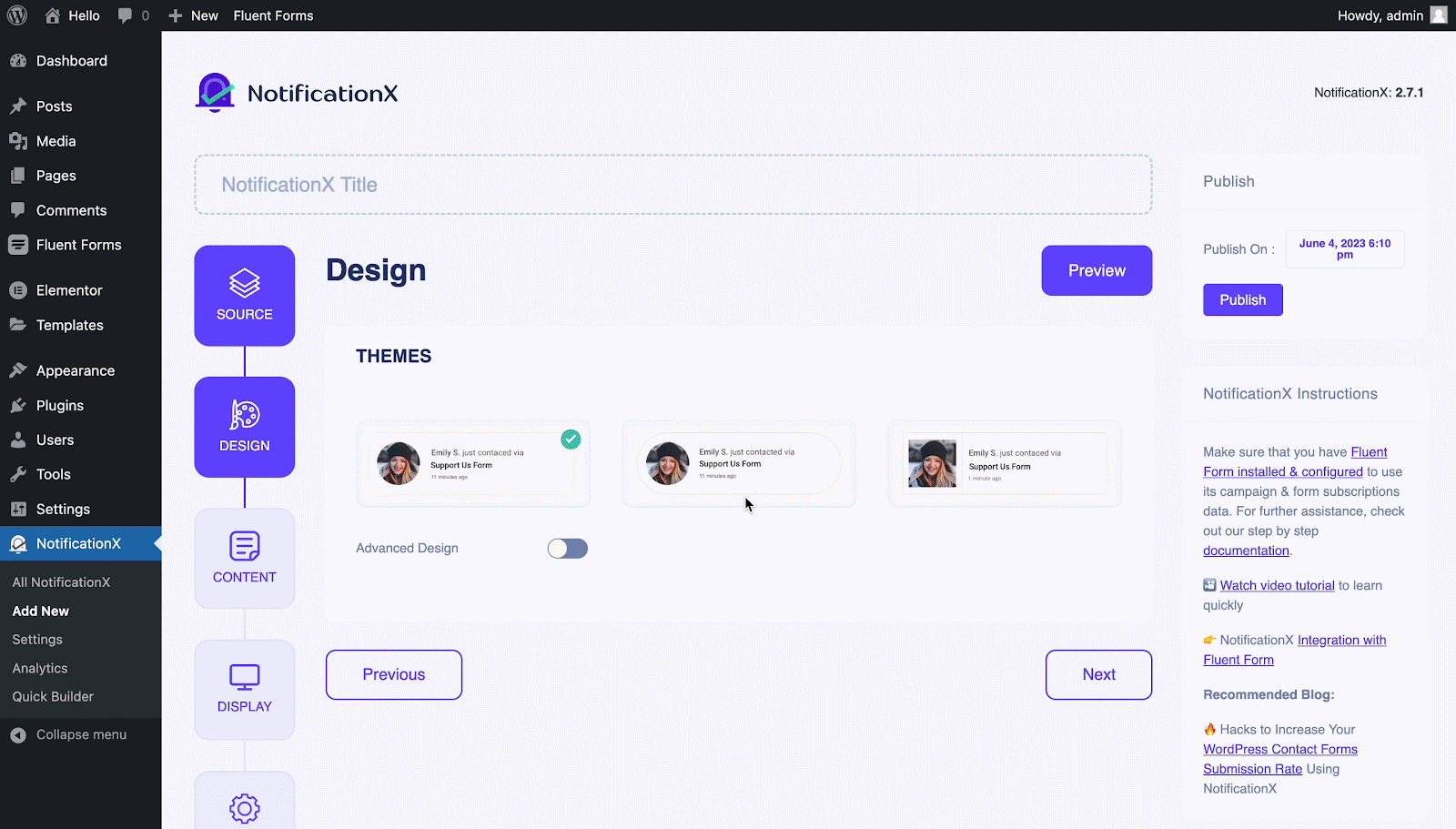
步骤 4:配置模板内容 #
来自 内容 标签,您可以修改“通知模板” and add your preferred content text. Afterward, go ahead and pick your preferred variables. Your selected variables will display the name, email address, subject, etc. of the users who have submitted a form via your Fluent Form.
您甚至还可以通过NotificationX跟踪各种类型的广告系列。 “ UTM控制” allows you to add ‘Campaign', '中等的', 和 '来源’ to your notification popup. Hit on the '下一个' button once you are done.
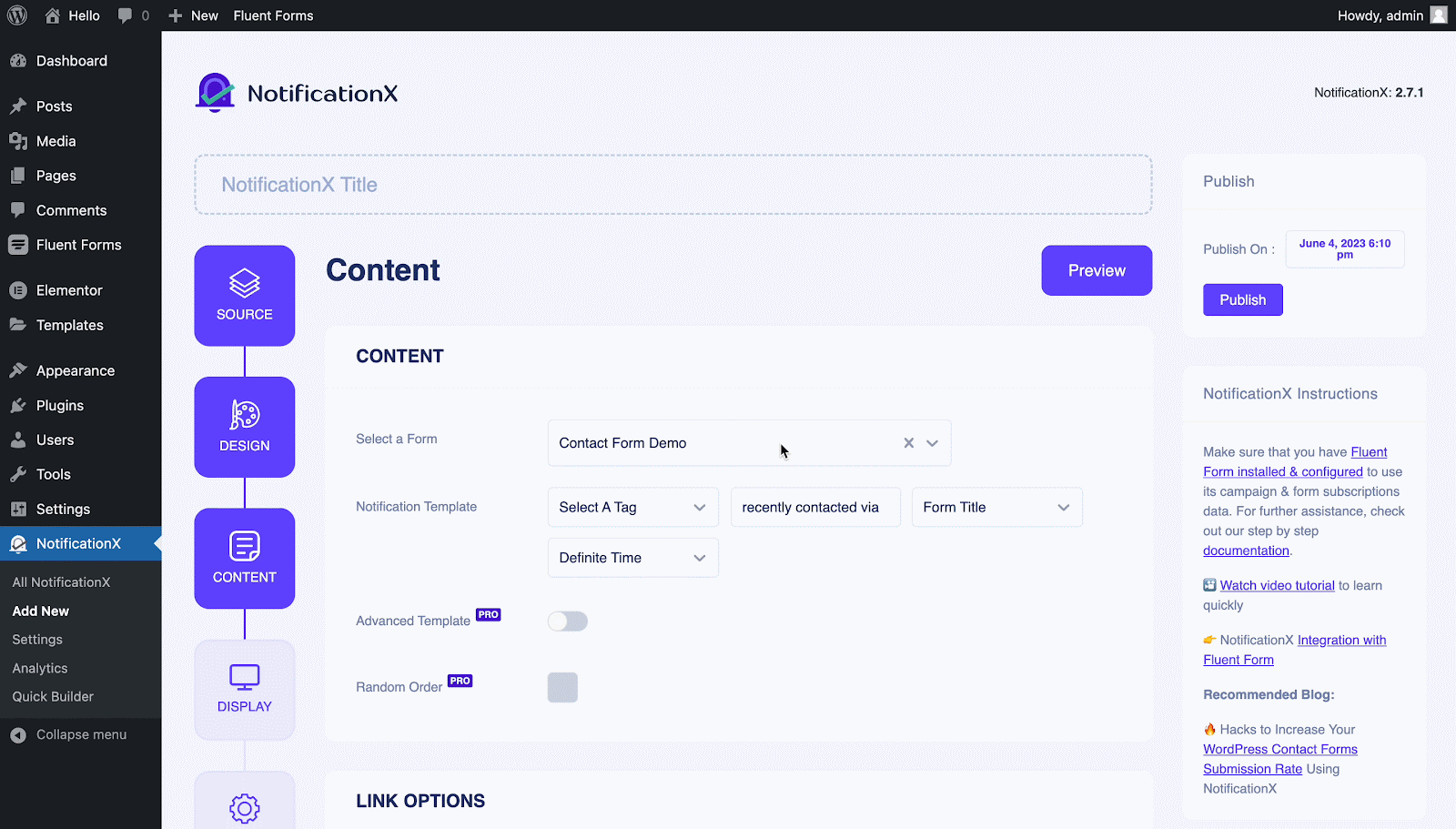
步骤 5:调整显示选项 #
来自 '图片' section of the '显示' tab, you can use the checkbox to display a default image or an avatar in the notification popup. From the '能见度' section, you can set the pages where you want to display the Fluent Forms Submission Alert. Click on the '下一个' button after adjusting the display options.
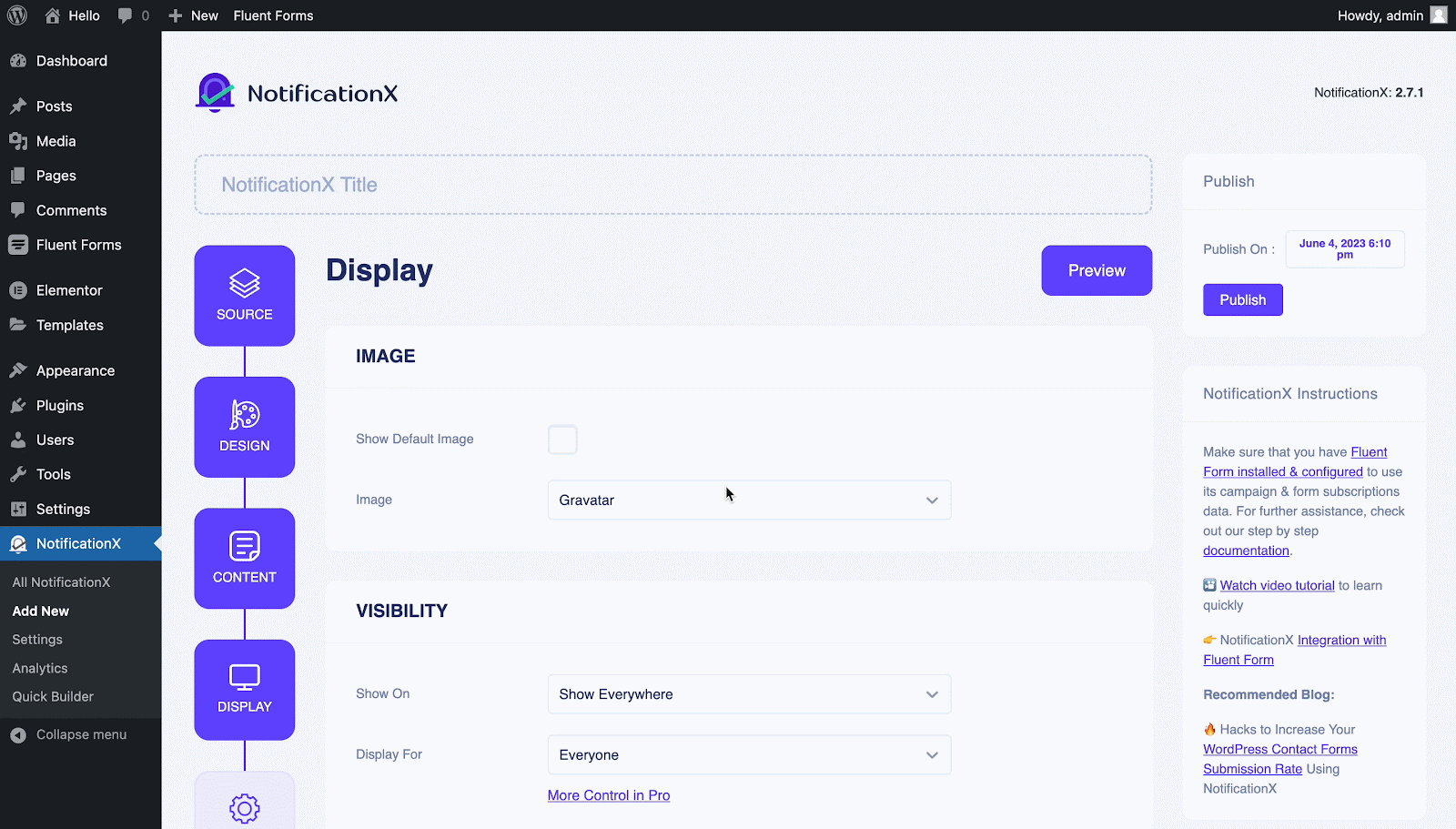
第 6 步:设置外观 #
Finally, there are four separate sections under the ‘定制' 标签。
出现- set the position for your Fluent Forms Submission Alert on your WordPress Website.
定时- set time for ‘Initial', 'Display For’ & ‘Delay Between’ options as per your preference.
行为- 选择显示特定日期内已提交表格的数量。
声音设置 enable ‘声音提示’ for your Fluent Forms Submission.
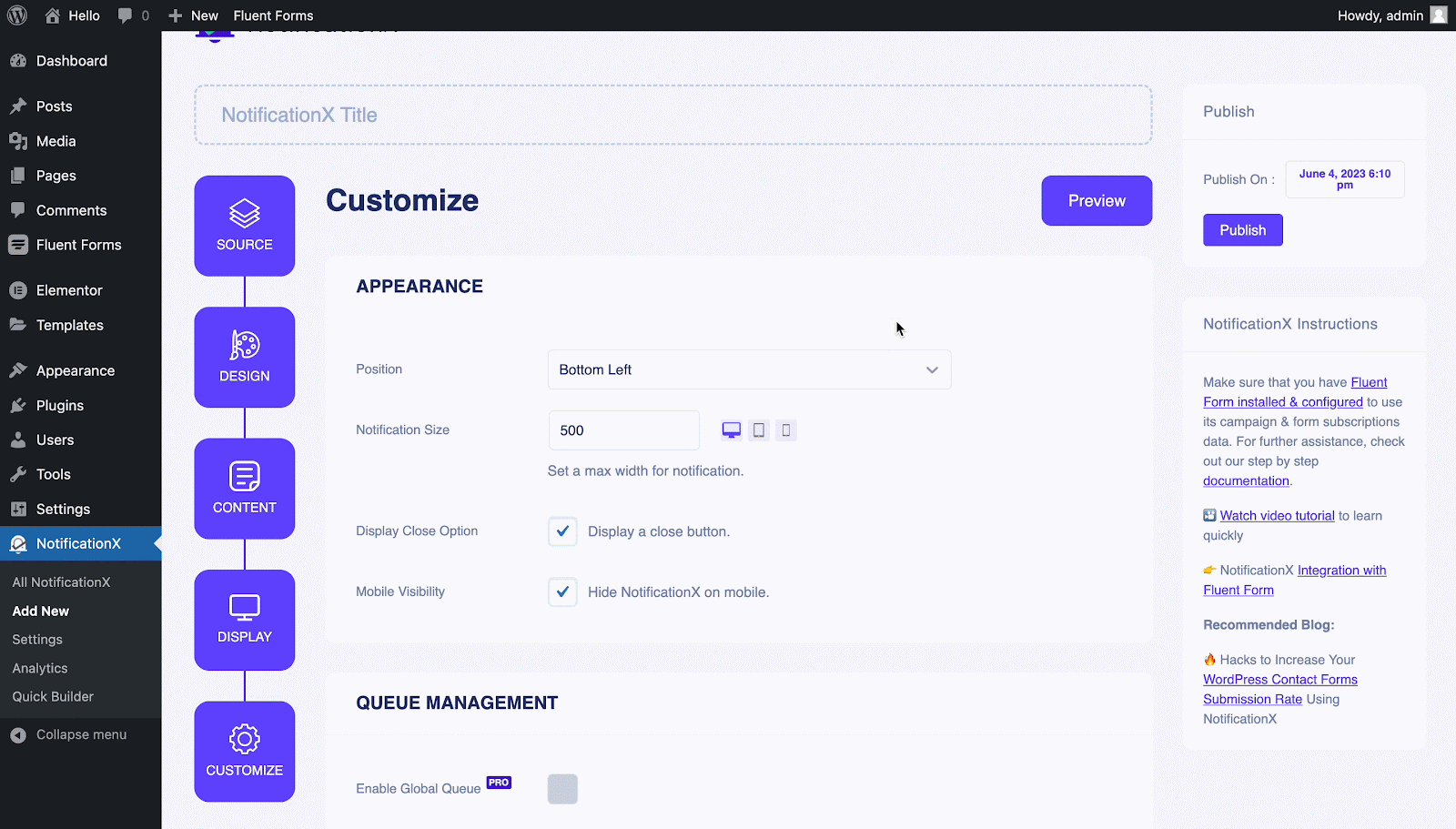
第 7 步:发布您的通知 #
Now, you can see a preview of your Fluent From Submission Alert just by clicking on the ‘Preview’ button. You can even see how this alert will show on different screens.
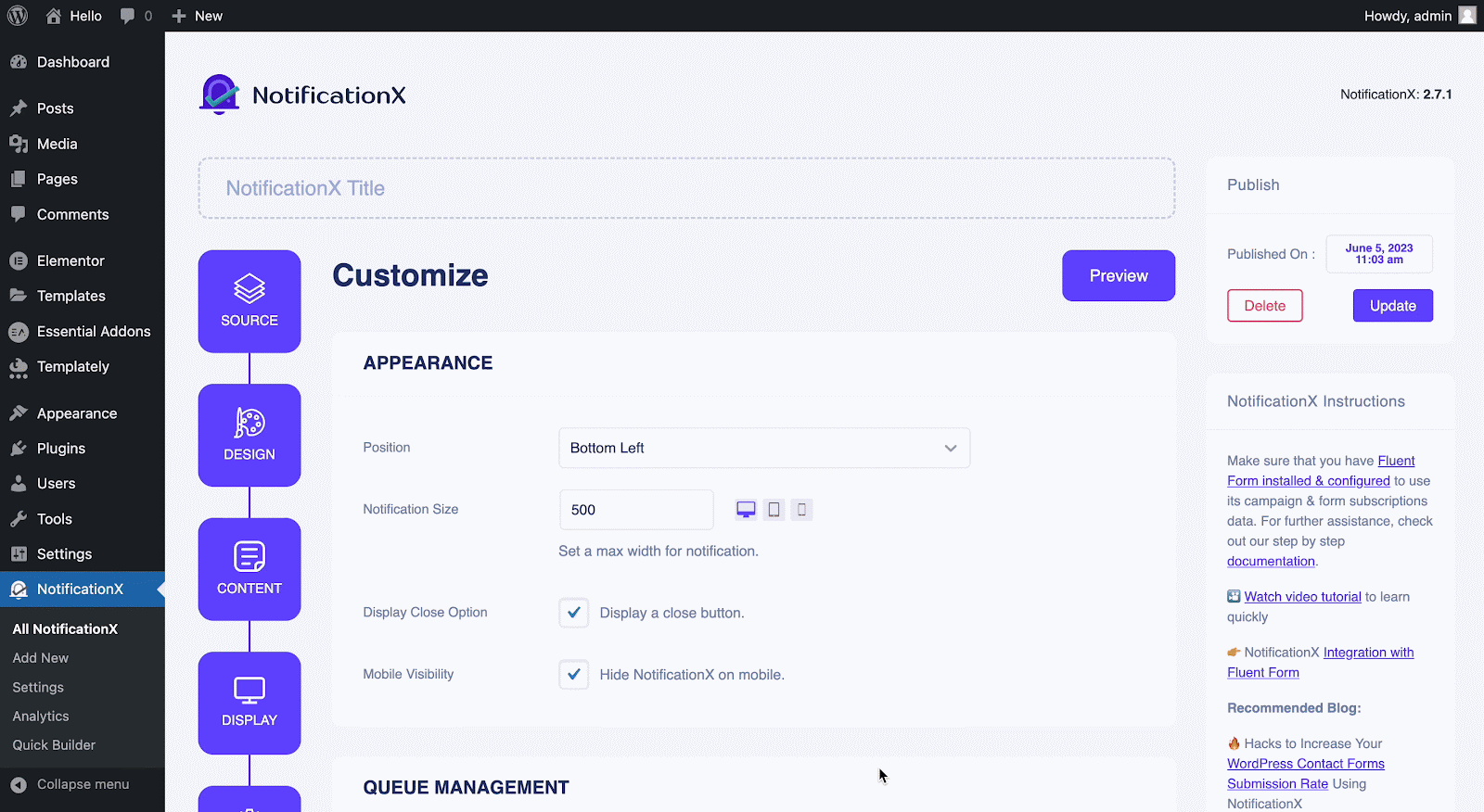
Afterward, to make this notification live click on the '发布' button. Your final outcome would look something like this:
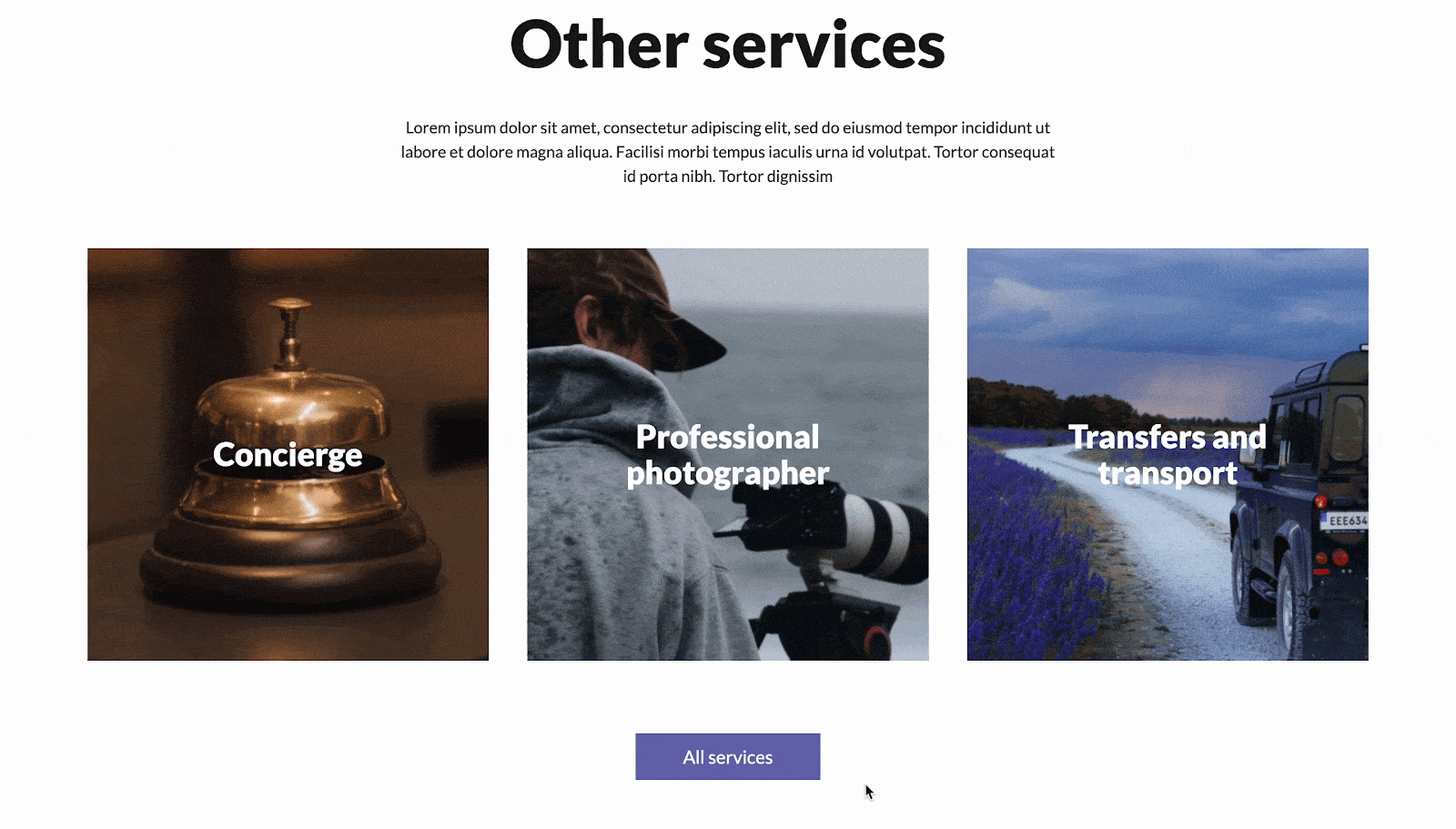
如果您遇到任何问题,可以联系我们的支持团队 这里.







