用 NotificationX, you can showcase attractive popups to let everyone know when someone subscribes to your newsletter using ActiveCampaign. This premium feature of NotificationX PRO helps you to display ActiveCampaign email subscription alerts that boost your business by increasing conversions. This simple marketing trick helps you grow your user base and take your business to the next level.
活动广告系列 stands as a leading Email Marketing platform renowned for its effectiveness. NotificationX offers seamless integration with ActiveCampaign, enabling you to showcase recent subscriptions through eye-catching notification alerts on your website.
To initiate this integration, ensure you have your ActiveCampaign Account Keys in hand. These include the API Key and API URL, which you must generate from your ActiveCampaign Account. Simply copy these keys for further use.
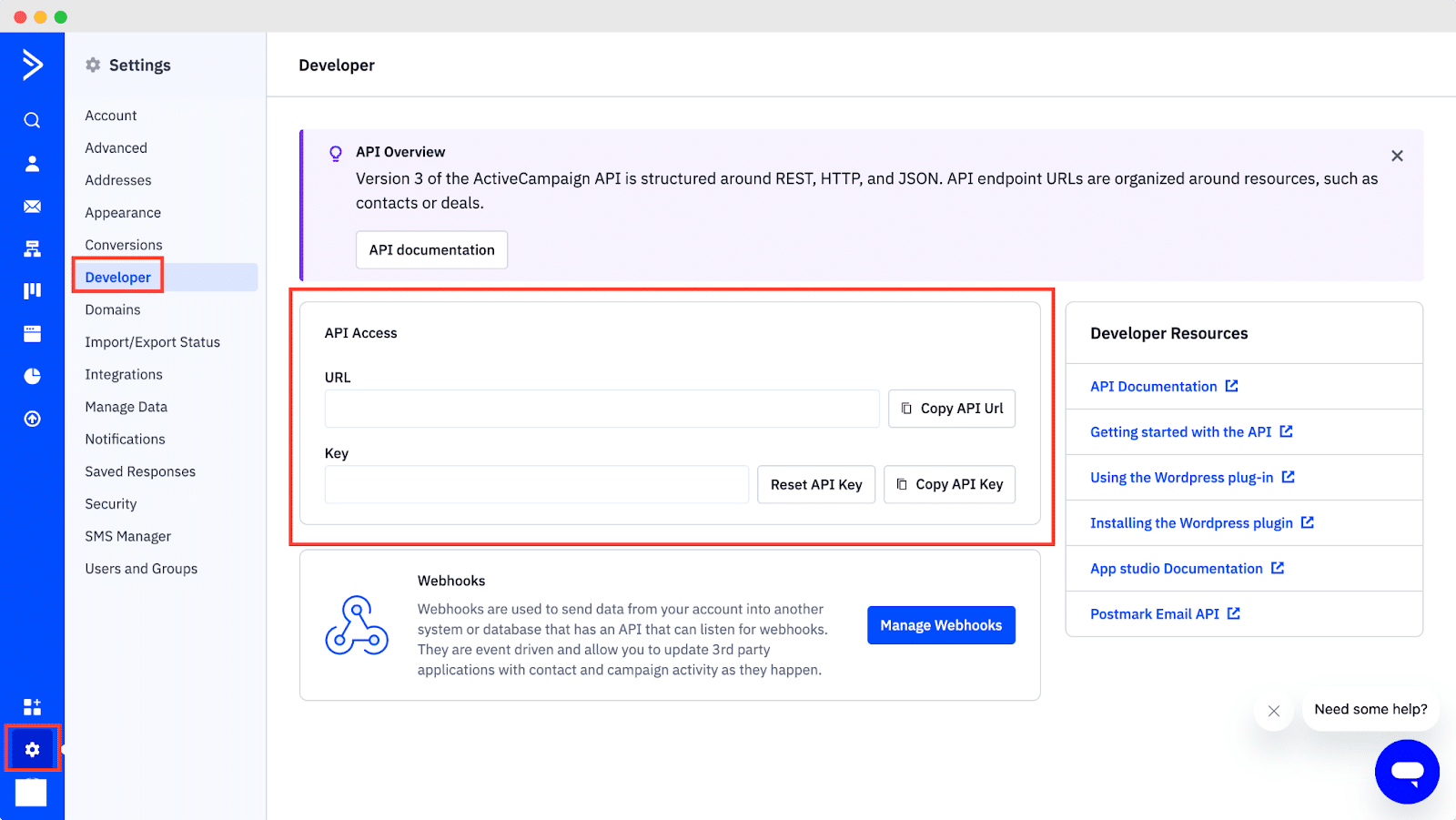
Guide To Show ActiveCampaign Email Subscription Alert Using NotificationX #
Once you have the ActiveCampaign keys, go to your WordPress Dashboard and navigate to wp-admin → NotificationX → Settings → API Integrations. From there, navigate to the ‘ActiveCampaign Settings’ tab and input the appropriate keys from your ActiveCampaign account.
Additionally, you can specify a time interval for NotificationX to check your account for new subscriptions in the ‘Cache Duration’ settings. Once this is completed successfully, you’re all set.
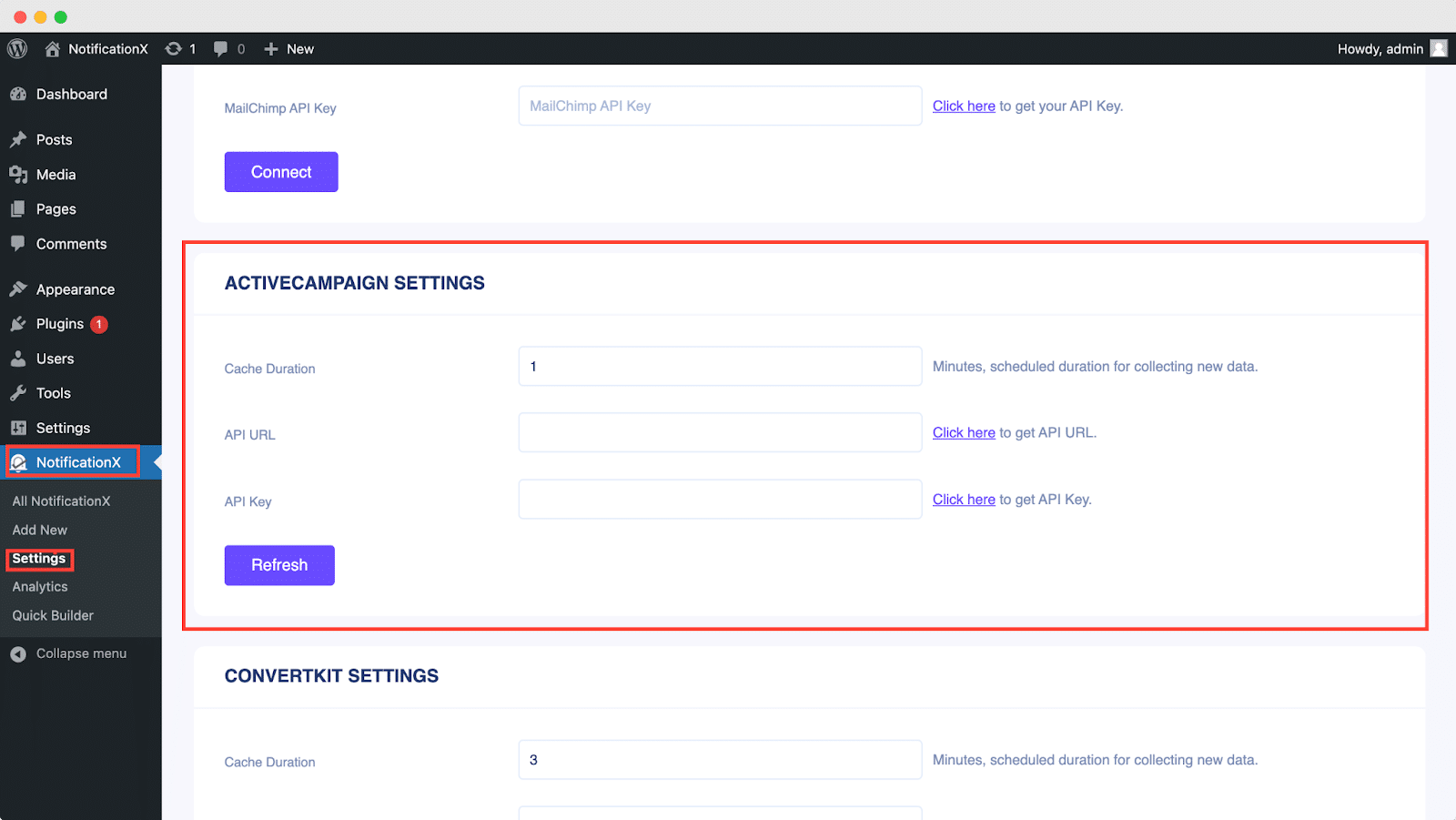
Once you’ve completed the previous steps, follow the guidelines below to showcase ActiveCampaign Email Subscription alerts using NotificationX.
第 1 步:添加新通知 #
转到WordPress仪表板并导航至 管理员 → NotificationX → 全部 NotificationX。然后在顶部,单击 ‘Add New’. Or you can also simply go to the ‘Add New’ tab from the sidebar.
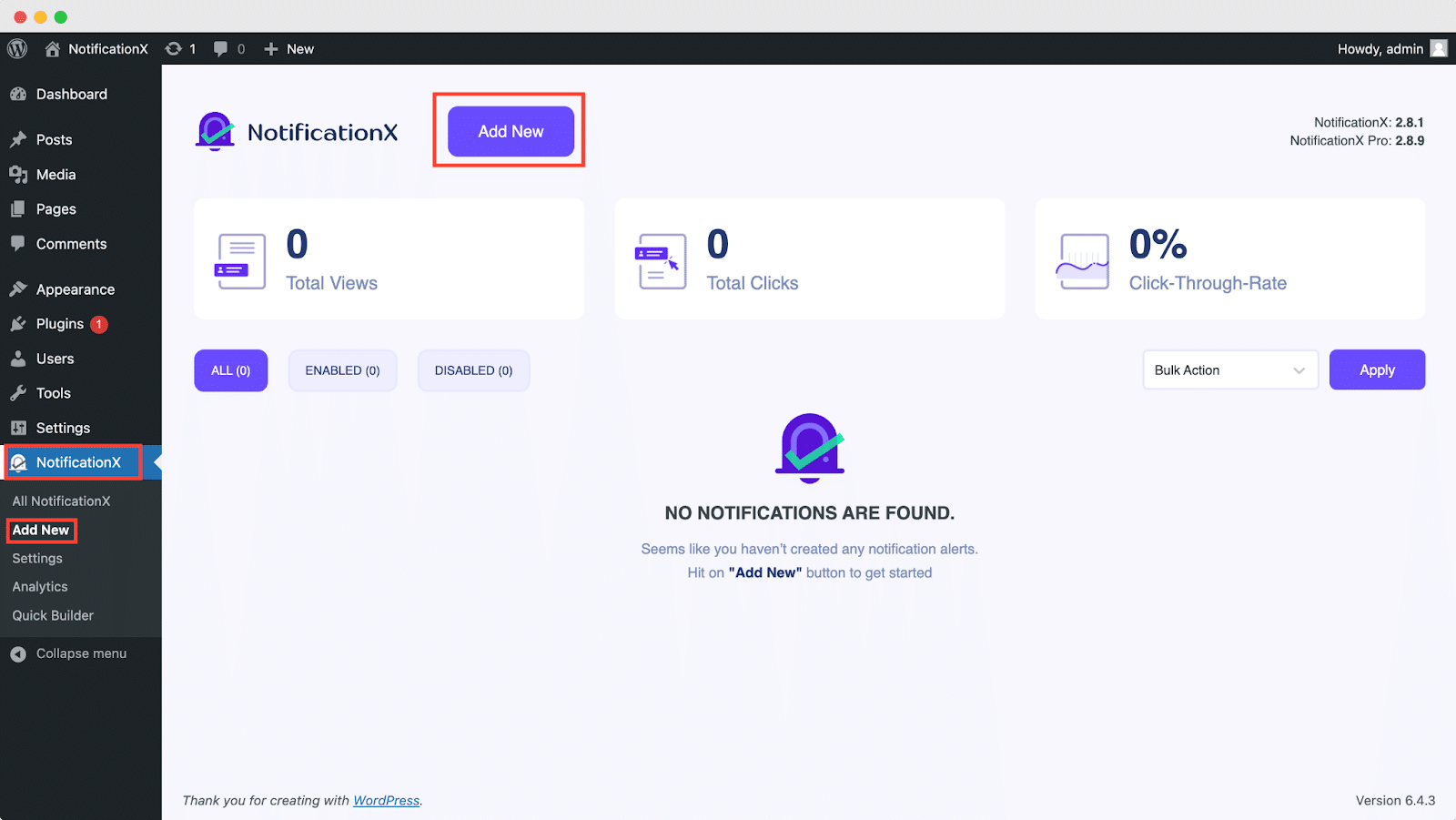
第 2 步:选择来源 #
完成第1步后,您将被重定向到 '资源' NotificationX 用户界面的标签页。
By default, the notification type is set as ‘Sales Notifications’. Simply write a title and choose ‘Email Subscription’ as your Notification type. Afterward, select ‘ActiveCampaign’ as your source to display ActiveCampaign Email Subscription alerts. Then, click on the ‘Next‘ 按钮。

第 3 步:选择设计主题 #
来自 '设计' 标签,您可以选择一种布局,还可以灵活地使用 “高级设计” option to customize it as per your preference.
来自 '主题' section, you can choose a ‘theme‘ for your notification alert and this will be the layout of the Email Subscription Alerts that will be displayed on your website.
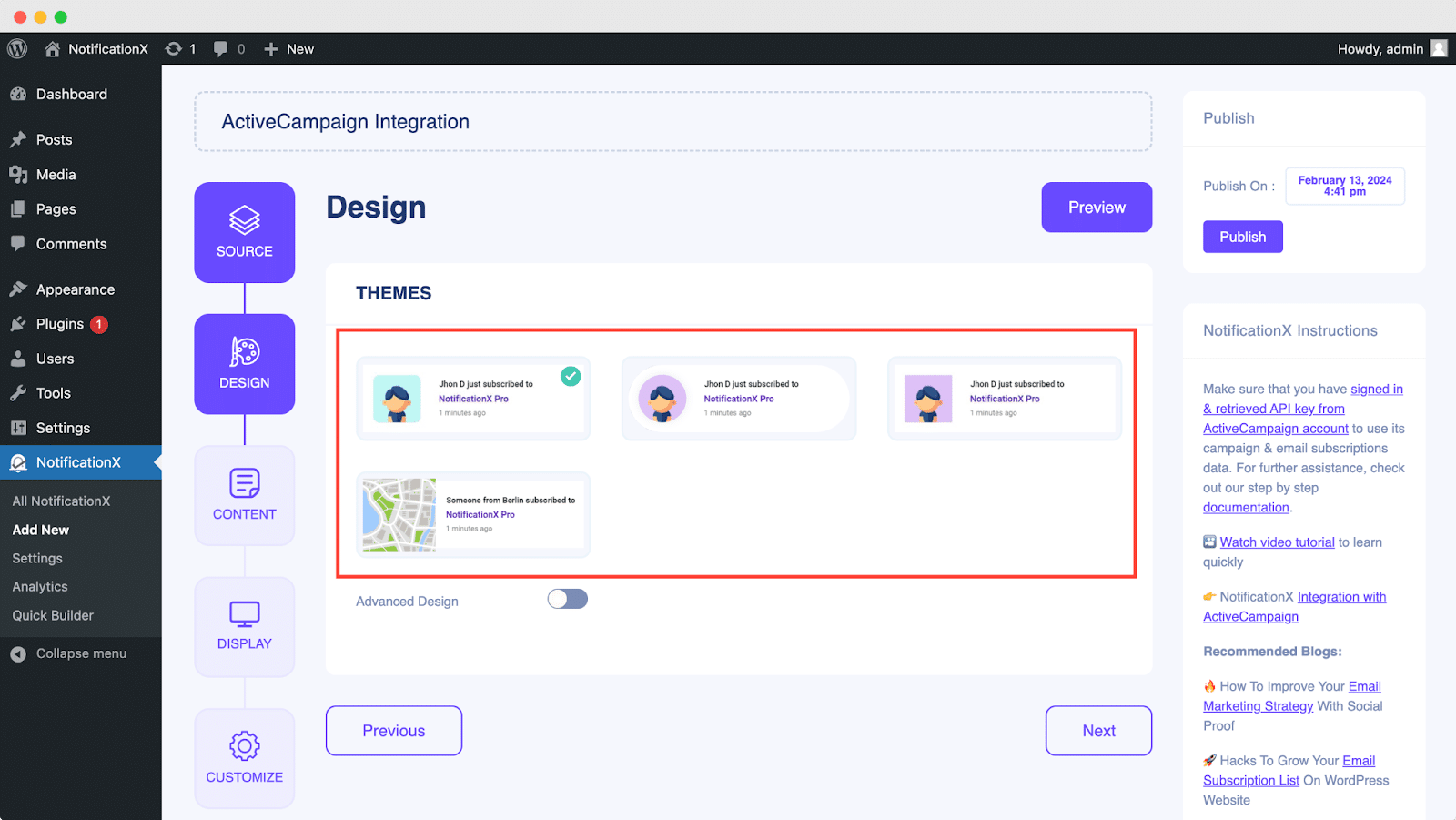
Moreover, you can modify your chosen Theme by customizing it through the “高级设计” option. From this section, you will be able to easily add styling to your design, image appearance, and typography. You can add a Background or Text color for the notification popup.
Besides, you can also add a Border and add styling to it. Basically, an Email Subscription consists of three rows. From the “版式” 部分,您也可以更改每行的字体大小。
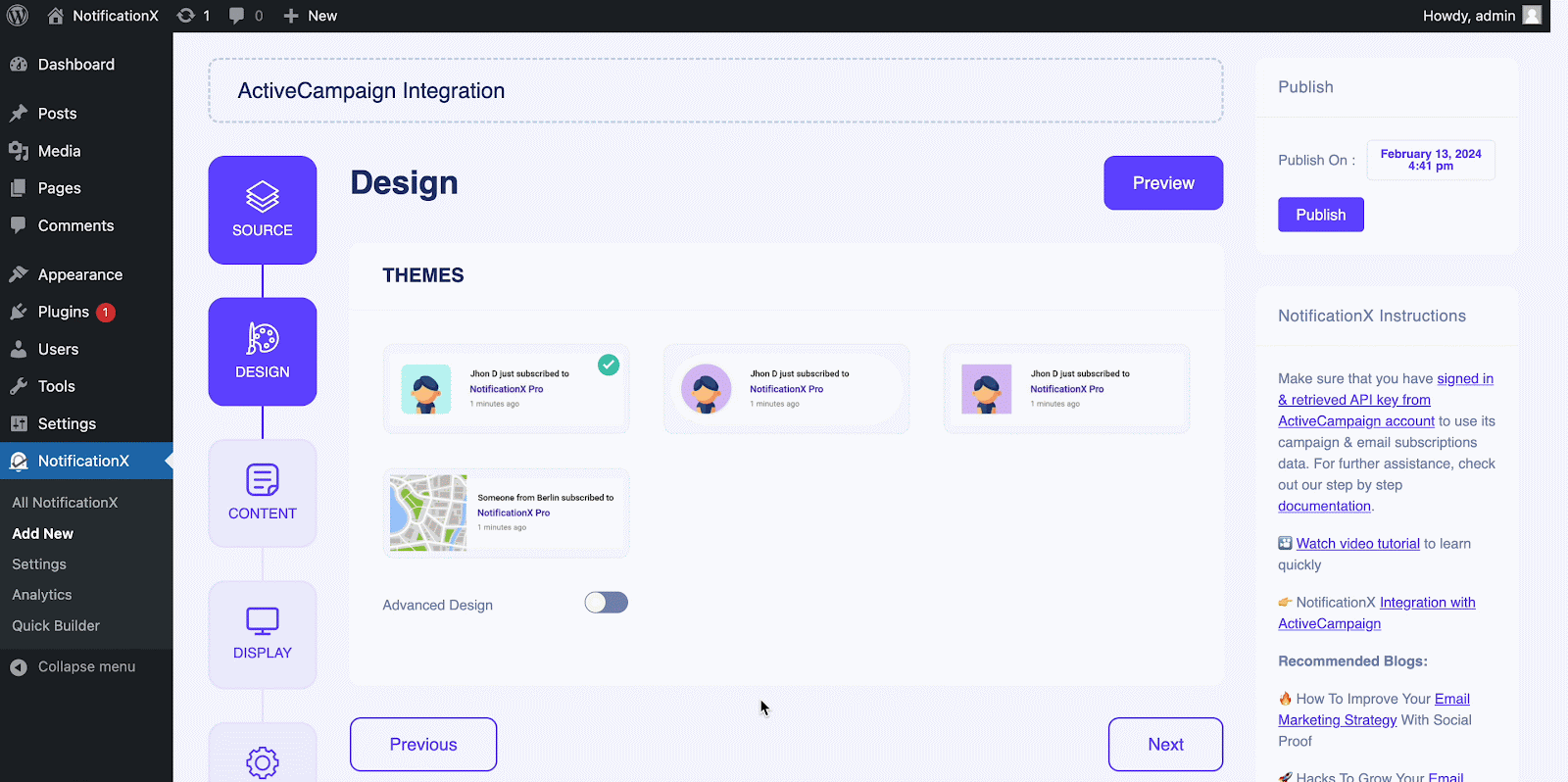
步骤 4:配置模板内容 #
然后,您将被重定向到 '内容' 您可以在其中修改您的标签 ‘Notification Template‘ and add your preferred content text. From here, you specify the ‘ActiveCampaign List’ from which the Email Subscription List will be fetched and displayed on your WordPress website.
NotificationX offers a “通知模板” for your content where you can easily choose your preferred variables. These variables help to display the names of the users who have subscribed to your ActiveCampaign Email Newsletter on a certain day. On the other hand, “高级模板” 让您完全控制自定义整个内容 ‘ActiveCampaign Email Subscription’ 也一样
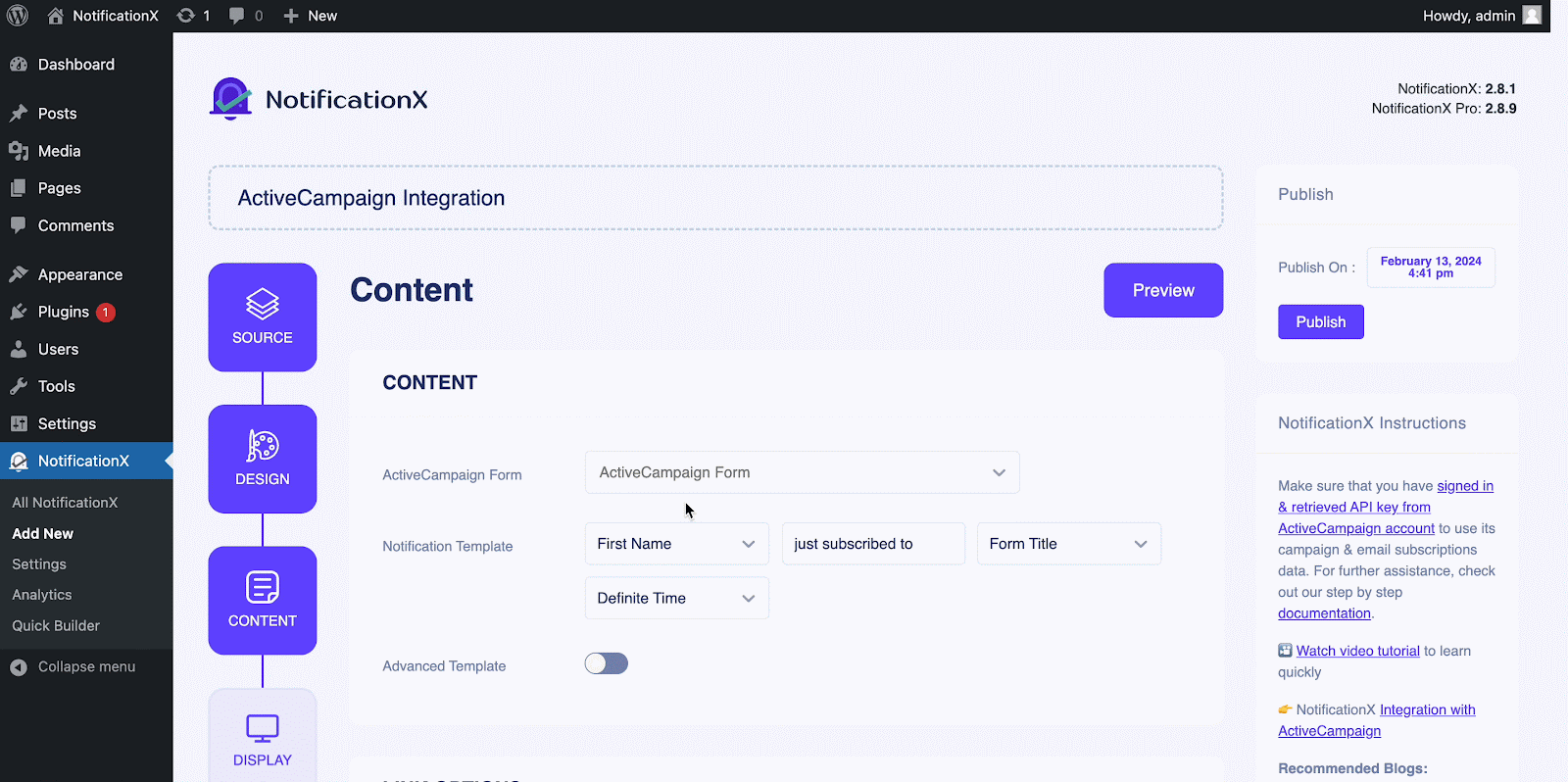
此外,您甚至还可以通过NotificationX跟踪各种类型的广告系列。 “ UTM控制” allows you to add ‘Campaign’, ‘Medium’ 和 '资源' to your ‘ActiveCampaign Email Subscription’ 警报。
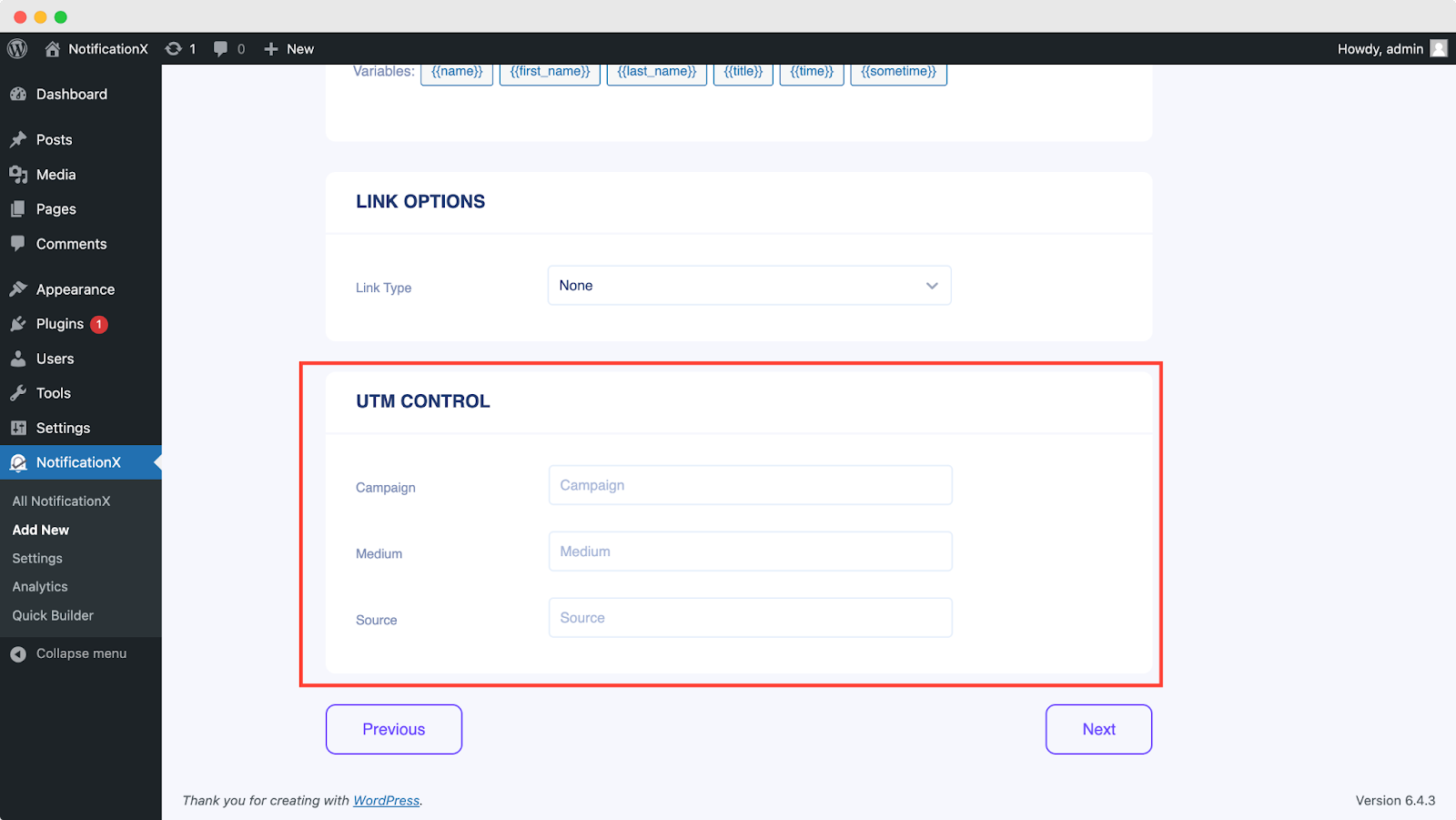
步骤 5:调整显示选项 #
在里面 '显示' 标签中,有两个可用部分:“图像和可见性”。来自 ‘Image‘ section, you can use the checkbox to display the default image or an avatar in the notification popup. If the users don’t have any ‘Gravatar’ set in their profile, you can simply display the ‘Default‘ image by selecting the ‘Default Image’ checkbox and uploading a default image.
来自 '能见度' section, you can set the pages where you want to display the Email Subscription. You also have the option to restrict the notification popup based on certain user roles: Always, Logged In & Logged Out. By default, ‘Show On’ 设定为 ‘Show Everywhere’ as a result the Email Subscription popup will be displayed on every single page of your website.
On the other hand, you can also specify the pages where you want to display or hide the ‘Email Subscription’ notification alert. Afterward, when you click on the '下一个' 按钮,您将被重定向到 '定制' 标签。
第 6 步:设置外观 #
You also have the freedom to set time for the ‘Initial’, ‘Display For’ 和 ‘Delay Between’ 根据您的喜好从 '定时' section. You can set an initial time after which your ‘Email Subscription’ 通知将弹出。默认情况下,它设置为5秒。
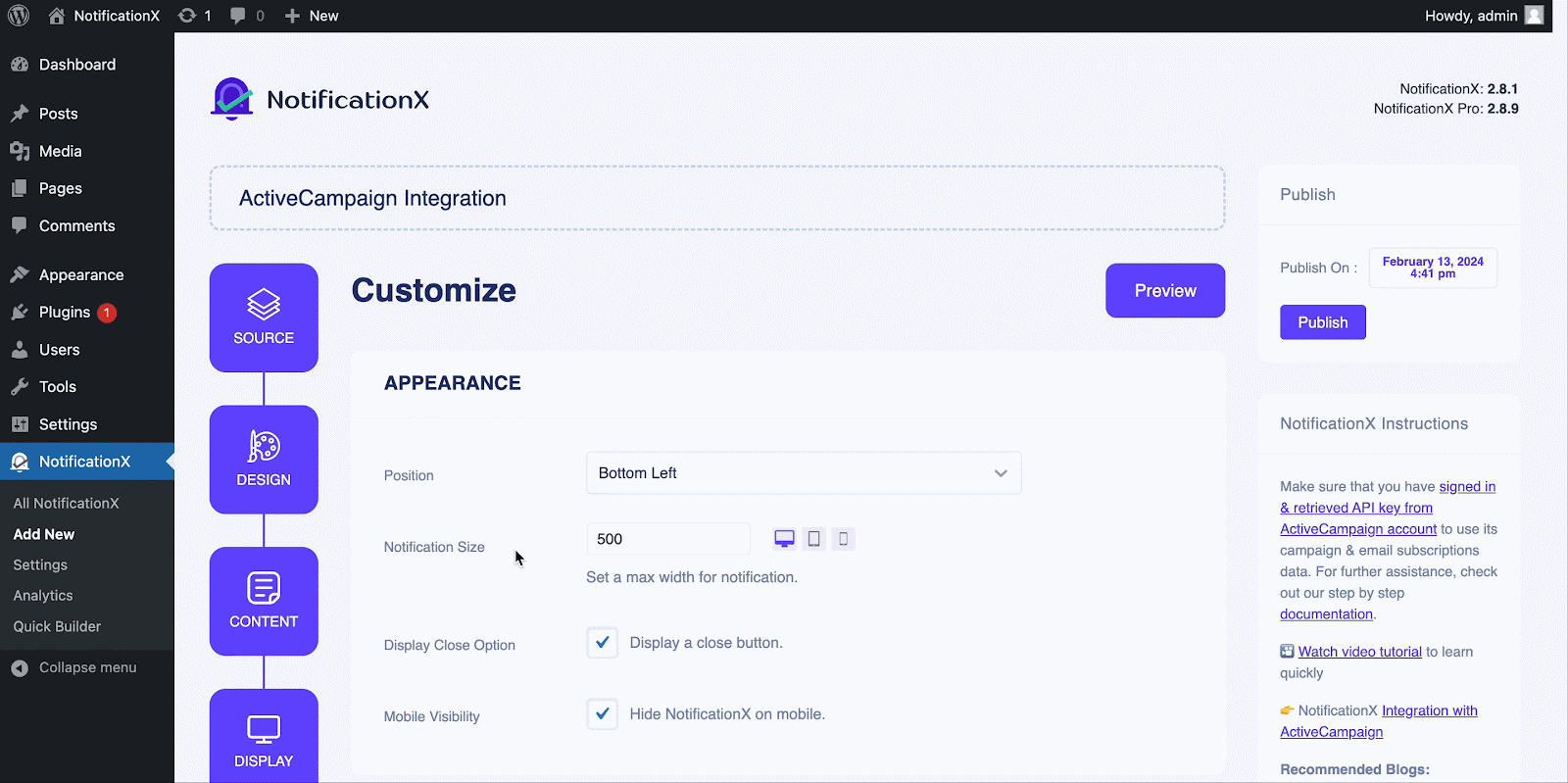
You can also set a time limit for how long you want each notification popup to be displayed by modifying the ‘Display For’ field. To choose a time interval between two notifications of Review, simply set the time in the ‘Display Between’ field. Or, if you want to display multiple types of notifications, you can simply activate the '全局队列管理’option using NotificationX PRO.
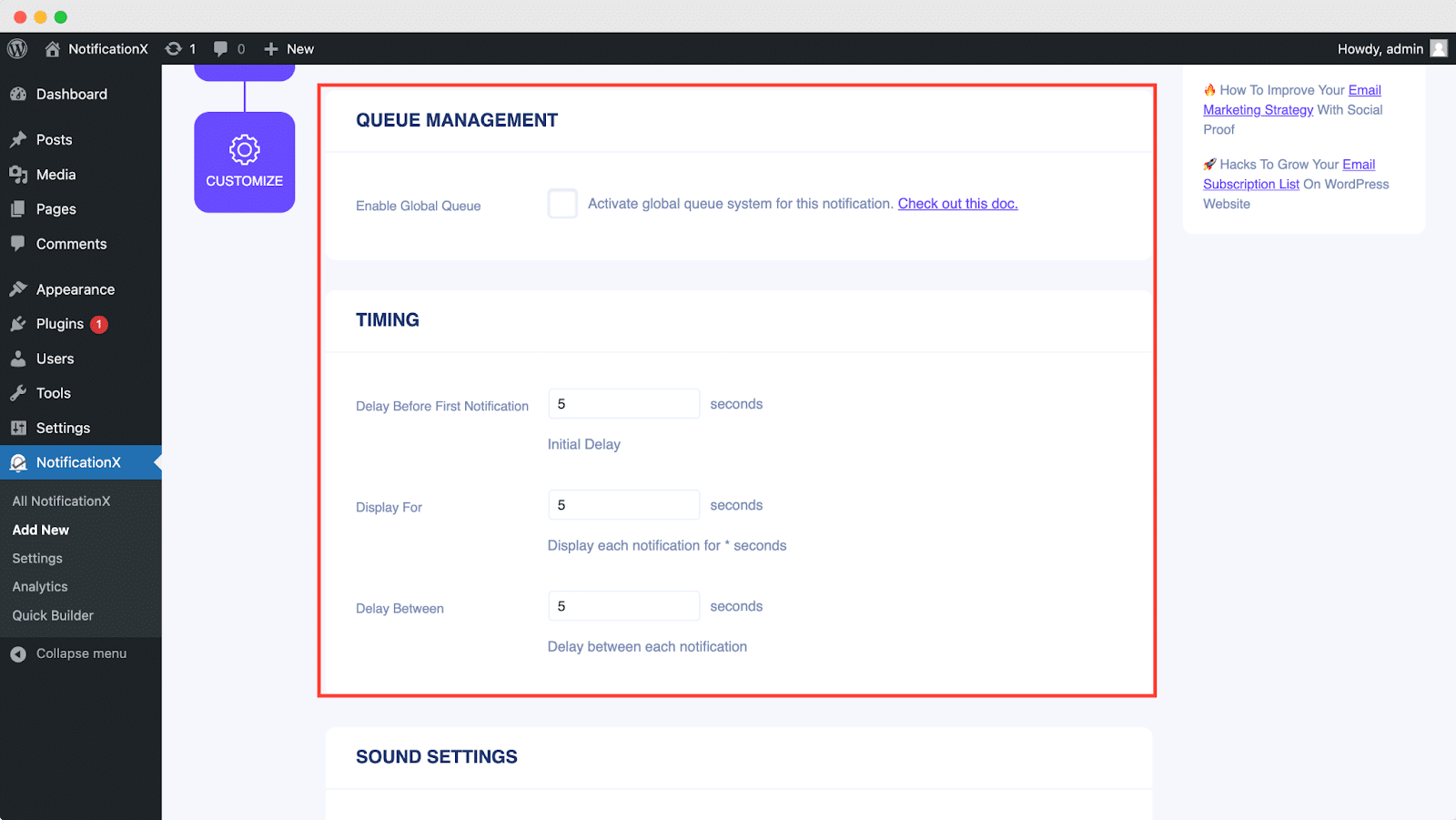
来自 '行为' section, you can choose to display a number of users who have subscribed to your Email Newsletter for certain past few days. By checking the ‘Loop Notification’ box, the notification popup will keep on displaying. You can disable this as well. When a visitor clicks on the notification popup, you can control whether you want the link to open in a new window or a new tab from the ‘Open link in new tab’ checkbox.
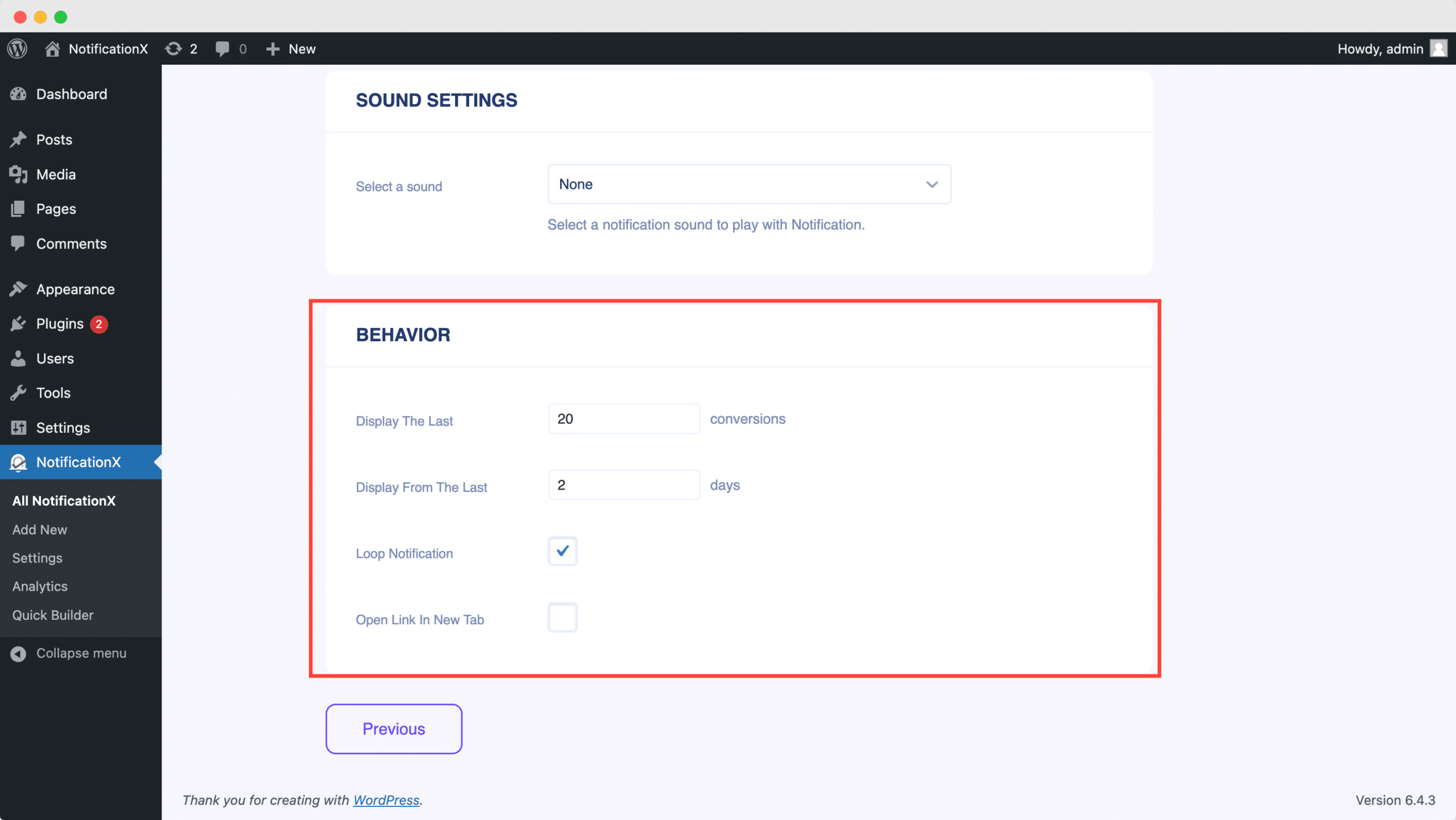
另一方面, “声音设置” 部分可让您为“电子邮件订阅”弹出窗口选择声音警报。您也可以控制其音量。
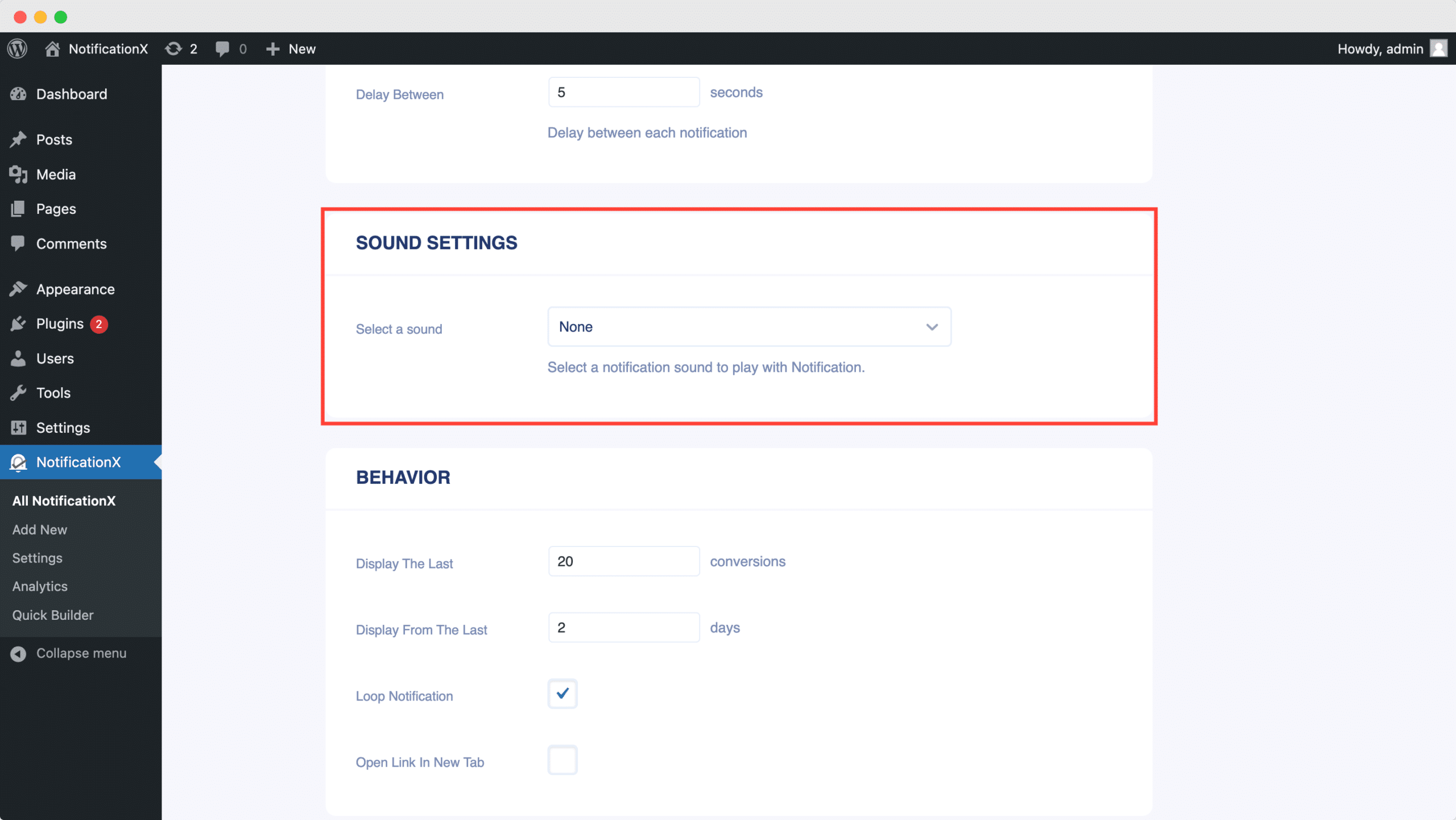
Step 7: Publish Your ActiveCampaign Notification #
完成第6步后,请点击 '发布' button. As a result, the ActiveCampaign Email Subscription alert will be successfully created.
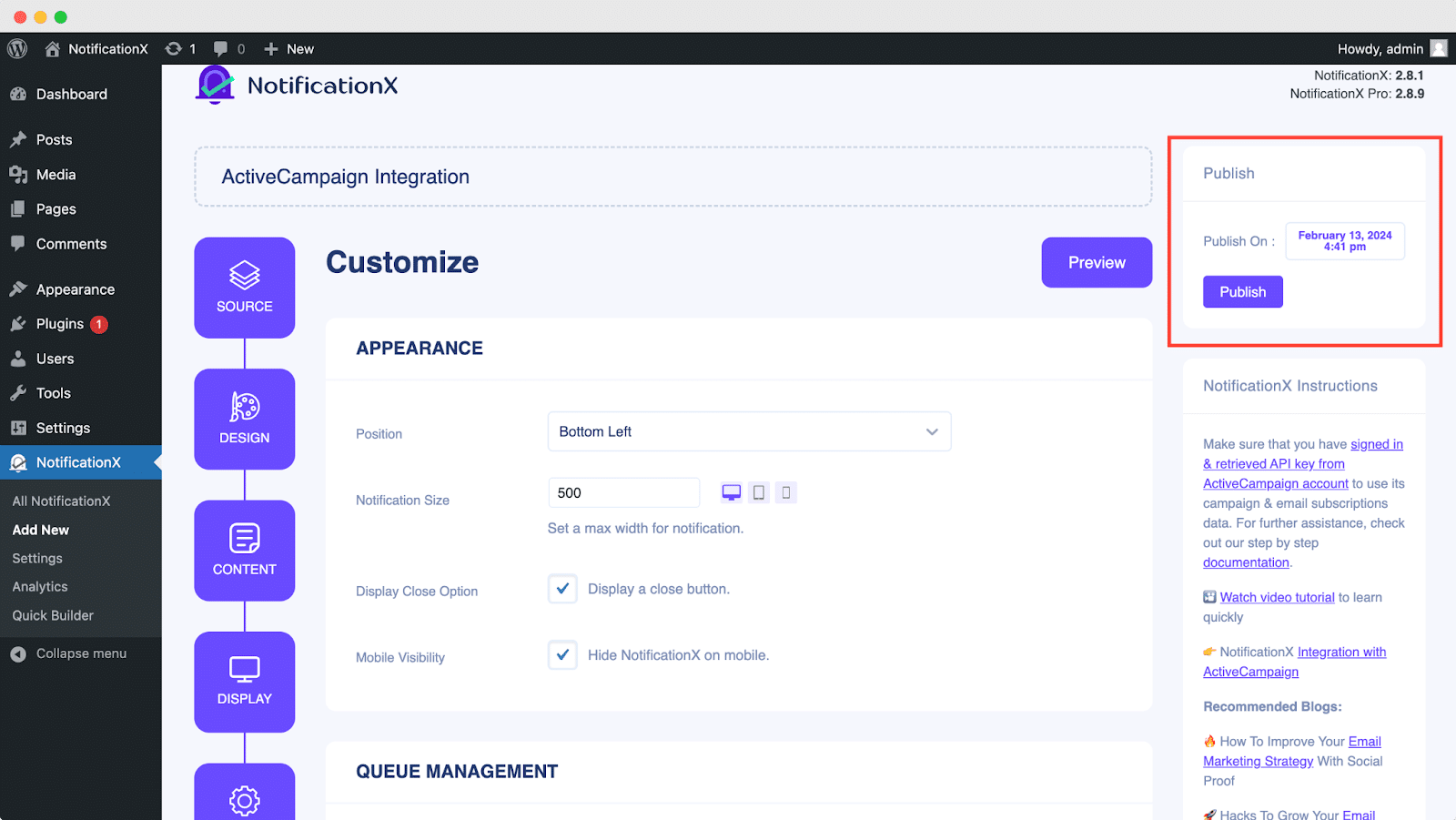
By following these mentioned steps and a bit more modifying & styling, the final outcome of your ActiveCampaign email subscription alert would look something like this.
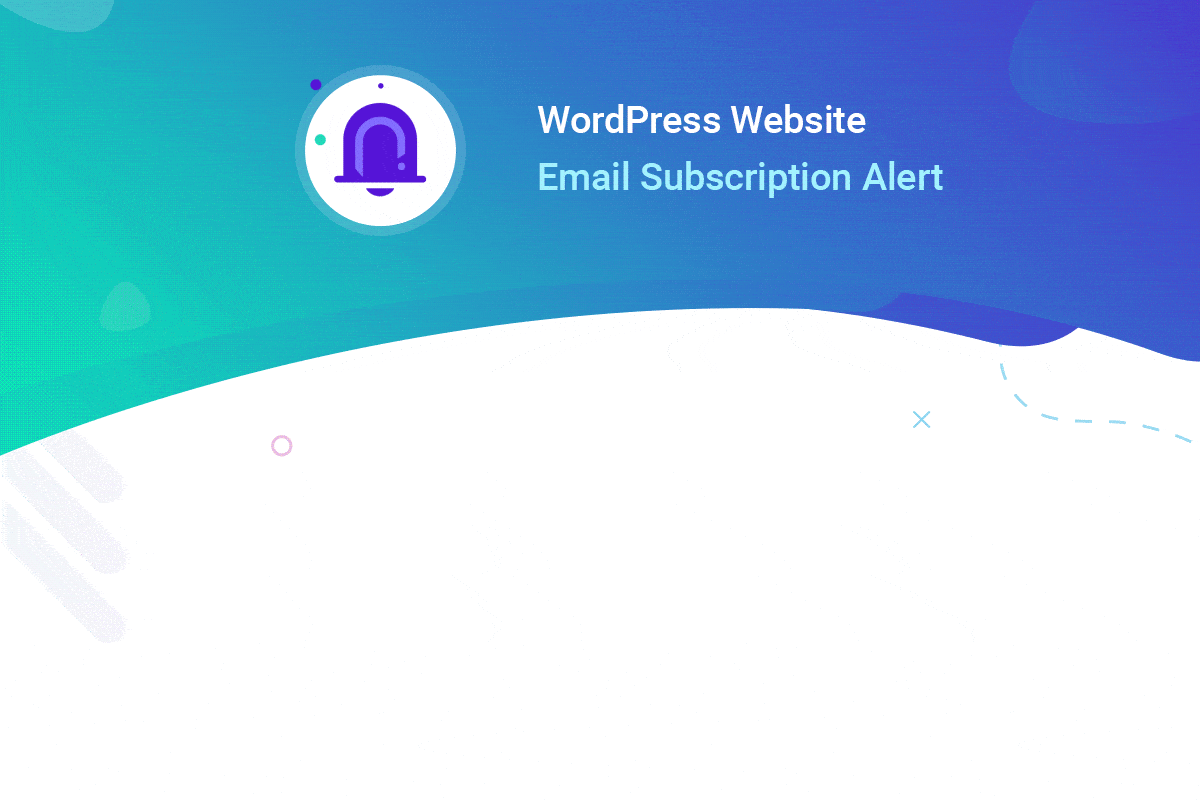
By using NotificationX, this is how you can easily design and display an attractive ActiveCampaign Email Subscription alert on your WordPress website & grow your user base.
如果您遇到任何问题或疑问,您可以 联系我们的支持团队.






