如何在 NotificationX 中使用销售通知? #
通过“销售通知”,您可以在网站上以通知弹出窗口的形式显示客户最近购买的产品,以立即吸引访问者的注意力。用 NotificationX,您可以在WordPress网站上轻松设计出引人入胜的销售通知,以保持所有人的参与。
步骤1: 转到WordPress仪表板并导航至 wp-admin-> NotificationX-> NotificationX。然后在顶部,单击“添加新”。

第2步: 完成第1步后,您将被重定向到 '资源' NotificationX的标签页。您还可以放置标题。使用下拉菜单选择 “销售通知” 作为您的来源类型。
如果您有 WooCommerce 或 Easy Digital Downloads,您可以使用下拉菜单“来自”来选择您喜欢的销售通知类型。如果你有 NotificationX PRO, 也可以通过创建自定义用户信息 '自定义通知' 类型的销售通知并展示来自您的 Freemius 帐户的销售通知。然后,继续并单击“下一步”按钮。
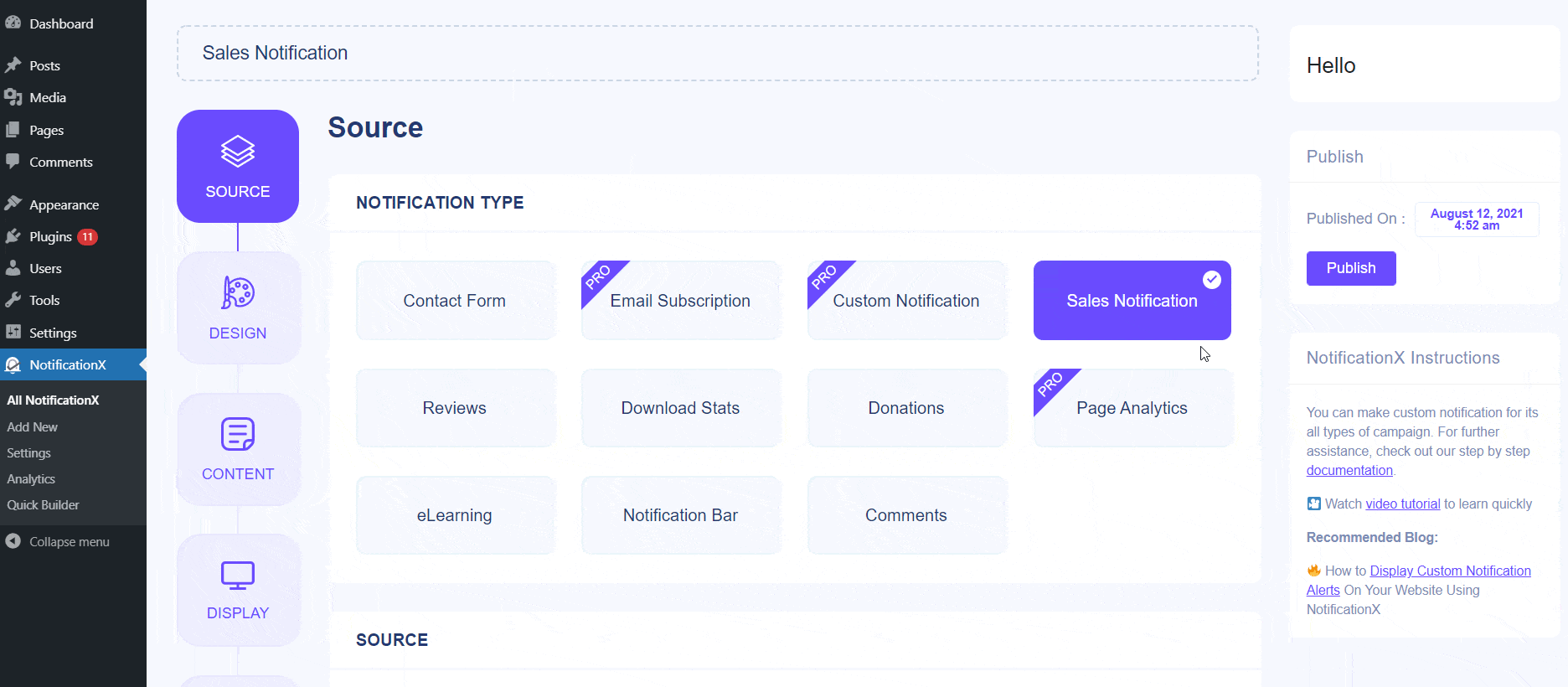
第三步: 来自 '设计' 标签,您可以选择一种布局,还可以根据自己的喜好灵活使用“高级设计”选项来自定义它。来自 '主题' 部分中,所选的布局是“销售通知”将如何在您的网站上显示。
您可以通过“高级设计” 选项。从本节中,您将可以轻松地将样式添加到设计,图像外观和版式中。您可以为通知弹出窗口添加背景或文本颜色。此外,您还可以添加边框并为其添加样式。
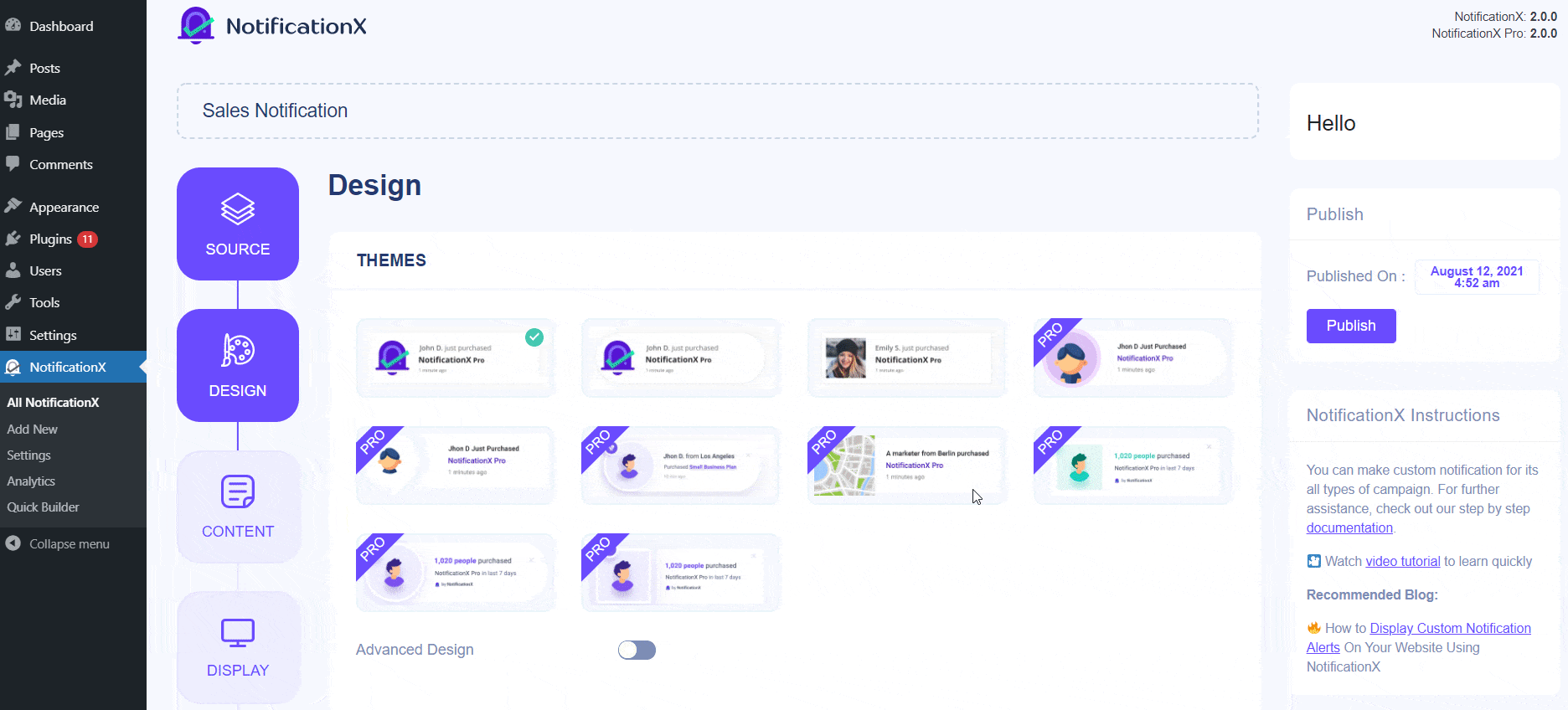
“图像外观” 部分可让您将“图像形状”更改为以下三种:圆形、圆形和方形。您还可以使用下拉菜单“位置”来更改图像的位置:左或右。基本上,销售通知由三行组成。从“排版”部分,您也可以更改每行的字体大小。
第四步: 然后,您将被重定向到 '内容' 您可以在其中修改您的标签 “通知模板” and add your preferred content text. These settings vary depending on the Sales Notification type you are working with.
如果您的网站上有WooCommerce或Easy Digital Downloads,则可以使用NotificationX轻松显示WooCommerce或EDD销售通知。
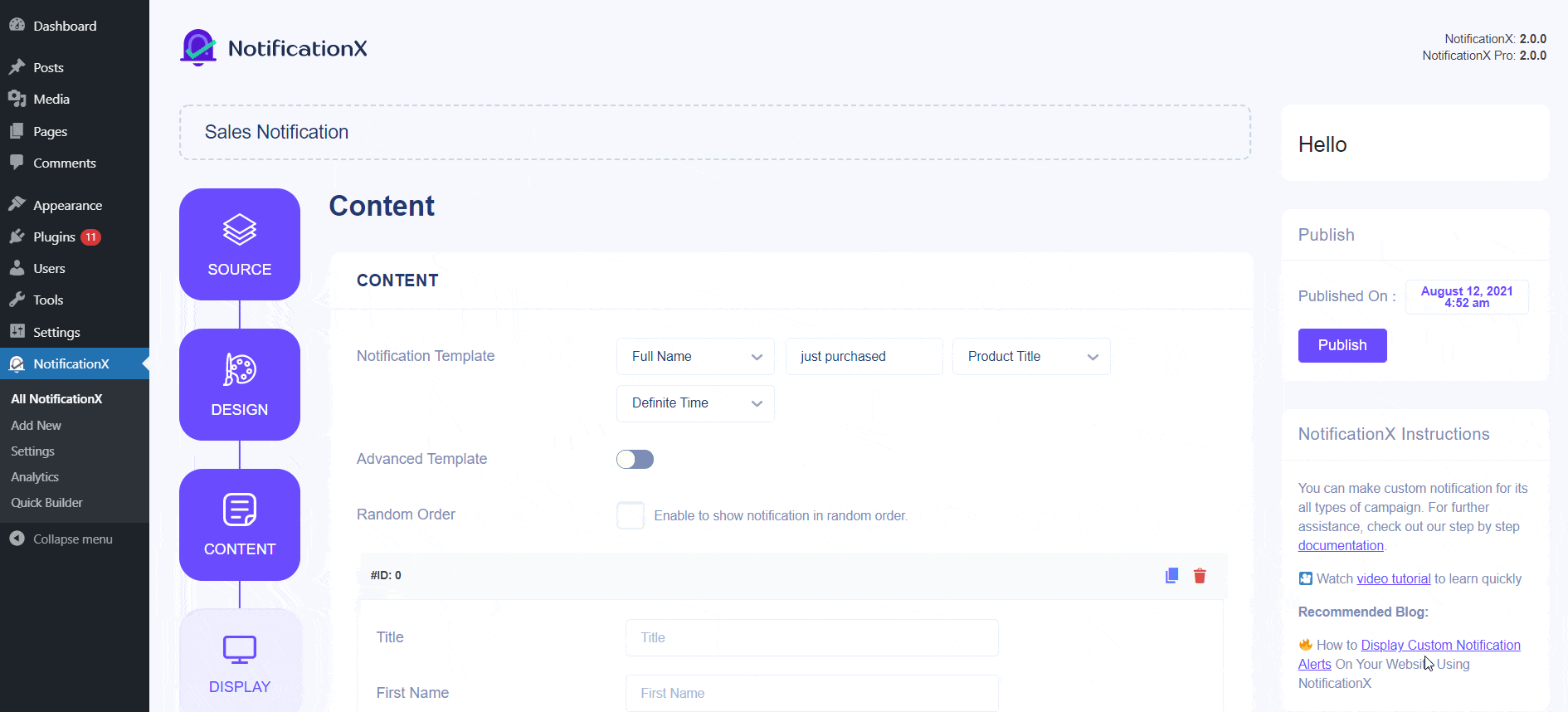
NotificationX提供 “通知模板” for your Content. You can easily go ahead and choose your preferred variables. These variables help display the name of the user who has purchased a specific Product in a certain time interval. Besides, you can also add your own text which will be showed up in the notification popup.
例如,使用内容设置,您的通知弹出窗口将显示诸如“John Doe 最近购买的示例产品 1 小时前”之类的内容。只需单击“下一步”按钮即可继续。
步骤5: 在里面 '显示' 标签中,有两个可用部分:“图像和可见性”。在“图片”部分,您可以使用复选框在通知弹出窗口中显示默认图片或头像。如果用户的个人资料中未设置任何“头像”,则只需选中“默认图像”复选框并上传默认图像即可显示“默认”图像。
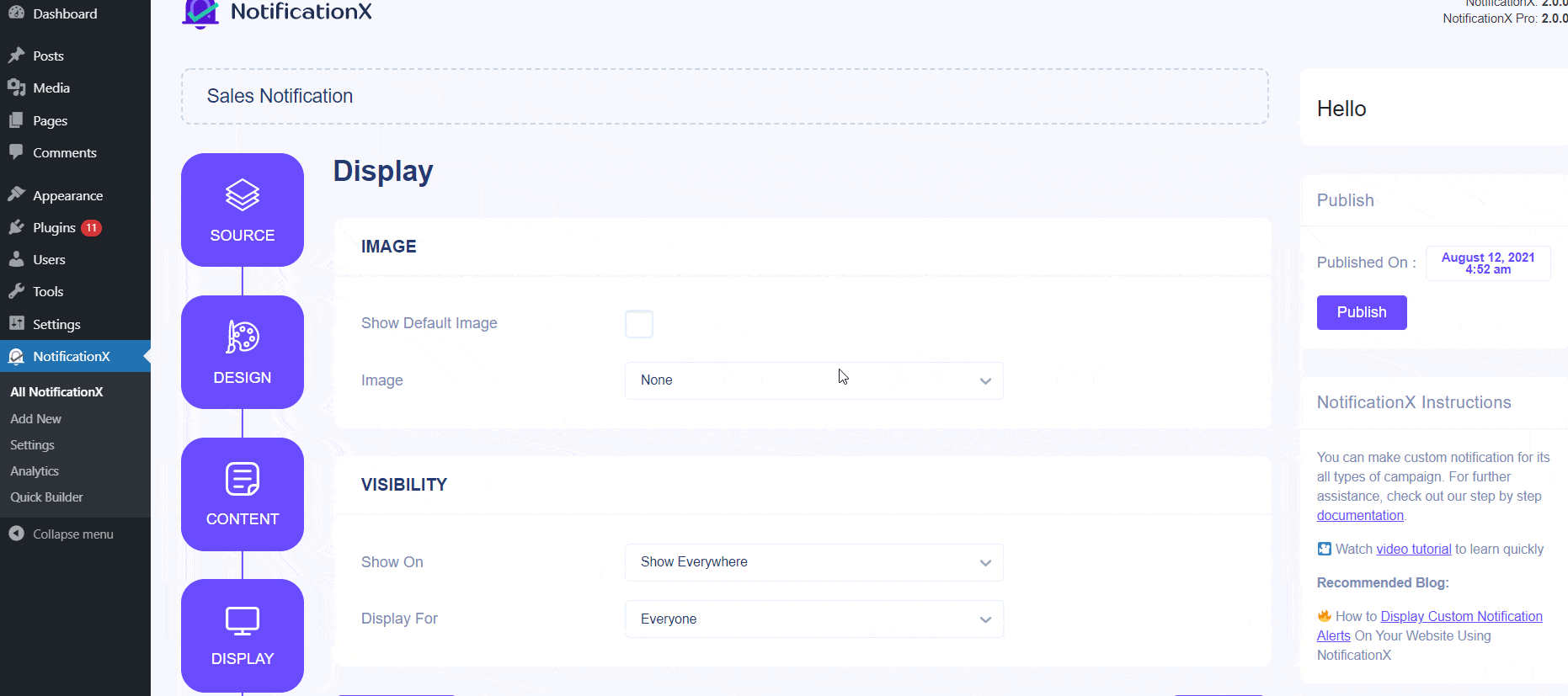
此外,您将有机会展示客户购买的产品图片。此选项仅适用于WooCommerce / EDD类型的销售通知。
来自 '能见度' 部分,您可以设置要显示销售通知的页面。您还可以选择根据某些用户角色限制通知弹出窗口:“始终”、“登录”和“退出”。默认情况下,“显示在”设置为 “无处不在” 结果,销售通知将显示在您网站的每个页面上。另一方面,您也可以指定要显示或隐藏“销售通知”的页面。
单击“下一步”按钮后,您将被重定向到 '定制' 标签。
步骤6: 在下面 '定制' 标签,您会发现三个独立的部分:外观,时间和行为。在“外观”部分,您可以设置要显示销售通知的位置,并使用复选框禁用/启用“关闭按钮”和“在手机上隐藏”选项。您甚至可以为“通知弹出窗口”设置最大宽度。
您可以将“销售通知”的位置设置为网站左下角或右下角。您还可以显示一个“关闭按钮”,单击该按钮可以关闭销售通知。此外,您可以灵活地隐藏 “销售通知” 适用于移动设备(如果需要)。
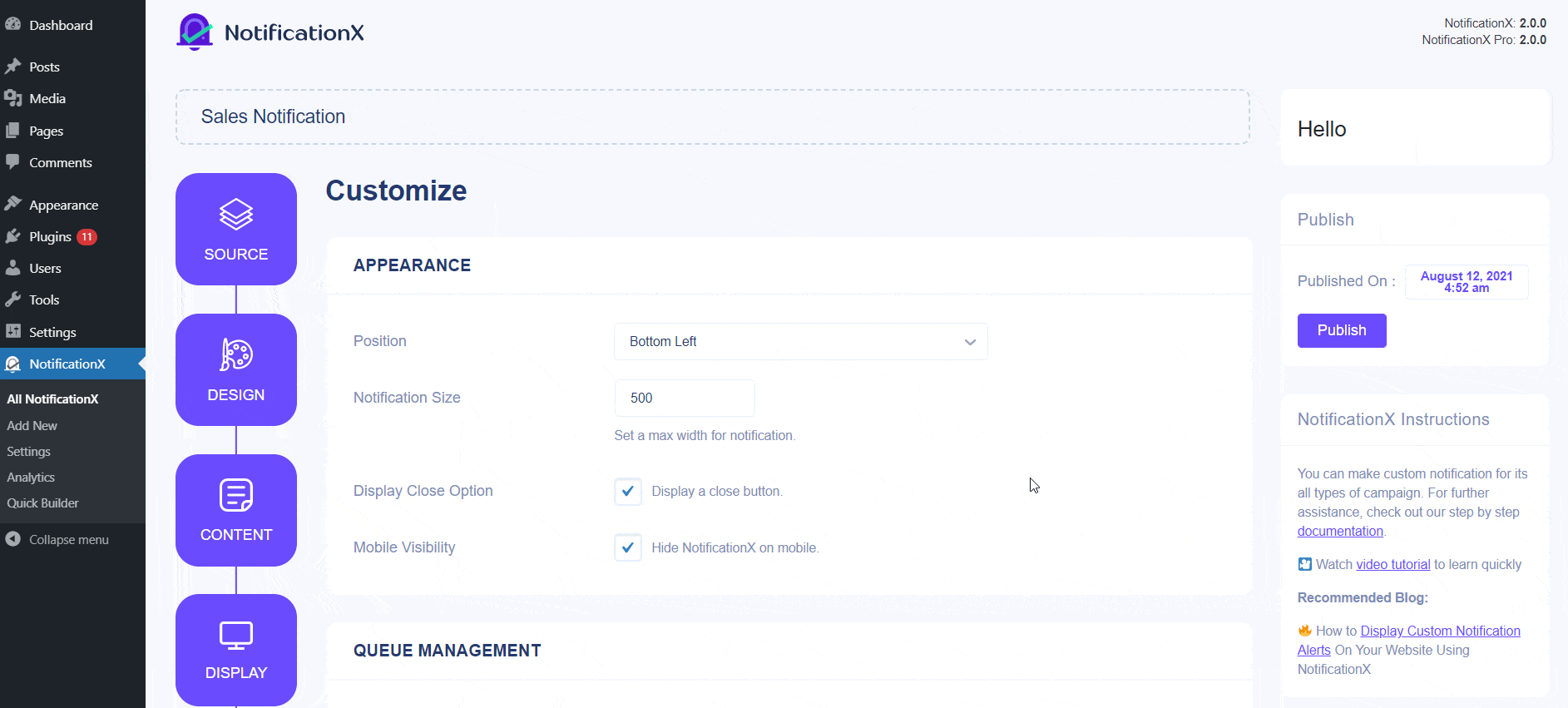
此外,您还可以根据“计时”部分的喜好自由设置“初始”,“显示为”和“延迟时间”选项的时间。您可以设置一个初始时间,之后您的 “销售通知” 会弹出。默认情况下,它设置为 5 秒。您还可以通过修改“显示时间”字段来设置您希望每个通知弹出窗口显示多长时间的时间限制。要选择销售通知的两个通知之间的时间间隔,只需在“显示间隔”字段中设置时间。
来自 '行为' section, you can choose to display the number of sales made for the certain passed days. By checking the ‘Loop Notification’ box, the notification popup will keep on displaying. You can disable this as well. When a visitor clicks on the notification popup, you can control whether you want the link to open in a new window or a new tab from the ‘Open link in new tab’ checkbox.
Besides this, you can also enable 全局队列管理 对于此类销售通知。要了解有关此功能的更多信息, 查看此文档.
步骤7: 完成第6步后,请点击 '发布' 按钮。
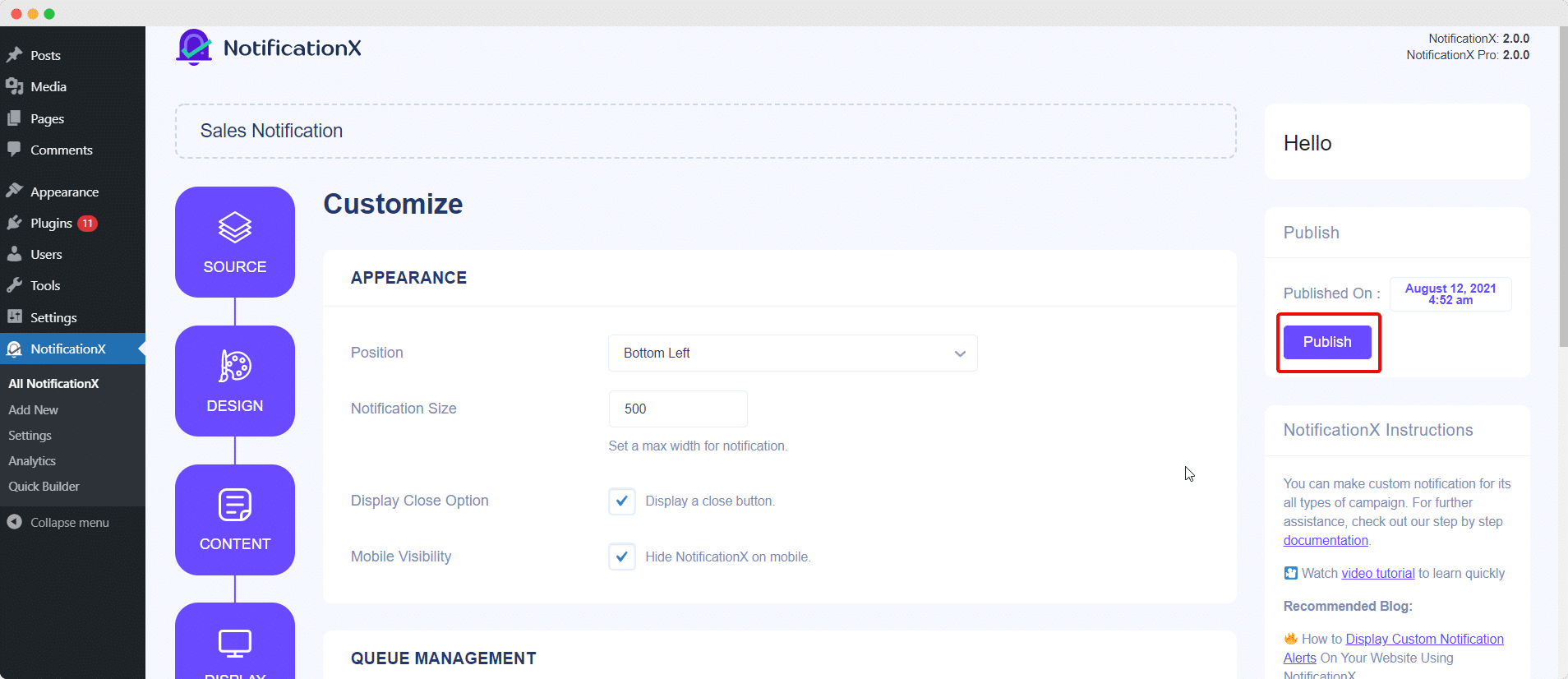
As a result, the ‘Sales Notification’ will be successfully created. By following these mentioned steps and a bit more modifying & styling, your final outcome would look something like this.

这是您可以轻松设计和展示吸引人的方式 “销售通知” 在您的WordPress网站上使用NotificationX。
如果您遇到任何问题,可以联系我们的支持团队 这里.






