NotificationX专业版 允许您根据需要创建任意数量的自定义转换通知,并在您的网站上将它们显示为惊人的弹出警报。您可以自由地以任何您想要的方式设计和个性化自定义 FOMO 警报。
如何使用 NotificationX 创建自定义通知? #
Follow the step-by-step guide below to create 自定义通知 使用NotificaitonX:
步骤 1:创建新通知 #
转到您的 WordPress 仪表板并导航到 NotificationX 然后点击“添新' 右上角的按钮。或者,您也可以直接导航到 wp-admin-> NotificationX-> NotificationX->添加新 从您的仪表板。
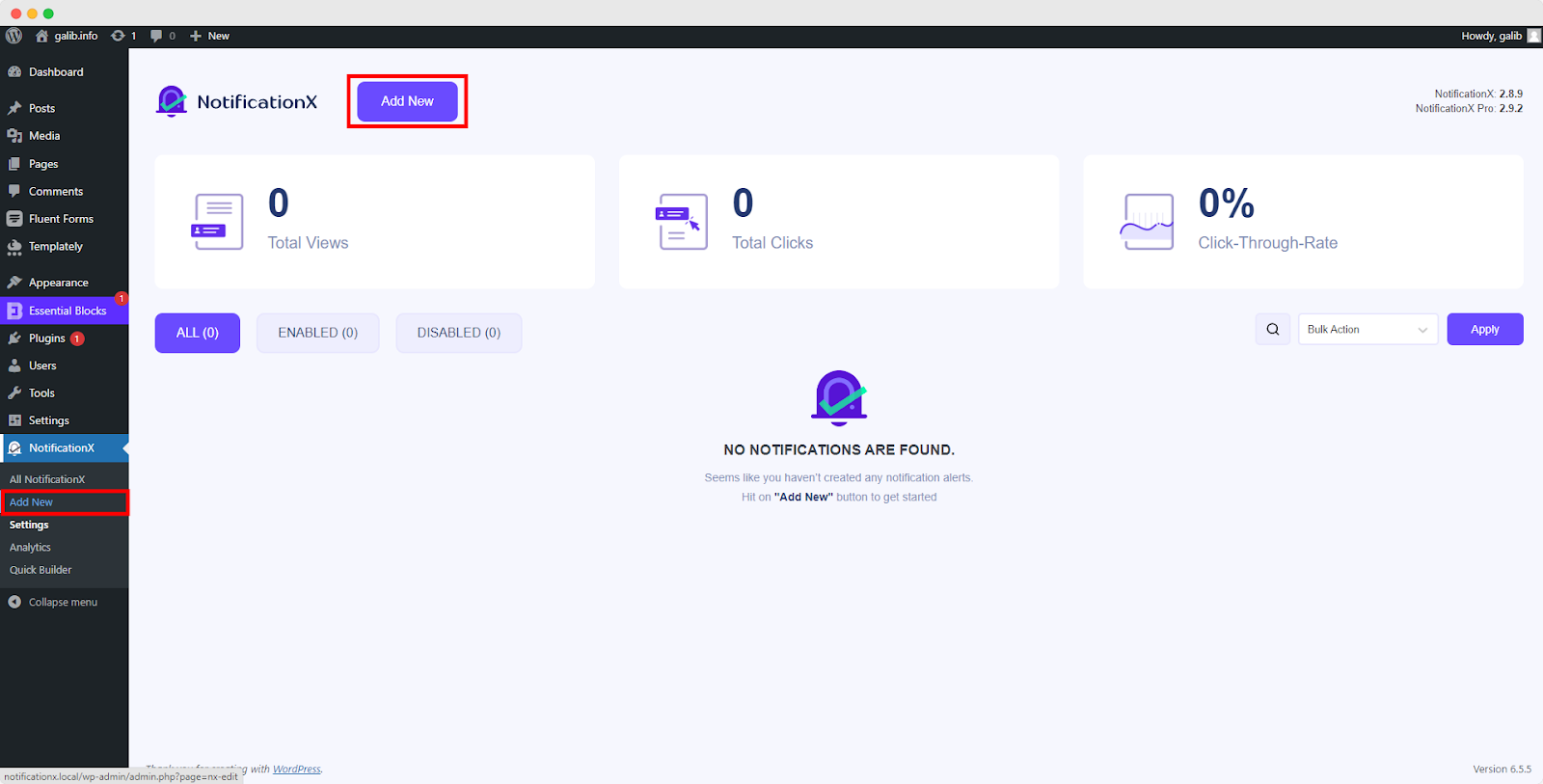
第 2 步:选择一个来源 #
完成第1步后,您将被重定向到 '资源' tab page of your NotificationX. Here, you can select ‘自定义通知‘ as your Notification type.
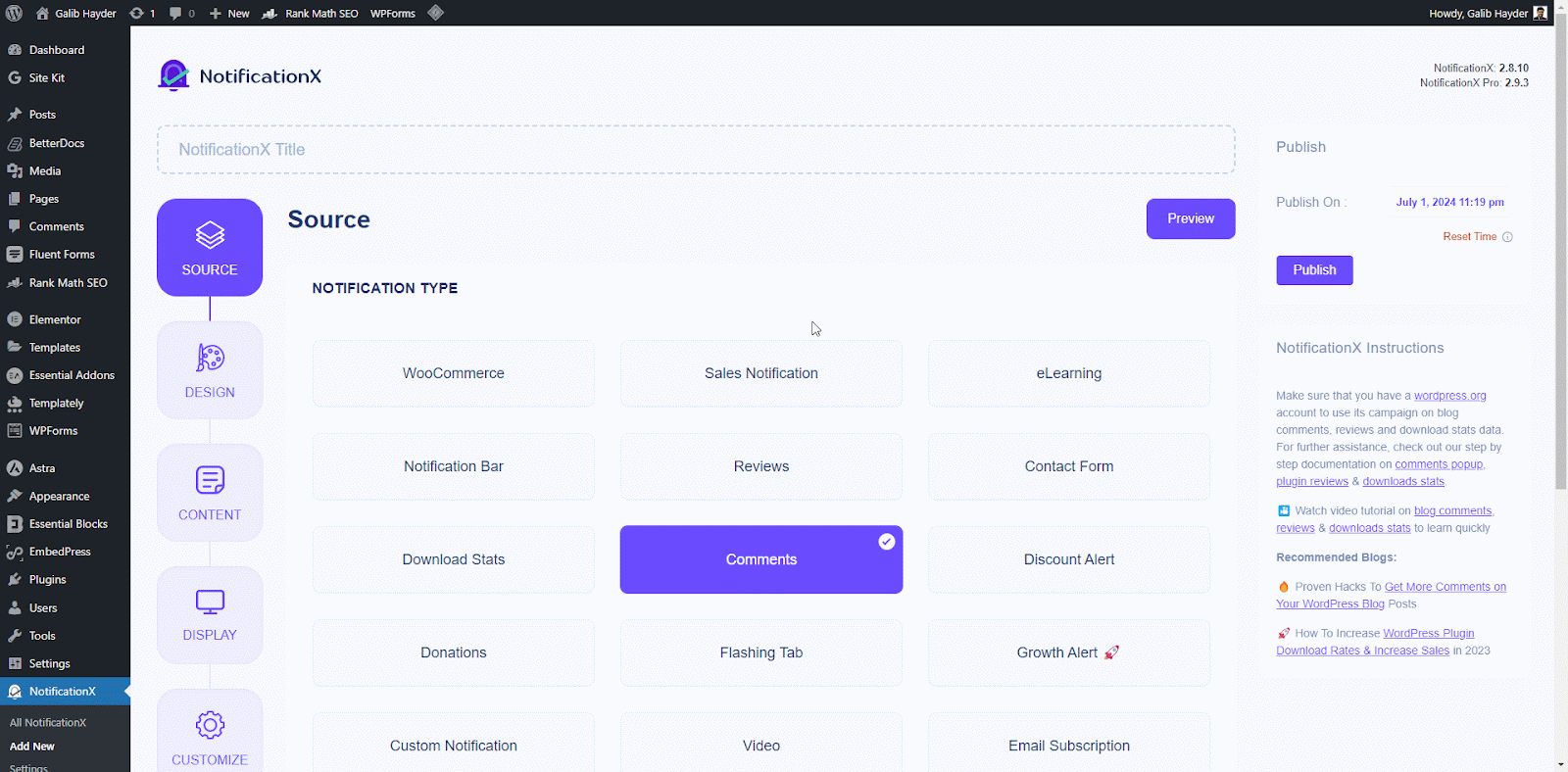
第 3 步:选择设计主题 #
来自 '设计' 选项卡,从 '设计' tab, you can choose a ‘主题‘ for your notification alert and this will be the layout of the Custom Notifications that will be displayed on your website. From here, you can pick from a vast amount of themes that allows you to create any type of notification alerts (Sales, Reviews, Comments, Download stats, etc.).
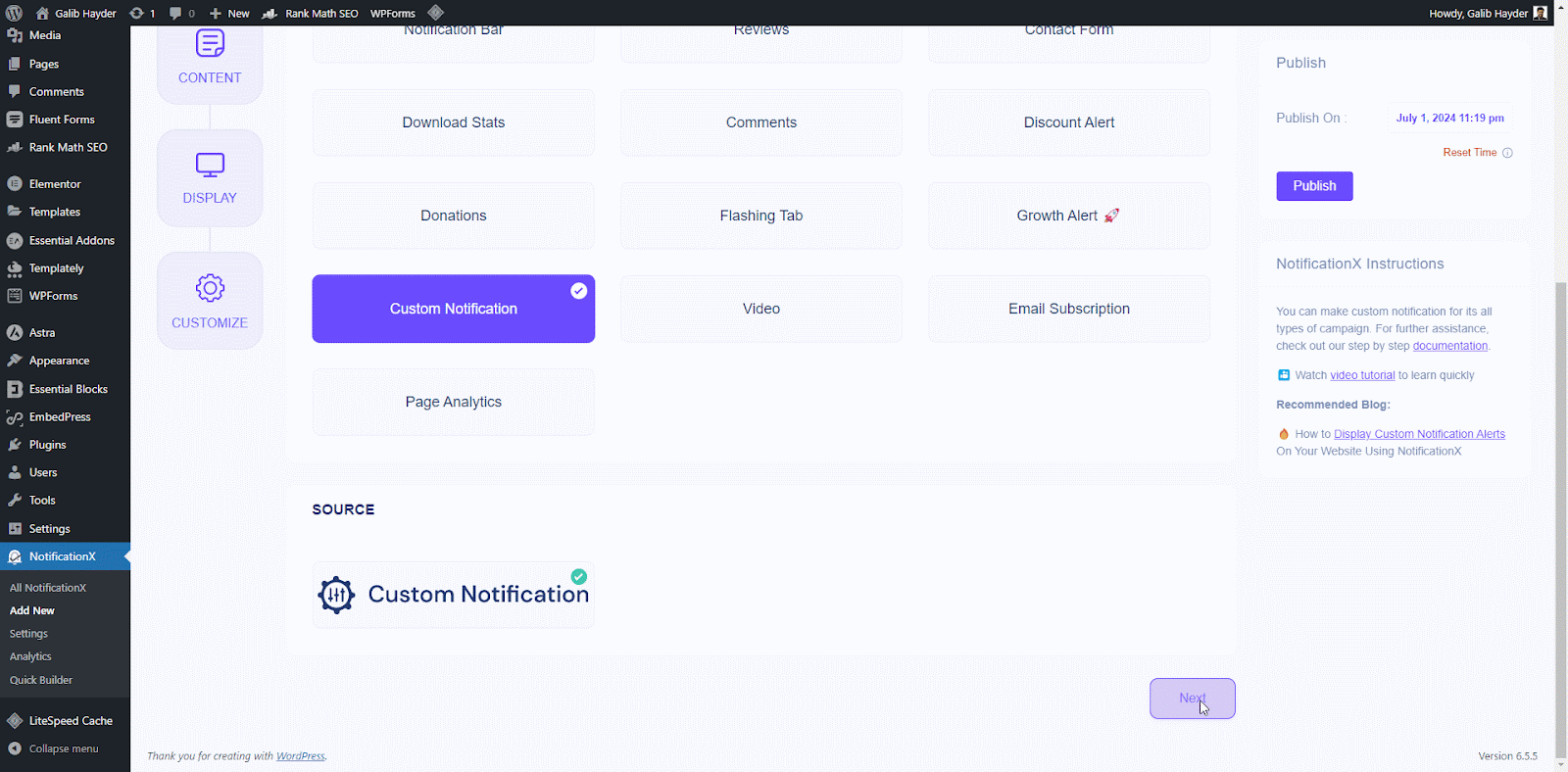
您还可以通过启用 '先进的设计’. From this section, you will be able to easily add styling to your design, image appearance, and typography.
‘Image Appearance‘ section lets you change the ‘Image Shape’ out of these three: Rounded, Circle & Square. You can also use the drop-down menu ‘Position’ to change the position of the image: left or right. Basically, Custom notification consists of Three rows. From the “版式” 部分,您也可以更改每行的字体大小。
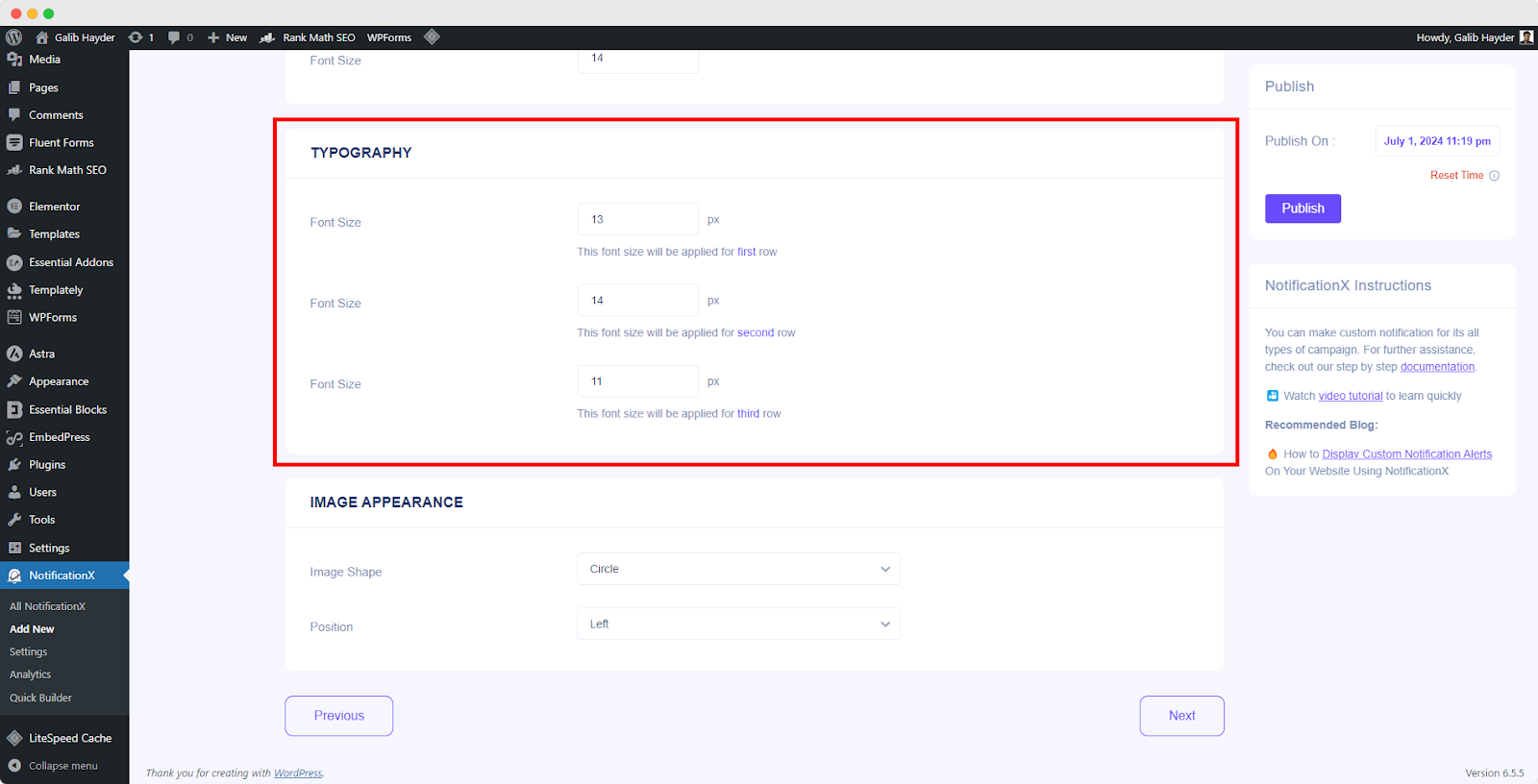
Step 4: Configure Template Content And Upload CSV #
Here in the ‘内容’ tab you can modify your ‘通知模板’ and add your preferred content text, add multiple notifications manually one-by-one or create them in bulk using a CSV file. These settings may vary depending on your notification theme selection.
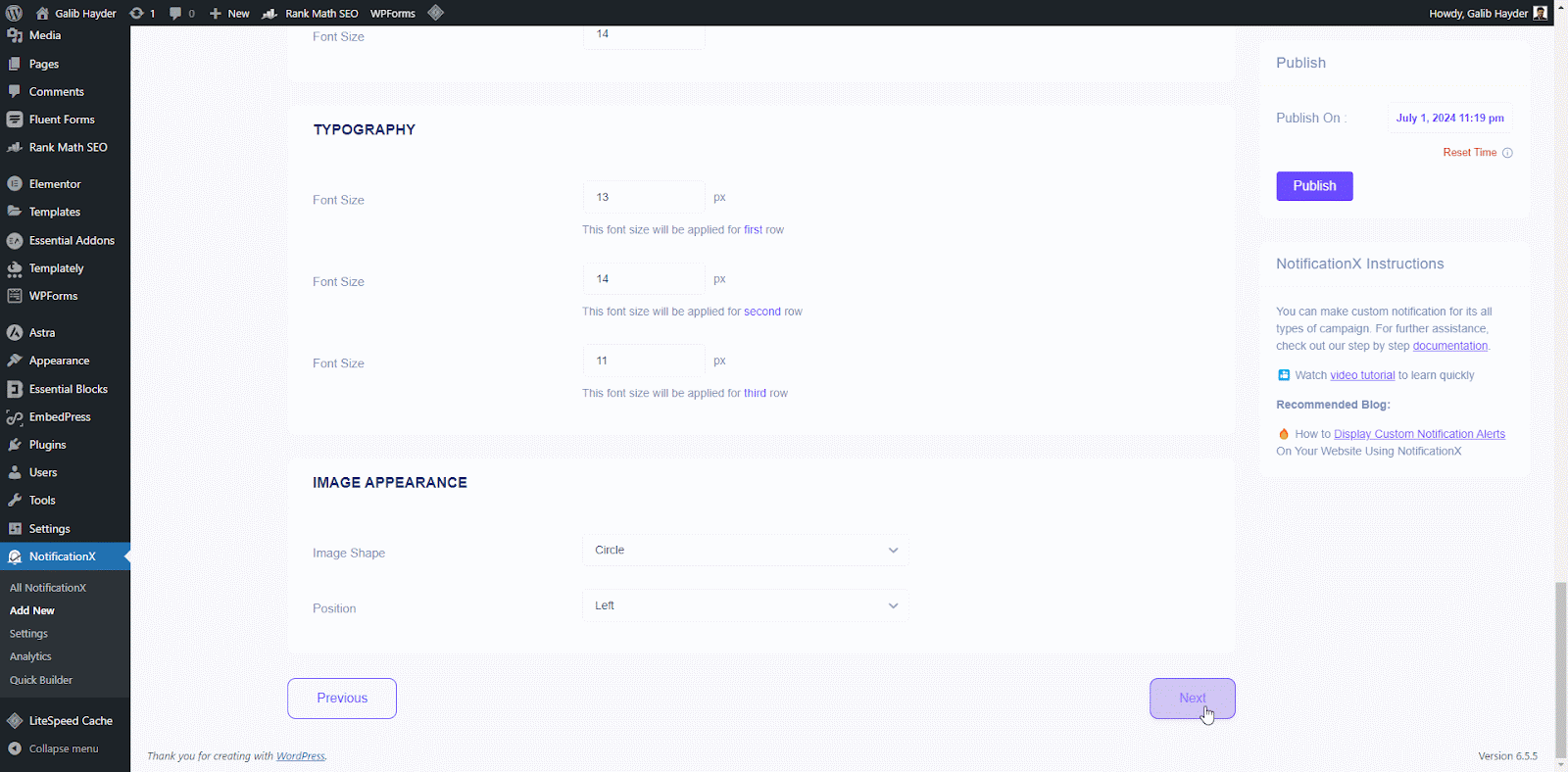
Now upload a CSV file containing notification details to create them in bulk. You can click on the ‘Sample CSV’ button to download a template CSV file and ensure your file format is correct. This template will include all the required columns for your notification data (e.g., title, content, image URL, etc.).
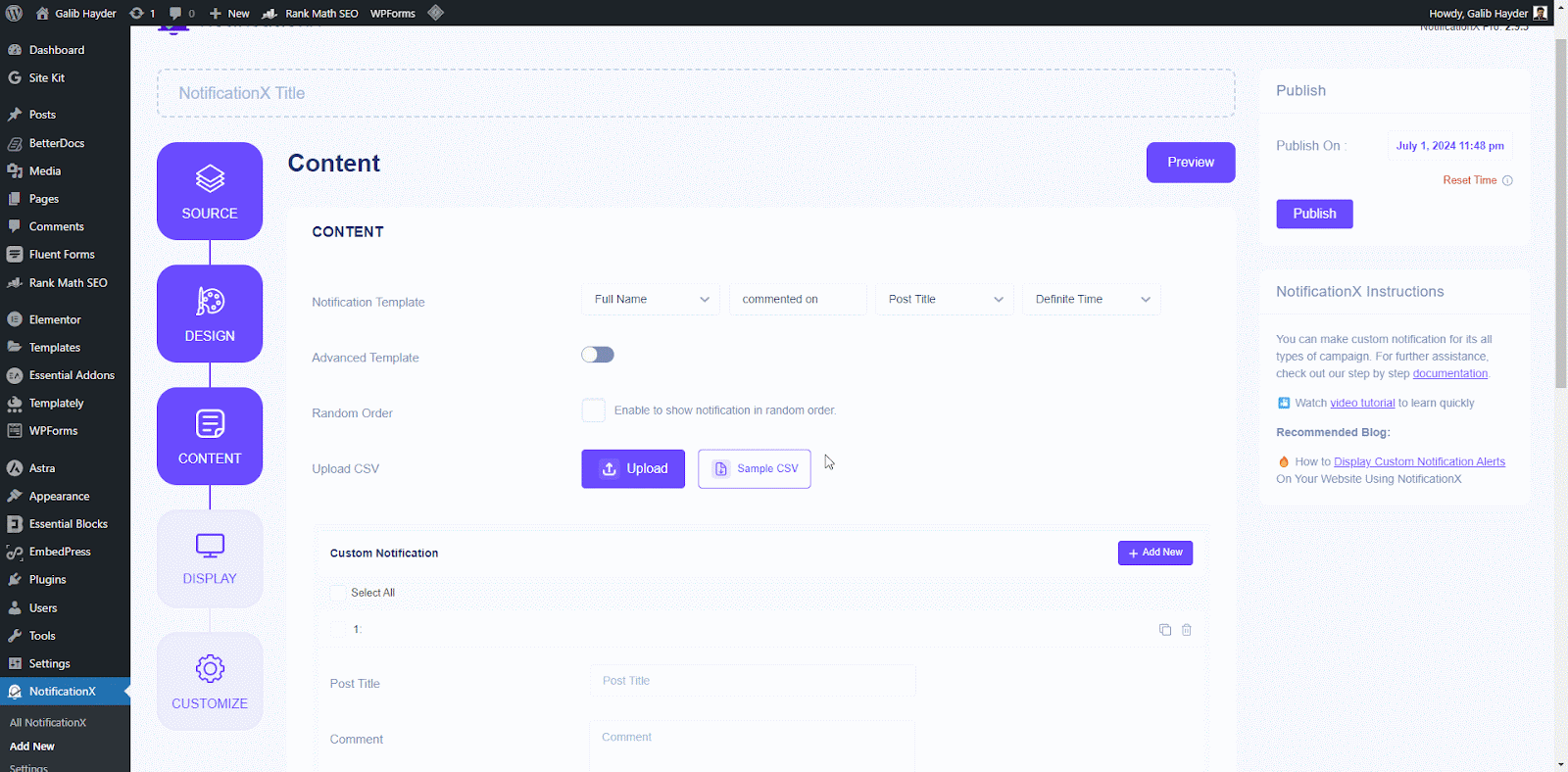
Upload your prepared CSV file containing notification details. Click the ‘Upload CSV’ button and select your CSV file from your computer. NotificationX will validate the uploaded file format. If there are any errors (missing columns, invalid data types), you will receive an error message explaining the issue.
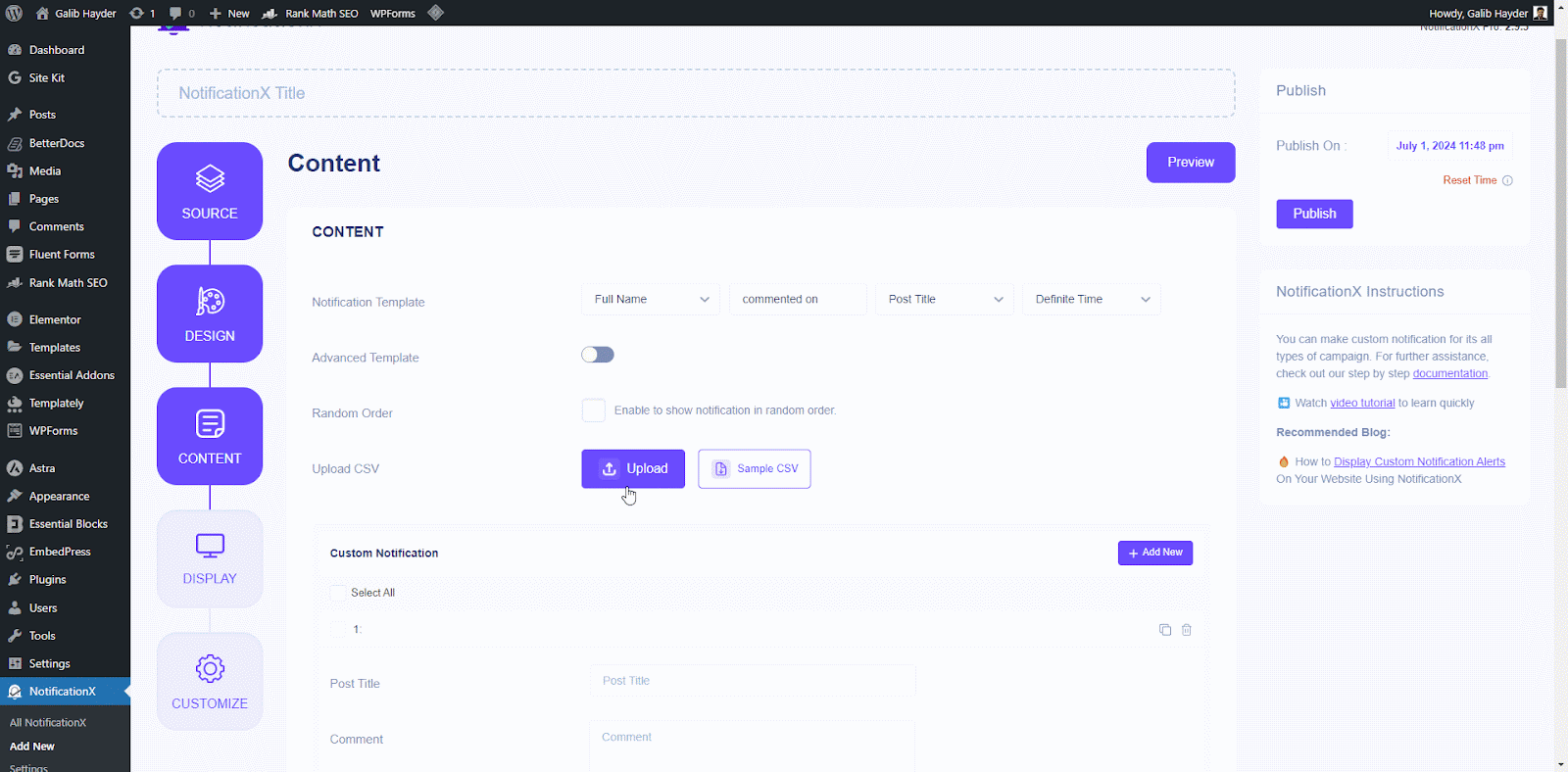
If the CSV file contains more than 100 notifications, a warning message will appear informing you that only the first 100 entries will be processed due to limitations. NotificationX will process the valid entries (up to 100) from your CSV file.
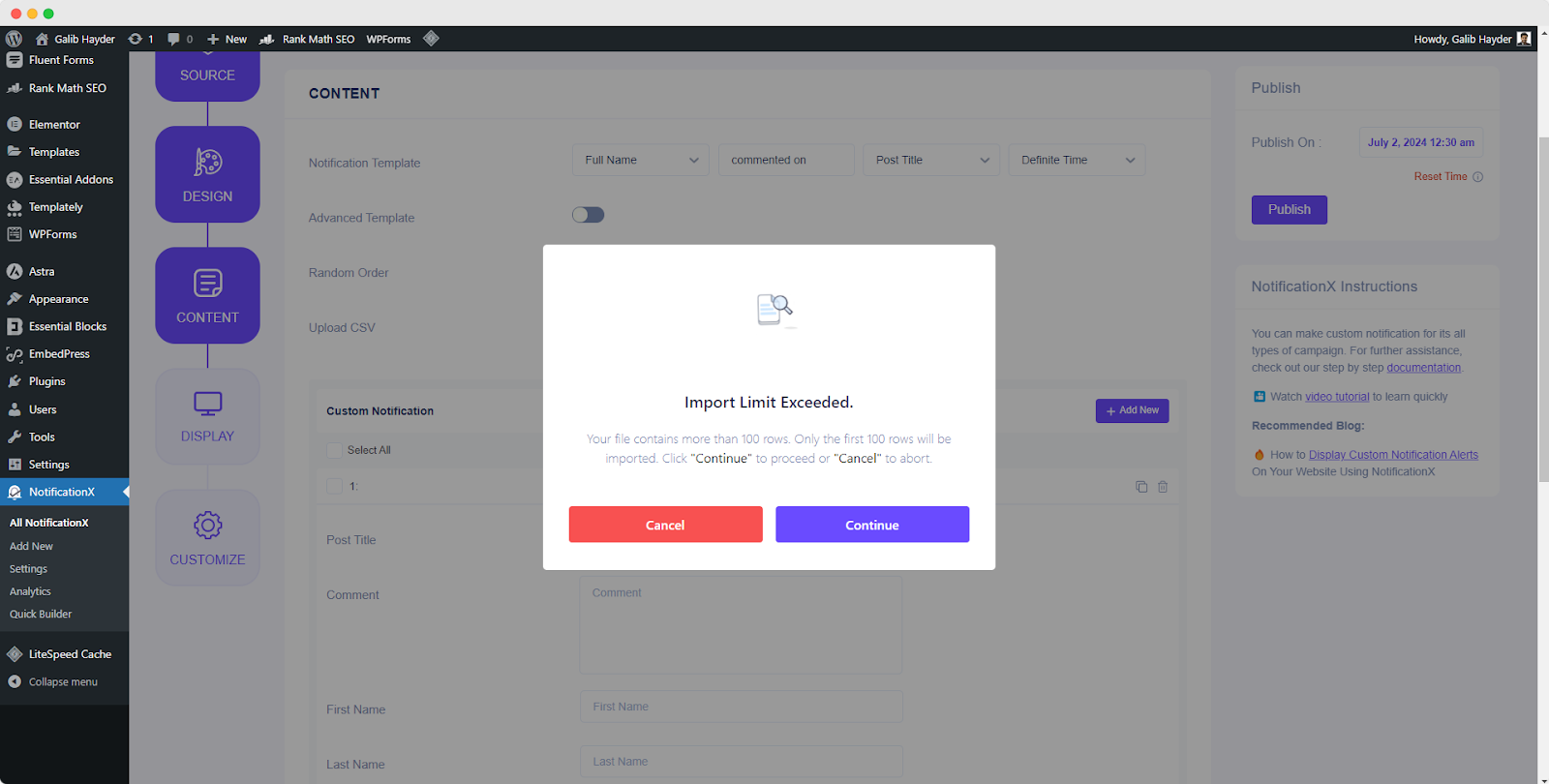
After that, individual notifications will be created based on the information provided in the CSV File. Modify the Notification Template to define the desired text content for your notifications.
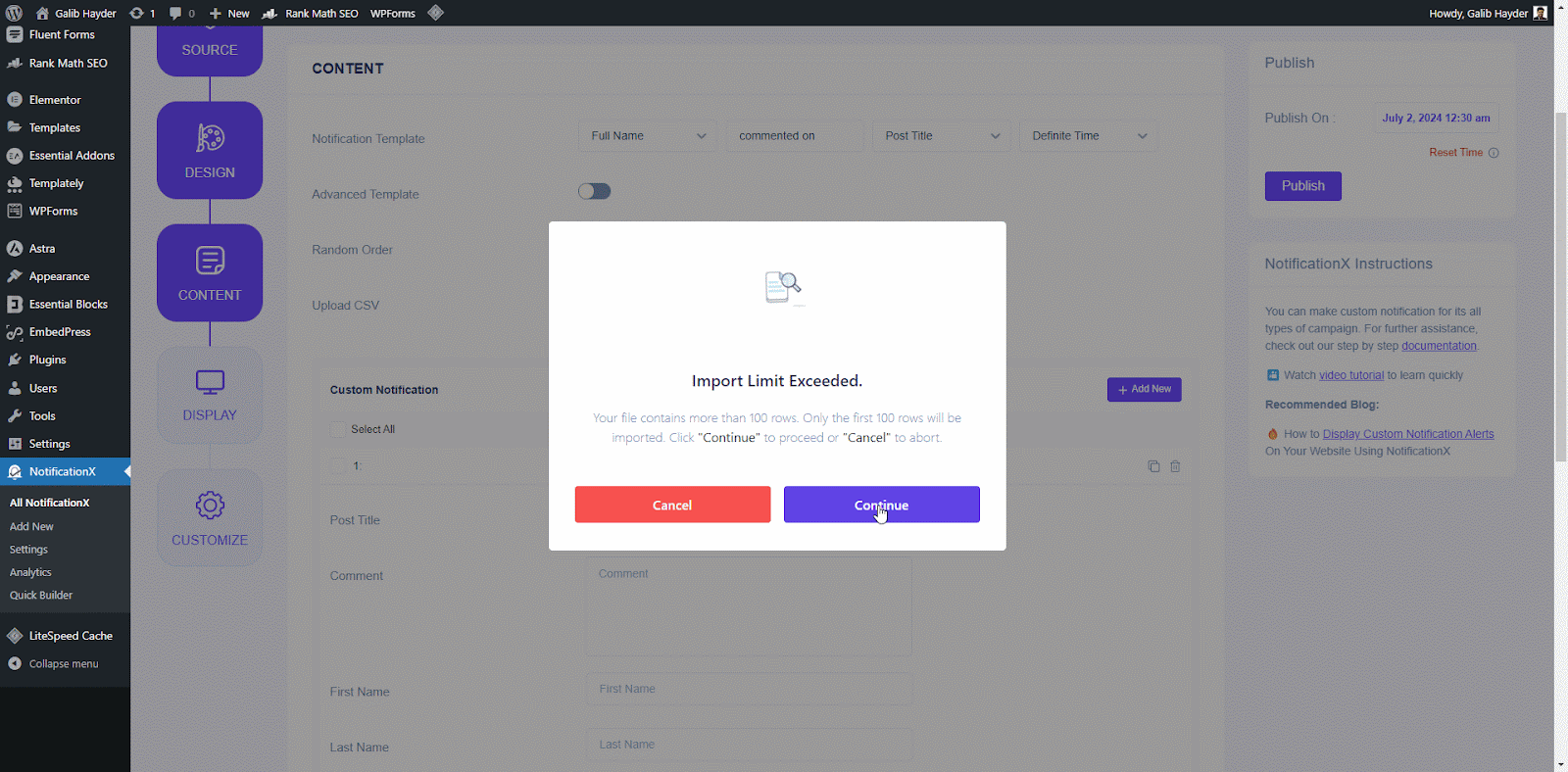
Note: Uploading a CSV is an alternative way to create multiple notifications at once. You can still create individual notifications by modifying the Notification Template directly if preferred.
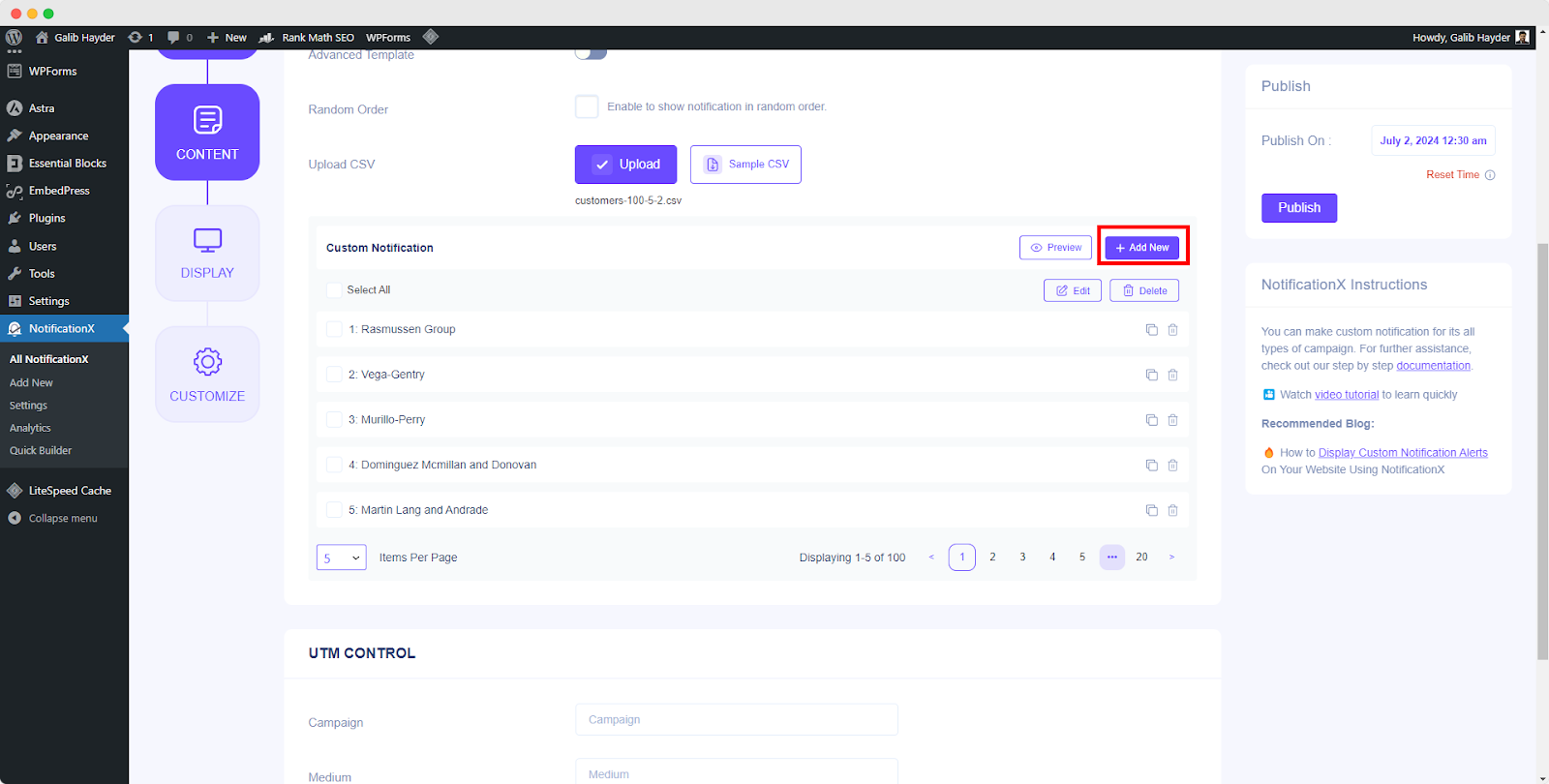
您可以点击 '+' button to add more custom user information, contents & conversions which will be displayed on your website. Under the ‘Conversion’ section, you will have to fill up all the fields as per your wish. Besides, You can also upload a user/product image of your choosing. You can just go ahead and add as many custom conversions as you want.
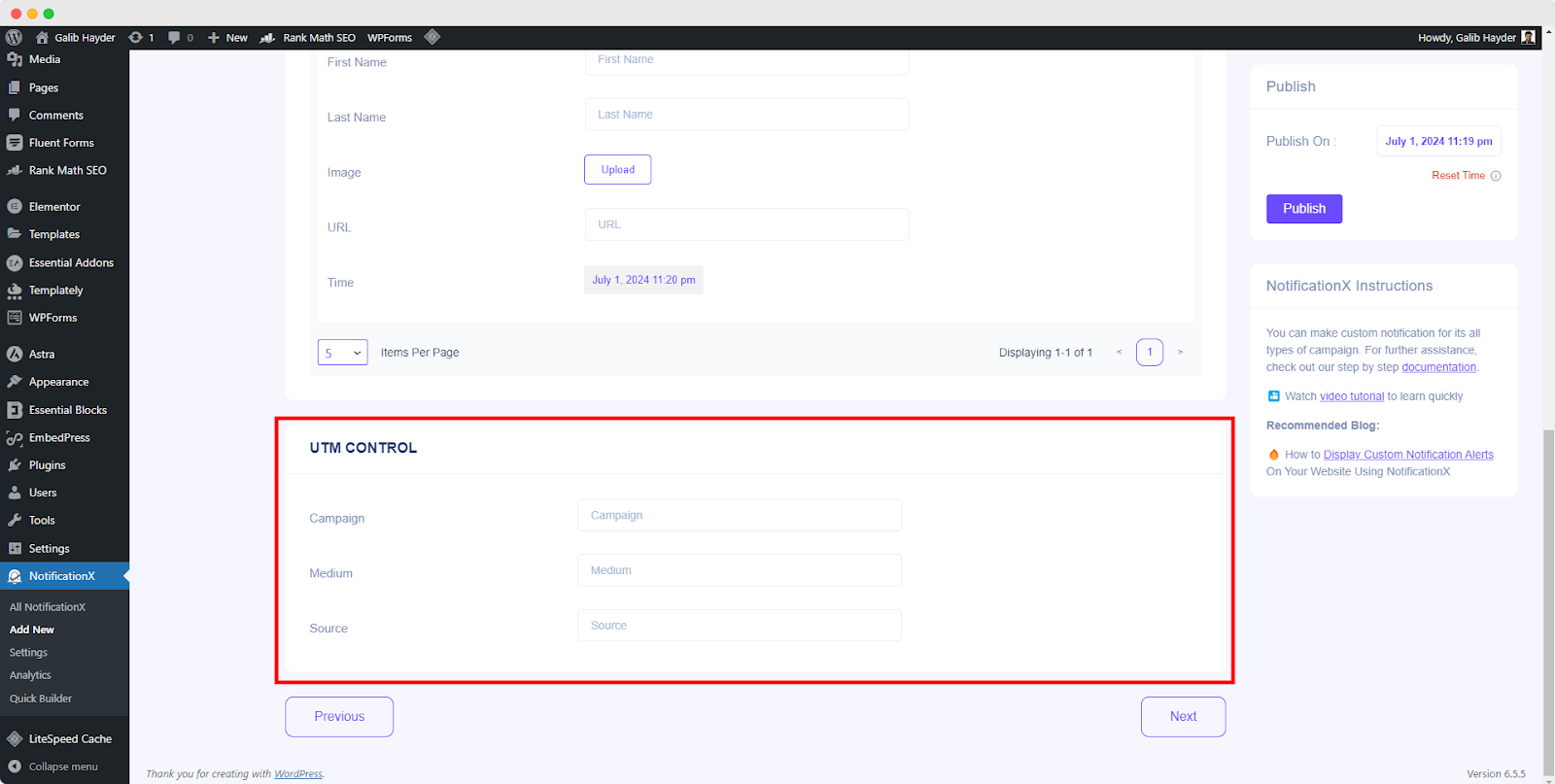
从 “链接选项”, you can pick a ‘链接类型’ for your notification popup. Moreover, you can even track the various types of campaigns through NotificationX as well. 'UTM控制' allows you to add ‘Campaign', '中等的' 和 '来源’ to your ‘Custom Notification’. Simply click on the ‘Next’ button to continue.
步骤 5:配置显示选项 #
在里面 '显示' 标签中,有两个可用部分:“图像和可见性”。来自 '图片' section, you can use the checkbox to display the default image or an avatar in the notification popup. If the users don’t have any ‘Avatar’ set in their profile, you can simply display the ‘Default’ image by selecting the ‘Default Image’ checkbox and uploading a default image.
来自 '能见度' section, you can set the pages where you want to display the Sales Notification. You also have the option to restrict the notification popup based on certain user roles. On the other hand, you can also specify the pages where you want to display or hide the ‘Custom Notification’.
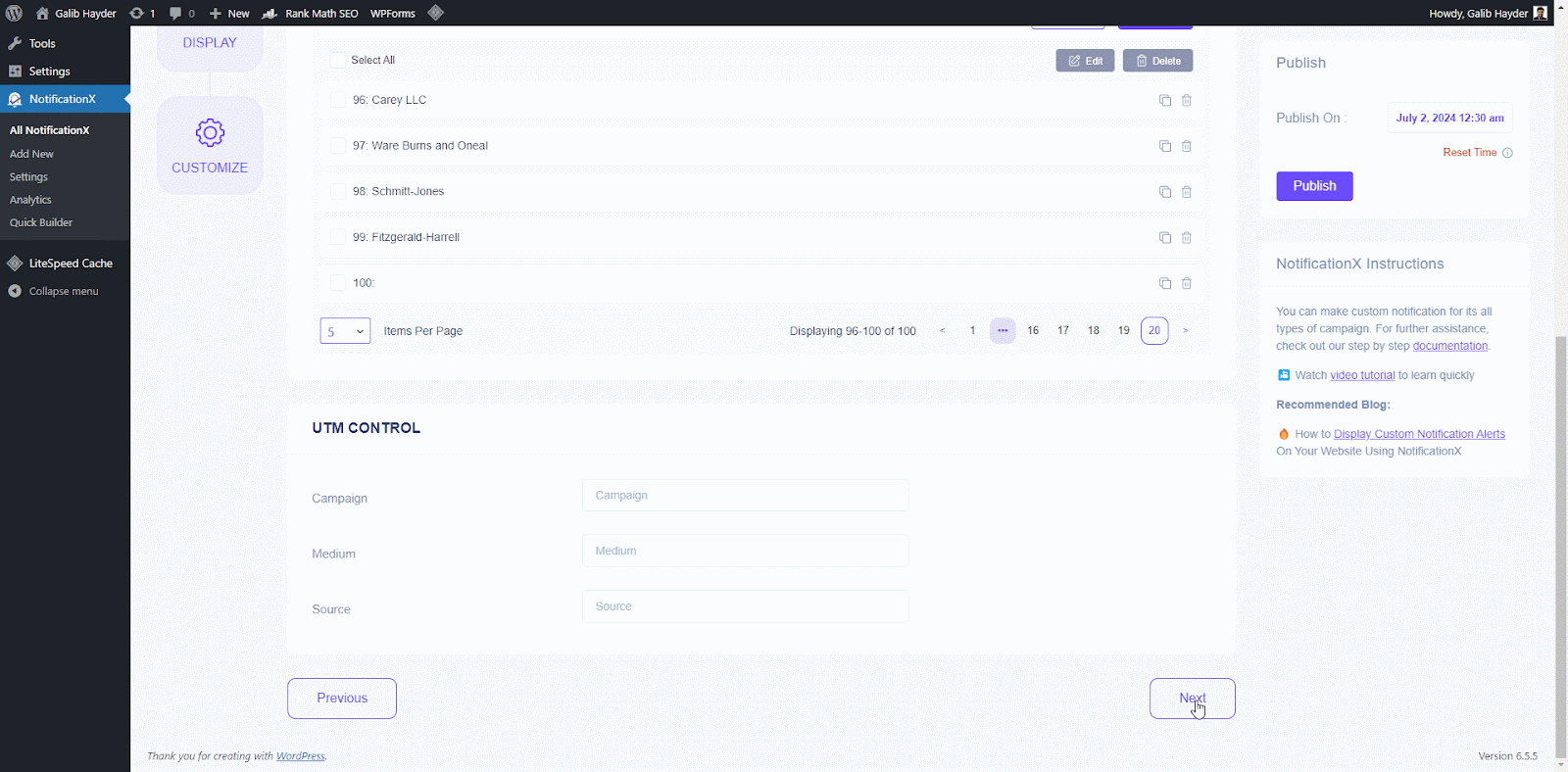
第 6 步:设置外观 #
在下面 '定制' tab, you will find three separate sections: Appearance, Timing, Behavior & Sound Settings. From the ‘外貌’ section, you can set the position where you want to display Custom Notification and use the checkbox to disable/enable the ‘Close Button’ & ‘Hide on Mobile’ options. You can even set a max-width for your Notification Popup as well.
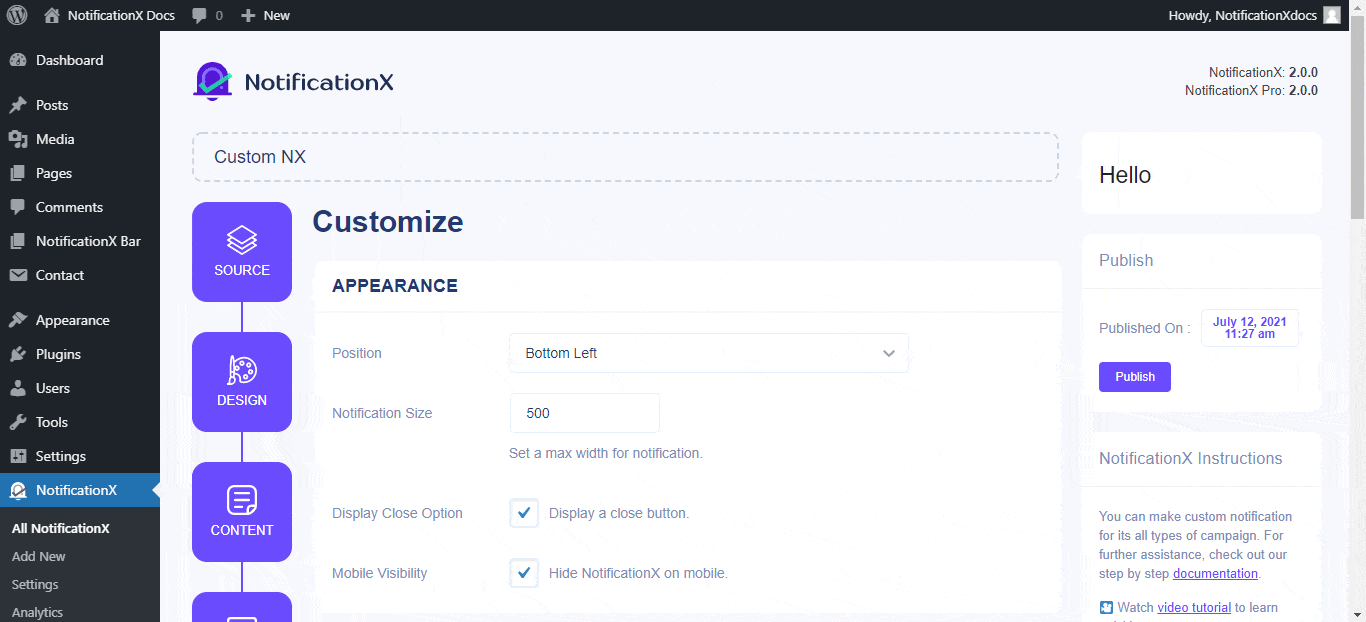
Besides, you also have the freedom to set time for ‘Initial', 'Display For’ & ‘Delay Between’ options as per your preference from the ‘定时‘ section. You can also set a time limit for how long you want each notification popup to be displayed by modifying the ‘Display For’ field. Or, if you want to display multiple types of notifications, you can simply activate the ‘全局队列管理' 选项使用 NotificationX PRO.
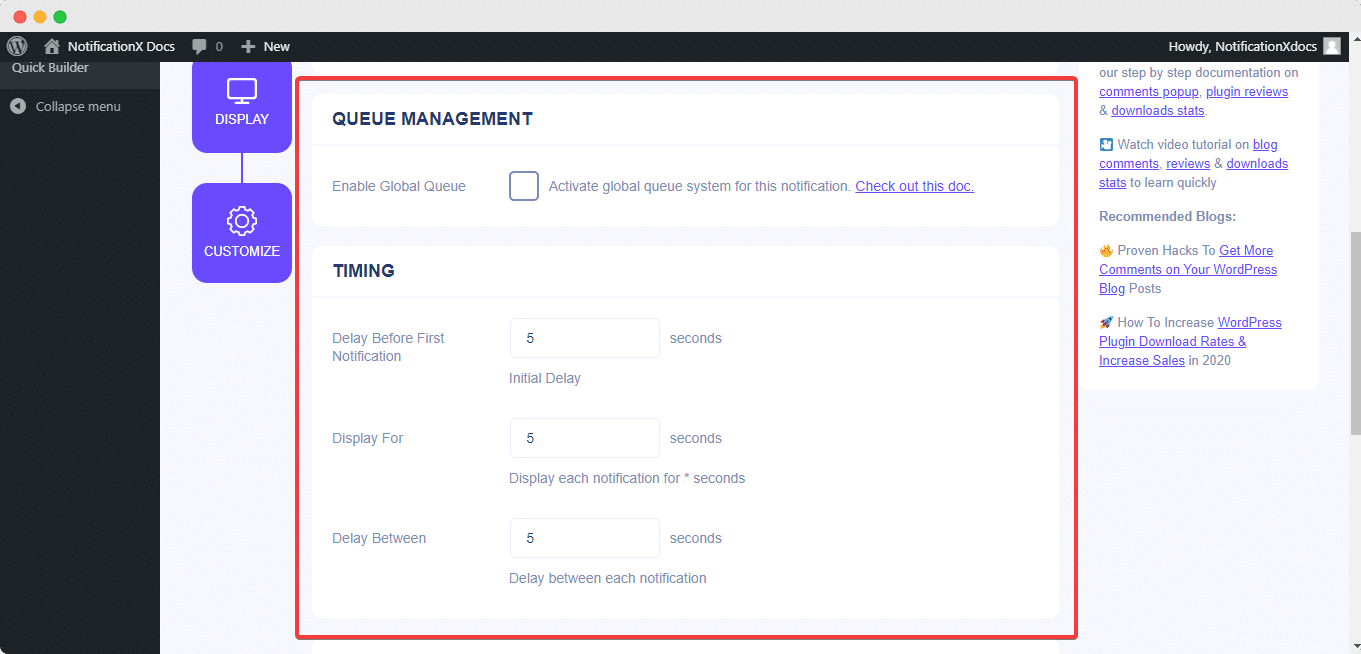
来自 '行为' section, you can choose to display the number of reviews made for certain past days. By checking the ‘Loop Notification’ box, the notification popup will keep on displaying. You can disable this as well.
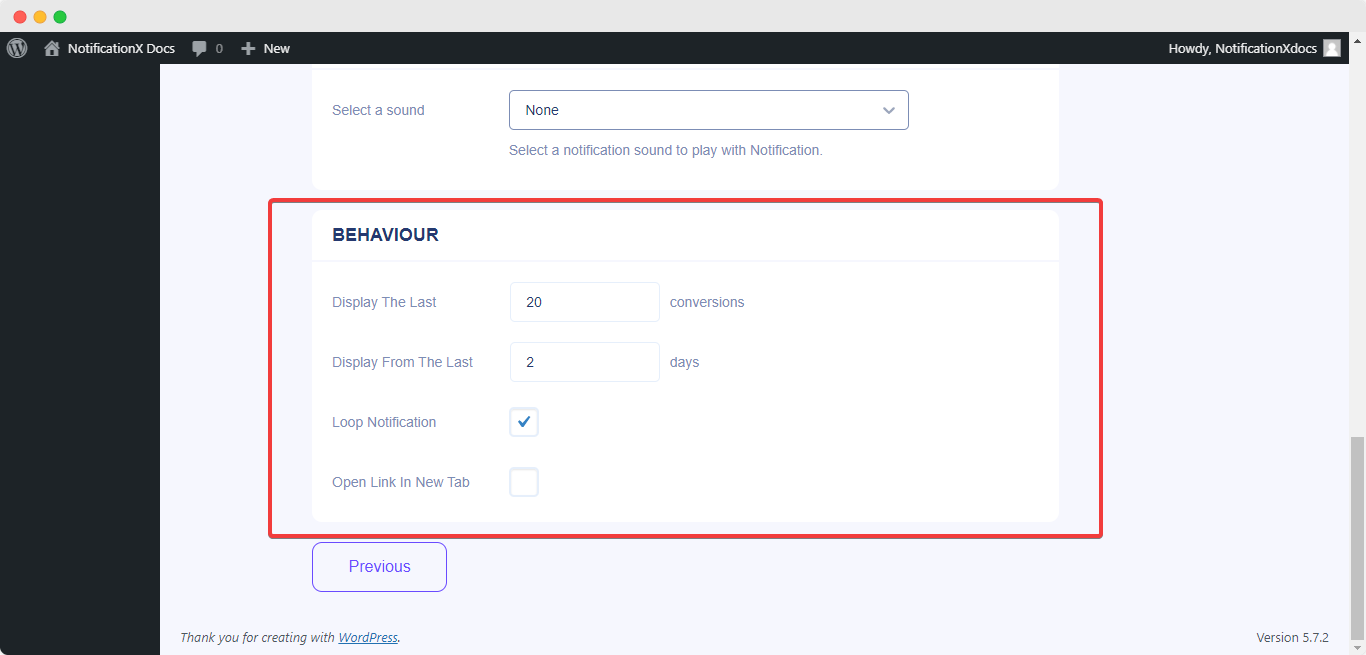
在...的帮助下 NotificationX PRO,您还可以为来自 ' 的通知启用声音警报声音设置' 部分。您可以轻松地从下拉菜单中选择一种声音,该声音将随每个通知弹出窗口一起播放。
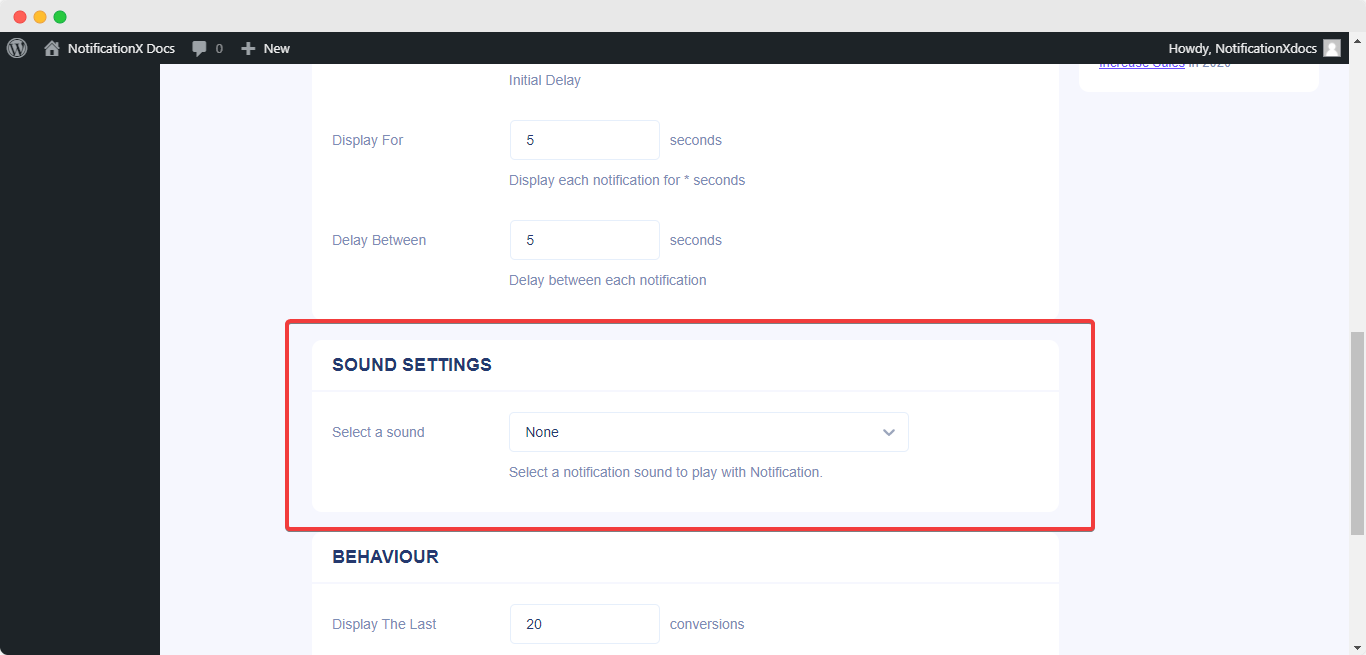
第 7 步:发布通知 #
完成第6步后,请点击 '发布' 按钮。结果, ‘Custom Notification’ 将成功创建。
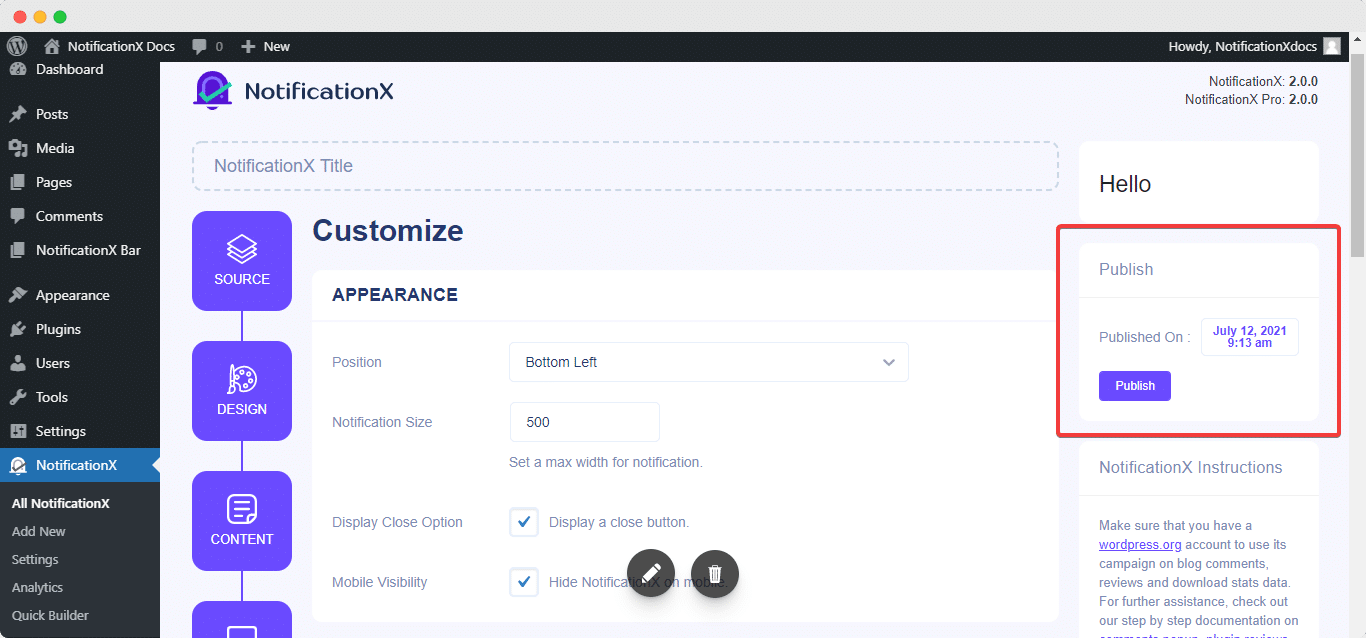
通过遵循这些提到的步骤并进行更多修改和样式设置,您的最终结果将如下所示。
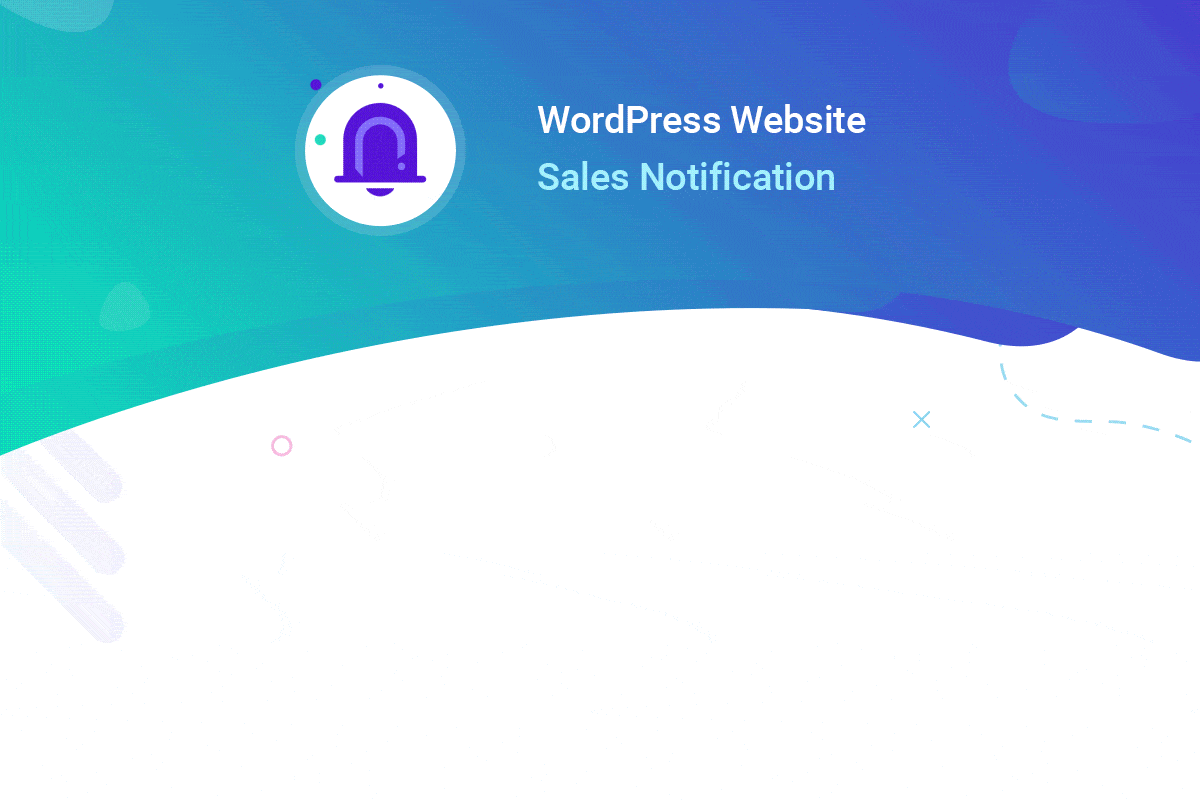
这就是您可以轻松设计和展示引人注目的 'Custom Notification’ 在您的 WordPress 网站上使用 NotificationX。如果您遇到任何问题,您可以 联系我们的支持团队.






