NotificationX offers lots of wonderful themes to design your notification alert templates. Most impressively, it also allows you to personalize the design according to your preferences & take it to a new level with just a few clicks using ‘Advanced Design’. Let’s find out how:
Style Your Notification Alerts With ‘Advanced Design’ #
在 NotificationX Builder 中,完成配置后来源' 选项卡,然后您将被重定向到 '设计’ tab. Here, you will be able to modify your chosen Theme by customizing it through the “高级设计” option. Based on the ‘Source’ type & the template you have chosen for your notification alert, you can style the layout, typography, and image appearance.
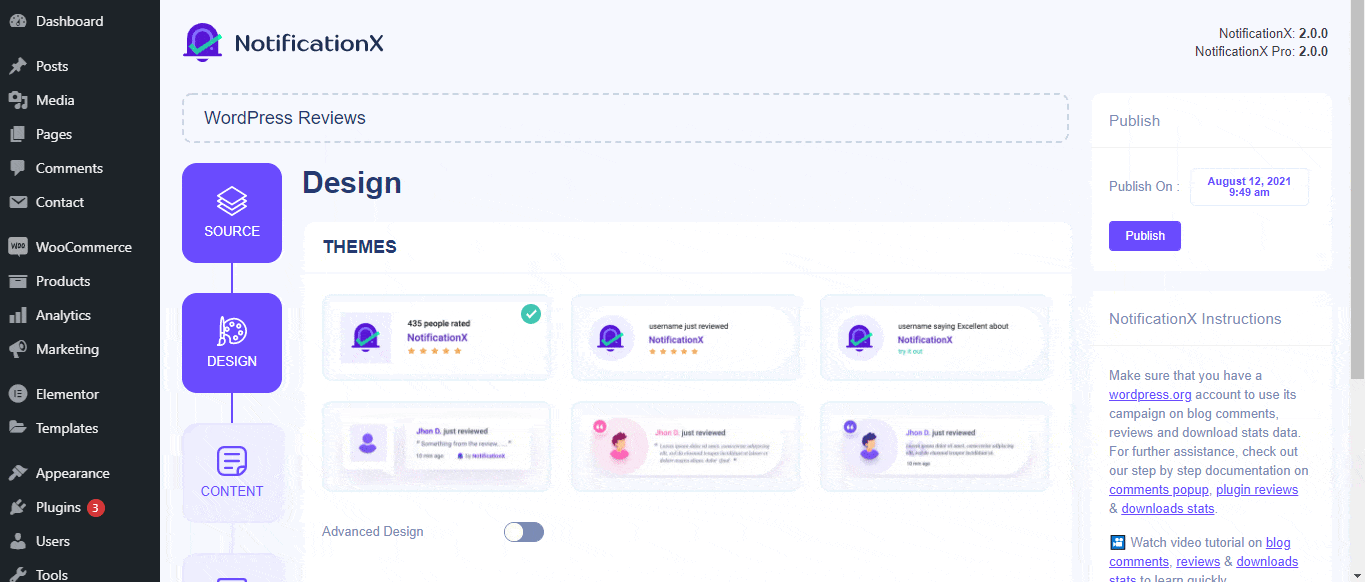
来自 '设计' section, You can add a background or text color for the notification popup. If you want, you can even add a border and style it to make the entire layout more appealing to instantly grab the attention of your site visitors.
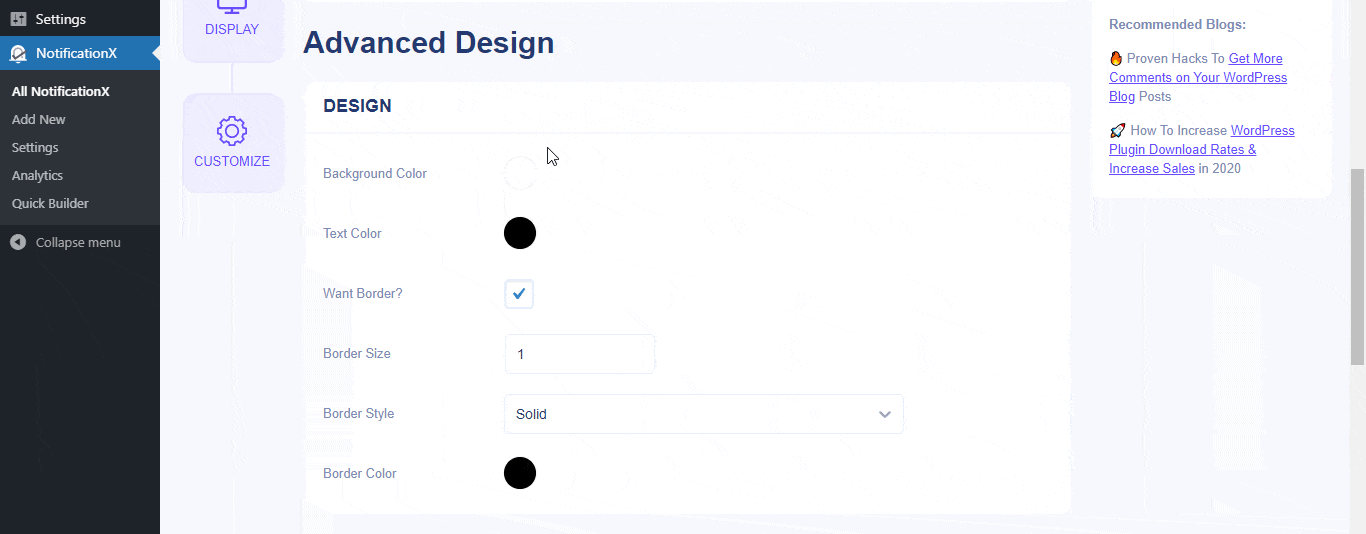
此外,您还可以自由调整图像布局。来自 “图像外观” section, you can change the shape of the Image out of these 4 available patterns: Circle, Rounded, Square & Custom. For the ‘Custom’ shape, you can define a border radius to get the expected outcome. You can choose a position where you want to display the image inside the notification. Moreover, from the “版式” 部分,您可以更改整个通知弹出窗口的字体大小。
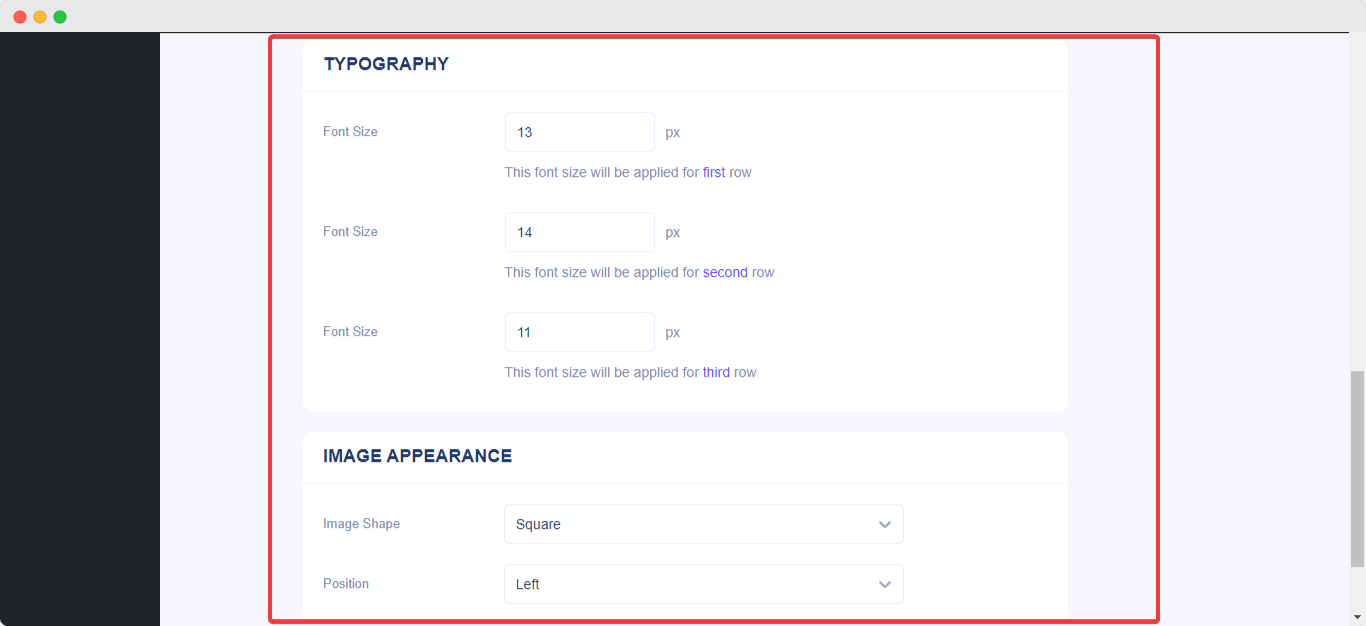
通过这种方式,您可以轻松地使用“高级设计”。被卡住了吗?随时与我们的专职人员联系 支持团队.




