With the integration of LearnPress, NotificationX now enables the creation of LearnPress course enrollment alert on your WordPress website. This marketing strategy significantly boosts your course enrollment rates by capturing the attention of your site visitors with real-time status notifications of the course.
How to Configure LearnPress with NotificationX #
To get started, ensure that LearnPress is properly installed and set up on your site. Follow this guide to learn the process of displaying LearnPress Course Enrollment Alerts on your website with NotificationX:
Step 1: Create a Course Notification Campaign #
To get started with creating your notification, go to your WordPress Dashboard and navigate to ‘NotificationX’ → ‘Add New’ タブ。
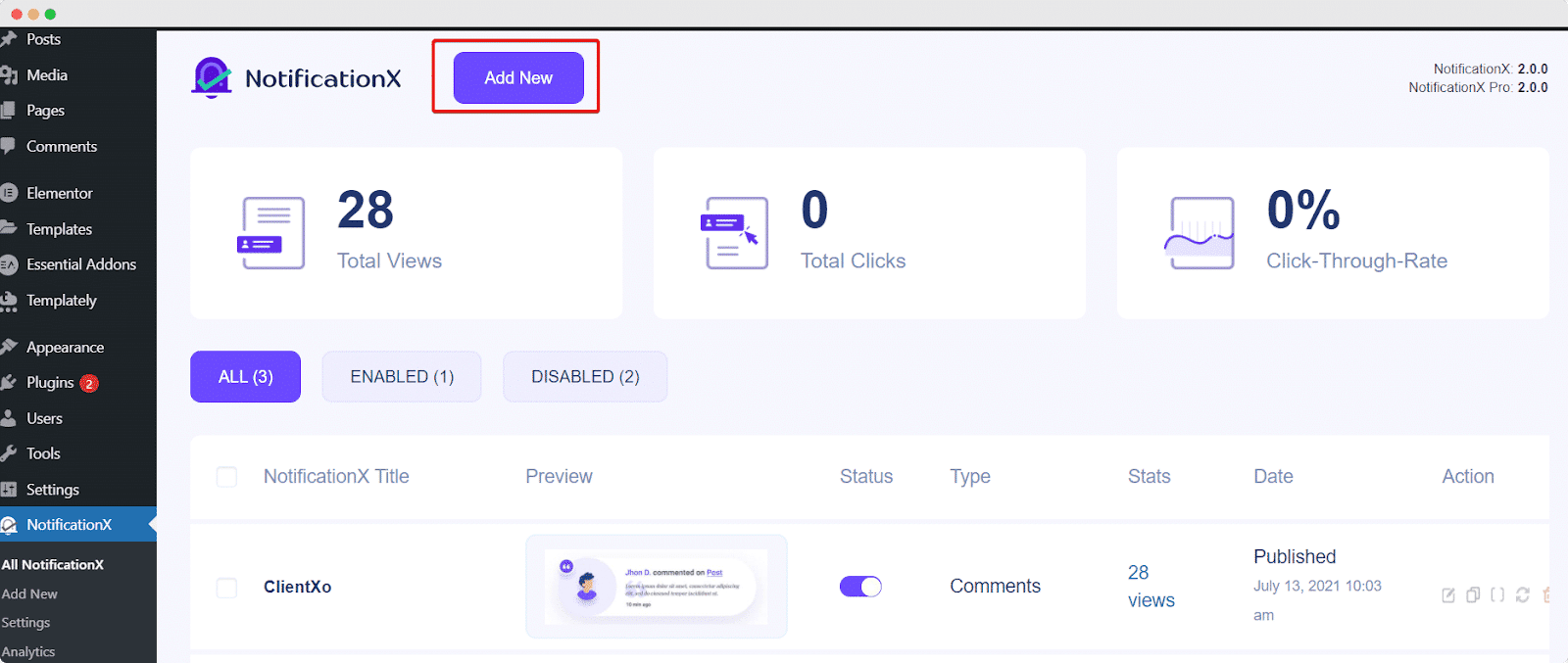
Step 2: Select ‘LearnPress’ as Source #
Once you are done with the previous step, you will be redirected to the 'ソース' Tab page of your NotificationX. Simply choose ‘eLearning’ as your Notification type. Now, pick ‘LearnPress’ あなたのソースとして。次に、をクリックします ‘Next‘ button.
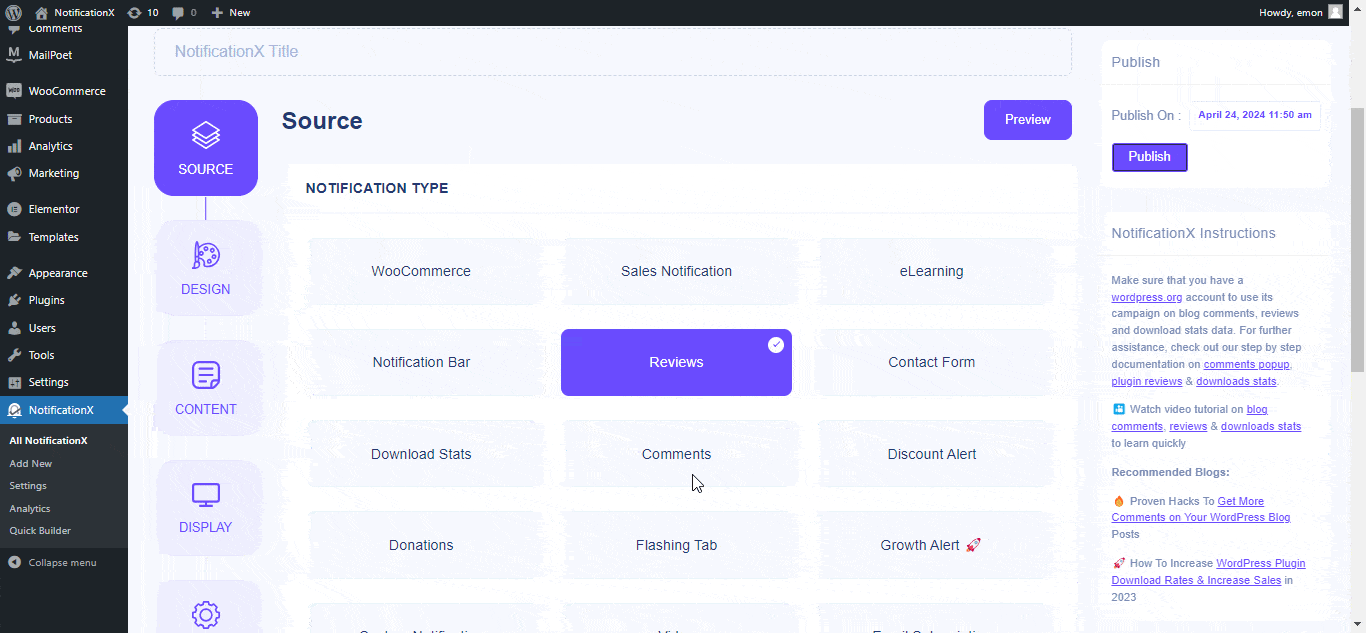
ステップ3 –デザインテーマを選択する #
から '設計' tab, you can choose a layout and use the ‘高度なデザイン’ option to customize it as per your preference. From the 「テーマ」 section, the chosen layout is how the ‘LearnPress Notification’ will be displayed on your website. So, select them as per your preference.
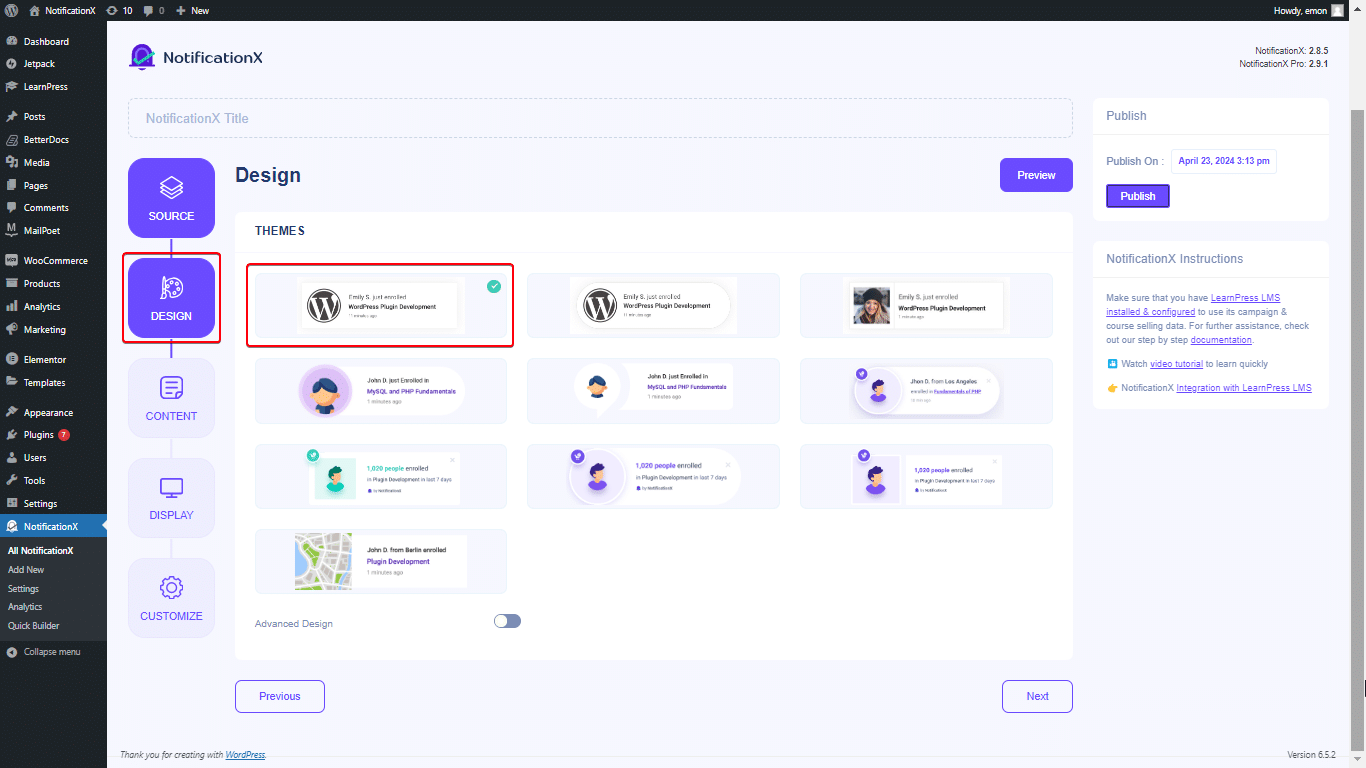
Besides, you can modify your chosen theme by customizing it through the ‘Advanced Design ' option. From this section, you will be able to easily add styling to your design, image appearance, and typography.
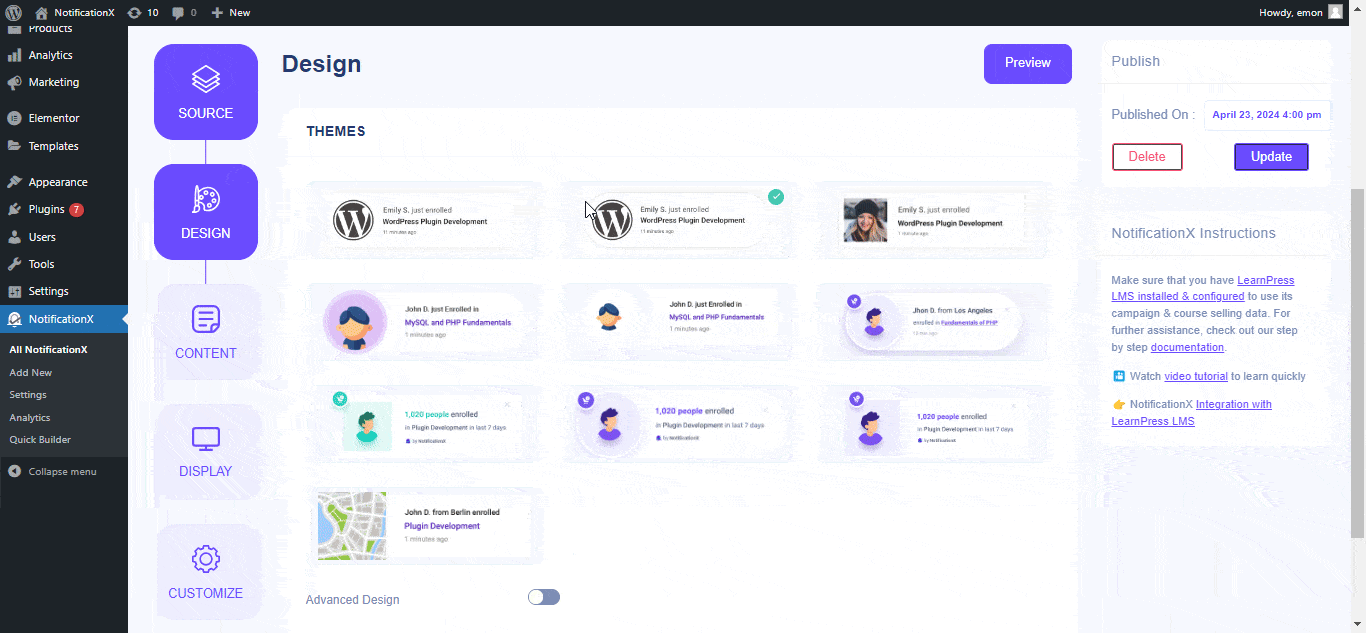
You can add a Background or Text color for the notification popup. Besides, you can also add a Border and add styling to it. From the ‘タイポグラフィ’ section, you can change the Font Size for each row as well.
ステップ4:テンプレートコンテンツを構成する #
次にリダイレクトされます 'コンテンツ' tab from where you can modify your ‘通知テンプレート’ and add your preferred content text. You can easily go ahead and choose your preferred variables.
These variables help to display the names of the users who have enrolled in your LearnPress Course on a day. You can pick notifications based on the ‘コース’ purchased as well.
一方、 「高度なテンプレート」 gives you complete control over customizing the entire Content for ‘LearnPress Sales Alert’ as well.
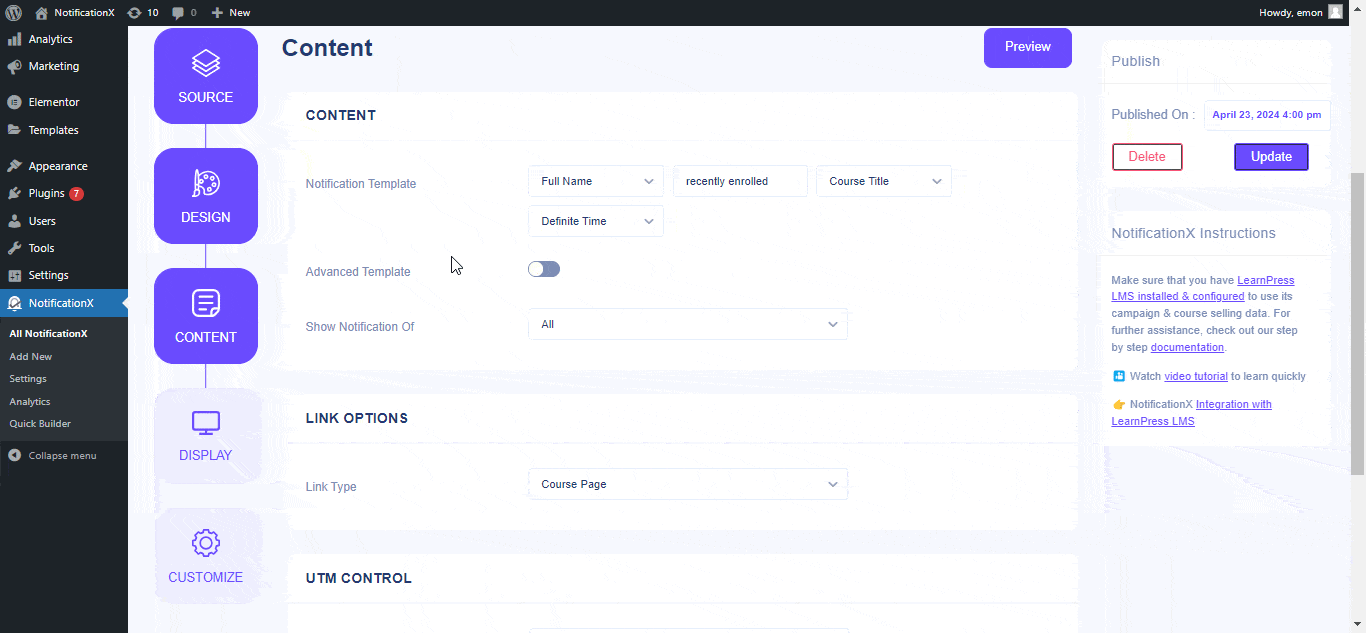
NotificationXを使用して、さまざまなタイプのキャンペーンを追跡することもできます。 「UTMコントロール」 allows you to add ‘Campaign'、'中くらい'、 と 'ソース’ to your LearnPress Course Enrollment Alert.
Step 5: Customize Display Options #
の中に '表示' tab, there are two sections: Image & Visibility. From the ‘画像‘ section, you can use the checkbox to display the default image (there are some predefined images also which you can use as the default image) or an avatar in the notification popup.
から 「可視性」 section, you can set the pages where you want to display the LearnPress Course Enrollment Notification. You also have the option to restrict the notification popup based on certain user roles.
クリックした後 '次' ボタンをクリックすると、 'カスタマイズ' タブ。
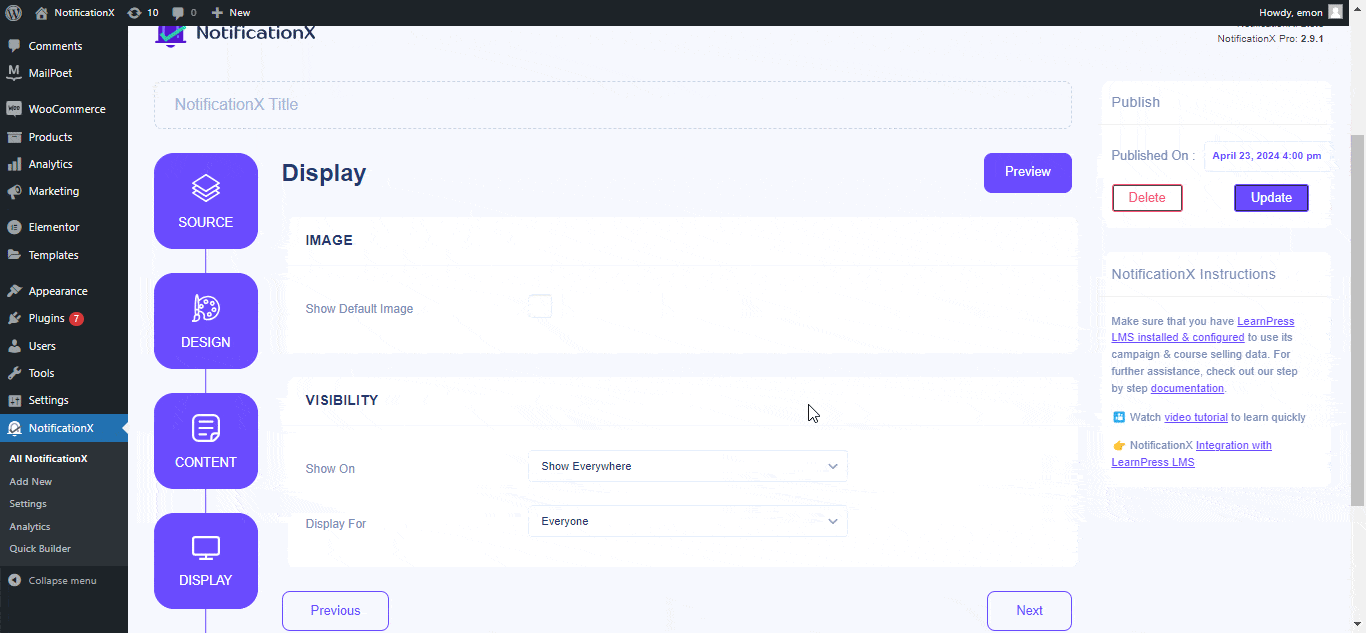
ステップ6 –外観を設定する #
下 'カスタマイズ' タブには、外観、タイミング、動作、サウンド設定の4つのセクションがあります。から '外観' section, you can set the position for the LearnPress Course Enrollment alert to either the Bottom Left or Bottom Right side of your website. Besides, you can even set a max-width for your Notification Popup as well.
In the ‘キュー管理’ section, you can enable the global queue system for this notification. Doing so eliminates the need to manually adjust timing settings.
Within the ‘タイミング’ section, you’re free to customize the timing for the ‘Initial’、 '画面 にとって,’ and ‘Delay Between’ options according to your preferences.
の中に ‘Behavior’ section, you have the option to show the count of course sales for specific past days. When you check the 「ループ通知」 box, the notification popup will continuously appear.
Also, you can activate a '音' alert for your LearnPress Course Enrollment notification if desired.
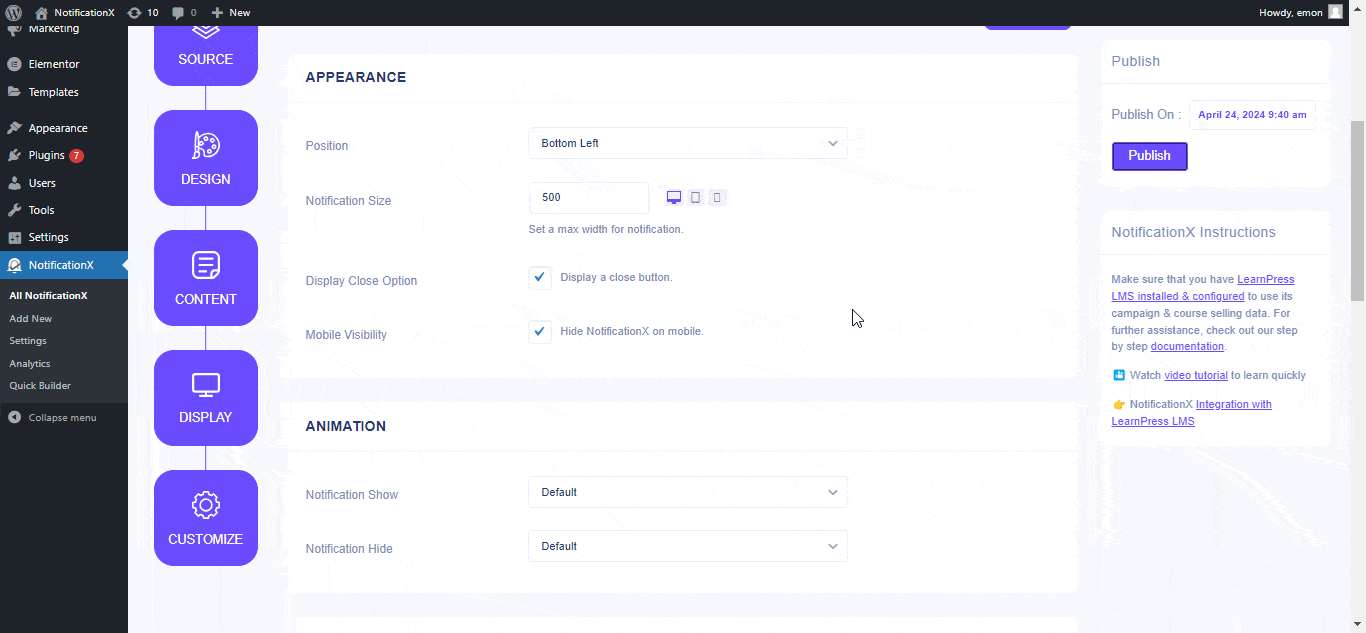
ステップ7:通知を公開する #
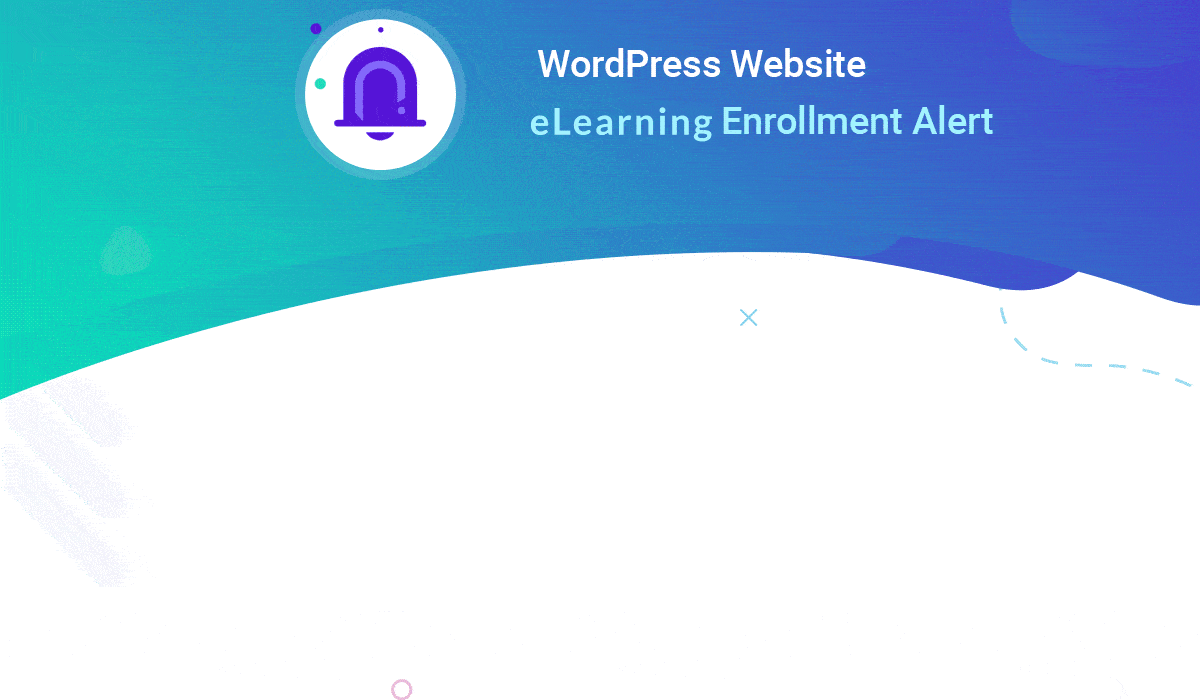
After you have completed step 6, click on the ‘公開する’ button. As a result, the ‘LearnPress Course Enrollment Alert’ will be successfully created. By following these mentioned steps and a bit more modifying & styling, your outcome would look like something like this.
How To Configure Growth Alert with LearnPress Course #
With NotificationX you can easily showcase inline notifications for your LearnPress course thanks the ‘成長アラート’ feature. It will help you to show the real-time data regarding the course availability. Follow the step-by-step guidelines to configure Growth Alert for LearnPress courses.
Step 1 – Select ‘Growth Alert’ as Source #
から 'ソース' Tab page of your NotificationX. Simply choose ‘成長アラート’ as your Notification type. Afterward, just pick ‘LearnPress’ as your Source. Then, click on the ‘次‘ button.
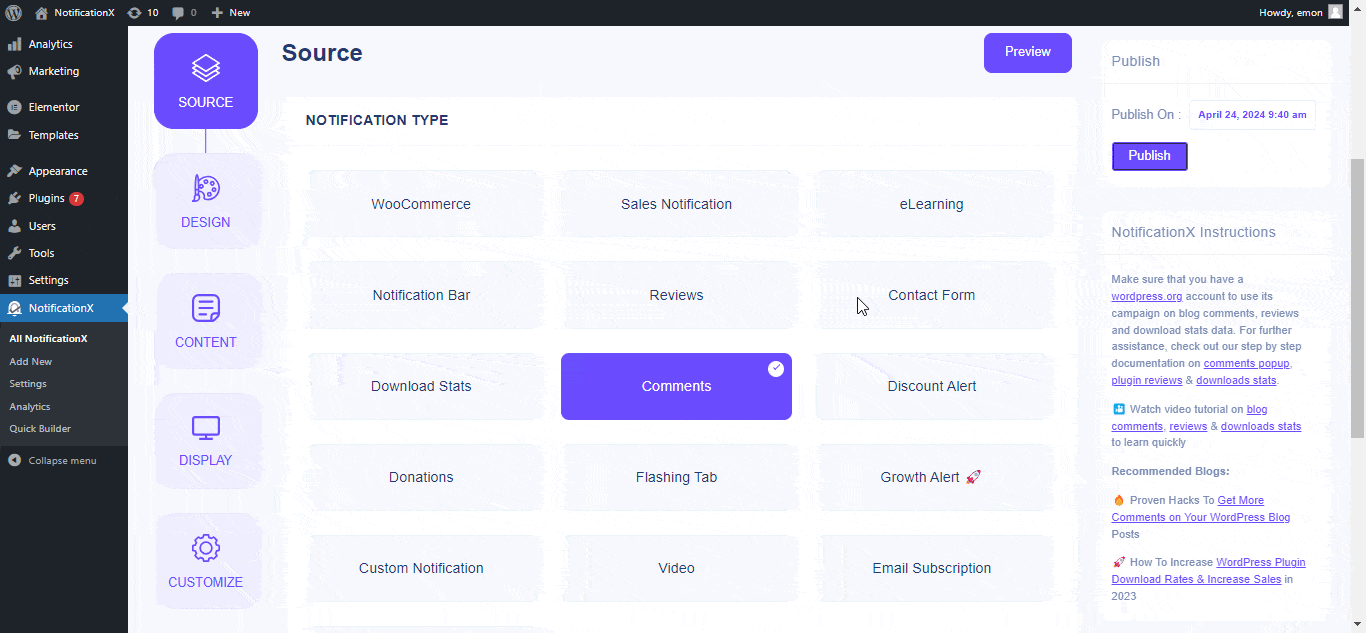
Step 2: Choose a Design Theme #
から '設計’ tab, you can choose a layout. From the ‘テーマ’ section, the chosen layout is how the ‘Growth Alert Notification’ will be displayed on your website.

Step 3 – Configure Template Content #
次にリダイレクトされます 'コンテンツ' tab from where you can modify your ‘通知テンプレート’ and add your preferred content text. You can easily go ahead and choose your preferred variables.
These variables help to display the names of the users who have enrolled in your LearnPress Course on a certain day. Also, how many seats are left in this course.
一方、 「高度なテンプレート」 gives you complete control over how to customize the entire Content for Growth Alert as well. You can fully customize the inline notification style which would be shown right underneath the course enrolment button.
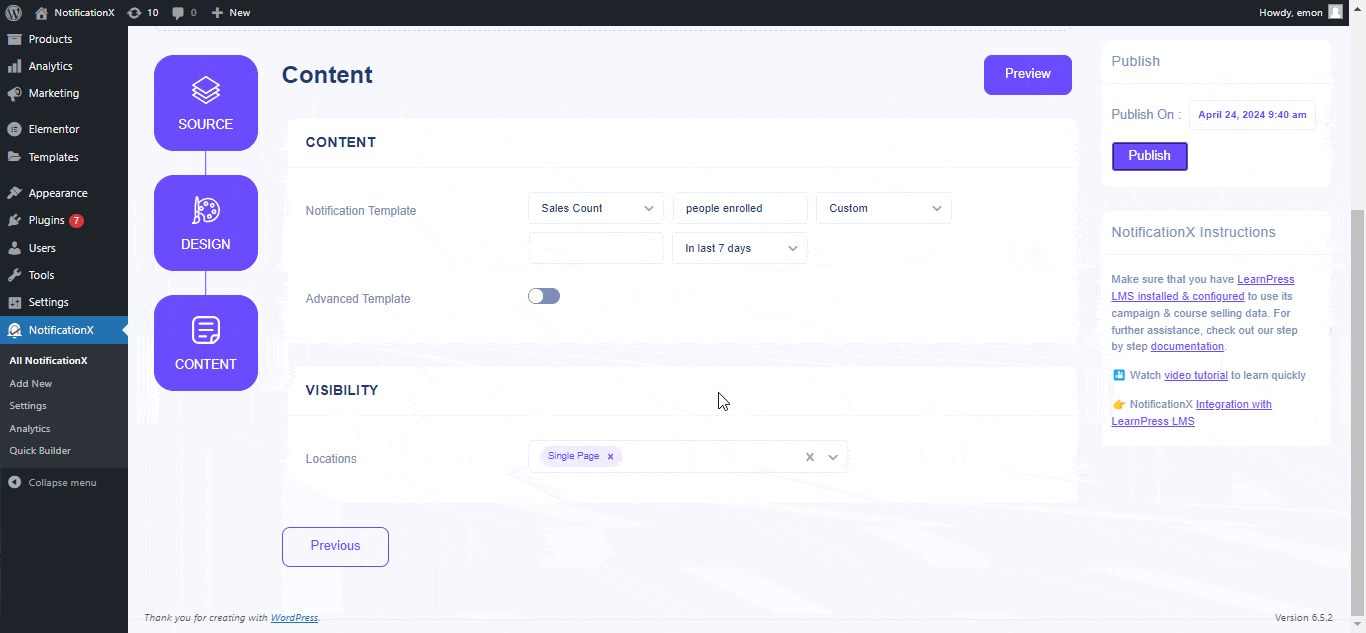
Moreover, you can choose to show your notifications on different pages, such as it could be on the ‘Single Page' また 'Archive Page’ to show your ‘成長アラート to hype up your audience toward the course and provide them with real-time stats about the course details.
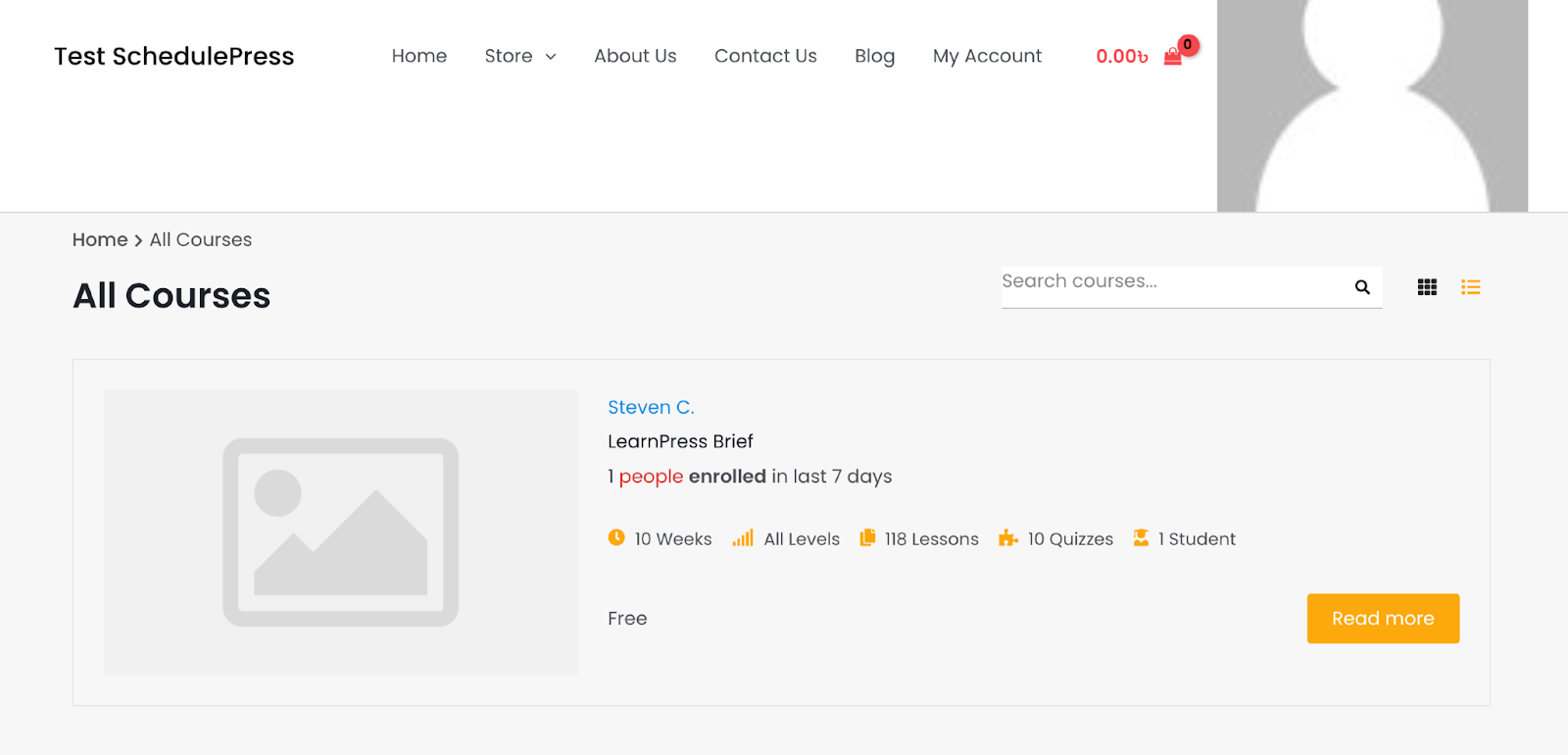
This is how you can easily design and display an appealing ‘LearnPress Course Enrollment Alert' と '成長アラート’ on your WordPress website and sky-rocket your course conversion using NotificationX.
問題が発生した場合は、サポートチームにお問い合わせください ここに.






