Kennisgeving X offers lots of wonderful themes to design your notification alert templates. Most impressively, it also allows you to personalize the design according to your preferences & take it to a new level with just a few clicks using ‘Advanced Design’. Let’s find out how:
Style Your Notification Alerts With ‘Advanced Design’ #
Vanuit NotificationX Builder, nadat u klaar bent met het configureren van de 'Bron' tabblad, dan wordt u doorgestuurd naar de 'Ontwerp’ tab. Here, you will be able to modify your chosen Theme by customizing it through the 'Geavanceerd ontwerp' option. Based on the ‘Source’ type & the template you have chosen for your notification alert, you can style the layout, typography, and image appearance.
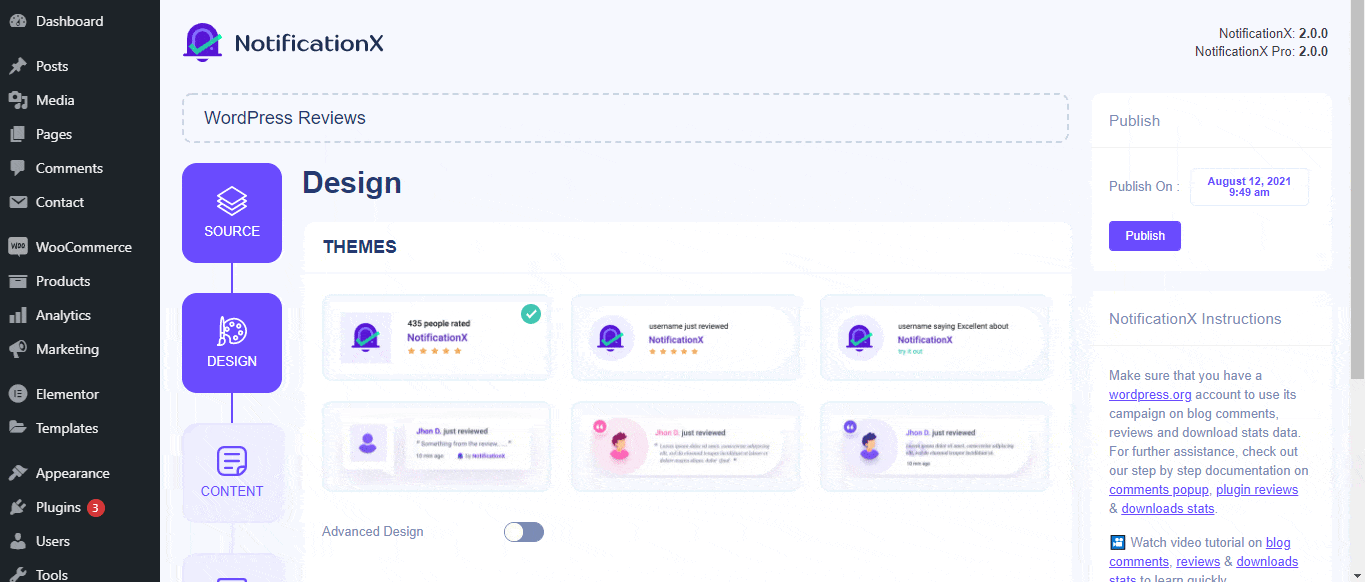
Van de 'Ontwerp' section, You can add a background or text color for the notification popup. If you want, you can even add a border and style it to make the entire layout more appealing to instantly grab the attention of your site visitors.
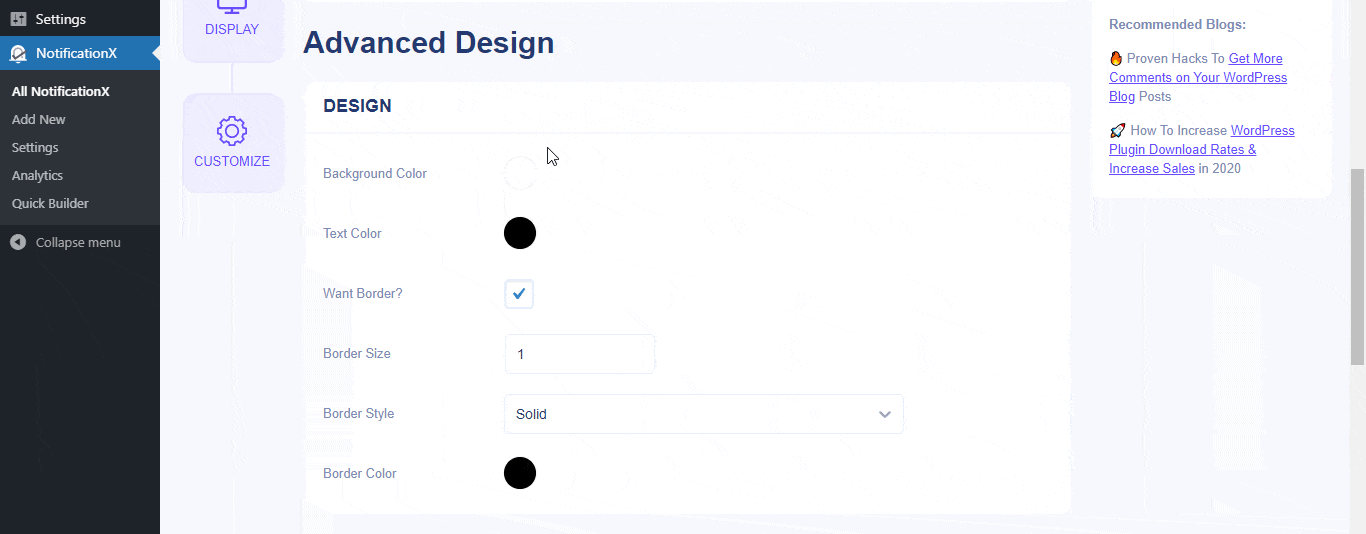
Bovendien heb je de vrijheid om ook met de afbeeldingslay-out te spelen. Van de 'Beeldweergave' section, you can change the shape of the Image out of these 4 available patterns: Circle, Rounded, Square & Custom. For the ‘Custom’ shape, you can define a border radius to get the expected outcome. You can choose a position where you want to display the image inside the notification. Moreover, from the 'Typografie' sectie, kunt u de lettergrootte wijzigen voor de volledige pop-upmelding.
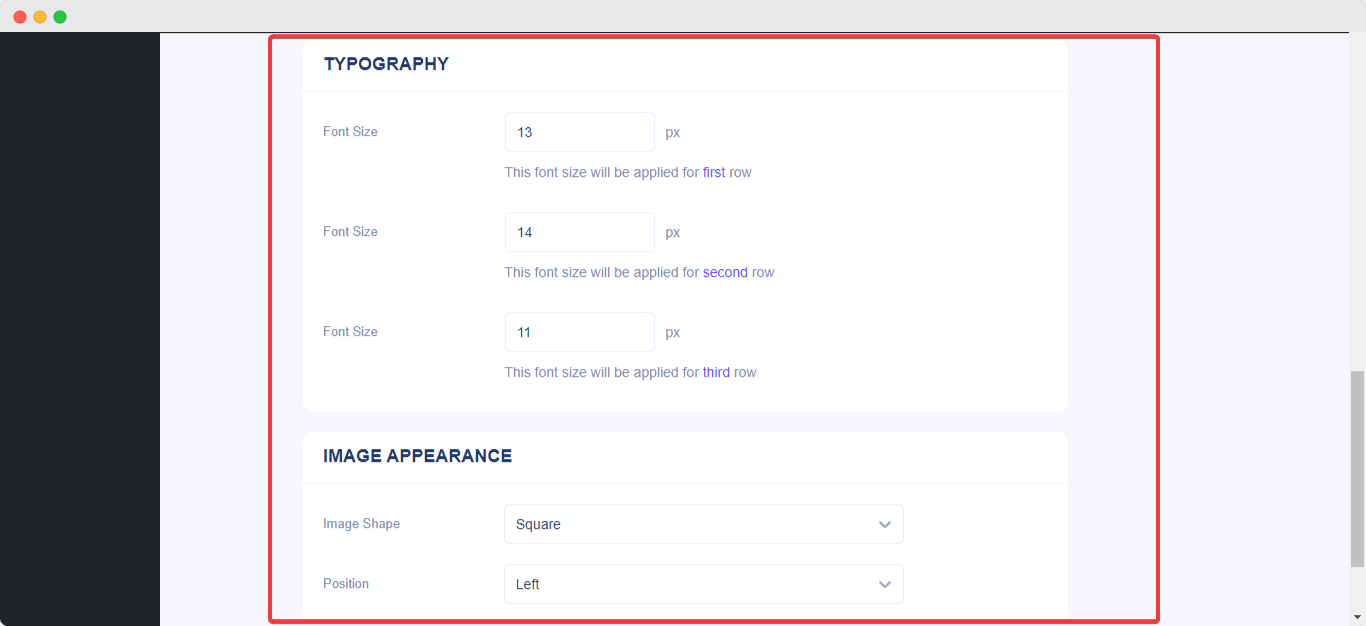
Zo kunt u uw meldingen eenvoudig vormgeven met 'Geavanceerd ontwerp '. Vast zitten? Neem gerust contact op met onze toegewijde Ondersteuningsteam.






