NotificationX offers lots of wonderful themes to design your notification alert templates. Most impressively, it also allows you to personalize the design according to your preferences & take it to a new level with just a few clicks using ‘Advanced Design’. Let’s find out how:
Style Your Notification Alerts With ‘Advanced Design’ #
NotificationX बिल्डर से, आपके द्वारा 'कॉन्फ़िगर करने के बाद'स्रोत' टैब, फिर आपको 'पर पुनर्निर्देशित किया जाएगा'डिज़ाइन’ tab. Here, you will be able to modify your chosen Theme by customizing it through the 'उन्नत डिजाइन' option. Based on the ‘Source’ type & the template you have chosen for your notification alert, you can style the layout, typography, and image appearance.
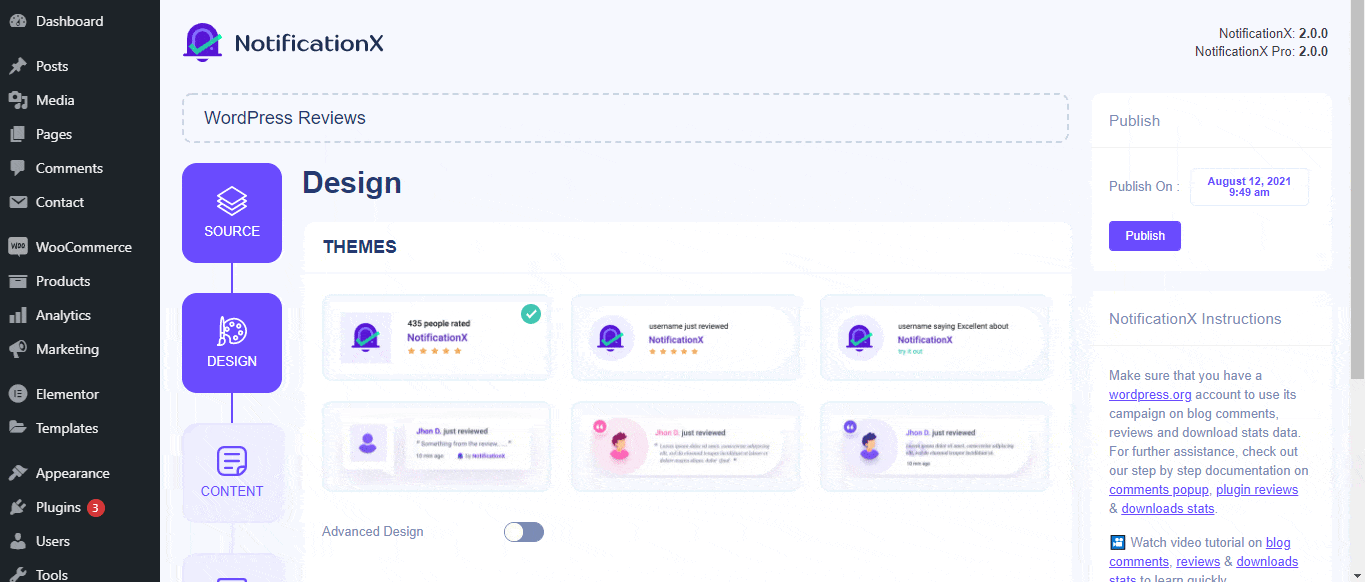
वहाँ से 'डिज़ाइन' section, You can add a background or text color for the notification popup. If you want, you can even add a border and style it to make the entire layout more appealing to instantly grab the attention of your site visitors.
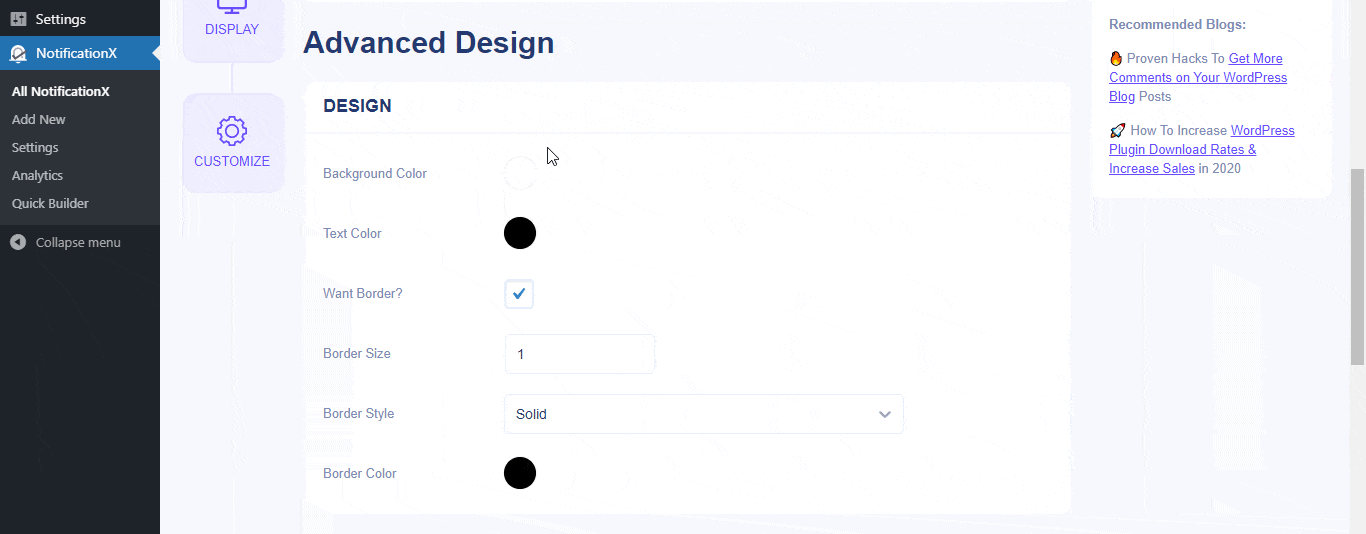
इसके अलावा, आपको छवि लेआउट के साथ भी खेलने की स्वतंत्रता है। से 'छवि सूरत' section, you can change the shape of the Image out of these 4 available patterns: Circle, Rounded, Square & Custom. For the ‘Custom’ shape, you can define a border radius to get the expected outcome. You can choose a position where you want to display the image inside the notification. Moreover, from the 'टाइपोग्राफी' अनुभाग, आप संपूर्ण सूचना पॉपअप के लिए फ़ॉन्ट आकार बदल सकते हैं।
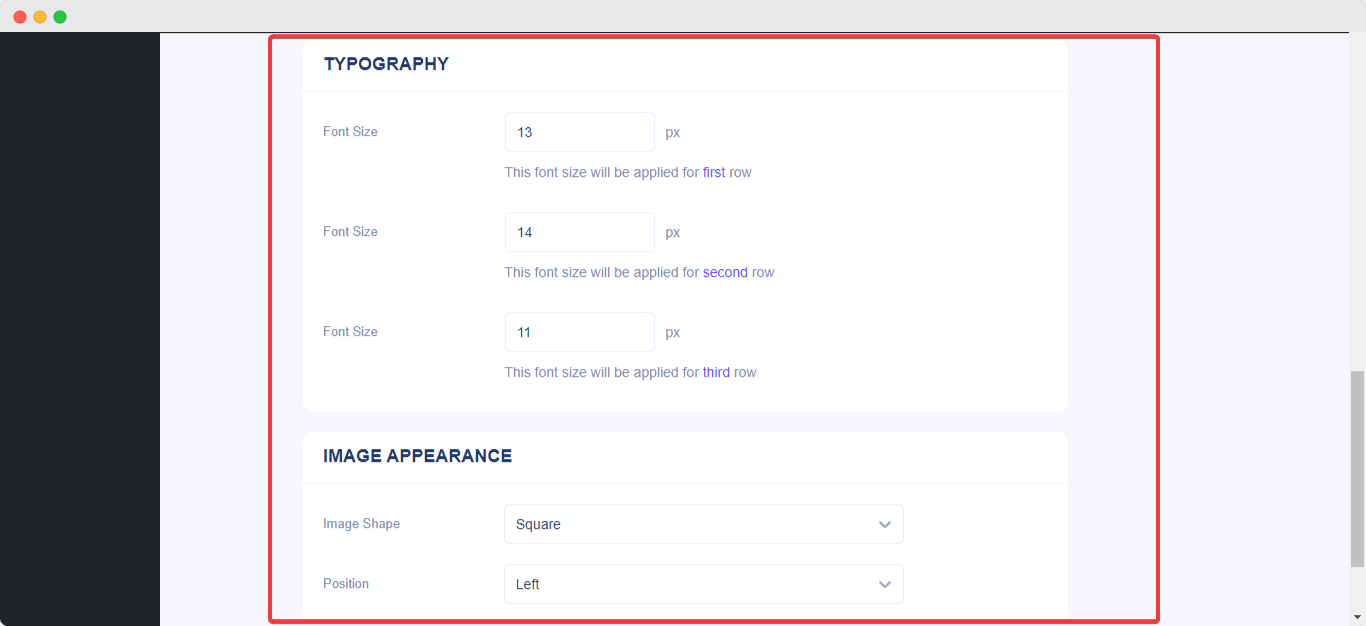
इस तरह से आप आसानी से अपनी सूचनाओं का उपयोग कर सकते हैं 'उन्नत डिजाइन '। फँस गया हूँ? हमारे समर्पित तक पहुँचने के लिए स्वतंत्र महसूस करें टीम का समर्थन.




