With the integration of LearnPress, NotificationX now enables the creation of LearnPress course enrollment alert on your WordPress website. This marketing strategy significantly boosts your course enrollment rates by capturing the attention of your site visitors with real-time status notifications of the course.
How to Configure LearnPress with NotificationX #
To get started, ensure that LearnPress is properly installed and set up on your site. Follow this guide to learn the process of displaying LearnPress Course Enrollment Alerts on your website with NotificationX:
Step 1: Create a Course Notification Campaign #
To get started with creating your notification, go to your WordPress Dashboard and navigate to ‘NotificationX’ → ‘Add New’ 标签。
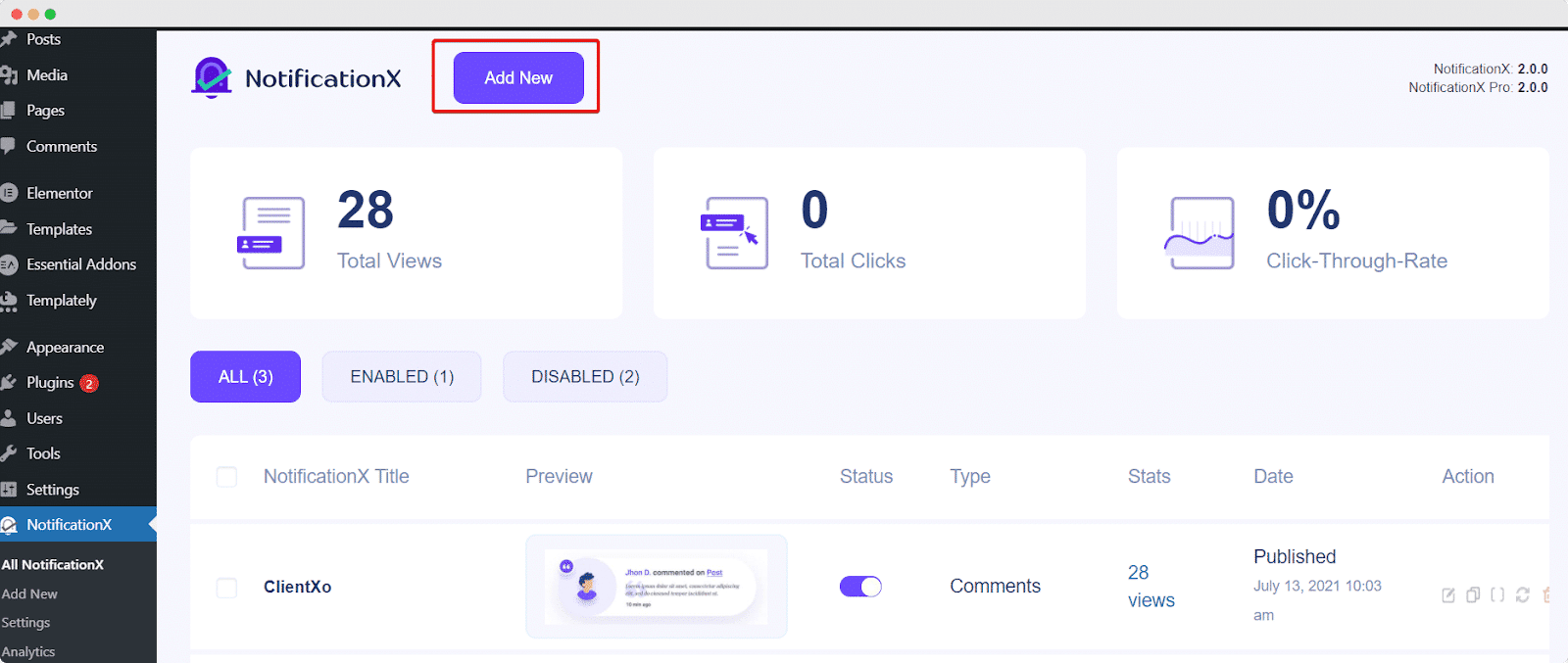
Step 2: Select ‘LearnPress’ as Source #
Once you are done with the previous step, you will be redirected to the '资源' Tab page of your NotificationX. Simply choose ‘eLearning’ as your Notification type. Now, pick ‘LearnPress’ 作为你的来源。然后,点击 ‘Next‘ button.
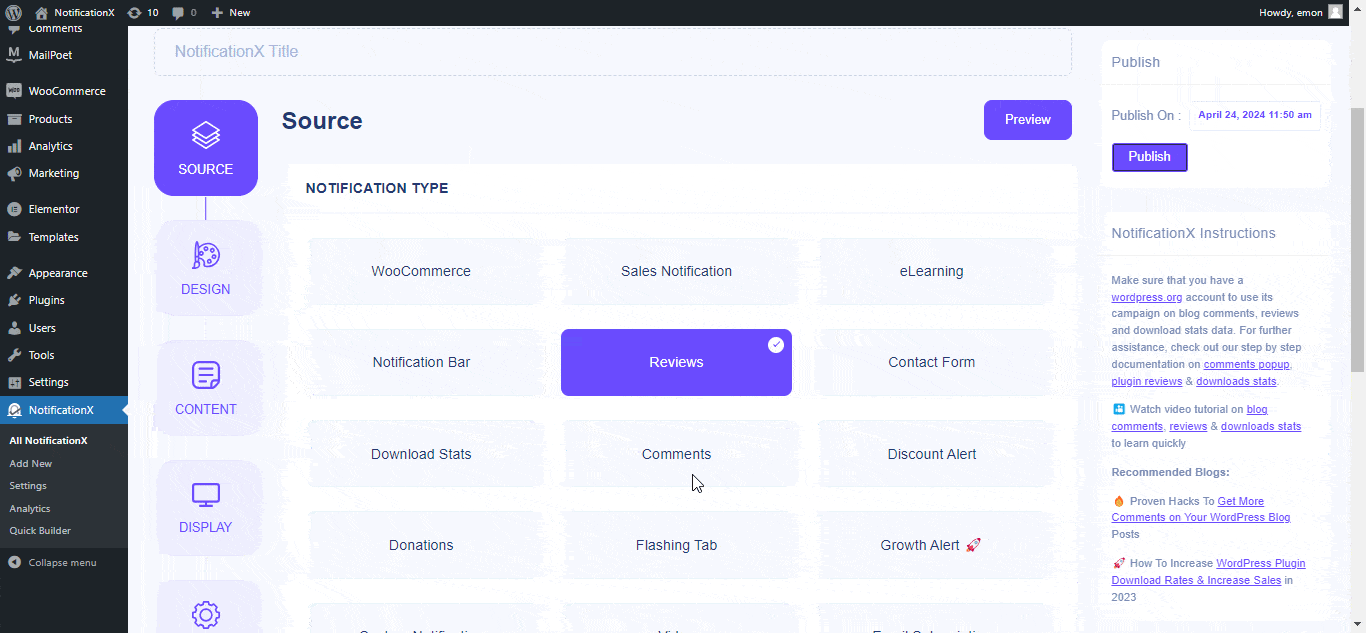
步骤3 –选择设计主题 #
来自 '设计' tab, you can choose a layout and use the ‘进阶设计’ option to customize it as per your preference. From the '主题' section, the chosen layout is how the ‘LearnPress Notification’ will be displayed on your website. So, select them as per your preference.
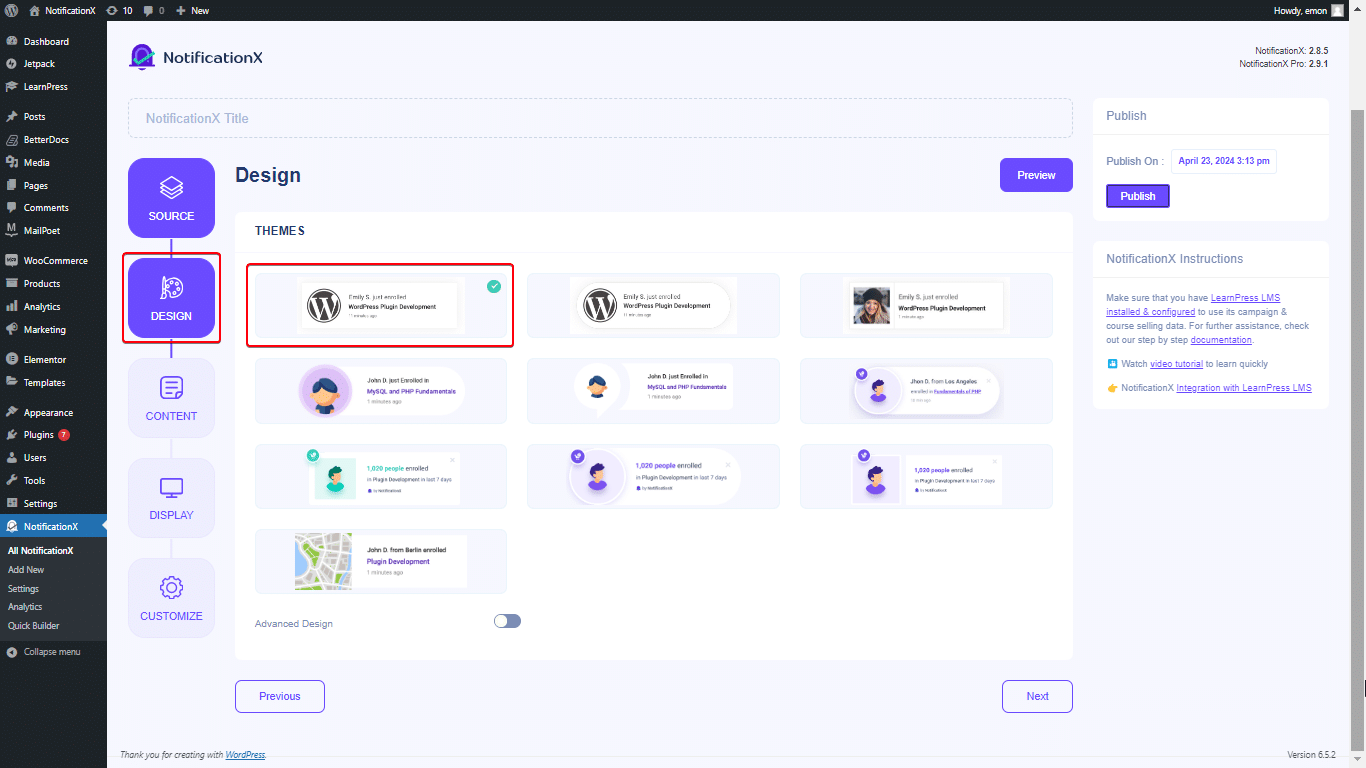
Besides, you can modify your chosen theme by customizing it through the ‘高级设计” option. From this section, you will be able to easily add styling to your design, image appearance, and typography.
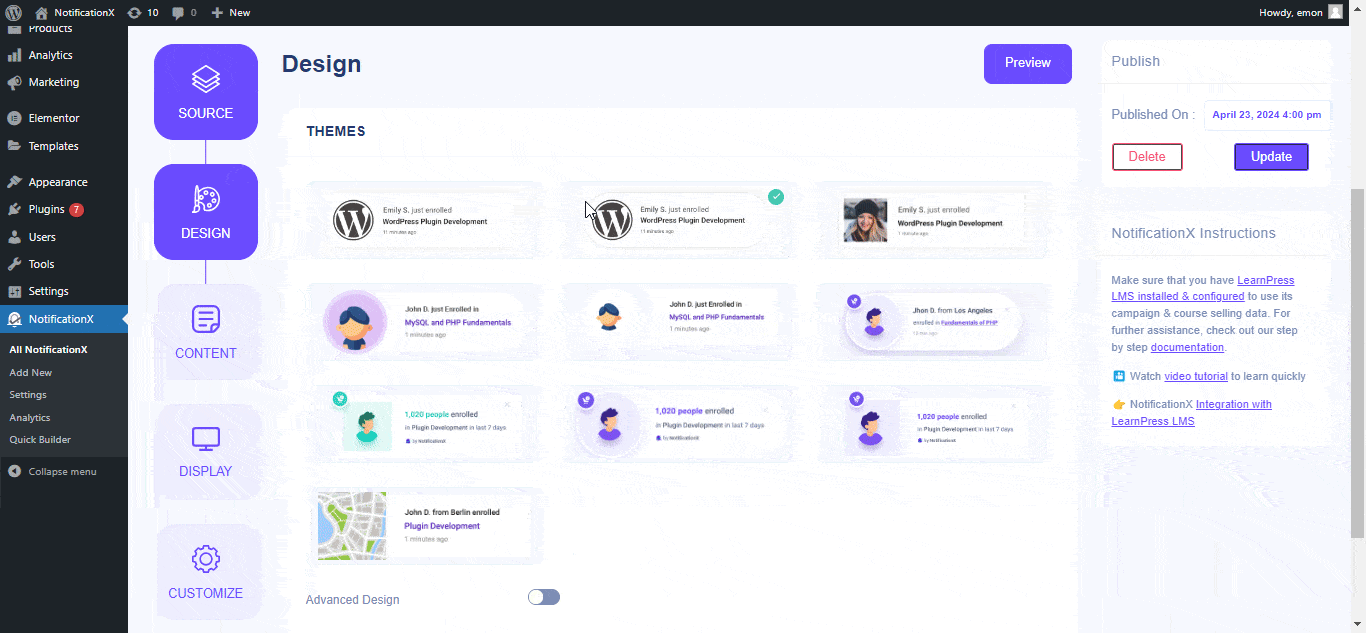
You can add a Background or Text color for the notification popup. Besides, you can also add a Border and add styling to it. From the ‘排版’ section, you can change the Font Size for each row as well.
步骤 4:配置模板内容 #
然后,您将被重定向到 '内容' tab from where you can modify your ‘通知模板’ and add your preferred content text. You can easily go ahead and choose your preferred variables.
These variables help to display the names of the users who have enrolled in your LearnPress Course on a day. You can pick notifications based on the ‘课程’ purchased as well.
另一方面, “高级模板” gives you complete control over customizing the entire Content for ‘LearnPress Sales Alert’ as well.
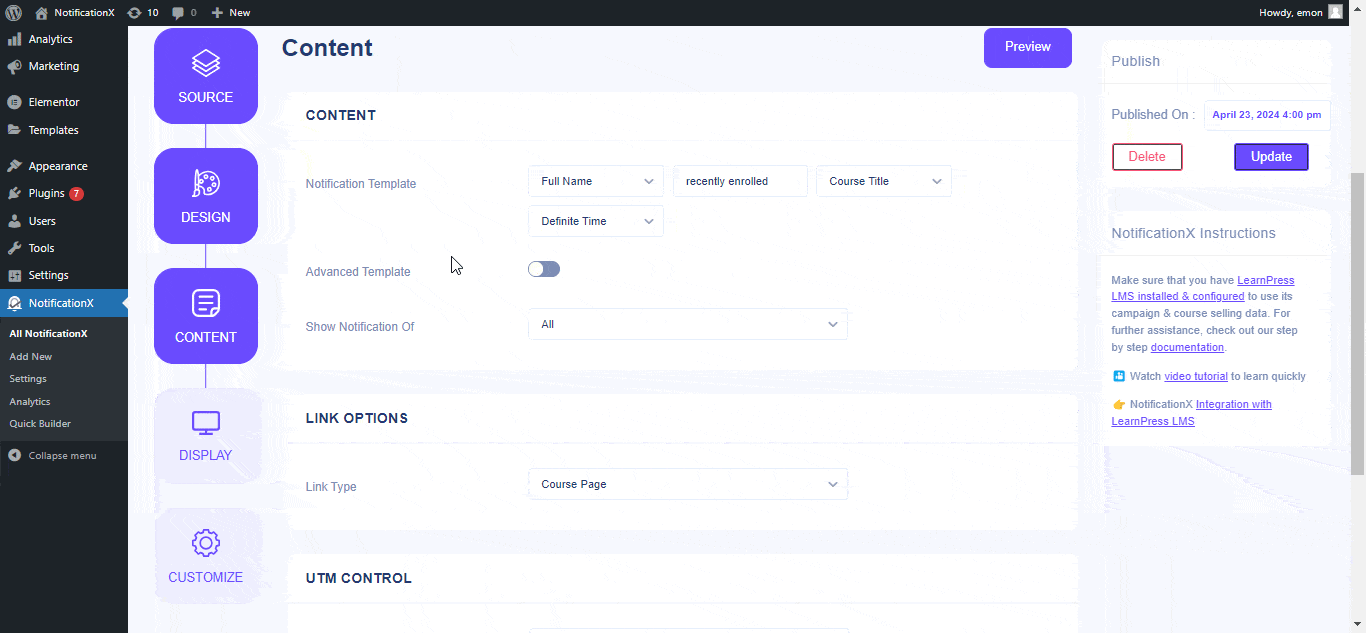
您甚至还可以通过NotificationX跟踪各种类型的广告系列。 “ UTM控制” allows you to add ‘Campaign', '中等的', 和 '来源’ to your LearnPress Course Enrollment Alert.
Step 5: Customize Display Options #
在里面 '显示' tab, there are two sections: Image & Visibility. From the ‘图片‘ section, you can use the checkbox to display the default image (there are some predefined images also which you can use as the default image) or an avatar in the notification popup.
来自 '能见度' section, you can set the pages where you want to display the LearnPress Course Enrollment Notification. You also have the option to restrict the notification popup based on certain user roles.
点击后 '下一个' 按钮,您将被重定向到 '定制' 标签。
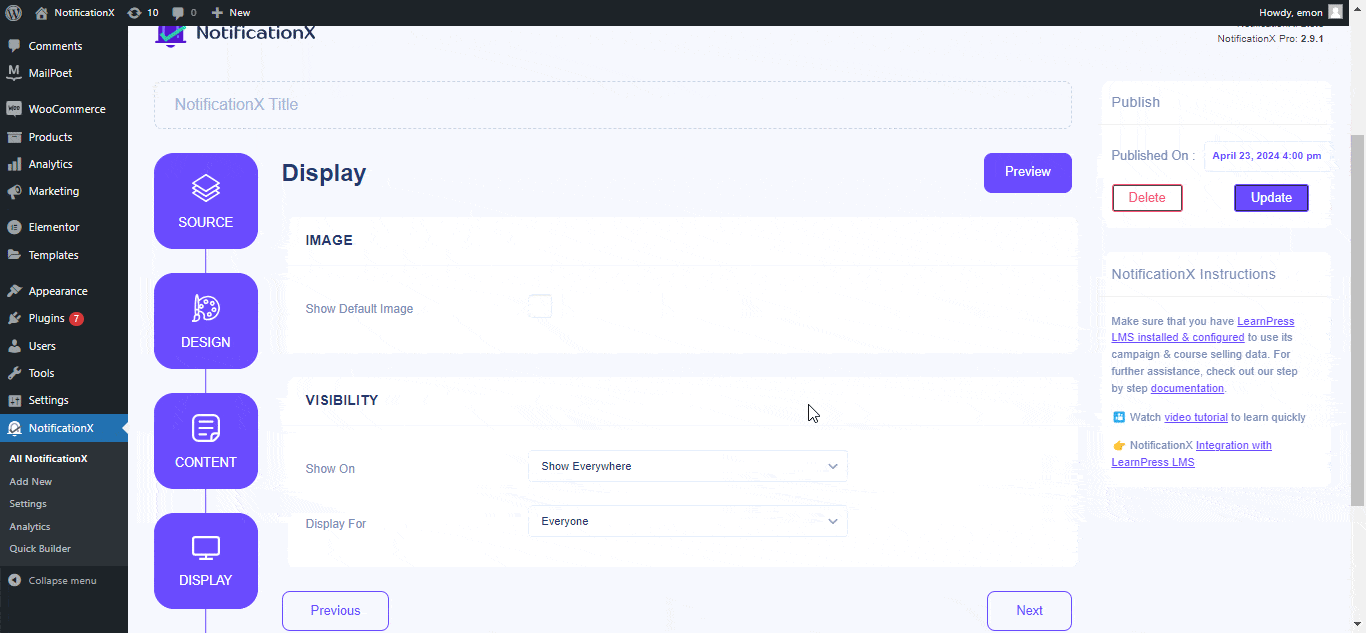
第6步-设置外观 #
在下面 '定制' 标签,您会发现四个单独的部分:外观,时间,行为和声音设置。来自 '出现' section, you can set the position for the LearnPress Course Enrollment alert to either the Bottom Left or Bottom Right side of your website. Besides, you can even set a max-width for your Notification Popup as well.
In the ‘队列管理’ section, you can enable the global queue system for this notification. Doing so eliminates the need to manually adjust timing settings.
Within the ‘定时’ section, you’re free to customize the timing for the ‘Initial’, '展示 对于,’ and ‘Delay Between’ options according to your preferences.
在里面 ‘Behavior’ section, you have the option to show the count of course sales for specific past days. When you check the '循环通知' box, the notification popup will continuously appear.
Also, you can activate a '声音' alert for your LearnPress Course Enrollment notification if desired.
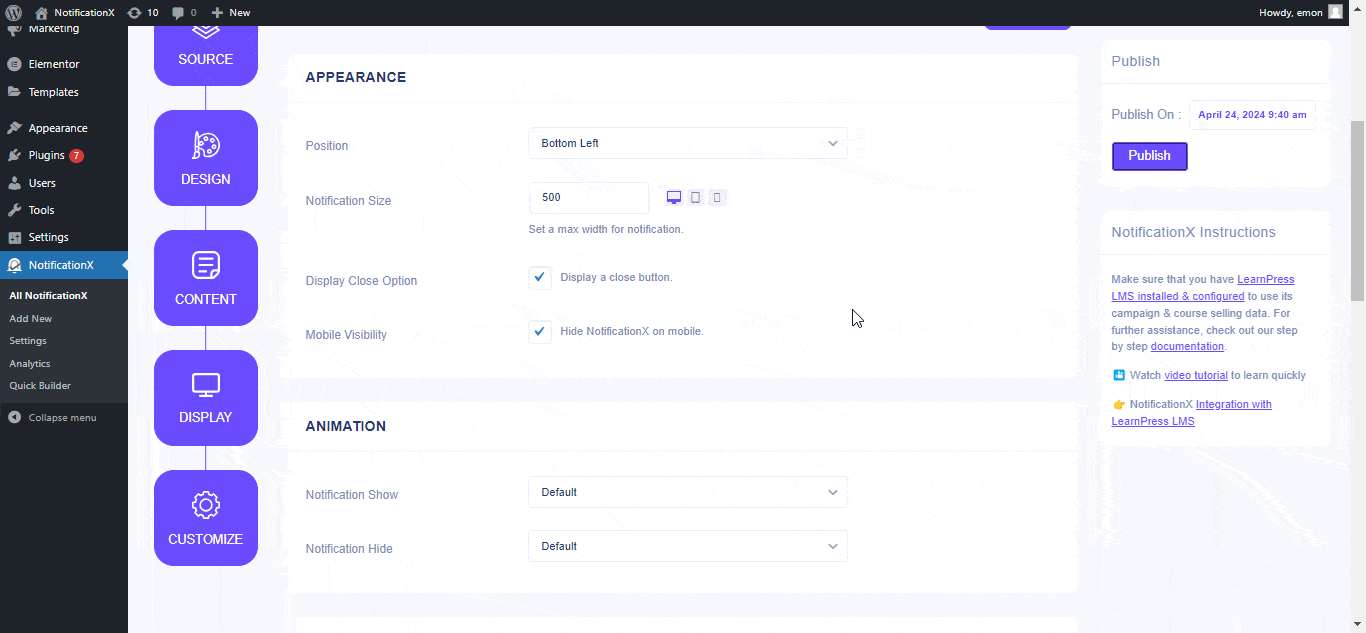
第 7 步:发布您的通知 #
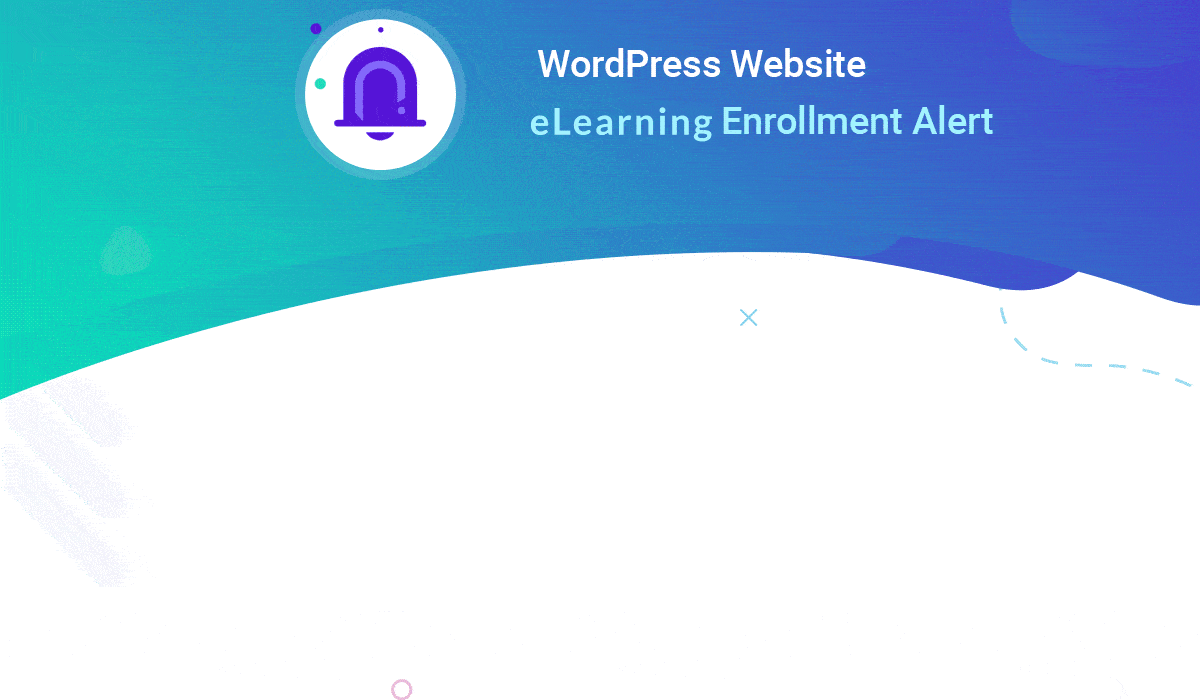
After you have completed step 6, click on the ‘发布’ button. As a result, the ‘LearnPress Course Enrollment Alert’ will be successfully created. By following these mentioned steps and a bit more modifying & styling, your outcome would look like something like this.
How To Configure Growth Alert with LearnPress Course #
With NotificationX you can easily showcase inline notifications for your LearnPress course thanks the ‘增长警报’ feature. It will help you to show the real-time data regarding the course availability. Follow the step-by-step guidelines to configure Growth Alert for LearnPress courses.
Step 1 – Select ‘Growth Alert’ as Source #
来自 '资源' Tab page of your NotificationX. Simply choose ‘增长警报’ as your Notification type. Afterward, just pick ‘LearnPress’ as your Source. Then, click on the ‘下一个‘ button.
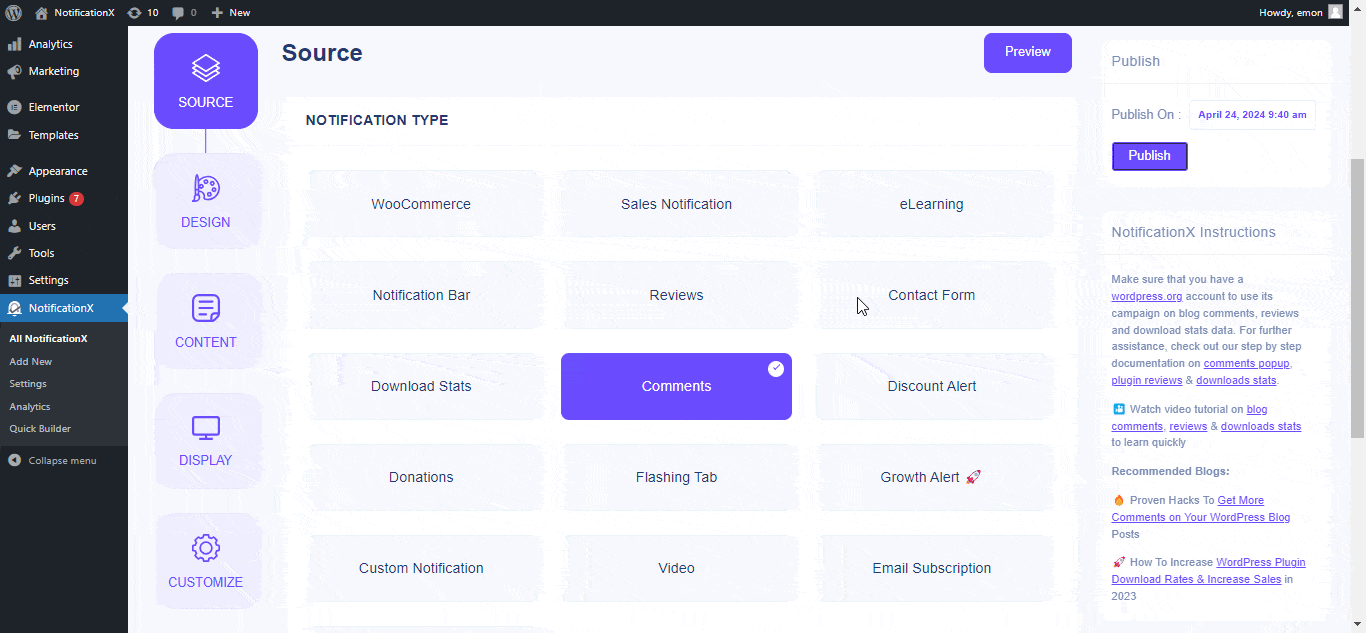
Step 2: Choose a Design Theme #
来自 '设计’ tab, you can choose a layout. From the ‘主题’ section, the chosen layout is how the ‘Growth Alert Notification’ will be displayed on your website.

Step 3 – Configure Template Content #
然后,您将被重定向到 '内容' tab from where you can modify your ‘通知模板’ and add your preferred content text. You can easily go ahead and choose your preferred variables.
These variables help to display the names of the users who have enrolled in your LearnPress Course on a certain day. Also, how many seats are left in this course.
另一方面, “高级模板” gives you complete control over how to customize the entire Content for Growth Alert as well. You can fully customize the inline notification style which would be shown right underneath the course enrolment button.
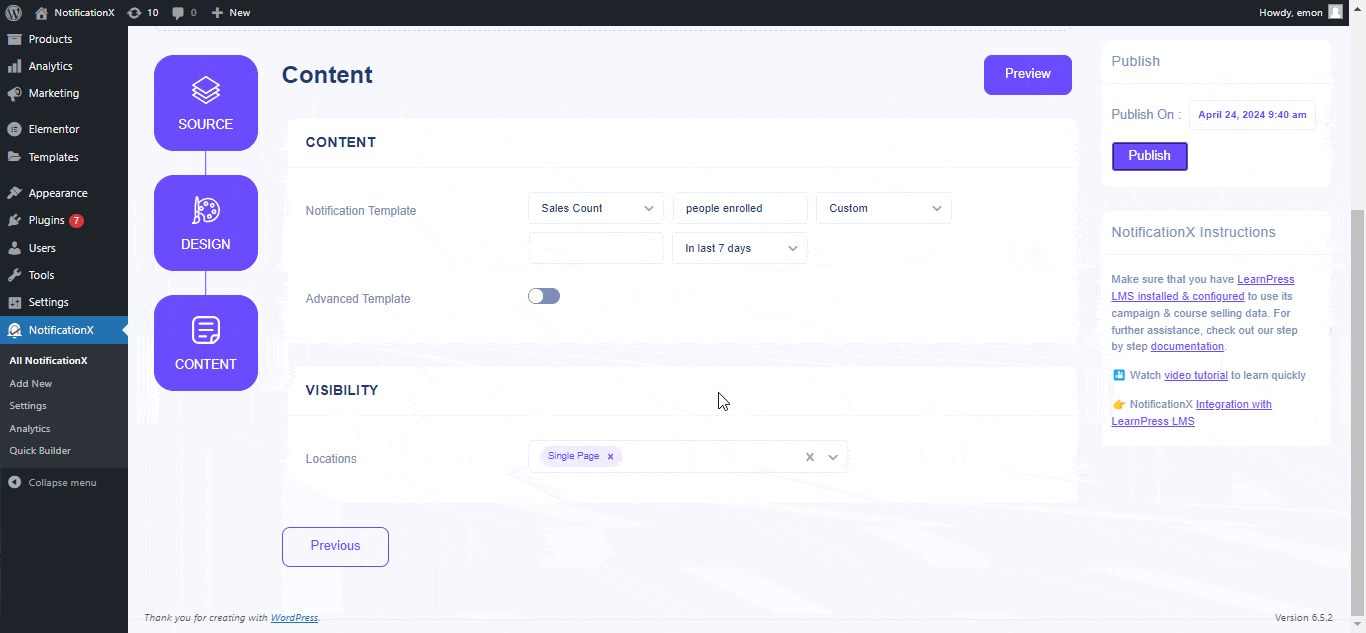
Moreover, you can choose to show your notifications on different pages, such as it could be on the ‘Single Page' 要么 'Archive Page’ to show your ‘增长警报 to hype up your audience toward the course and provide them with real-time stats about the course details.
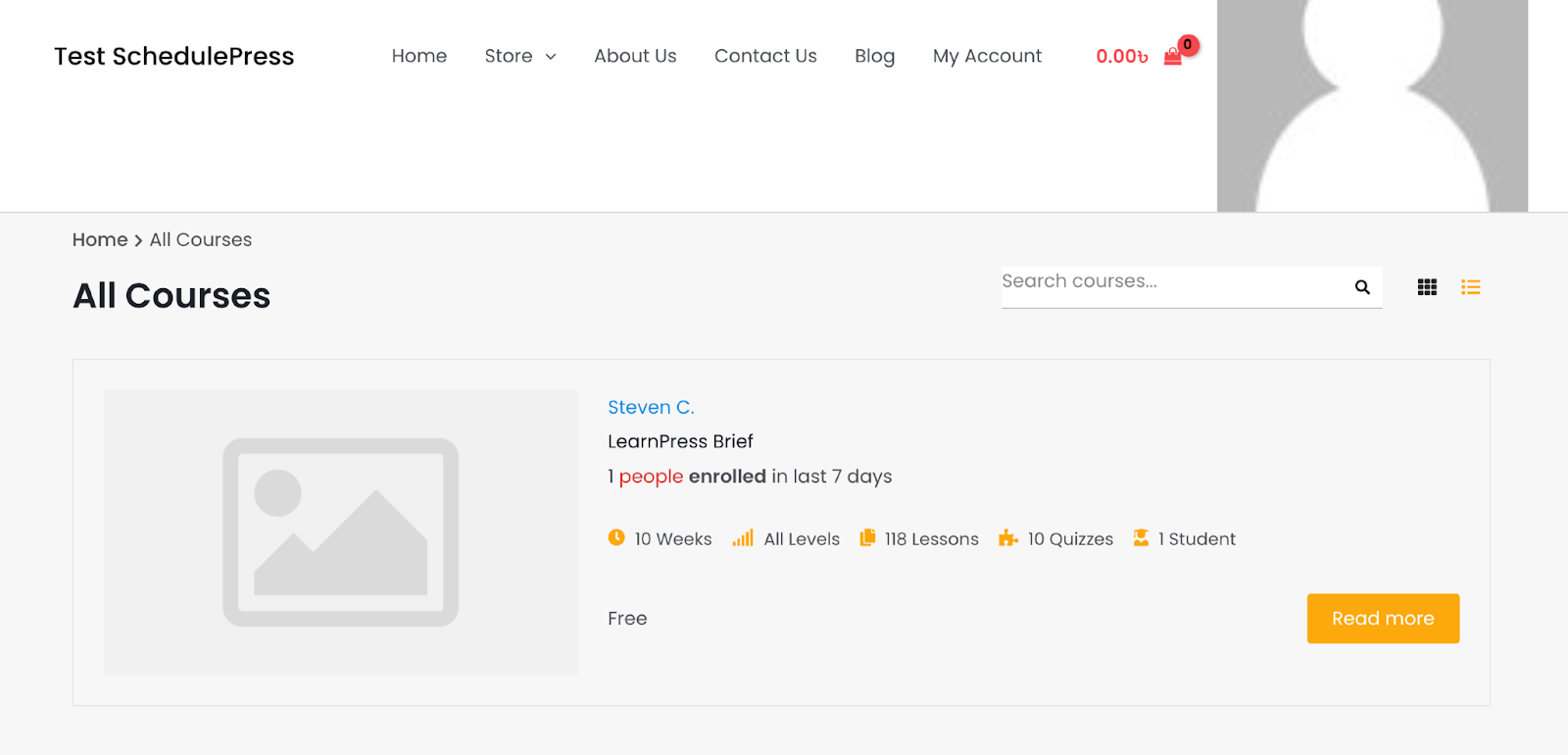
This is how you can easily design and display an appealing ‘LearnPress Course Enrollment Alert' 和 '增长警报’ on your WordPress website and sky-rocket your course conversion using NotificationX.
如果您遇到任何问题,可以联系我们的支持团队 这里.






