Kennisgeving X offers mobile responsive theme options along with selected themes for desktops, ensuring your notifications look great on all devices. Mobile responsive notifications provide a consistent and engaging experience for users viewing your notifications on a mobile device. This helps you to turn your visitors into customers.
Notitie: Before using a mobile responsive theme, make sure that you already have installed the NotificationX Pro plugin & activated the NotificationX PRO License Key on your WordPress website.
Configure Mobile Responsive Themes in Notification with NotificationX #
Follow the steps below to set a responsive theme for notifications on mobile devices with NotificationX.
Step 1: Add & Select a New Notification Type #
From your NotificationX dashboard click on the ‘Nieuw toevoegen’ button to add a new notification. Now, select a ‘Notificatie type’ and source then hit the ‘De volgende' knop.
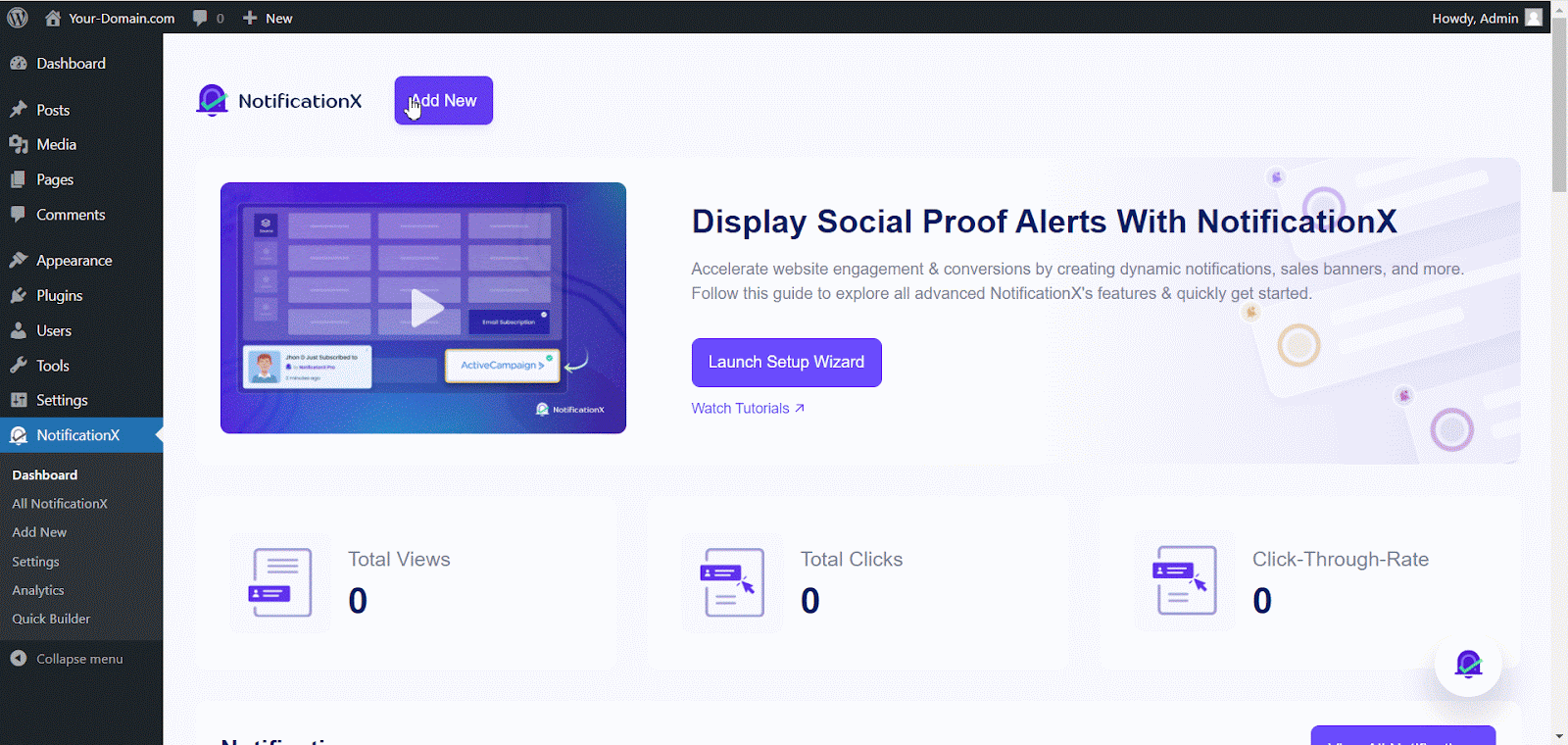
Step 2: Select A Mobile Responsive Theme #
Here, in the design settings, after choosing a desktop theme, move to the ‘For Mobile‘ Tab and select a mobile responsive theme alternative to the desktop theme to give your visitors a better experience on all devices. Now, click on the ‘De volgende' knop.
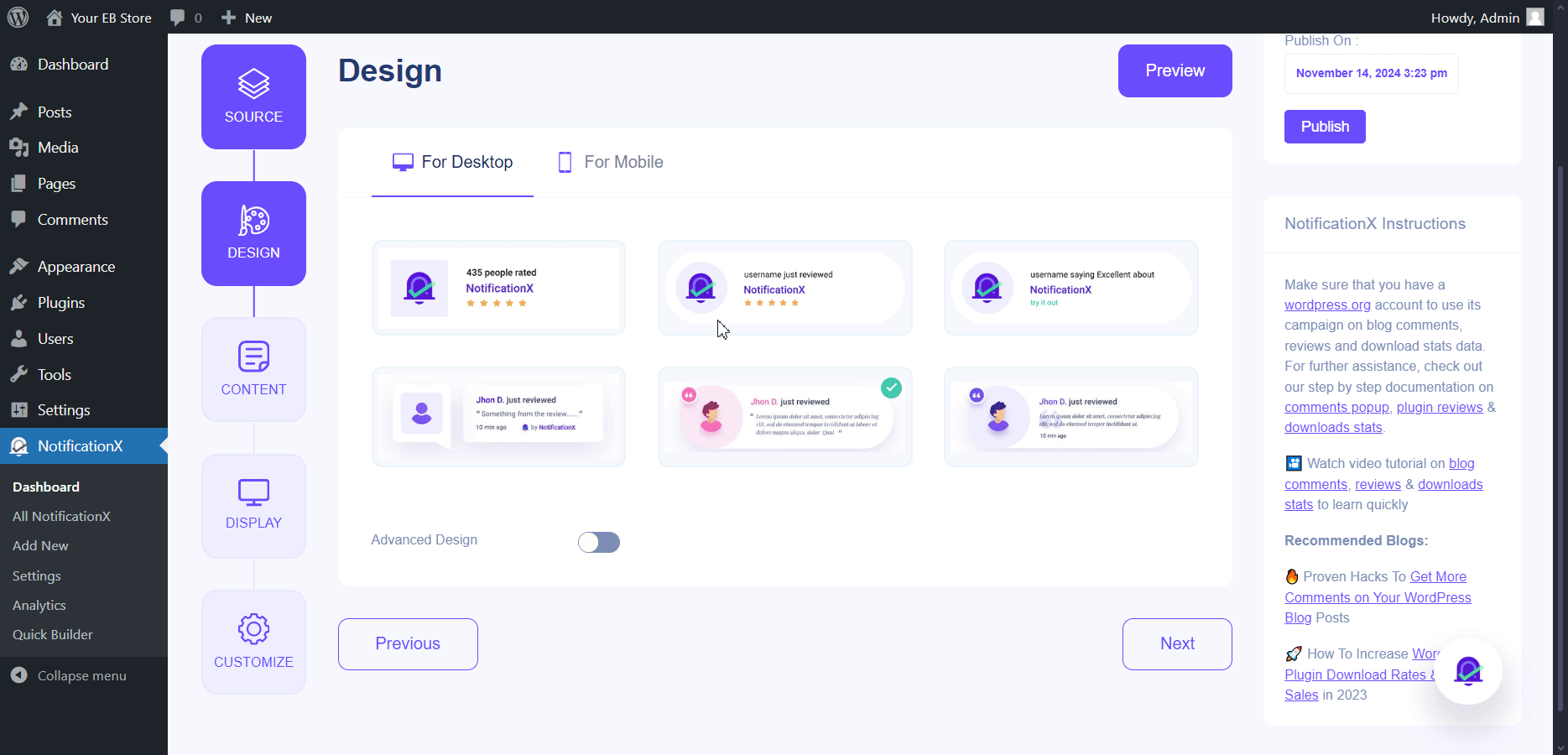
Step 3: Configure & Publish #
After choosing a mobile theme, add your content and adjust how you want to show notifications. Next in the customization tab, you can check mark whether to display/hide NotificationX on the mobile.
Notitie: By default mobile visibility check box is checked on to hide NotificationX on Mobile.
Follow this documentation to style your notifications using ‘Geavanceerd ontwerp’. Once you’re done, click ‘Publiceren'.
Uiteindelijke uitkomst #
Following these steps, you can effectively configure mobile responsive themes in NotificationX to ensure your notifications are visually appealing and mobile device-friendly. This enhances user experience and contributes to higher engagement and conversions.
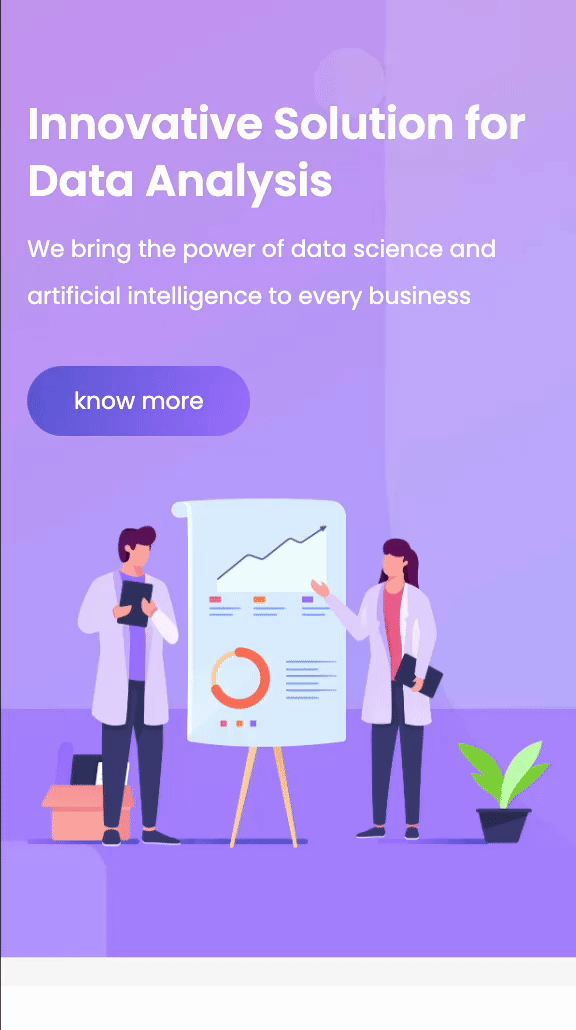
If you have any questions or need further help, please neem contact op met ons ondersteuningsteam. We’re just one click away.






