NotificaçãoX offers lots of wonderful themes to design your notification alert templates. Most impressively, it also allows you to personalize the design according to your preferences & take it to a new level with just a few clicks using ‘Advanced Design’. Let’s find out how:
Style Your Notification Alerts With ‘Advanced Design’ #
No NotificationX Builder, depois de configurar o 'Fonte', você será redirecionado para a guia'Projeto’ tab. Here, you will be able to modify your chosen Theme by customizing it through the 'Design Avançado' option. Based on the ‘Source’ type & the template you have chosen for your notification alert, you can style the layout, typography, and image appearance.
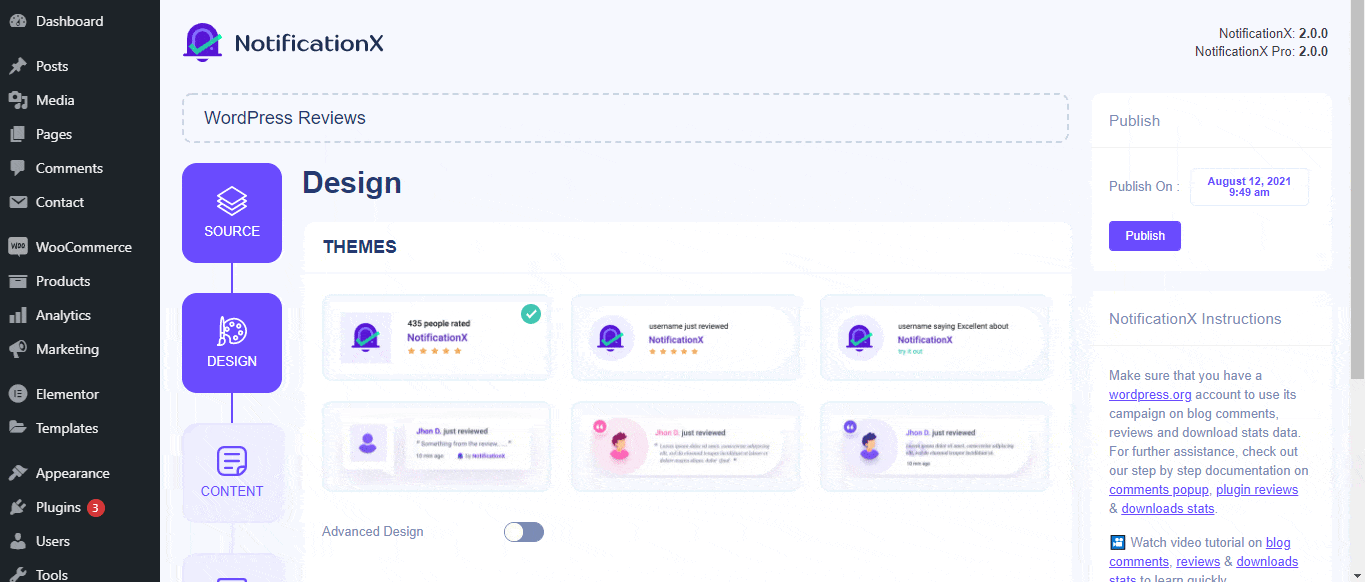
De 'Projeto' section, You can add a background or text color for the notification popup. If you want, you can even add a border and style it to make the entire layout more appealing to instantly grab the attention of your site visitors.
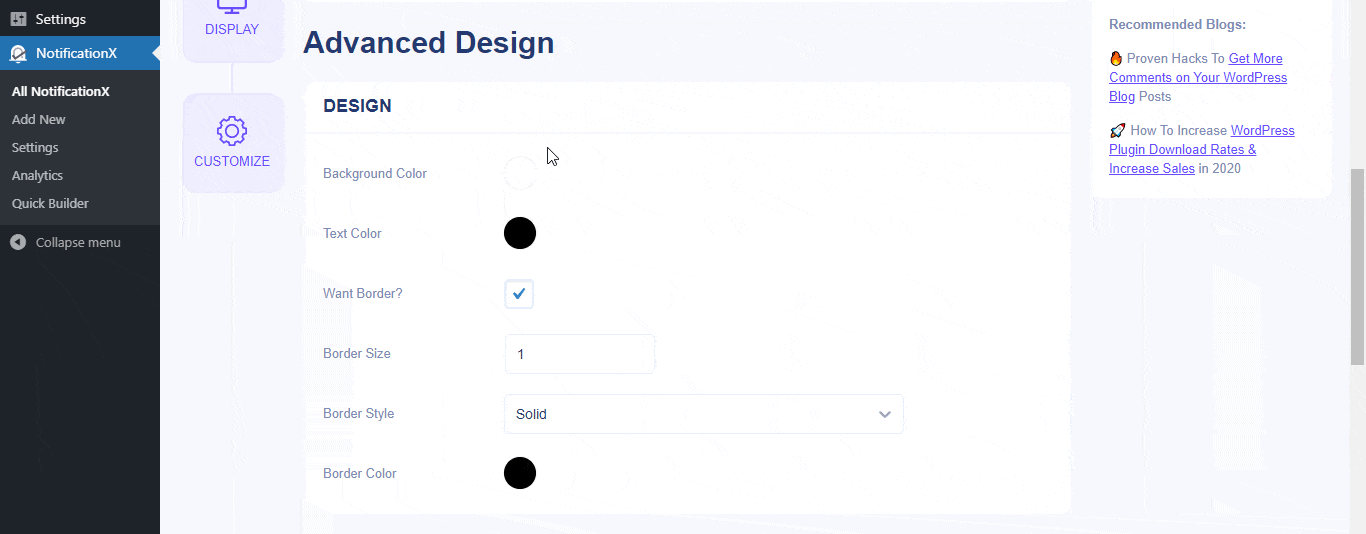
Além disso, você também tem a liberdade de brincar com o layout da imagem. De 'Aparência da imagem' section, you can change the shape of the Image out of these 4 available patterns: Circle, Rounded, Square & Custom. For the ‘Custom’ shape, you can define a border radius to get the expected outcome. You can choose a position where you want to display the image inside the notification. Moreover, from the 'Tipografia' seção, você pode alterar o Tamanho da fonte para todo o pop-up de notificação.
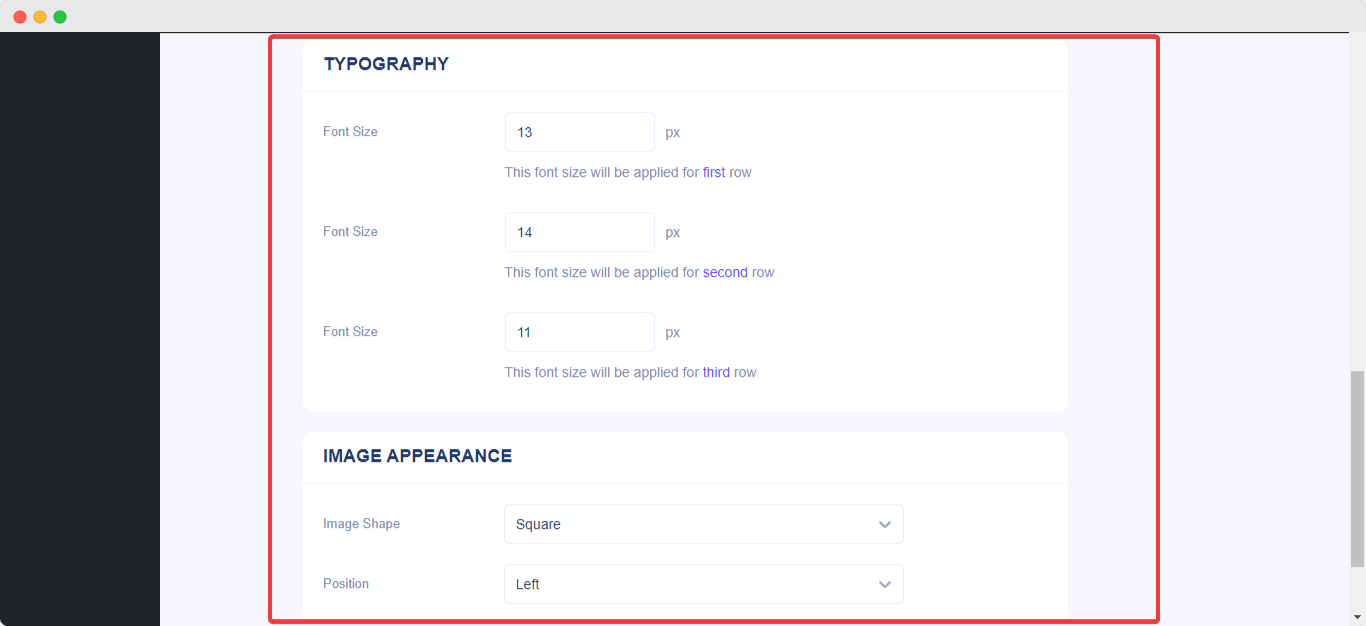
É assim que você pode facilmente estilizar suas notificações usando 'Design Avançado '. Ficando preso? Sinta-se livre para chegar ao nosso dedicado Equipe de Suporte.






