NotificationX PRO 允许您显示 WooCommerce Growth Alerts for products on your online store. It helps you show WooCommerce product sales count, stock-out alerts, and more.
How To Display WooCommerce Growth Alerts With NotificationX? #
Before getting started, you need to have WooCommerce installed and activated on your website to use this feature. Follow this step-by-step guide below to learn how to display WooCommerce Growth Alerts for products.
第 1 步:添加新通知 #
转到WordPress仪表板并导航至 wp-admin –> NotificationX. Then, right at the top, click on ‘Add New'。
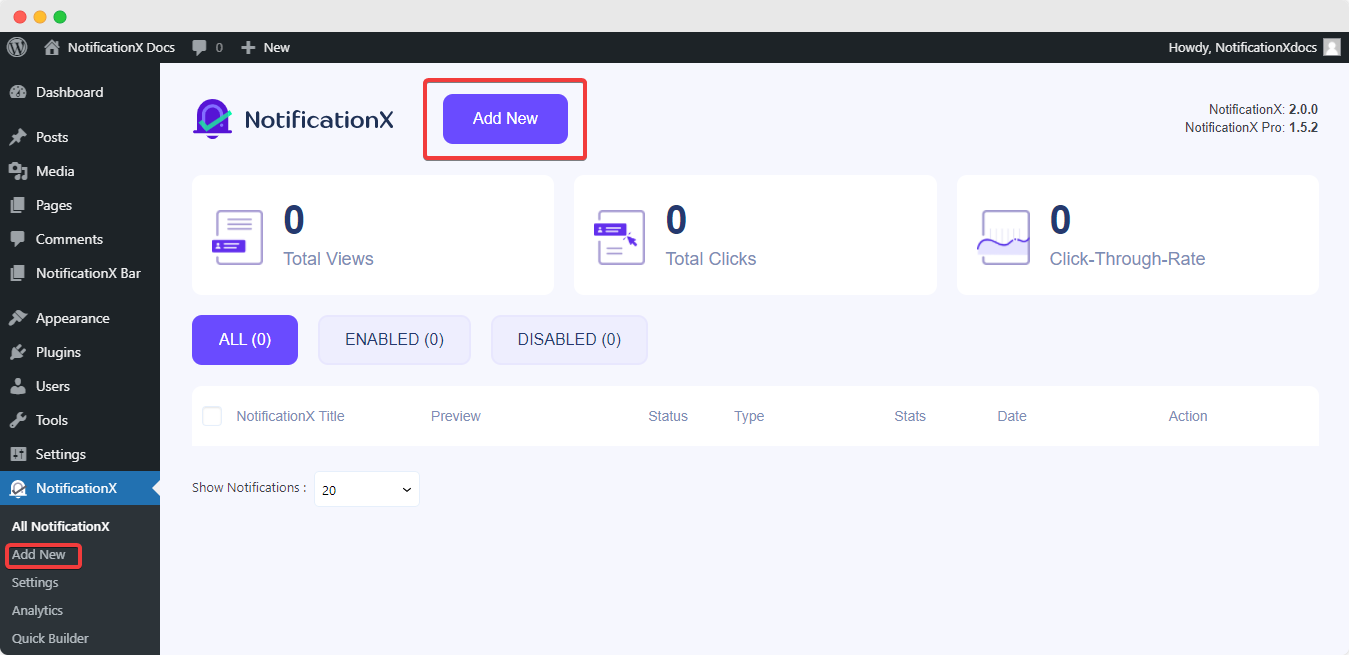
Step 2: Select Notification Source #
完成第1步后,您将被重定向到 '资源' NotificationX的标签页。您还可以放置标题。使用下拉菜单选择 “ WooCommerce” 作为您的通知类型。
Drop down and choose “成长警报” from the ‘Source’ options to choose your preferred notification type. There are also options to choose ‘销售通知' 和 '评论’ to display those alerts for your WooCommerce store. Afterward, go ahead & click on the ‘下一个’ Button.
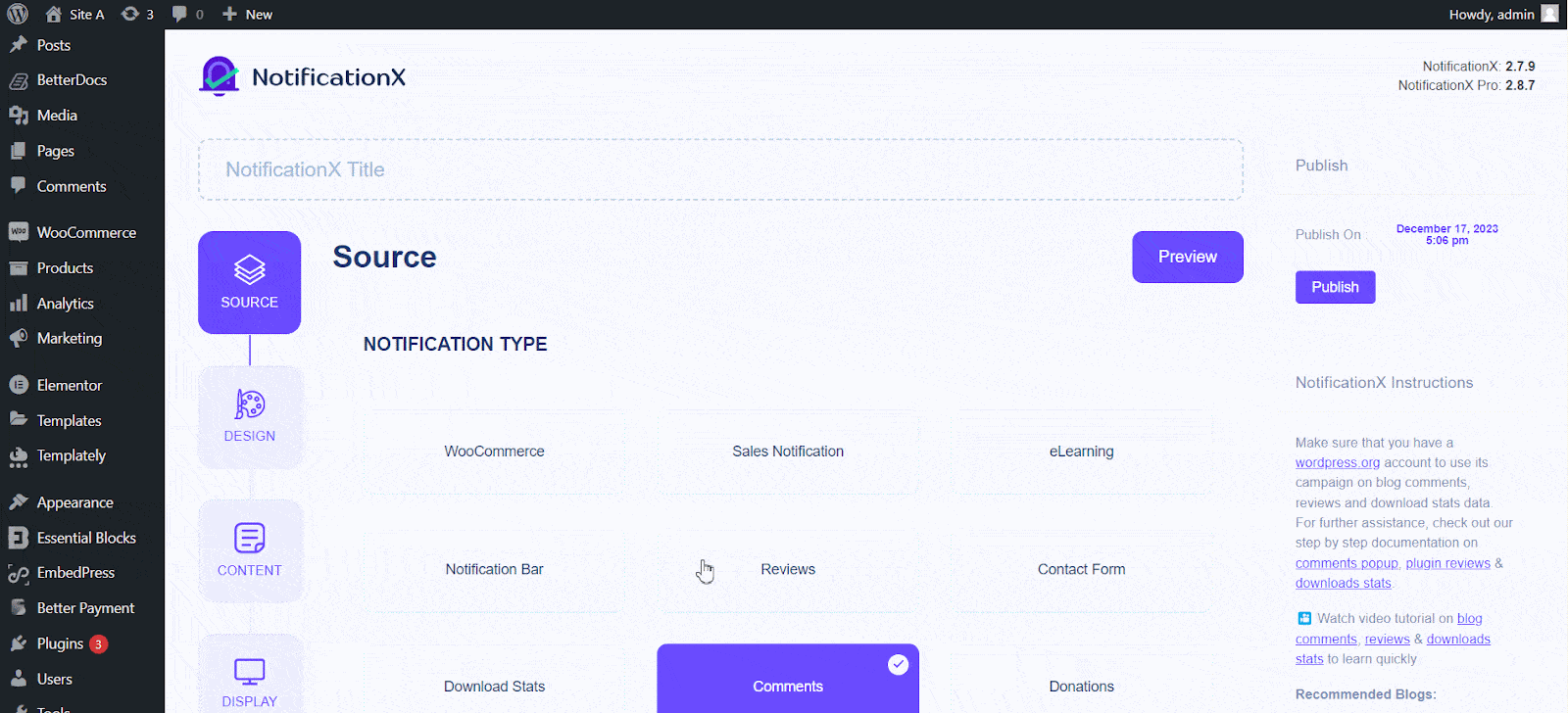
Step 3: Customize The Design #
来自 '设计’ tab, you can choose a layout and have the flexibility to use the ‘进阶设计’ option to customize it according to your preference. From the '主题' section, the chosen layout is how the growth notification will be displayed on your website.
You can customize your chosen Theme through the ‘Advanced Design’ option. You can easily add styling to your design, image appearance, and typography from this section. You can add a Background or Text color for the notification popup. Besides you can also add a Border and add styling to it.
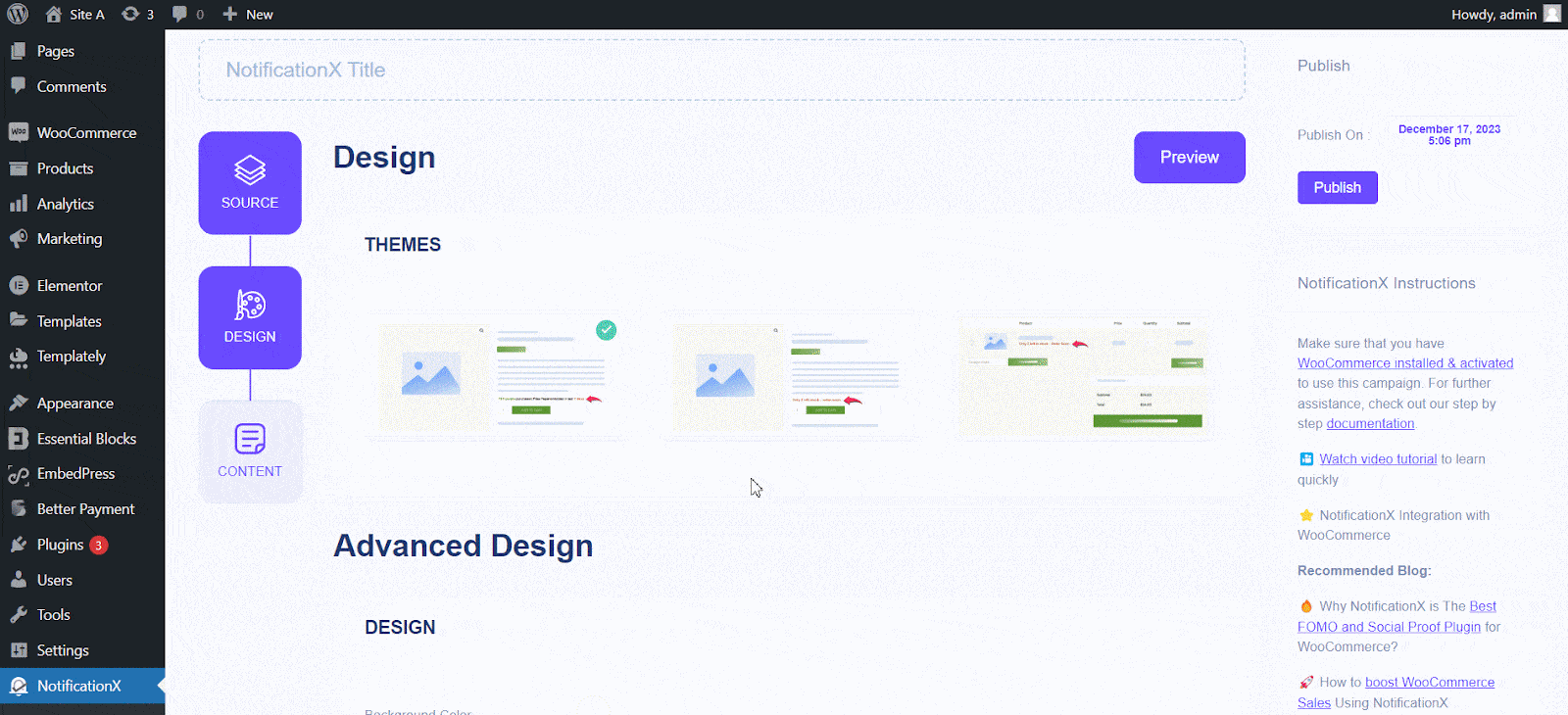
“图像外观” section lets you change the ‘Image Shape’ to out of these three: Rounded, Circle & Square. You can also use the drop-down menu ‘Position’ to change the position of the image: Left or Right. Basically, this consists of Three rows. From ‘Typography’ section, you can change the Font Size for each row as well.
Step 4: Modify Notification Content #
然后,您将被重定向到 '内容' tab, where you can modify your “通知模板” and add your preferred content text. These settings vary depending on the notification type you are working with.
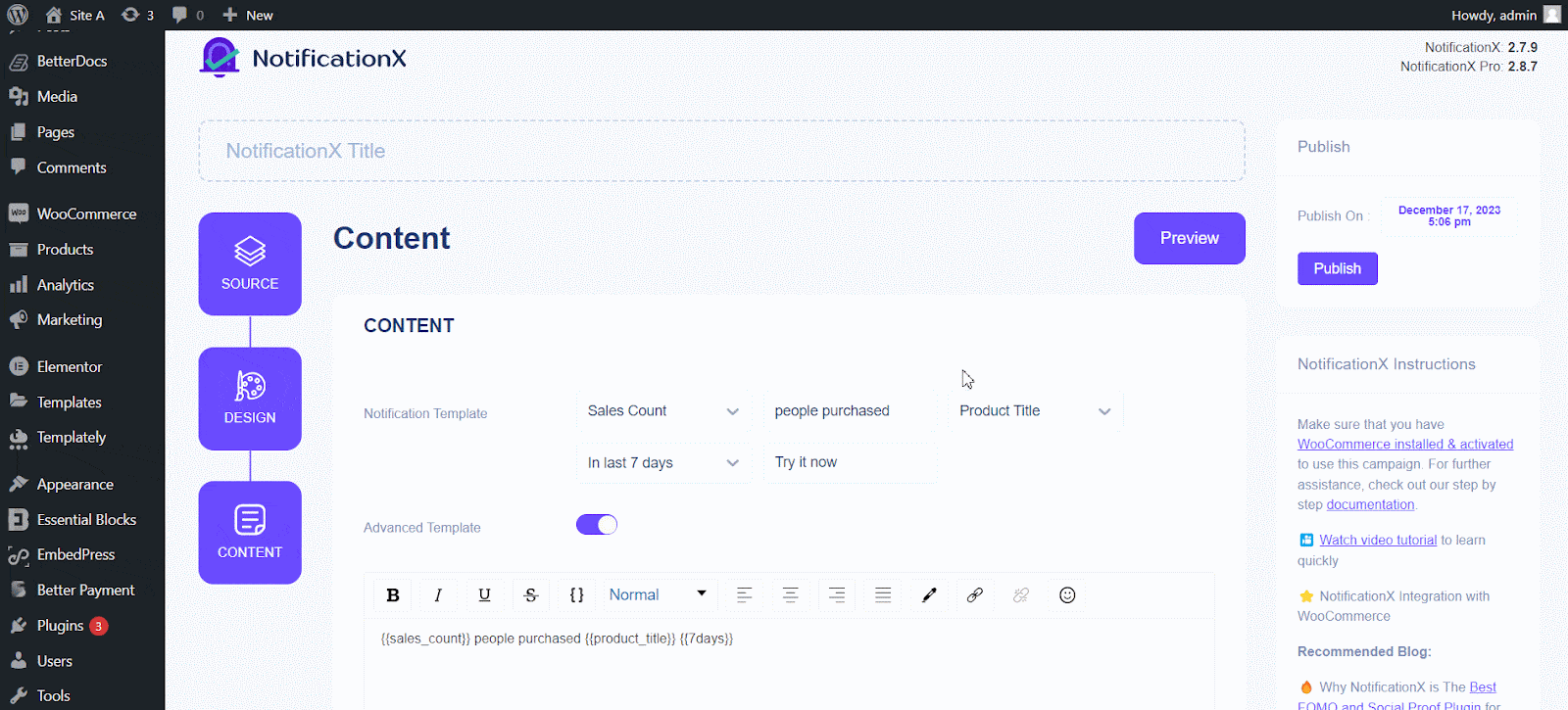
NotificationX提供 一个 ‘Notification Template’ for your Content. You can easily go ahead and choose your preferred variables. These variables help display the user’s name who has purchased a specific product within a certain time interval. You can also add your text, which will appear in the notification popup.
Step 5: Publish The Notification #
After you have completed step 4, click on the '发布' 按钮。

As a result, the growth notification will be successfully created. By following these steps and slightly modifying & styling, your final outcome would look like this.
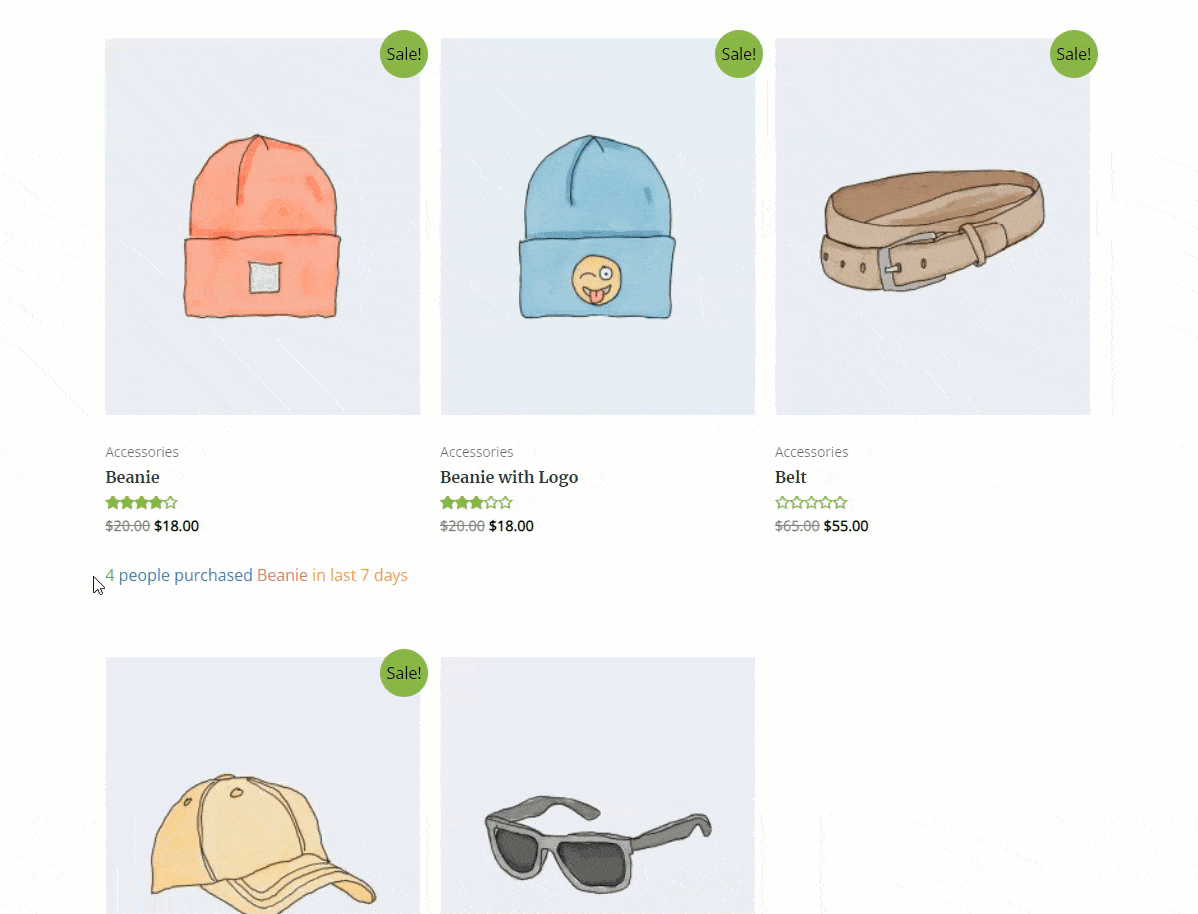
This is how you can easily design and display appealing ‘WooCommerce Growth Alerts’ for products 在您的WordPress网站上使用NotificationX。
如果您遇到任何问题,可以联系我们 支持团队.






