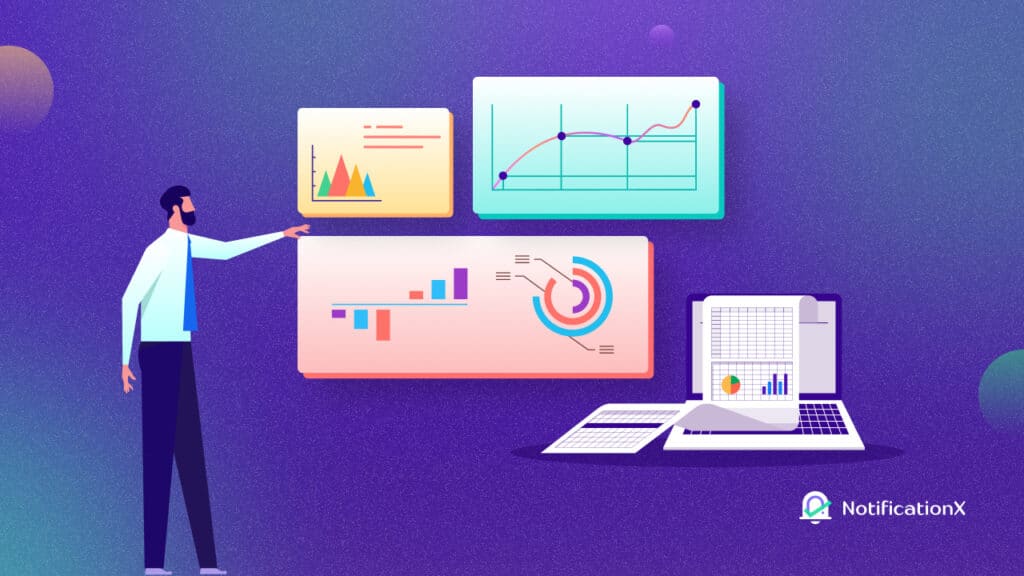SureCart – the modern WordPress eCommerce solution, has been emerging since its launch & using this platform, selling digital or physical products on WordPress sites has become much easier. With NotificationX’s new seamless integration with SureCart, you can display popup notifications on your WordPress website about every SureCart sale – enticing viewers to purchase like never before!
![[New] Display Real-Time SureCart Sales Popup Notification Using NotificationX 1 SureCart Sales Popup Notification](https://notificationx.com/wp-content/uploads/2024/04/image-3.jpeg)
What Is SureCart & Who Is It For?
SureCart is one of the new revolutions in WordPress eCommerce where you can have a bloat-free eCommerce experience while selling digital and physical products. With SureCart – the headless eCommerce solution, you can sell anything effortlessly with sleek, customizable order forms, all seamlessly integrated into your website.
![[New] Display Real-Time SureCart Sales Popup Notification Using NotificationX 2 SureCart eCommerce solution](https://notificationx.com/wp-content/uploads/2024/04/image-5.png)
But wait, what does the 'headless eCommerce solution’ mean? Simply put, it is a modern twist in eCommerce. With SureCart, the front end (what your customers see) is separated from the back end (where all the data is stored). So, while you handle orders and manage customers in your familiar WordPress dashboard, SureCart’s powerful servers handle the heavy lifting behind the scenes.
Now, let us answer who should be on the list of SureCart users. SureCart, a versatile e-commerce platform, serves a diverse range of users. Here’s the list below:
1️⃣ Agencies: Web agencies find SureCart invaluable for tackling complex e-commerce projects, enabling them to take on more online store clients effortlessly.
2️⃣ Subscription-Based Businesses: Coaching programs, course creators, membership sites, and SaaS companies benefit from SureCart’s advanced subscription management and retention tools.
3️⃣ Service Providers: Web agencies, legal services, and local businesses utilize SureCart for subscription-based sales, installment plans, and setup fees.
4️⃣ Donations: Charities and causes rely on SureCart for flexible donation forms and the ability to sell additional products alongside their fundraising efforts.
5️⃣ Physical Product Stores: Sellers appreciate SureCart’s simplicity in setting up online stores, managing order fulfillment, and boosting average order value through various features
6️⃣ Digital Downloads: SureCart caters to creators of ebooks, printables, and other digital content, including a growing number of WordPress software developers leveraging its licensing system.
Could SureCart Be The Replacement Of WooCommerce?
With nearly 5 million+ downloads, without any doubt, WooCommerce is the most popular eCommerce solution, which was designed for large online stores like Amazon or Walmart. But SureCart takes a different approach for WordPress users while selling online.
![[New] Display Real-Time SureCart Sales Popup Notification Using NotificationX 3 NotificationX integration with SureCart](https://notificationx.com/wp-content/uploads/2024/04/image-6.png)
There are online business owners who wish to keep things lean and do not have a bulk of products or catalogs, SureCart is the solution for them. It is built from scratch to be super fast, visually appealing, and incredibly user-friendly, SureCart stands out. It allows for easy visual customization, ensuring each eCommerce site is unique.
Unlike other eCommerce plugins that often encounter technical issues like performance or caching problems, SureCart takes care of everything. It handles the heavy lifting on its servers, promising a hassle-free experience without the need for developers.
Now comes the best part. NotificationX offers seamless integration with SureCart that helps you display SureCart thông báo bán hàng bật lên on your website. Follow the below guidelines to learn how you can display SureCart sales notifications on your WordPress website.
How To Display SureCart Sales Popup Notification Using NotificationX
Sử dụng NotificationX, you can effortlessly add attractive SureCart sales alerts to your WordPress site, keeping everyone engaged and increasing sales. All you need to follow a few simple steps to do this. Let’s dive into the step-by-step process.
Ghi chú: Before you begin, make sure that you have installed and activated the SureCart plugin trên trang web WordPress của bạn.
Bước 1: Thêm thông báo mới
Chuyển đến Bảng điều khiển WordPress của bạn và điều hướng đến wp-admin → NotificationX. Then, right at the top, click on ‘Add New’.
![[New] Display Real-Time SureCart Sales Popup Notification Using NotificationX 4 Add New Notification](https://notificationx.com/wp-content/uploads/2024/04/image-7.png)
Step 2: Choose SureCart As The Source
Sau khi hoàn thành bước 1, bạn sẽ được chuyển hướng đến 'Nguồn' Trang tab của NotificationX của bạn. Bạn cũng có thể đặt một tiêu đề. Sử dụng menu thả xuống để chọn 'Thông báo bán hàng' as your Notification type. Then, simply pick ‘SureCart’ như Nguồn của bạn. Sau đó, hãy tiếp tục và nhấp vào 'Kế tiếp' cái nút.
![[New] Display Real-Time SureCart Sales Popup Notification Using NotificationX 5 SureCart Sales Notification](https://notificationx.com/wp-content/uploads/2024/04/image-8.png)
Step 3: Customize The Design
Từ 'Thiết kế' tab, bạn có thể chọn bố cục và cũng có thể linh hoạt sử dụng 'Thiết kế tiên tiến' tùy chọn để tùy chỉnh nó theo sở thích của bạn. Từ 'Chủ đề' phần, bố trí được chọn là làm thế nào 'Thông báo bán hàng' sẽ được hiển thị trên trang web của bạn.
Bạn có thể sửa đổi Chủ đề đã chọn bằng cách tùy chỉnh Chủ đề thông qua 'Thiết kế tiên tiến' option. From this section, you will be able to easily add styling to your design, image appearance, and typography. You can add the Background or Text color for notification popup. Besides, you can also add a Border and add styling to it.
'Xuất hiện hình ảnh' phần cho phép bạn thay đổi ‘Image Shape’ trong số ba hình sau: Tròn, Hình tròn & Hình vuông. Bạn cũng có thể sử dụng menu thả xuống ‘Position’ để thay đổi vị trí của hình ảnh: Trái hoặc Phải. Thông báo bán hàng bao gồm ba hàng. Từ 'Kiểu chữ' phần, bạn cũng có thể thay đổi Kích thước Phông chữ cho mỗi hàng.
![[New] Display Real-Time SureCart Sales Popup Notification Using NotificationX 6 Pick-Notification-Design](https://notificationx.com/wp-content/uploads/2024/04/image.gif)
Step 4: Customize The Content
Sau đó bạn sẽ được chuyển hướng đến 'Nội dung' tab, from where you can modify your 'Mẫu thông báo' and add your preferred content text. NotificationX offers a 'Mẫu thông báo' cho Nội dung của bạn. Bạn có thể dễ dàng tiếp tục và chọn các biến ưa thích của mình. Các biến này giúp hiển thị tên của người dùng đã mua một sản phẩm cụ thể trong một khoảng thời gian nhất định.
Bên cạnh đó, bạn cũng có thể thêm văn bản của mình sẽ hiển thị trong cửa sổ bật lên thông báo. Mặt khác, 'Mẫu nâng cao' gives you complete control over customizing the entire Content for SureCart sales alerts.
For example, with the Content settings, your notification popup will display content such as this ‘John Doe recently purchased Example Product 1 hour ago’. From 'Tùy chọn liên kết', bạn có thể chọn một 'Loại liên kết' cho cửa sổ bật lên thông báo của bạn. Chỉ cần nhấp vào 'Kế tiếp' để tiếp tục.
![[New] Display Real-Time SureCart Sales Popup Notification Using NotificationX 7 Customize SureCart Notification Content](https://notificationx.com/wp-content/uploads/2024/04/image-1.gif)
Step 5: Customize The Appearance
bên trong 'Trưng bày' tab, there are two available sections: Image & Visibility. From the ‘Image’ section, you can use the checkbox to display the default image or an avatar in the notification popup. If the users don’t have any ‘Avatar’ đặt trong hồ sơ của họ, bạn có thể chỉ cần hiển thị ‘Default’ hình ảnh bằng cách chọn ‘Default Image’ hộp kiểm và tải lên một hình ảnh mặc định. Bên cạnh đó, bạn sẽ có cơ hội hiển thị hình ảnh sản phẩm mà khách hàng đã mua.
You can set the pages where you want to display the Sales Notification from the 'Hiển thị' section. You also have the option to restrict the notification popup based on certain user roles: Always, Logged In & Logged Out. By default, ‘Show On’ được đặt thành ‘Show Everywhere’ as a result the Sales Notification will be displayed on every single page of your website. On the other hand, you can also specify the pages where you want to display or hide the ‘Sales Notification’.
![[New] Display Real-Time SureCart Sales Popup Notification Using NotificationX 8 Customize Your Notification Appearance](https://notificationx.com/wp-content/uploads/2024/04/image-2.gif)
Sau khi bạn nhấp vào 'Kế tiếp' nút, bạn sẽ được chuyển hướng đến 'Tùy chỉnh' Chuyển hướng.
Step 6: Customize The Timing & Behaviour
Phía dưới cái 'Tùy chỉnh' tab, bạn sẽ tìm thấy ba phần riêng biệt: Giao diện, Thời gian & Hành vi. Từ 'Xuất hiện' section, you can set the position where you want to display the Sales Notification and use the checkbox to disable/enable the ‘Close Button’ & ‘Hide on Mobile’ tùy chọn. Bạn thậm chí có thể đặt chiều rộng tối đa cho Cửa sổ bật lên thông báo của mình.
You can set the position for Sales Notification to either at the Bottom Left or Bottom Right side of your website. You can also show a ‘Close Button’, which can be clicked to close the Sales Notification. Furthermore, you have the flexibility to hide the 'Thông báo bán hàng' cho các thiết bị di động nếu bạn muốn là tốt.
Từ 'Quản lý hàng đợi' section, you can activate the global queue system for this notification. That time you won’t need to edit the timing section for the notification. In The Time section, you have the freedom to set time for the ‘Initial’, ‘Display For’ & ‘Delay Between’ các tùy chọn theo sở thích của bạn từ "Thời gian" phần.
You can set an initial time after which your 'Thông báo bán hàng' will be popped up. By default, it is set to 5 seconds. You can also set a time limit for how long you want each notification popup to be displayed by modifying the ‘Display For’ field. To choose a time interval between two notifications of Sales Notification, simply set the time in the ‘Display Between’ cánh đồng.
Từ 'Hành vi' , bạn có thể chọn hiển thị số lần bán hàng đã thực hiện cho những ngày qua. Bằng cách kiểm tra ‘Loop Notification’ , cửa sổ bật lên thông báo sẽ tiếp tục hiển thị. Bạn cũng có thể tắt tính năng này. Khi khách truy cập nhấp vào cửa sổ bật lên thông báo, bạn có thể kiểm soát xem bạn muốn liên kết mở trong cửa sổ mới hay tab mới từ ‘Open link in new tab’ hộp kiểm.
![[New] Display Real-Time SureCart Sales Popup Notification Using NotificationX 9 SureCart Integration With NotificationX](https://notificationx.com/wp-content/uploads/2024/04/image-3.gif)
Bước 7: Xuất bản thông báo của bạn
Sau khi bạn đã hoàn thành bước 6, nhấp vào 'Công bố' cái nút. Kết quả là, 'Thông báo bán hàng' will be successfully created. By following these mentioned steps and a bit more modifying & styling, your outcome would look like something like this.
![[New] Display Real-Time SureCart Sales Popup Notification Using NotificationX 10 SureCart Sales Notification](https://notificationx.com/wp-content/uploads/2024/04/image-9.png)
This is how you can easily design and display appealing SureCart Sales popup notifications on your WordPress website using NotificationX.
Display SureCart Sales Notifications & Thrive Your eCommerce Business
Using the NotificationX integration, SureCart users can now effortlessly showcase sales popup alerts on their WordPress websites to enhance engagement and boost sales. By following a simple step-by-step process outlined in the blog, you can create and customize notifications the way you want which ultimately drives growth in your eCommerce.
What do you think about this new integration of NotificationX? Do not forget to đăng ký vào blog của chúng tôi to get an update on new integrations, tutorials, tips, and tricks. You can also join our Cộng đồng Facebook nơi bạn cũng có thể kết nối với các nhà tiếp thị khác.