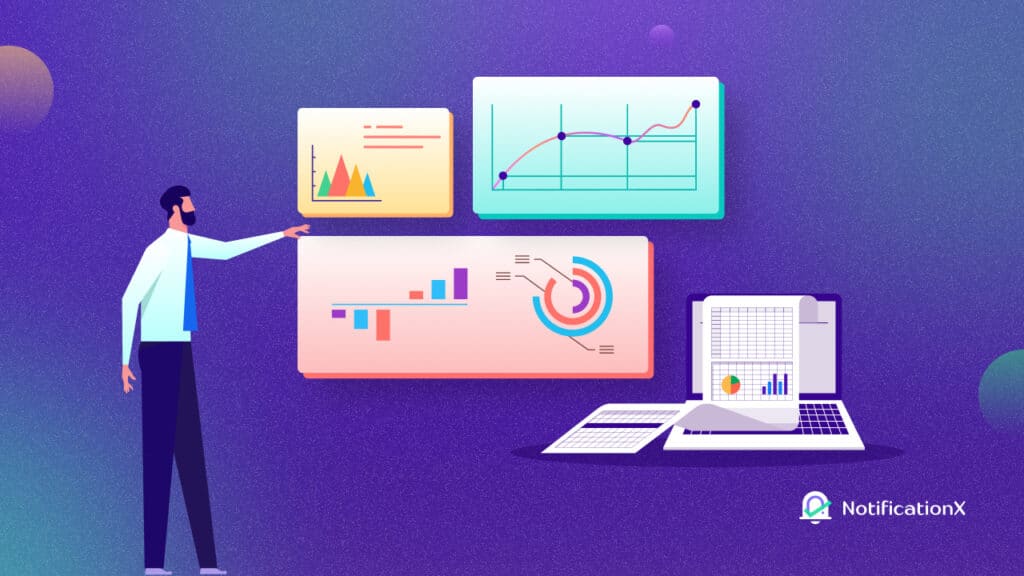SureCart – the modern WordPress eCommerce solution, has been emerging since its launch & using this platform, selling digital or physical products on WordPress sites has become much easier. With NotificationX’s new seamless integration with SureCart, you can display popup notifications on your WordPress website about every SureCart sale – enticing viewers to purchase like never before!
![[New] Display Real-Time SureCart Sales Popup Notification Using NotificationX 1 SureCart Sales Popup Notification](https://notificationx.com/wp-content/uploads/2024/04/image-3.jpeg)
What Is SureCart & Who Is It For?
SureCart is one of the new revolutions in WordPress eCommerce where you can have a bloat-free eCommerce experience while selling digital and physical products. With SureCart – the headless eCommerce solution, you can sell anything effortlessly with sleek, customizable order forms, all seamlessly integrated into your website.
![[New] Display Real-Time SureCart Sales Popup Notification Using NotificationX 2 SureCart eCommerce solution](https://notificationx.com/wp-content/uploads/2024/04/image-5.png)
But wait, what does the 'headless eCommerce solution’ mean? Simply put, it is a modern twist in eCommerce. With SureCart, the front end (what your customers see) is separated from the back end (where all the data is stored). So, while you handle orders and manage customers in your familiar WordPress dashboard, SureCart’s powerful servers handle the heavy lifting behind the scenes.
Now, let us answer who should be on the list of SureCart users. SureCart, a versatile e-commerce platform, serves a diverse range of users. Here’s the list below:
1️⃣ Agencies: Web agencies find SureCart invaluable for tackling complex e-commerce projects, enabling them to take on more online store clients effortlessly.
2️⃣ Subscription-Based Businesses: Coaching programs, course creators, membership sites, and SaaS companies benefit from SureCart’s advanced subscription management and retention tools.
3️⃣ Service Providers: Web agencies, legal services, and local businesses utilize SureCart for subscription-based sales, installment plans, and setup fees.
4️⃣ Donations: Charities and causes rely on SureCart for flexible donation forms and the ability to sell additional products alongside their fundraising efforts.
5️⃣ Physical Product Stores: Sellers appreciate SureCart’s simplicity in setting up online stores, managing order fulfillment, and boosting average order value through various features
6️⃣ Digital Downloads: SureCart caters to creators of ebooks, printables, and other digital content, including a growing number of WordPress software developers leveraging its licensing system.
Could SureCart Be The Replacement Of WooCommerce?
With nearly 5 million+ downloads, without any doubt, WooCommerce is the most popular eCommerce solution, which was designed for large online stores like Amazon or Walmart. But SureCart takes a different approach for WordPress users while selling online.
![[New] Display Real-Time SureCart Sales Popup Notification Using NotificationX 3 NotificationX integration with SureCart](https://notificationx.com/wp-content/uploads/2024/04/image-6.png)
There are online business owners who wish to keep things lean and do not have a bulk of products or catalogs, SureCart is the solution for them. It is built from scratch to be super fast, visually appealing, and incredibly user-friendly, SureCart stands out. It allows for easy visual customization, ensuring each eCommerce site is unique.
Unlike other eCommerce plugins that often encounter technical issues like performance or caching problems, SureCart takes care of everything. It handles the heavy lifting on its servers, promising a hassle-free experience without the need for developers.
Now comes the best part. Kennisgeving X offers seamless integration with SureCart that helps you display SureCart pop-upmeldingen voor verkoop on your website. Follow the below guidelines to learn how you can display SureCart sales notifications on your WordPress website.
How To Display SureCart Sales Popup Notification Using NotificationX
Gebruik makend van Kennisgeving X, you can effortlessly add attractive SureCart sales alerts to your WordPress site, keeping everyone engaged and increasing sales. All you need to follow a few simple steps to do this. Let’s dive into the step-by-step process.
Notitie: Before you begin, make sure that you have installed and activated the SureCart plug-in op uw WordPress-website.
Stap 1: Nieuwe melding toevoegen
Ga naar je WordPress-dashboard en navigeer naar wp-admin → NotificationX. Then, right at the top, click on ‘Add New’.
![[New] Display Real-Time SureCart Sales Popup Notification Using NotificationX 4 Add New Notification](https://notificationx.com/wp-content/uploads/2024/04/image-7.png)
Step 2: Choose SureCart As The Source
Nadat u klaar bent met stap 1, wordt u doorgestuurd naar de 'Bron' Tabpagina van uw NotificationX. Je kunt ook een titel plaatsen. Gebruik het vervolgkeuzemenu om te selecteren 'Verkoopmelding' as your Notification type. Then, simply pick ‘SureCart’ als je Bron. Ga daarna verder en klik op de 'De volgende' knop.
![[New] Display Real-Time SureCart Sales Popup Notification Using NotificationX 5 SureCart Sales Notification](https://notificationx.com/wp-content/uploads/2024/04/image-8.png)
Step 3: Customize The Design
Van de 'Ontwerp' tabblad kunt u een lay-out kiezen en hebt u ook de flexibiliteit om de 'Geavanceerd ontwerp' optie om het aan te passen volgens uw voorkeur. Van de 'Thema's' sectie, de gekozen lay-out is hoe de 'Verkoopmelding' wordt weergegeven op uw website.
U kunt uw gekozen thema wijzigen door het aan te passen 'Geavanceerd ontwerp' option. From this section, you will be able to easily add styling to your design, image appearance, and typography. You can add the Background or Text color for notification popup. Besides, you can also add a Border and add styling to it.
'Beeldweergave' sectie laat je de ‘Image Shape’ van deze drie: Afgerond, Cirkel & Vierkant. U kunt ook het vervolgkeuzemenu gebruiken ‘Position’ om de positie van de afbeelding te wijzigen: Links of Rechts. Verkoopmelding bestaat uit drie rijen. Van 'Typografie' sectie, kunt u ook de lettergrootte voor elke rij wijzigen.
![[New] Display Real-Time SureCart Sales Popup Notification Using NotificationX 6 Pick-Notification-Design](https://notificationx.com/wp-content/uploads/2024/04/image.gif)
Step 4: Customize The Content
U wordt dan doorverwezen naar de 'Inhoud' tab, from where you can modify your 'Meldingssjabloon' and add your preferred content text. NotificationX offers a 'Meldingssjabloon' voor uw inhoud. U kunt gemakkelijk doorgaan en uw voorkeursvariabelen kiezen. Deze variabelen helpen om de naam weer te geven van de gebruiker die een specifiek product in een bepaald tijdsinterval heeft gekocht.
Trouwens, je kunt ook je tekst toevoegen die zal verschijnen in de meldingspop-up. Anderzijds, 'Geavanceerde sjabloon' gives you complete control over customizing the entire Content for SureCart sales alerts.
For example, with the Content settings, your notification popup will display content such as this ‘John Doe recently purchased Example Product 1 hour ago’. From 'Link opties', je kunt een kiezen 'Linktype' voor uw meldingspop-up. Klik gewoon op de 'De volgende' knop om door te gaan.
![[New] Display Real-Time SureCart Sales Popup Notification Using NotificationX 7 Customize SureCart Notification Content](https://notificationx.com/wp-content/uploads/2024/04/image-1.gif)
Step 5: Customize The Appearance
In de 'Scherm' tab, there are two available sections: Image & Visibility. From the ‘Image’ section, you can use the checkbox to display the default image or an avatar in the notification popup. If the users don’t have any ‘Avatar’ ingesteld in hun profiel, kunt u eenvoudig de . weergeven ‘Default’ afbeelding door de te selecteren ‘Default Image’ selectievakje en het uploaden van een standaardafbeelding. Bovendien krijgt u de mogelijkheid om de productafbeelding weer te geven die door de klant is gekocht.
You can set the pages where you want to display the Sales Notification from the 'Zichtbaarheid' section. You also have the option to restrict the notification popup based on certain user roles: Always, Logged In & Logged Out. By default, ‘Show On’ ingesteld op ‘Show Everywhere’ as a result the Sales Notification will be displayed on every single page of your website. On the other hand, you can also specify the pages where you want to display or hide the ‘Sales Notification’.
![[New] Display Real-Time SureCart Sales Popup Notification Using NotificationX 8 Customize Your Notification Appearance](https://notificationx.com/wp-content/uploads/2024/04/image-2.gif)
Nadat u op de hebt geklikt 'De volgende' knop, wordt u doorgestuurd naar de 'Aanpassen' Tab.
Step 6: Customize The Timing & Behaviour
Onder de 'Aanpassen' tabblad, vindt u drie afzonderlijke secties: Uiterlijk, Timing & Gedrag. Van de 'Verschijning' section, you can set the position where you want to display the Sales Notification and use the checkbox to disable/enable the ‘Close Button’ & ‘Hide on Mobile’ opties. U kunt zelfs een maximale breedte instellen voor uw meldingspop-up.
You can set the position for Sales Notification to either at the Bottom Left or Bottom Right side of your website. You can also show a ‘Close Button’, which can be clicked to close the Sales Notification. Furthermore, you have the flexibility to hide the 'Verkoopmelding' voor mobiele apparaten als je dat ook wilt.
Van de 'Wachtrijbeheer' section, you can activate the global queue system for this notification. That time you won’t need to edit the timing section for the notification. In The Time section, you have the freedom to set time for the ‘Initial’, ‘Display For’ & ‘Delay Between’ opties volgens uw voorkeur uit de 'Timing' sectie.
You can set an initial time after which your 'Verkoopmelding' will be popped up. By default, it is set to 5 seconds. You can also set a time limit for how long you want each notification popup to be displayed by modifying the ‘Display For’ field. To choose a time interval between two notifications of Sales Notification, simply set the time in the ‘Display Between’ veld.
Van de 'Gedrag' sectie, kunt u ervoor kiezen om het aantal verkopen van bepaalde afgelopen dagen weer te geven. Door het controleren van de ‘Loop Notification’ box, zal de meldingspop-up blijven verschijnen. U kunt dit ook uitschakelen. Wanneer een bezoeker op de meldingspop-up klikt, kunt u bepalen of u de link in een nieuw venster of een nieuw tabblad wilt openen vanuit de ‘Open link in new tab’ selectievakje.
![[New] Display Real-Time SureCart Sales Popup Notification Using NotificationX 9 SureCart Integration With NotificationX](https://notificationx.com/wp-content/uploads/2024/04/image-3.gif)
Stap 7: Publiceer uw melding
Nadat u stap 6 heeft voltooid, klikt u op 'Publiceren' knop. Dientengevolge, de 'Verkoopmelding' will be successfully created. By following these mentioned steps and a bit more modifying & styling, your outcome would look like something like this.
![[New] Display Real-Time SureCart Sales Popup Notification Using NotificationX 10 SureCart Sales Notification](https://notificationx.com/wp-content/uploads/2024/04/image-9.png)
This is how you can easily design and display appealing SureCart Sales popup notifications on your WordPress website using NotificationX.
Display SureCart Sales Notifications & Thrive Your eCommerce Business
Using the NotificationX integration, SureCart users can now effortlessly showcase sales popup alerts on their WordPress websites to enhance engagement and boost sales. By following a simple step-by-step process outlined in the blog, you can create and customize notifications the way you want which ultimately drives growth in your eCommerce.
What do you think about this new integration of NotificationX? Do not forget to abonneer op onze blog to get an update on new integrations, tutorials, tips, and tricks. You can also join our Facebook-gemeenschap waar u ook in contact kunt komen met andere marketeers.