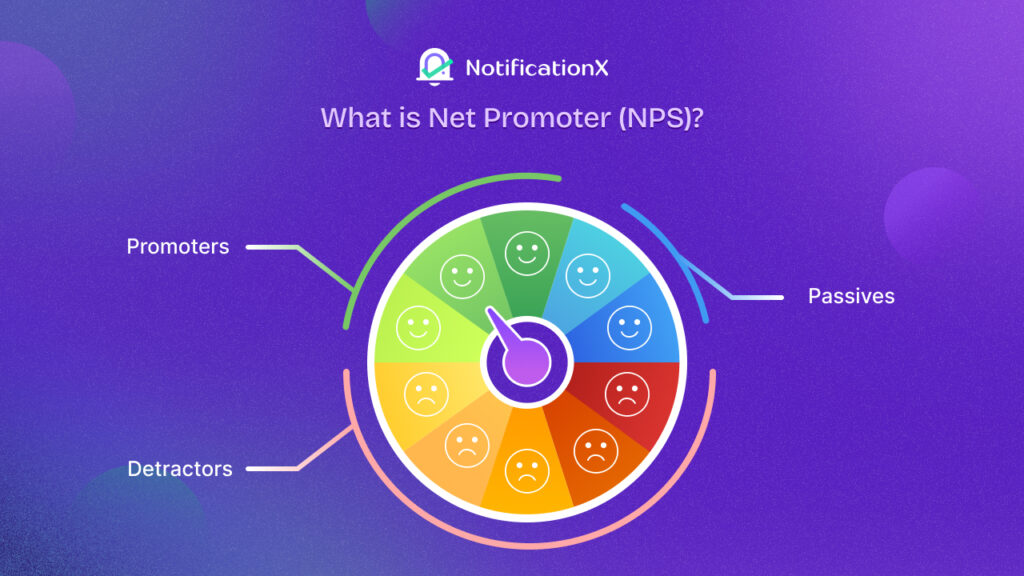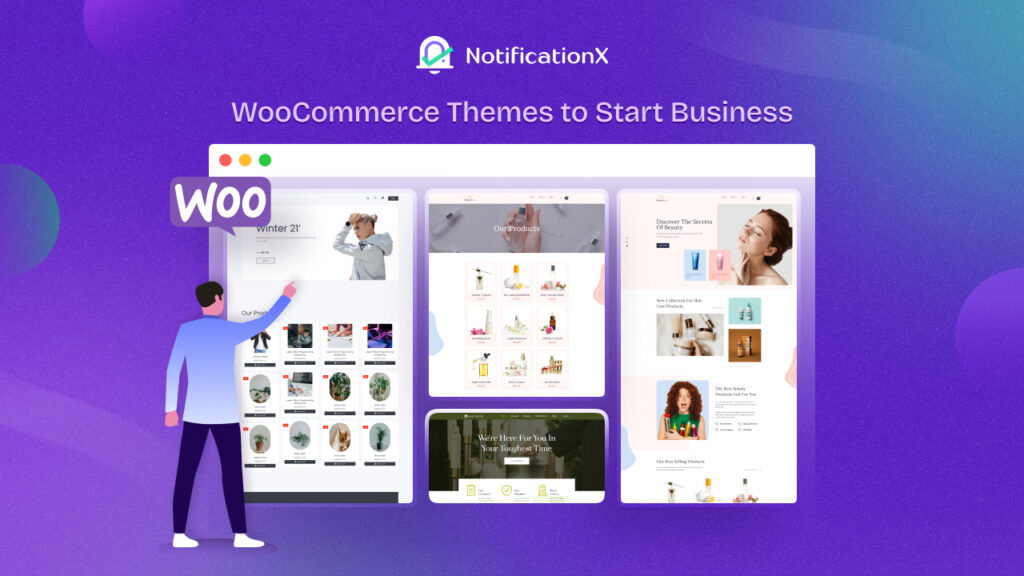SureCart – the modern WordPress eCommerce solution, has been emerging since its launch & using this platform, selling digital or physical products on WordPress sites has become much easier. With NotificationX’s new seamless integration with SureCart, you can display popup notifications on your WordPress website about every SureCart sale – enticing viewers to purchase like never before!
![[New] Display Real-Time SureCart Sales Popup Notification Using NotificationX 1 SureCart Sales Popup Notification](https://notificationx.com/wp-content/uploads/2024/04/image-3.jpeg)
What Is SureCart & Who Is It For?
SureCart is one of the new revolutions in WordPress eCommerce where you can have a bloat-free eCommerce experience while selling digital and physical products. With SureCart – the headless eCommerce solution, you can sell anything effortlessly with sleek, customizable order forms, all seamlessly integrated into your website.
![[New] Display Real-Time SureCart Sales Popup Notification Using NotificationX 2 SureCart eCommerce solution](https://notificationx.com/wp-content/uploads/2024/04/image-5.png)
But wait, what does the 'headless eCommerce solution’ mean? Simply put, it is a modern twist in eCommerce. With SureCart, the front end (what your customers see) is separated from the back end (where all the data is stored). So, while you handle orders and manage customers in your familiar WordPress dashboard, SureCart’s powerful servers handle the heavy lifting behind the scenes.
Now, let us answer who should be on the list of SureCart users. SureCart, a versatile e-commerce platform, serves a diverse range of users. Here’s the list below:
1️⃣ Agencies: Web agencies find SureCart invaluable for tackling complex e-commerce projects, enabling them to take on more online store clients effortlessly.
2️⃣ Subscription-Based Businesses: Coaching programs, course creators, membership sites, and SaaS companies benefit from SureCart’s advanced subscription management and retention tools.
3️⃣ Service Providers: Web agencies, legal services, and local businesses utilize SureCart for subscription-based sales, installment plans, and setup fees.
4️⃣ Donations: Charities and causes rely on SureCart for flexible donation forms and the ability to sell additional products alongside their fundraising efforts.
5️⃣ Physical Product Stores: Sellers appreciate SureCart’s simplicity in setting up online stores, managing order fulfillment, and boosting average order value through various features
6️⃣ Digital Downloads: SureCart caters to creators of ebooks, printables, and other digital content, including a growing number of WordPress software developers leveraging its licensing system.
Could SureCart Be The Replacement Of WooCommerce?
With nearly 5 million+ downloads, without any doubt, WooCommerce is the most popular eCommerce solution, which was designed for large online stores like Amazon or Walmart. But SureCart takes a different approach for WordPress users while selling online.
![[New] Display Real-Time SureCart Sales Popup Notification Using NotificationX 3 NotificationX integration with SureCart](https://notificationx.com/wp-content/uploads/2024/04/image-6.png)
There are online business owners who wish to keep things lean and do not have a bulk of products or catalogs, SureCart is the solution for them. It is built from scratch to be super fast, visually appealing, and incredibly user-friendly, SureCart stands out. It allows for easy visual customization, ensuring each eCommerce site is unique.
Unlike other eCommerce plugins that often encounter technical issues like performance or caching problems, SureCart takes care of everything. It handles the heavy lifting on its servers, promising a hassle-free experience without the need for developers.
Now comes the best part. PemberitahuanX offers seamless integration with SureCart that helps you display SureCart pemberitahuan popup penjualan on your website. Follow the below guidelines to learn how you can display SureCart sales notifications on your WordPress website.
How To Display SureCart Sales Popup Notification Using NotificationX
Menggunakan PemberitahuanX, you can effortlessly add attractive SureCart sales alerts to your WordPress site, keeping everyone engaged and increasing sales. All you need to follow a few simple steps to do this. Let’s dive into the step-by-step process.
catatan: Before you begin, make sure that you have installed and activated the SureCart plugin di situs WordPress Anda.
Langkah 1: Tambahkan Pemberitahuan Baru
Buka Dashboard WordPress Anda dan arahkan ke wp-admin → NotificationX. Then, right at the top, click on ‘Add New’.
![[New] Display Real-Time SureCart Sales Popup Notification Using NotificationX 4 Add New Notification](https://notificationx.com/wp-content/uploads/2024/04/image-7.png)
Step 2: Choose SureCart As The Source
Setelah Anda selesai dengan langkah 1, Anda akan diarahkan ke 'Sumber' Halaman tab NotificationX Anda. Anda juga bisa memberi judul. Gunakan menu drop-down untuk memilih 'Pemberitahuan Penjualan' as your Notification type. Then, simply pick ‘SureCart’ sebagai Sumber Anda. Setelah itu, lanjutkan & klik pada 'Lanjut' tombol.
![[New] Display Real-Time SureCart Sales Popup Notification Using NotificationX 5 SureCart Sales Notification](https://notificationx.com/wp-content/uploads/2024/04/image-8.png)
Step 3: Customize The Design
Dari 'Rancangan' tab, Anda dapat memilih tata letak dan juga memiliki fleksibilitas untuk menggunakan 'Desain Lanjutan' pilihan untuk menyesuaikannya sesuai preferensi Anda. Dari 'Tema' bagian, tata letak yang dipilih adalah bagaimana 'Pemberitahuan Penjualan' akan ditampilkan di situs web Anda.
Anda dapat memodifikasi Tema yang Anda pilih dengan menyesuaikannya 'Desain Lanjutan' option. From this section, you will be able to easily add styling to your design, image appearance, and typography. You can add the Background or Text color for notification popup. Besides, you can also add a Border and add styling to it.
'Tampilan Gambar' bagian memungkinkan Anda mengubah ‘Image Shape’ dari ketiganya: Bulat, Bulat & Persegi. Anda juga dapat menggunakan menu tarik-turun ‘Position’ untuk mengubah posisi gambar: Kiri atau Kanan. Notifikasi Penjualan terdiri dari Tiga baris. Dari 'Tipografi' bagian, Anda dapat mengubah Ukuran Font untuk setiap baris juga.
![[New] Display Real-Time SureCart Sales Popup Notification Using NotificationX 6 Pick-Notification-Design](https://notificationx.com/wp-content/uploads/2024/04/image.gif)
Step 4: Customize The Content
Anda kemudian akan diarahkan ke 'Kandungan' tab, from where you can modify your 'Templat Pemberitahuan' and add your preferred content text. NotificationX offers a 'Templat Pemberitahuan' untuk Konten Anda. Anda dapat dengan mudah melanjutkan dan memilih variabel pilihan Anda. Variabel-variabel ini membantu menampilkan nama pengguna yang telah membeli produk tertentu dalam interval waktu tertentu.
Selain itu, Anda juga dapat menambahkan teks Anda yang akan muncul di popup notifikasi. Di samping itu, 'Template Tingkat Lanjut' gives you complete control over customizing the entire Content for SureCart sales alerts.
For example, with the Content settings, your notification popup will display content such as this ‘John Doe recently purchased Example Product 1 hour ago’. From 'Opsi Tautan', Anda dapat memilih 'Jenis Tautan' untuk popup notifikasi Anda. Cukup klik pada 'Lanjut' tombol untuk melanjutkan.
![[New] Display Real-Time SureCart Sales Popup Notification Using NotificationX 7 Customize SureCart Notification Content](https://notificationx.com/wp-content/uploads/2024/04/image-1.gif)
Step 5: Customize The Appearance
Dalam 'Tampilan' tab, there are two available sections: Image & Visibility. From the ‘Image’ section, you can use the checkbox to display the default image or an avatar in the notification popup. If the users don’t have any ‘Avatar’ diatur di profil mereka, Anda cukup menampilkan ‘Default’ gambar dengan memilih ‘Default Image’ kotak centang dan mengunggah gambar default. Selain itu, Anda akan berkesempatan untuk menampilkan gambar produk yang dibeli oleh pelanggan.
You can set the pages where you want to display the Sales Notification from the 'Visibilitas' section. You also have the option to restrict the notification popup based on certain user roles: Always, Logged In & Logged Out. By default, ‘Show On’ diatur ke ‘Show Everywhere’ as a result the Sales Notification will be displayed on every single page of your website. On the other hand, you can also specify the pages where you want to display or hide the ‘Sales Notification’.
![[New] Display Real-Time SureCart Sales Popup Notification Using NotificationX 8 Customize Your Notification Appearance](https://notificationx.com/wp-content/uploads/2024/04/image-2.gif)
Setelah Anda mengklik 'Lanjut' tombol, Anda akan diarahkan ke 'Sesuaikan' Tab.
Step 6: Customize The Timing & Behaviour
Di bawah 'Sesuaikan' tab, Anda akan menemukan tiga bagian terpisah: Penampilan, Pengaturan Waktu & Perilaku. Dari 'Penampilan' section, you can set the position where you want to display the Sales Notification and use the checkbox to disable/enable the ‘Close Button’ & ‘Hide on Mobile’ pilihan. Anda bahkan dapat mengatur lebar maksimum untuk Notifikasi Popup Anda juga.
You can set the position for Sales Notification to either at the Bottom Left or Bottom Right side of your website. You can also show a ‘Close Button’, which can be clicked to close the Sales Notification. Furthermore, you have the flexibility to hide the 'Pemberitahuan Penjualan' untuk perangkat seluler jika Anda mau.
Dari 'Manajemen Antrian' section, you can activate the global queue system for this notification. That time you won’t need to edit the timing section for the notification. In The Time section, you have the freedom to set time for the ‘Initial’, ‘Display For’ & ‘Delay Between’ pilihan sesuai preferensi Anda dari 'Pengaturan waktu' bagian.
You can set an initial time after which your 'Pemberitahuan Penjualan' will be popped up. By default, it is set to 5 seconds. You can also set a time limit for how long you want each notification popup to be displayed by modifying the ‘Display For’ field. To choose a time interval between two notifications of Sales Notification, simply set the time in the ‘Display Between’ bidang.
Dari 'Tingkah laku' bagian, Anda dapat memilih untuk menampilkan jumlah penjualan yang dilakukan selama beberapa hari terakhir. Dengan memeriksa ‘Loop Notification’ kotak, popup notifikasi akan terus ditampilkan. Anda dapat menonaktifkan ini juga. Saat pengunjung mengklik popup notifikasi, Anda dapat mengontrol apakah Anda ingin tautan terbuka di jendela baru atau tab baru dari jendela. ‘Open link in new tab’ kotak centang.
![[New] Display Real-Time SureCart Sales Popup Notification Using NotificationX 9 SureCart Integration With NotificationX](https://notificationx.com/wp-content/uploads/2024/04/image-3.gif)
Langkah 7: Publikasikan Pemberitahuan Anda
Setelah Anda menyelesaikan langkah 6, klik pada 'Menerbitkan' tombol. Akibatnya, 'Pemberitahuan Penjualan' will be successfully created. By following these mentioned steps and a bit more modifying & styling, your outcome would look like something like this.
![[New] Display Real-Time SureCart Sales Popup Notification Using NotificationX 10 SureCart Sales Notification](https://notificationx.com/wp-content/uploads/2024/04/image-9.png)
This is how you can easily design and display appealing SureCart Sales popup notifications on your WordPress website using NotificationX.
Display SureCart Sales Notifications & Thrive Your eCommerce Business
Using the NotificationX integration, SureCart users can now effortlessly showcase sales popup alerts on their WordPress websites to enhance engagement and boost sales. By following a simple step-by-step process outlined in the blog, you can create and customize notifications the way you want which ultimately drives growth in your eCommerce.
What do you think about this new integration of NotificationX? Do not forget to berlangganan blog kami to get an update on new integrations, tutorials, tips, and tricks. You can also join our Komunitas Facebook di mana Anda dapat terhubung dengan pemasar lain juga.