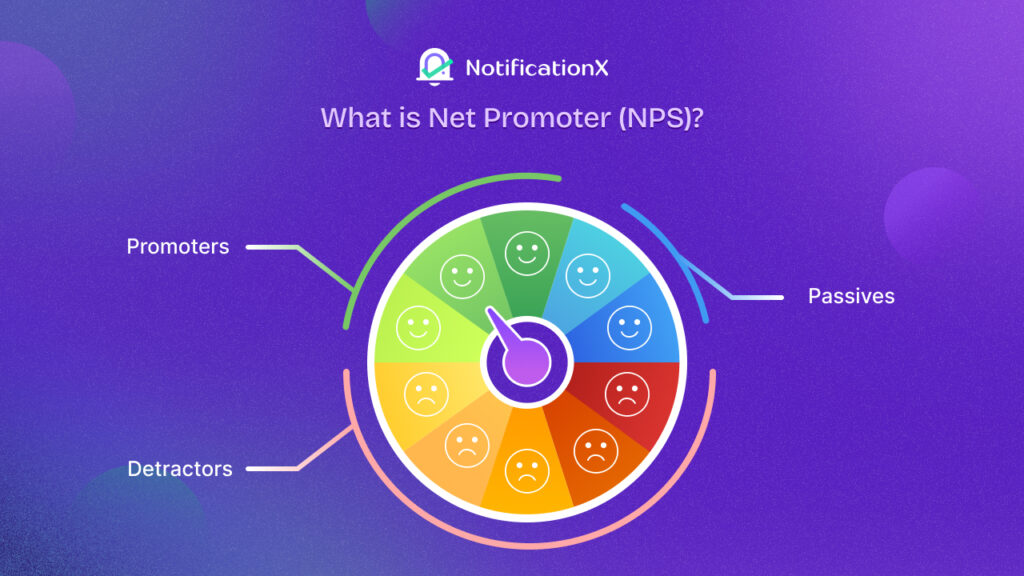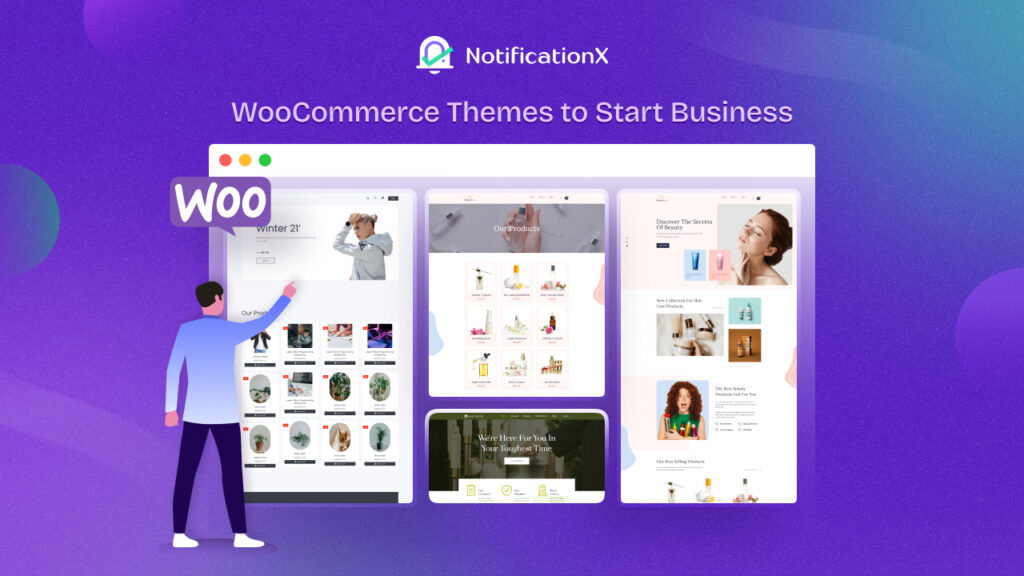SureCart – the modern WordPress eCommerce solution, has been emerging since its launch & using this platform, selling digital or physical products on WordPress sites has become much easier. With NotificationX’s new seamless integration with SureCart, you can display popup notifications on your WordPress website about every SureCart sale – enticing viewers to purchase like never before!
![[New] Display Real-Time SureCart Sales Popup Notification Using NotificationX 1 SureCart Sales Popup Notification](https://notificationx.com/wp-content/uploads/2024/04/image-3.jpeg)
What Is SureCart & Who Is It For?
SureCart is one of the new revolutions in WordPress eCommerce where you can have a bloat-free eCommerce experience while selling digital and physical products. With SureCart – the headless eCommerce solution, you can sell anything effortlessly with sleek, customizable order forms, all seamlessly integrated into your website.
![[New] Display Real-Time SureCart Sales Popup Notification Using NotificationX 2 SureCart eCommerce solution](https://notificationx.com/wp-content/uploads/2024/04/image-5.png)
But wait, what does the 'headless eCommerce solution’ mean? Simply put, it is a modern twist in eCommerce. With SureCart, the front end (what your customers see) is separated from the back end (where all the data is stored). So, while you handle orders and manage customers in your familiar WordPress dashboard, SureCart’s powerful servers handle the heavy lifting behind the scenes.
Now, let us answer who should be on the list of SureCart users. SureCart, a versatile e-commerce platform, serves a diverse range of users. Here’s the list below:
1️⃣ Agencies: Web agencies find SureCart invaluable for tackling complex e-commerce projects, enabling them to take on more online store clients effortlessly.
2️⃣ Subscription-Based Businesses: Coaching programs, course creators, membership sites, and SaaS companies benefit from SureCart’s advanced subscription management and retention tools.
3️⃣ Service Providers: Web agencies, legal services, and local businesses utilize SureCart for subscription-based sales, installment plans, and setup fees.
4️⃣ Donations: Charities and causes rely on SureCart for flexible donation forms and the ability to sell additional products alongside their fundraising efforts.
5️⃣ Physical Product Stores: Sellers appreciate SureCart’s simplicity in setting up online stores, managing order fulfillment, and boosting average order value through various features
6️⃣ Digital Downloads: SureCart caters to creators of ebooks, printables, and other digital content, including a growing number of WordPress software developers leveraging its licensing system.
Could SureCart Be The Replacement Of WooCommerce?
With nearly 5 million+ downloads, without any doubt, WooCommerce is the most popular eCommerce solution, which was designed for large online stores like Amazon or Walmart. But SureCart takes a different approach for WordPress users while selling online.
![[New] Display Real-Time SureCart Sales Popup Notification Using NotificationX 3 NotificationX integration with SureCart](https://notificationx.com/wp-content/uploads/2024/04/image-6.png)
There are online business owners who wish to keep things lean and do not have a bulk of products or catalogs, SureCart is the solution for them. It is built from scratch to be super fast, visually appealing, and incredibly user-friendly, SureCart stands out. It allows for easy visual customization, ensuring each eCommerce site is unique.
Unlike other eCommerce plugins that often encounter technical issues like performance or caching problems, SureCart takes care of everything. It handles the heavy lifting on its servers, promising a hassle-free experience without the need for developers.
Now comes the best part. NotificationX offers seamless integration with SureCart that helps you display SureCart notifications contextuelles de vente on your website. Follow the below guidelines to learn how you can display SureCart sales notifications on your WordPress website.
How To Display SureCart Sales Popup Notification Using NotificationX
En utilisant NotificationX, you can effortlessly add attractive SureCart sales alerts to your WordPress site, keeping everyone engaged and increasing sales. All you need to follow a few simple steps to do this. Let’s dive into the step-by-step process.
Remarque: Before you begin, make sure that you have installed and activated the SureCart plugin sur votre site WordPress.
Étape 1 : Ajouter une nouvelle notification
Accédez à votre tableau de bord WordPress et accédez à wp-admin → NotificationX. Then, right at the top, click on ‘Add New’.
![[New] Display Real-Time SureCart Sales Popup Notification Using NotificationX 4 Add New Notification](https://notificationx.com/wp-content/uploads/2024/04/image-7.png)
Step 2: Choose SureCart As The Source
Une fois l'étape 1 terminée, vous serez redirigé vers le 'La source' Page à onglet de votre NotificationX. Vous pouvez également mettre un titre. Utilisez le menu déroulant pour sélectionner «Notification de vente» as your Notification type. Then, simply pick ‘SureCart’ comme votre Source. Ensuite, allez-y et cliquez sur le 'Prochain' bouton.
![[New] Display Real-Time SureCart Sales Popup Notification Using NotificationX 5 SureCart Sales Notification](https://notificationx.com/wp-content/uploads/2024/04/image-8.png)
Step 3: Customize The Design
Du 'Conception' onglet, vous pouvez choisir une mise en page et également avoir la possibilité d'utiliser le «Conception avancée» option pour le personnaliser selon votre préférence. Du «Thèmes» section, la disposition choisie est la façon dont le «Notification de vente» sera affiché sur votre site Web.
Vous pouvez modifier le thème que vous avez choisi en le personnalisant via «Conception avancée» option. From this section, you will be able to easily add styling to your design, image appearance, and typography. You can add the Background or Text color for notification popup. Besides, you can also add a Border and add styling to it.
«Apparence de l'image» la section vous permet de modifier le ‘Image Shape’ à l'un de ces trois : arrondi, cercle et carré. Vous pouvez également utiliser le menu déroulant ‘Position’ pour changer la position de l'image : Gauche ou Droite. L'avis de vente se compose de trois lignes. De 'Typographie' , vous pouvez également modifier la taille de police pour chaque ligne.
![[New] Display Real-Time SureCart Sales Popup Notification Using NotificationX 6 Pick-Notification-Design](https://notificationx.com/wp-content/uploads/2024/04/image.gif)
Step 4: Customize The Content
Vous serez ensuite redirigé vers le 'Contenu' tab, from where you can modify your «Modèle de notification» and add your preferred content text. NotificationX offers a «Modèle de notification» pour votre contenu. Vous pouvez facilement choisir vos variables préférées. Ces variables aident à afficher le nom de l'utilisateur qui a acheté un produit spécifique dans un certain intervalle de temps.
En outre, vous pouvez également ajouter votre texte qui apparaîtra dans la fenêtre de notification. D'autre part, «Modèle avancé» gives you complete control over customizing the entire Content for SureCart sales alerts.
For example, with the Content settings, your notification popup will display content such as this ‘John Doe recently purchased Example Product 1 hour ago’. From «Options de lien», vous pouvez choisir un 'Type de lien' pour votre popup de notification. Cliquez simplement sur le 'Prochain' bouton pour continuer.
![[New] Display Real-Time SureCart Sales Popup Notification Using NotificationX 7 Customize SureCart Notification Content](https://notificationx.com/wp-content/uploads/2024/04/image-1.gif)
Step 5: Customize The Appearance
dans le 'Afficher' tab, there are two available sections: Image & Visibility. From the ‘Image’ section, you can use the checkbox to display the default image or an avatar in the notification popup. If the users don’t have any ‘Avatar’ défini dans leur profil, vous pouvez simplement afficher le ‘Default’ image en sélectionnant le ‘Default Image’ case à cocher et télécharger une image par défaut. En outre, vous aurez la possibilité d'afficher l'image du produit acheté par le client.
You can set the pages where you want to display the Sales Notification from the 'Visibilité' section. You also have the option to restrict the notification popup based on certain user roles: Always, Logged In & Logged Out. By default, ‘Show On’ est réglé sur ‘Show Everywhere’ as a result the Sales Notification will be displayed on every single page of your website. On the other hand, you can also specify the pages where you want to display or hide the ‘Sales Notification’.
![[New] Display Real-Time SureCart Sales Popup Notification Using NotificationX 8 Customize Your Notification Appearance](https://notificationx.com/wp-content/uploads/2024/04/image-2.gif)
Après avoir cliqué sur le 'Prochain' , vous serez redirigé vers le 'Personnaliser' Languette.
Step 6: Customize The Timing & Behaviour
Sous le 'Personnaliser' onglet, vous trouverez trois sections distinctes: Apparence, Timing & Comportement. Du 'Apparence' section, you can set the position where you want to display the Sales Notification and use the checkbox to disable/enable the ‘Close Button’ & ‘Hide on Mobile’ option. Vous pouvez même définir une largeur maximale pour votre fenêtre contextuelle de notification.
You can set the position for Sales Notification to either at the Bottom Left or Bottom Right side of your website. You can also show a ‘Close Button’, which can be clicked to close the Sales Notification. Furthermore, you have the flexibility to hide the «Notification de vente» pour les appareils mobiles si vous le souhaitez également.
Du « Gestion des files d'attente » section, you can activate the global queue system for this notification. That time you won’t need to edit the timing section for the notification. In The Time section, you have the freedom to set time for the ‘Initial’, ‘Display For’ & ‘Delay Between’ options selon votre préférence de la 'Horaire' section.
You can set an initial time after which your «Notification de vente» will be popped up. By default, it is set to 5 seconds. You can also set a time limit for how long you want each notification popup to be displayed by modifying the ‘Display For’ field. To choose a time interval between two notifications of Sales Notification, simply set the time in the ‘Display Between’ domaine.
Du 'Comportement' section, vous pouvez choisir d'afficher le nombre de ventes réalisées pour certains jours passés. En vérifiant le ‘Loop Notification’ boîte, la fenêtre contextuelle de notification continuera à s'afficher. Vous pouvez également le désactiver. Lorsqu'un visiteur clique sur la fenêtre contextuelle de notification, vous pouvez contrôler si vous souhaitez que le lien s'ouvre dans une nouvelle fenêtre ou dans un nouvel onglet à partir du ‘Open link in new tab’ case à cocher.
![[New] Display Real-Time SureCart Sales Popup Notification Using NotificationX 9 SureCart Integration With NotificationX](https://notificationx.com/wp-content/uploads/2024/04/image-3.gif)
Étape 7 : Publiez votre notification
Après avoir terminé l'étape 6, cliquez sur le 'Publier' bouton. En conséquence, le «Notification de vente» will be successfully created. By following these mentioned steps and a bit more modifying & styling, your outcome would look like something like this.
![[New] Display Real-Time SureCart Sales Popup Notification Using NotificationX 10 SureCart Sales Notification](https://notificationx.com/wp-content/uploads/2024/04/image-9.png)
This is how you can easily design and display appealing SureCart Sales popup notifications on your WordPress website using NotificationX.
Display SureCart Sales Notifications & Thrive Your eCommerce Business
Using the NotificationX integration, SureCart users can now effortlessly showcase sales popup alerts on their WordPress websites to enhance engagement and boost sales. By following a simple step-by-step process outlined in the blog, you can create and customize notifications the way you want which ultimately drives growth in your eCommerce.
What do you think about this new integration of NotificationX? Do not forget to abonnez-vous à notre blog to get an update on new integrations, tutorials, tips, and tricks. You can also join our Communauté Facebook où vous pouvez également vous connecter avec d'autres spécialistes du marketing.