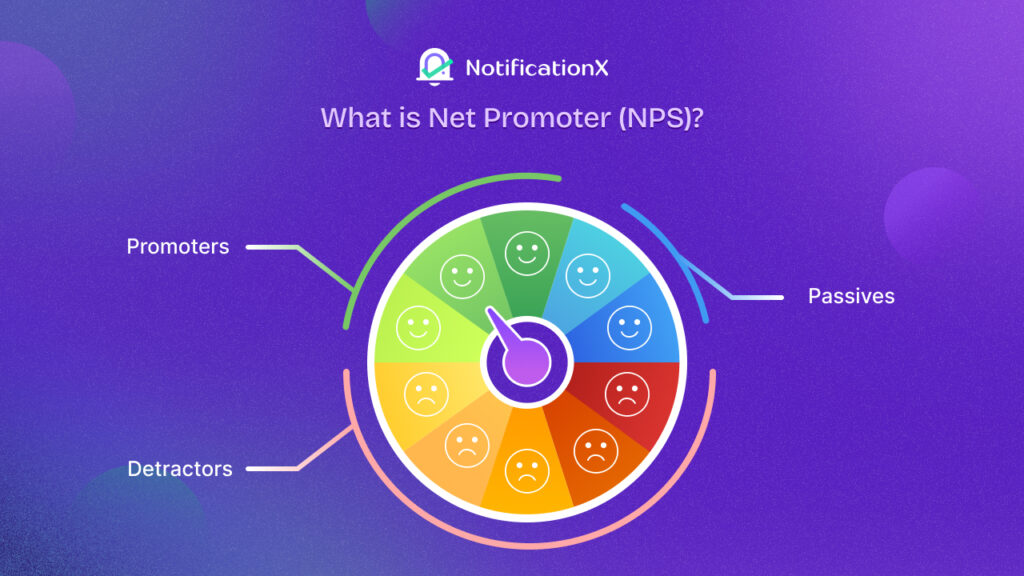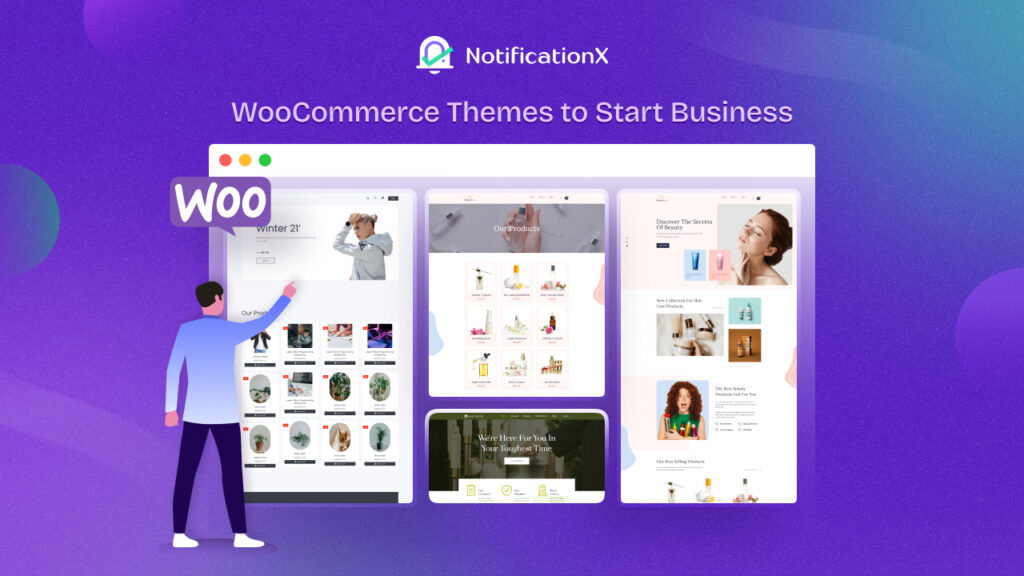SureCart – the modern WordPress eCommerce solution, has been emerging since its launch & using this platform, selling digital or physical products on WordPress sites has become much easier. With NotificationX’s new seamless integration with SureCart, you can display popup notifications on your WordPress website about every SureCart sale – enticing viewers to purchase like never before!
![[New] Display Real-Time SureCart Sales Popup Notification Using NotificationX 1 SureCart Sales Popup Notification](https://notificationx.com/wp-content/uploads/2024/04/image-3.jpeg)
What Is SureCart & Who Is It For?
SureCart is one of the new revolutions in WordPress eCommerce where you can have a bloat-free eCommerce experience while selling digital and physical products. With SureCart – the headless eCommerce solution, you can sell anything effortlessly with sleek, customizable order forms, all seamlessly integrated into your website.
![[New] Display Real-Time SureCart Sales Popup Notification Using NotificationX 2 SureCart eCommerce solution](https://notificationx.com/wp-content/uploads/2024/04/image-5.png)
But wait, what does the 'headless eCommerce solution’ mean? Simply put, it is a modern twist in eCommerce. With SureCart, the front end (what your customers see) is separated from the back end (where all the data is stored). So, while you handle orders and manage customers in your familiar WordPress dashboard, SureCart’s powerful servers handle the heavy lifting behind the scenes.
Now, let us answer who should be on the list of SureCart users. SureCart, a versatile e-commerce platform, serves a diverse range of users. Here’s the list below:
1️⃣ Agencies: Web agencies find SureCart invaluable for tackling complex e-commerce projects, enabling them to take on more online store clients effortlessly.
2️⃣ Subscription-Based Businesses: Coaching programs, course creators, membership sites, and SaaS companies benefit from SureCart’s advanced subscription management and retention tools.
3️⃣ Service Providers: Web agencies, legal services, and local businesses utilize SureCart for subscription-based sales, installment plans, and setup fees.
4️⃣ Donations: Charities and causes rely on SureCart for flexible donation forms and the ability to sell additional products alongside their fundraising efforts.
5️⃣ Physical Product Stores: Sellers appreciate SureCart’s simplicity in setting up online stores, managing order fulfillment, and boosting average order value through various features
6️⃣ Digital Downloads: SureCart caters to creators of ebooks, printables, and other digital content, including a growing number of WordPress software developers leveraging its licensing system.
Could SureCart Be The Replacement Of WooCommerce?
With nearly 5 million+ downloads, without any doubt, WooCommerce is the most popular eCommerce solution, which was designed for large online stores like Amazon or Walmart. But SureCart takes a different approach for WordPress users while selling online.
![[New] Display Real-Time SureCart Sales Popup Notification Using NotificationX 3 NotificationX integration with SureCart](https://notificationx.com/wp-content/uploads/2024/04/image-6.png)
There are online business owners who wish to keep things lean and do not have a bulk of products or catalogs, SureCart is the solution for them. It is built from scratch to be super fast, visually appealing, and incredibly user-friendly, SureCart stands out. It allows for easy visual customization, ensuring each eCommerce site is unique.
Unlike other eCommerce plugins that often encounter technical issues like performance or caching problems, SureCart takes care of everything. It handles the heavy lifting on its servers, promising a hassle-free experience without the need for developers.
Now comes the best part. NotificationX offers seamless integration with SureCart that helps you display SureCart बिक्री पॉपअप सूचनाएं on your website. Follow the below guidelines to learn how you can display SureCart sales notifications on your WordPress website.
How To Display SureCart Sales Popup Notification Using NotificationX
का उपयोग करते हुए NotificationX, you can effortlessly add attractive SureCart sales alerts to your WordPress site, keeping everyone engaged and increasing sales. All you need to follow a few simple steps to do this. Let’s dive into the step-by-step process.
ध्यान दें: Before you begin, make sure that you have installed and activated the SureCart अपने WordPress वेबसाइट पर प्लगइन।
चरण 1: नई अधिसूचना जोड़ें
अपने वर्डप्रेस डैशबोर्ड पर जाएं और नेविगेट करें wp-admin → NotificationX. Then, right at the top, click on ‘Add New’.
![[New] Display Real-Time SureCart Sales Popup Notification Using NotificationX 4 Add New Notification](https://notificationx.com/wp-content/uploads/2024/04/image-7.png)
Step 2: Choose SureCart As The Source
आपके द्वारा चरण 1 के साथ किए जाने के बाद, आपको इसे पुनर्निर्देशित किया जाएगा 'स्रोत' अपने NotificationX का टैब पृष्ठ। आप एक शीर्षक भी रख सकते हैं। चयन करने के लिए ड्रॉप-डाउन मेनू का उपयोग करें 'बिक्री अधिसूचना' as your Notification type. Then, simply pick ‘SureCart’ अपने स्रोत के रूप में। बाद में, आगे बढ़ें और पर क्लिक करें 'आगे' बटन।
![[New] Display Real-Time SureCart Sales Popup Notification Using NotificationX 5 SureCart Sales Notification](https://notificationx.com/wp-content/uploads/2024/04/image-8.png)
Step 3: Customize The Design
वहाँ से 'डिज़ाइन' टैब, आप एक लेआउट का चयन कर सकते हैं और यह भी उपयोग करने के लिए लचीलापन है 'उन्नत डिजाइन' अपनी पसंद के अनुसार इसे अनुकूलित करने का विकल्प। वहाँ से 'विषय-वस्तु' अनुभाग, चुना हुआ लेआउट है कि कैसे 'बिक्री अधिसूचना' आपकी वेबसाइट पर प्रदर्शित किया जाएगा।
आप अपने चुने हुए थीम को इसके माध्यम से अनुकूलित करके संशोधित कर सकते हैं 'उन्नत डिजाइन' option. From this section, you will be able to easily add styling to your design, image appearance, and typography. You can add the Background or Text color for notification popup. Besides, you can also add a Border and add styling to it.
'छवि सूरत' अनुभाग आपको बदलने देता है ‘Image Shape’ इन तीनों में से: गोल, वृत्त और वर्ग। आप ड्रॉप-डाउन मेनू का भी उपयोग कर सकते हैं ‘Position’ छवि की स्थिति बदलने के लिए: बाएँ या दाएँ। बिक्री अधिसूचना में तीन पंक्तियाँ होती हैं। से 'टाइपोग्राफी' अनुभाग, आप प्रत्येक पंक्ति के लिए फ़ॉन्ट आकार भी बदल सकते हैं।
![[New] Display Real-Time SureCart Sales Popup Notification Using NotificationX 6 Pick-Notification-Design](https://notificationx.com/wp-content/uploads/2024/04/image.gif)
Step 4: Customize The Content
फिर आप को पुनर्निर्देशित किया जाएगा 'सामग्री' tab, from where you can modify your 'अधिसूचना टेम्पलेट' and add your preferred content text. NotificationX offers a 'अधिसूचना टेम्पलेट' आपकी सामग्री के लिए। आप आसानी से आगे बढ़ सकते हैं और अपने पसंदीदा चर चुन सकते हैं। ये चर उस उपयोगकर्ता का नाम प्रदर्शित करने में मदद करते हैं जिसने एक निश्चित समय अंतराल में एक विशिष्ट उत्पाद खरीदा है।
इसके अलावा, आप अपना टेक्स्ट भी जोड़ सकते हैं जो अधिसूचना पॉपअप में दिखाई देगा। दूसरी ओर, 'उन्नत टेम्प्लेट' gives you complete control over customizing the entire Content for SureCart sales alerts.
For example, with the Content settings, your notification popup will display content such as this ‘John Doe recently purchased Example Product 1 hour ago’. From 'लिंक विकल्प', आप एक चुन सकते हैं 'लिंक प्रकार' आपके अधिसूचना पॉपअप के लिए। बस पर क्लिक करें 'आगे' जारी रखने के लिए बटन।
![[New] Display Real-Time SureCart Sales Popup Notification Using NotificationX 7 Customize SureCart Notification Content](https://notificationx.com/wp-content/uploads/2024/04/image-1.gif)
Step 5: Customize The Appearance
में 'प्रदर्शन' tab, there are two available sections: Image & Visibility. From the ‘Image’ section, you can use the checkbox to display the default image or an avatar in the notification popup. If the users don’t have any ‘Avatar’ उनकी प्रोफ़ाइल में सेट करें, आप बस प्रदर्शित कर सकते हैं ‘Default’ छवि का चयन करके ‘Default Image’ चेकबॉक्स और एक डिफ़ॉल्ट छवि अपलोड करना। इसके अलावा, आपके पास ग्राहक द्वारा खरीदी गई उत्पाद छवि प्रदर्शित करने का अवसर होगा।
You can set the pages where you want to display the Sales Notification from the 'दृश्यता' section. You also have the option to restrict the notification popup based on certain user roles: Always, Logged In & Logged Out. By default, ‘Show On’ इसके लिए सेट है ‘Show Everywhere’ as a result the Sales Notification will be displayed on every single page of your website. On the other hand, you can also specify the pages where you want to display or hide the ‘Sales Notification’.
![[New] Display Real-Time SureCart Sales Popup Notification Using NotificationX 8 Customize Your Notification Appearance](https://notificationx.com/wp-content/uploads/2024/04/image-2.gif)
पर क्लिक करने के बाद 'आगे' बटन, आप को पुनर्निर्देशित किया जाएगा 'अनुकूलित करें' टैब।
Step 6: Customize The Timing & Behaviour
के नीचे 'अनुकूलित करें' टैब, आपको तीन अलग-अलग खंड मिलेंगे: उपस्थिति, समय और व्यवहार। वहाँ से 'उपस्थिति' section, you can set the position where you want to display the Sales Notification and use the checkbox to disable/enable the ‘Close Button’ और ‘Hide on Mobile’ विकल्प। आप अपने अधिसूचना पॉपअप के लिए भी अधिकतम-चौड़ाई निर्धारित कर सकते हैं।
You can set the position for Sales Notification to either at the Bottom Left or Bottom Right side of your website. You can also show a ‘Close Button’, which can be clicked to close the Sales Notification. Furthermore, you have the flexibility to hide the 'बिक्री अधिसूचना' यदि आप चाहते हैं कि मोबाइल उपकरणों के लिए।
वहाँ से 'कतार प्रबंधन' section, you can activate the global queue system for this notification. That time you won’t need to edit the timing section for the notification. In The Time section, you have the freedom to set time for the ‘Initial’, ‘Display For’ और ‘Delay Between’ से आपकी पसंद के अनुसार विकल्प 'समय' अनुभाग।
You can set an initial time after which your 'बिक्री अधिसूचना' will be popped up. By default, it is set to 5 seconds. You can also set a time limit for how long you want each notification popup to be displayed by modifying the ‘Display For’ field. To choose a time interval between two notifications of Sales Notification, simply set the time in the ‘Display Between’ खेत।
वहाँ से 'व्यवहार' अनुभाग में, आप पिछले कुछ दिनों में की गई बिक्री की संख्या प्रदर्शित करना चुन सकते हैं। जाँच करके ‘Loop Notification’ बॉक्स में, अधिसूचना पॉपअप प्रदर्शित होता रहेगा। आप इसे डिसेबल भी कर सकते हैं। जब कोई आगंतुक अधिसूचना पॉपअप पर क्लिक करता है, तो आप नियंत्रित कर सकते हैं कि आप लिंक को एक नई विंडो में खोलना चाहते हैं या एक नए टैब से ‘Open link in new tab’ चेकबॉक्स।
![[New] Display Real-Time SureCart Sales Popup Notification Using NotificationX 9 SureCart Integration With NotificationX](https://notificationx.com/wp-content/uploads/2024/04/image-3.gif)
चरण 7: अपनी अधिसूचना प्रकाशित करें
चरण 6 पूरा करने के बाद, पर क्लिक करें 'प्रकाशित बटन। नतीजतन, 'बिक्री अधिसूचना' will be successfully created. By following these mentioned steps and a bit more modifying & styling, your outcome would look like something like this.
![[New] Display Real-Time SureCart Sales Popup Notification Using NotificationX 10 SureCart Sales Notification](https://notificationx.com/wp-content/uploads/2024/04/image-9.png)
This is how you can easily design and display appealing SureCart Sales popup notifications on your WordPress website using NotificationX.
Display SureCart Sales Notifications & Thrive Your eCommerce Business
Using the NotificationX integration, SureCart users can now effortlessly showcase sales popup alerts on their WordPress websites to enhance engagement and boost sales. By following a simple step-by-step process outlined in the blog, you can create and customize notifications the way you want which ultimately drives growth in your eCommerce.
What do you think about this new integration of NotificationX? Do not forget to हमारे ब्लॉग को सब्सक्राइब करें to get an update on new integrations, tutorials, tips, and tricks. You can also join our फेसबुक समुदाय जहां आप अन्य विपणक से भी जुड़ सकते हैं।