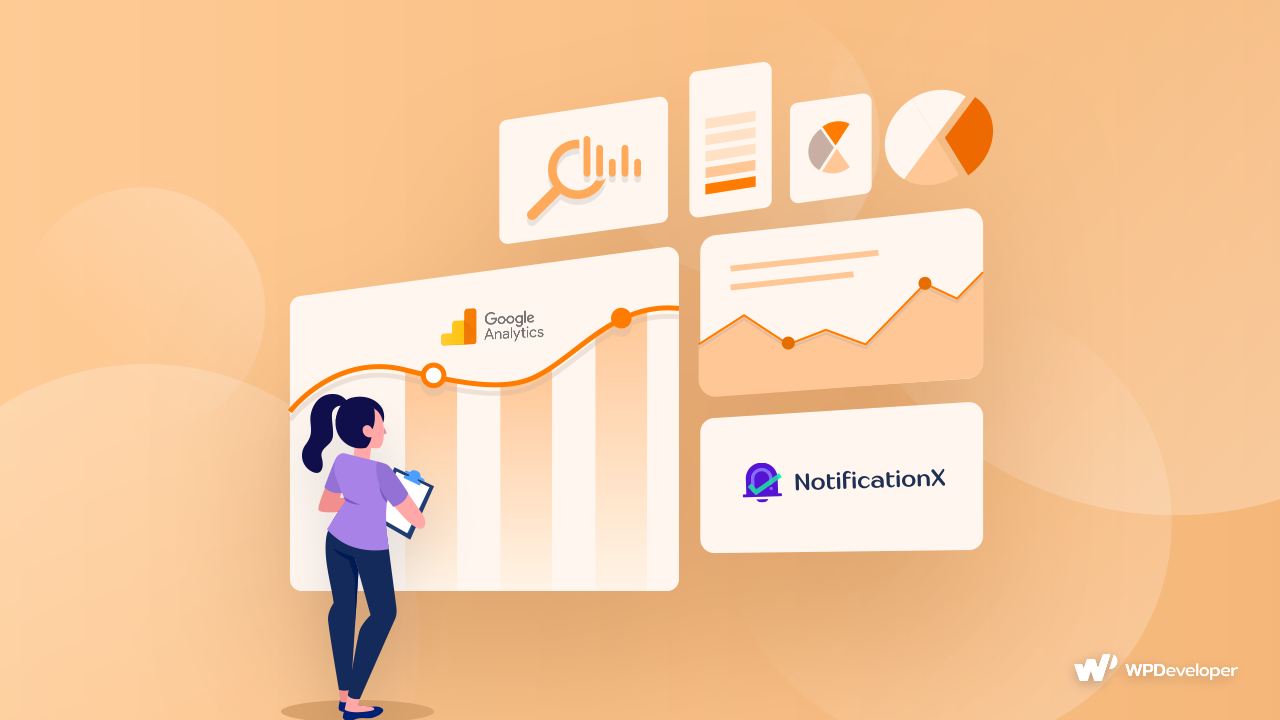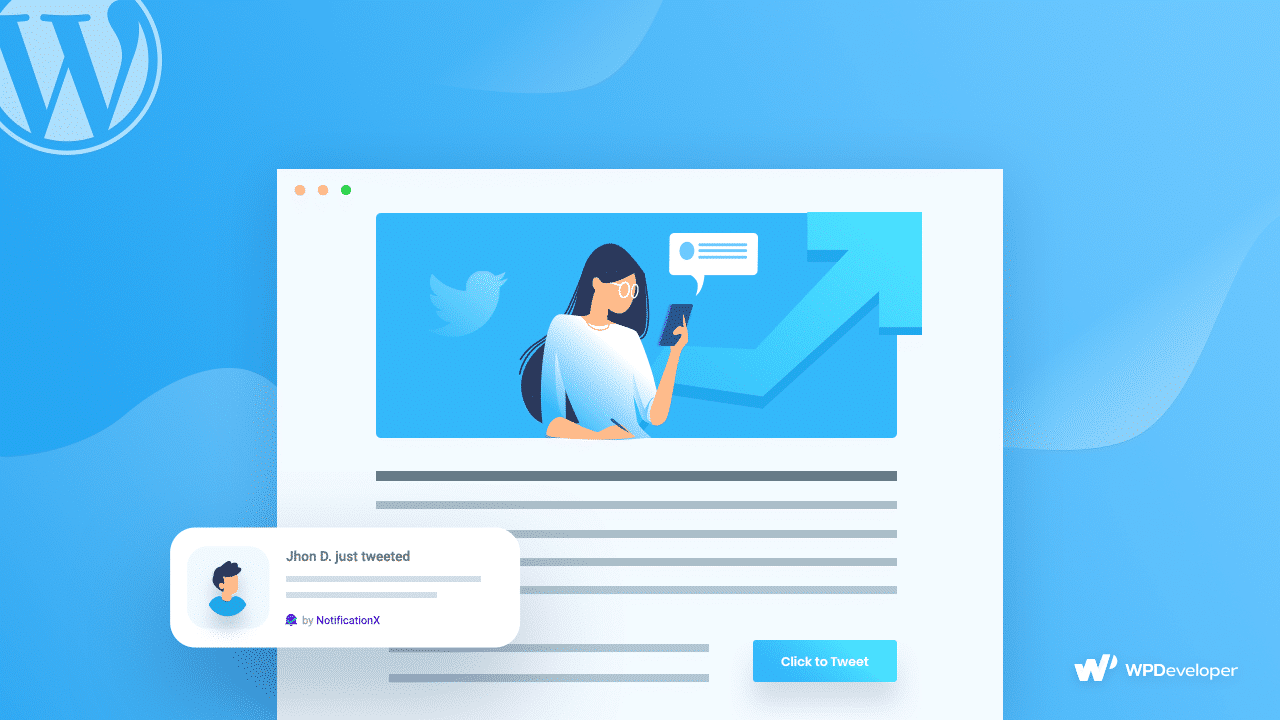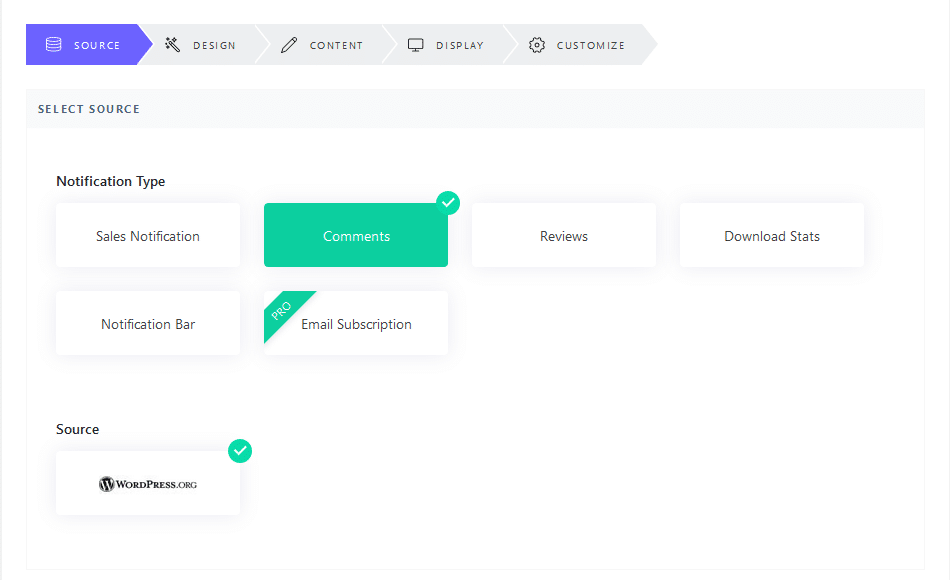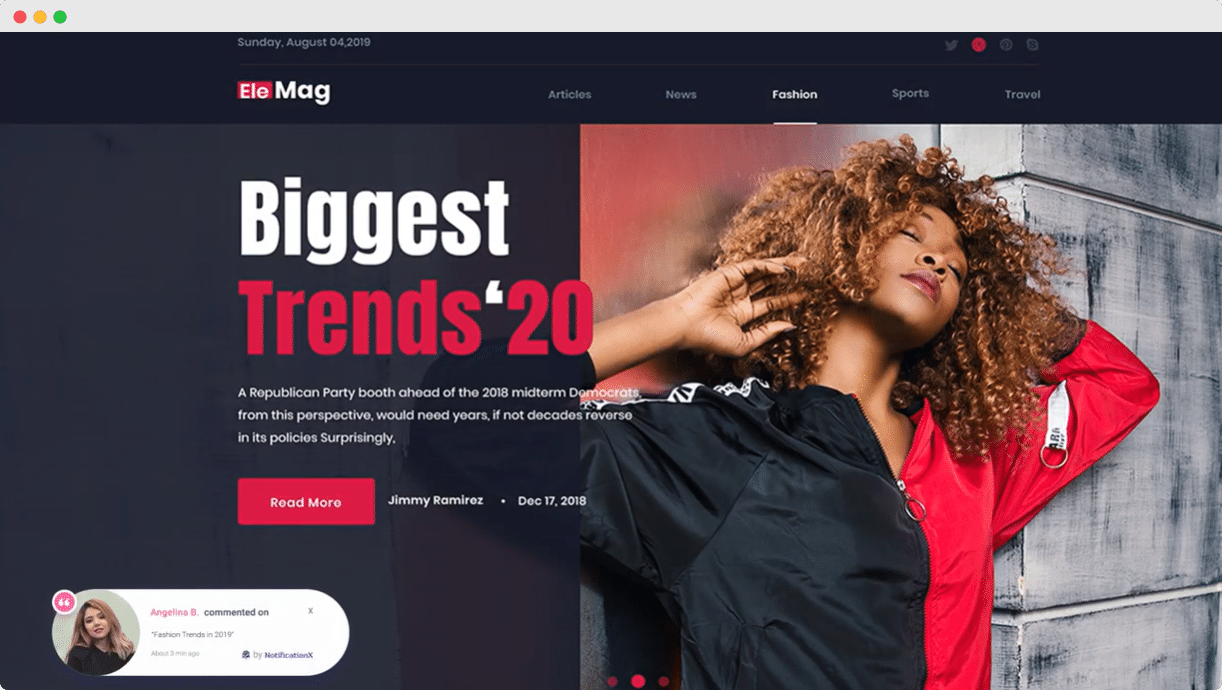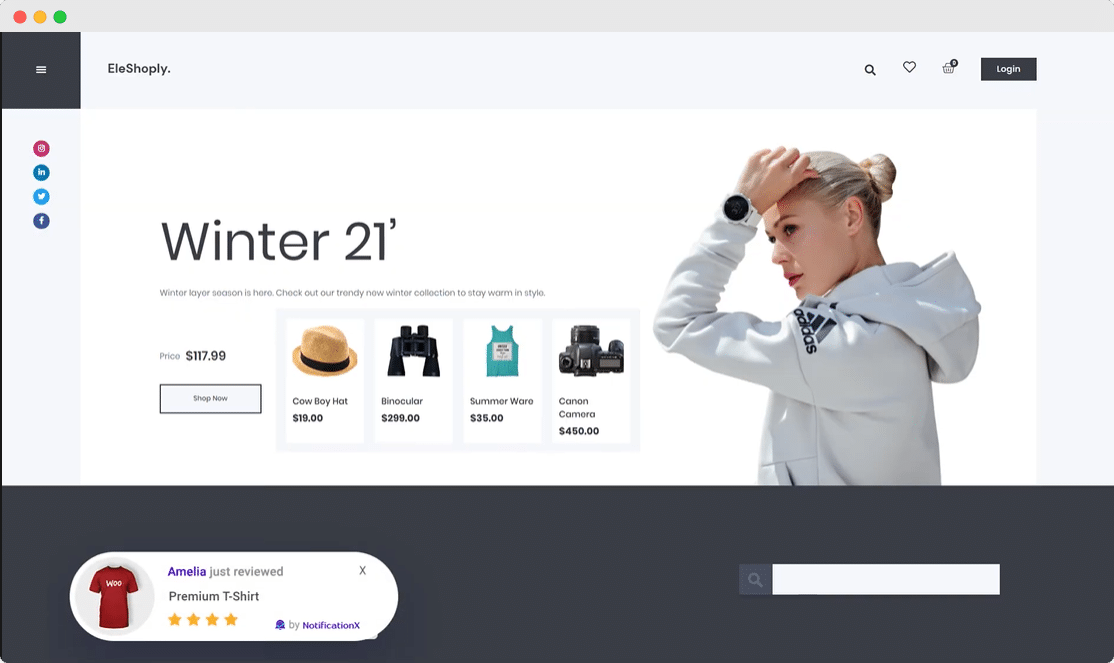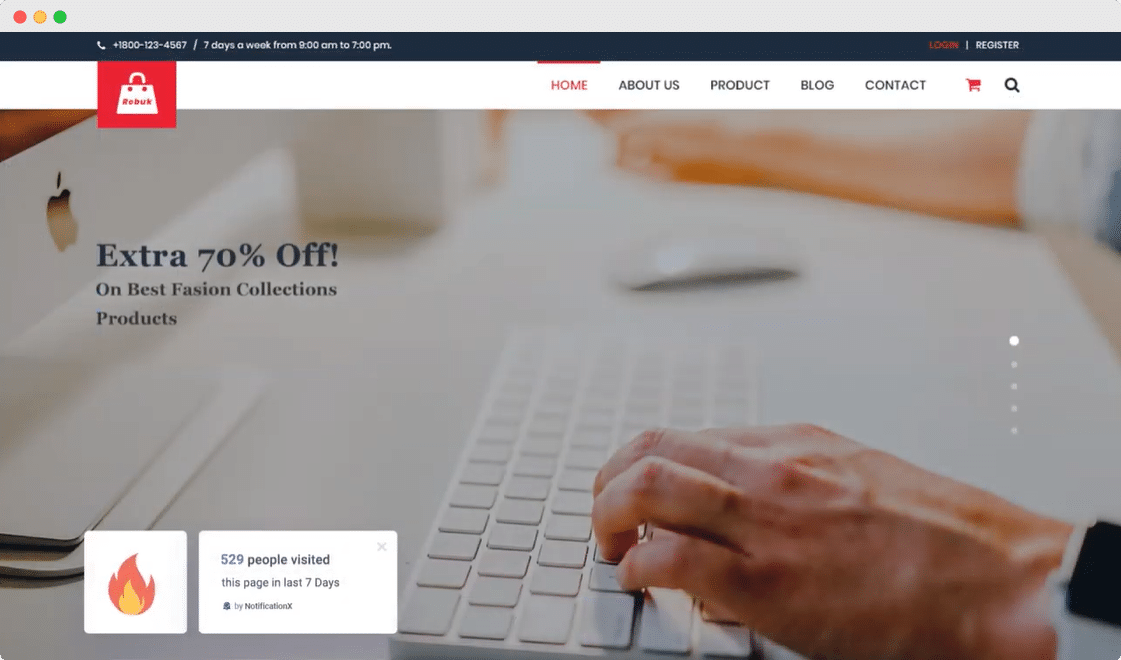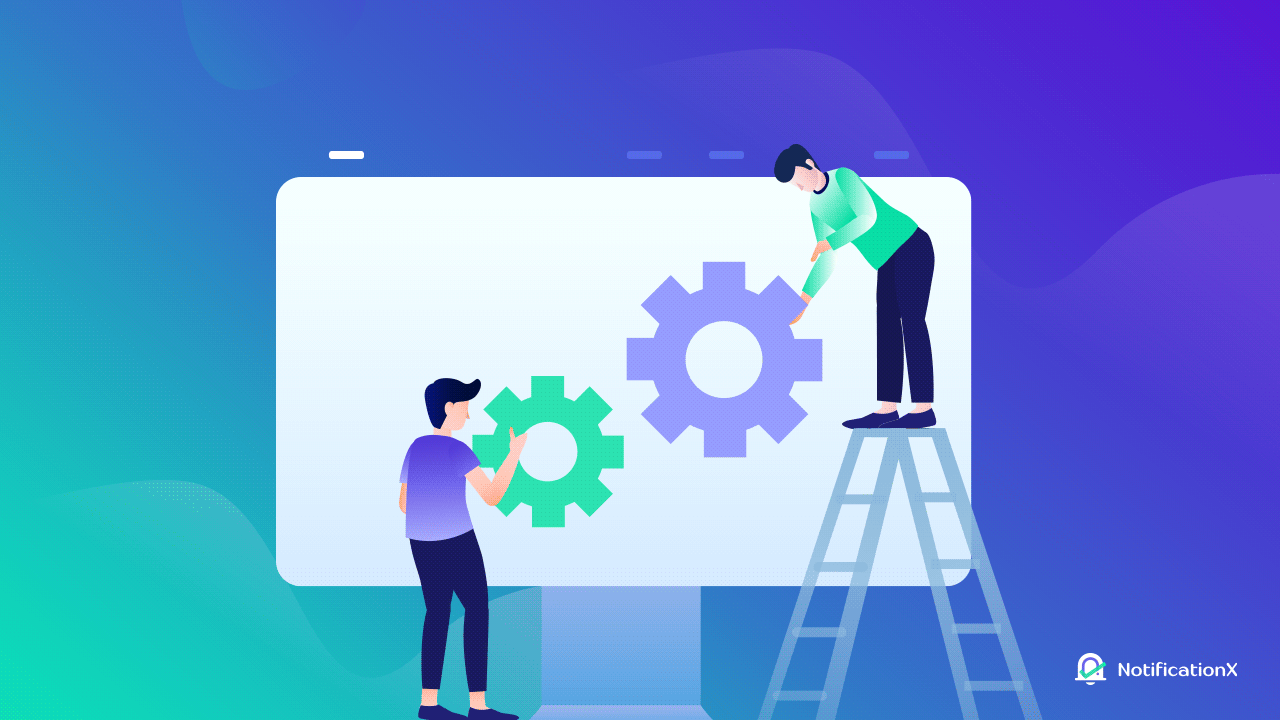Planning successful marketing campaigns with social proof can be a challenge. That’s why, to help you understand how effective your strategies are, you can use NotificationX Analytics & Reporting feature to easily evaluate your current social proof campaigns.
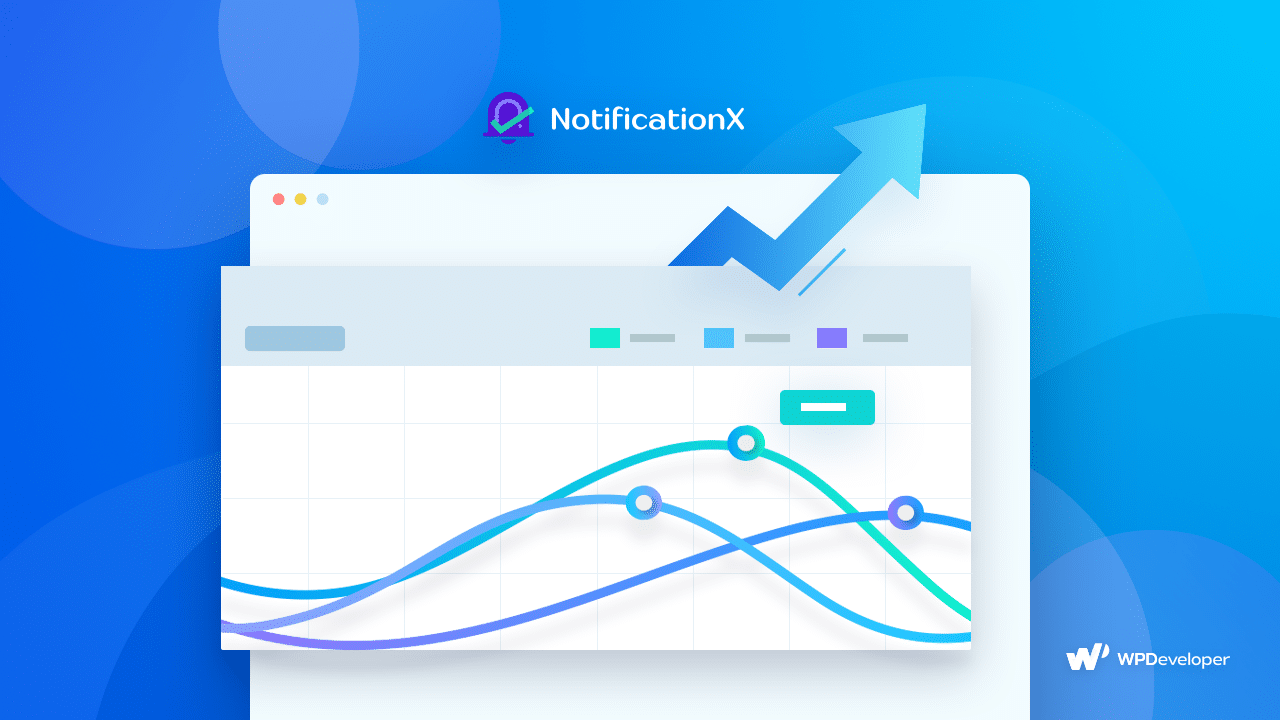
With the power to instantly create social proof popups for boosting credibility, NotificationX is an amazing WordPress marketing solution trusted by more than 20,000 businesses.
From helping you create stunning popups for sales, comments, reviews, download counts and much more, NotificationX can help you plan and launch social proof campaigns with which you can get free traffic and skyrocket your conversions.
But how will you know for sure that your social proof marketing campaigns are effective? That’s where NotificationX Analytics & Reporting comes in. With this advanced feature, you can easily measure ROI from each of your social proof campaigns and evaluate how effective they really are.
Table of Contents
Tips To Evaluate Campaigns With NotificationX Analytics
To evaluate and measure the ROI of your social proof marketing campaigns, you will need to know what metrics you should measure and set realistic goals for each metric.
With the advanced NotificationX Analytics & Reporting feature, evaluating your social proof marketing campaigns can be done in just a few minutes. You will get insightful data by simply configuring the analytics feature from your dashboard and checking your reports periodically. This way, you will be able to decide and choose the right, effective marketing strategies to grow your business.
But before we show you how to do that, let’s go over a few things you should keep in mind when measuring your social proof marketing campaigns.
Set Realistic And Achievable Goals For Your Campaigns
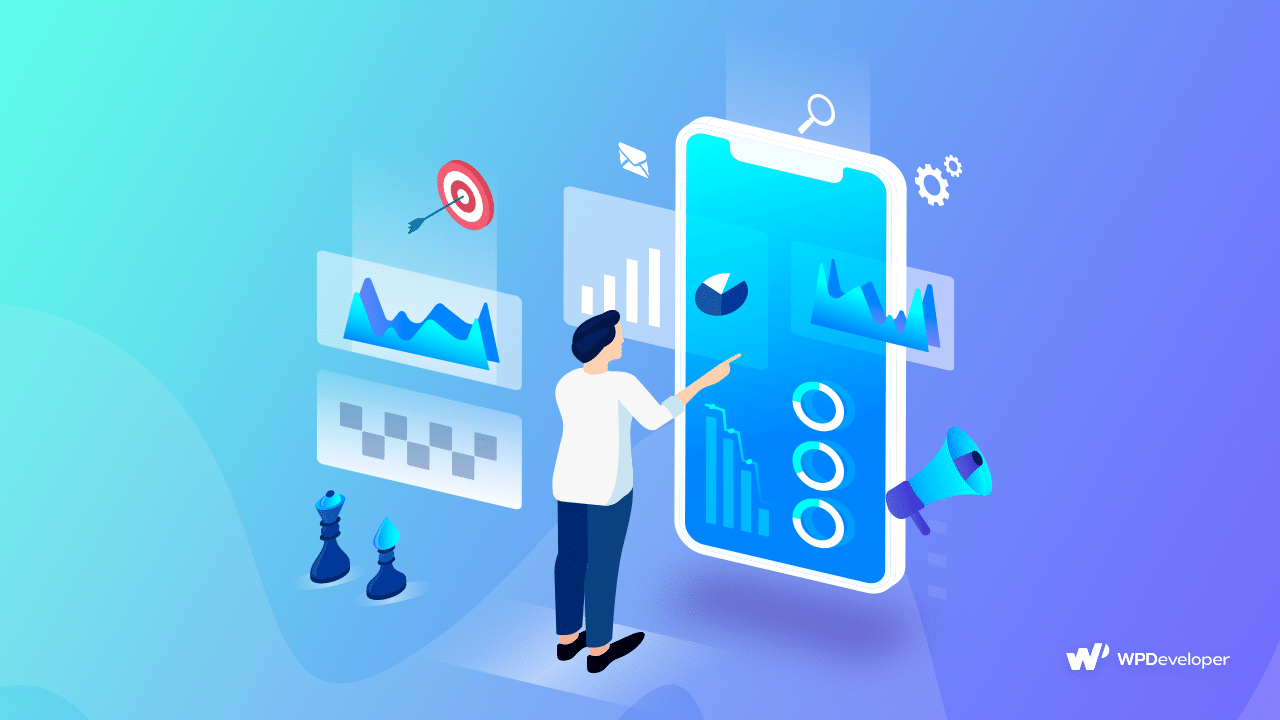
If you are setting unrealistic goals for your business, then you will never be able to come up with proper, effective, and sustainable strategies. So, before evaluating any campaign, make sure to set goals that are both realistic and can be achieved in a given period of time.
Know Which Metrics You Need To Measure For Your Campaign
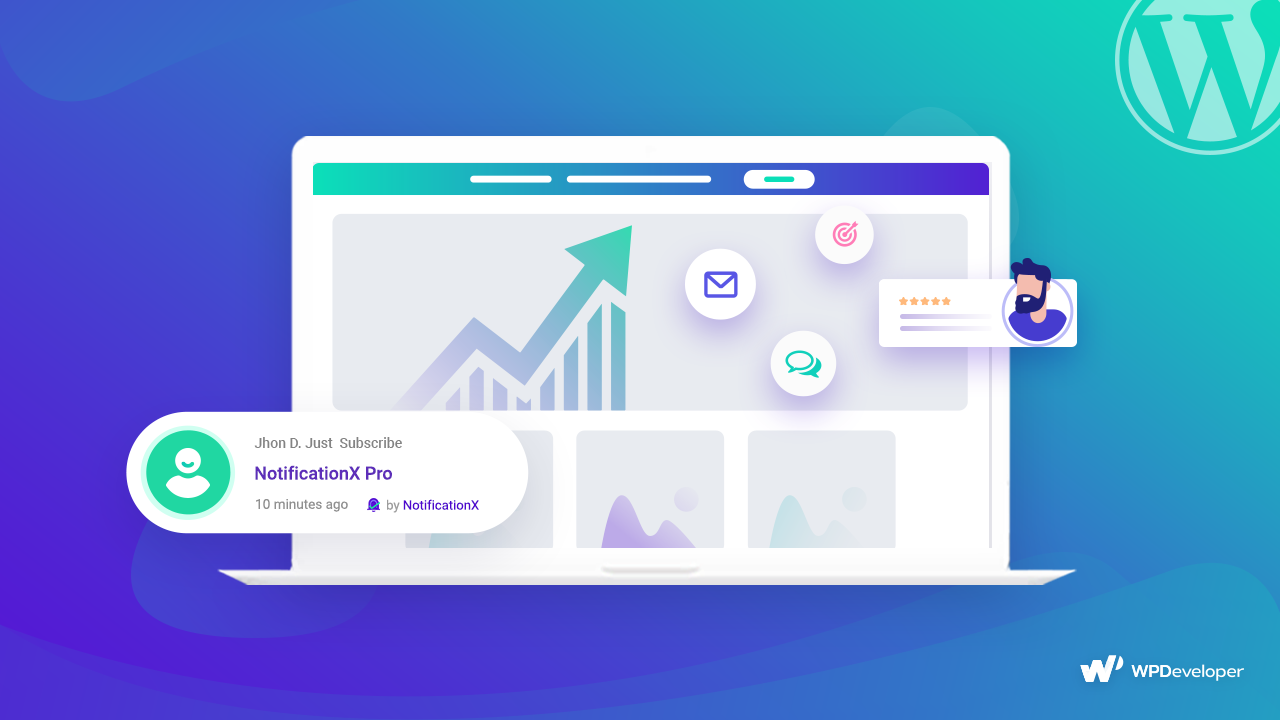
Depending on what kind of campaign you are running, and what goals you have set, you may need to focus on different metrics for each of your social proof marketing campaigns.
Some of the most important metrics include ‘View’ which tells you how many visitors have seen your social proof popup. Similarly, ‘Clickthrough Rates’ will tell you how many of your visitors who have viewed your campaigns have also clicked on your social proof popups.
You can easily measure these metrics by using NotificationX Analytics & Reporting tool. It will help you decide whether to continue on with a particular campaign, make changes to improve a campaign and much more.
Evaluate Your Social Proof Marketing Campaigns Regularly
Of course, one of the most important things to remember is to evaluate your social proof marketing campaigns on a regular basis. You want to keep track of how well a particular strategy is doing during specific time periods.
For example, a top-bar optin or a WordPress notification bar maybe most effective during peak sales seasons such as during Halloween sales, Black Friday sales, Christmas or other similar shopping seasons.
So, by keeping track of the performance of your marketing campaigns on a regular basis, you will be able to know which strategy will work best during any specific time of the year.
How To Measure ROI With NotificationX Analytics Tool
Suppose you have created a social proof marketing campaign to boost your sales for WooCommerce. This could be a review popup or teaser to build trust among your potential customers and influence them to make a purchase. When you create this kind of WooCommerce review popups with NotificationX, this is how it will appear on your website pages.
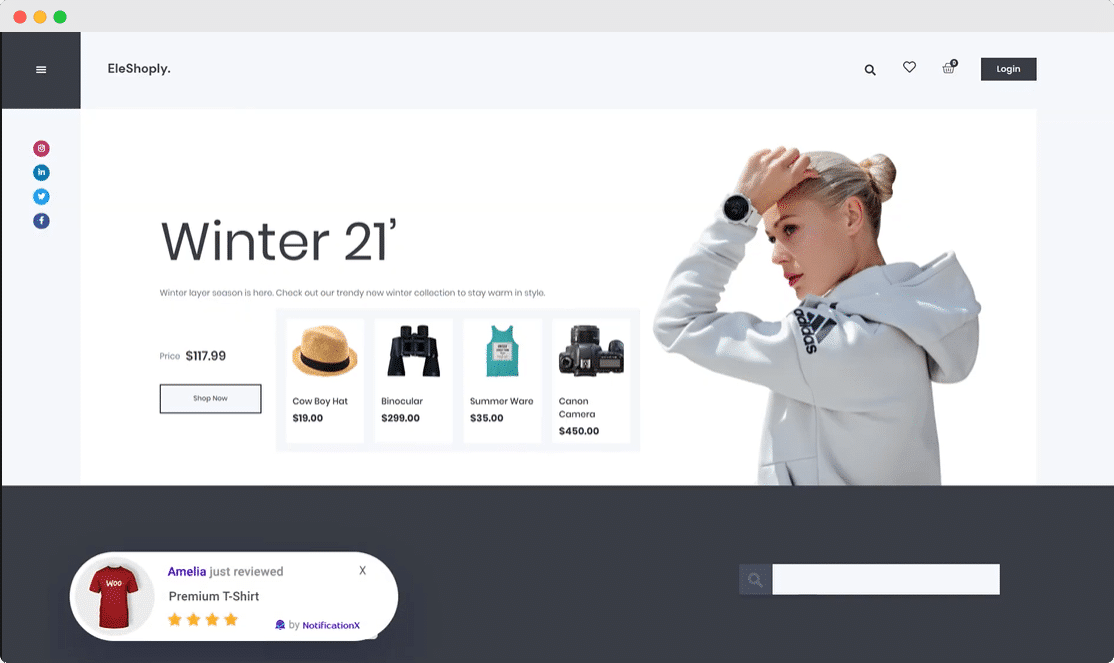
Now, you might be wondering whether this kind of popups are truly effective in boosting your WooCommerce sales. The best way to find the answer for this type of questions is by using NotificationX Analytics & Reporting tool.
This advanced feature comes exclusively with NotificationX Pro. By using this feature, you will be able to know whether your social proof campaigns like the one shown above are actually helping you grow your business.
Let’s find out how you can configure NotificationX Analytics & Reporting tool and measure the ROI from your social proof marketing strategies.
Step 1: Install And Activate NotificationX On Your Website
If you don’t already have NotificationX installed, then you have to start by installing the free version of NotificationX on your WordPress website. Once that’s done, you will need to purchase and install NotificationX Pro as well, since the Analytics & Reporting tool is an exclusive and advanced feature.
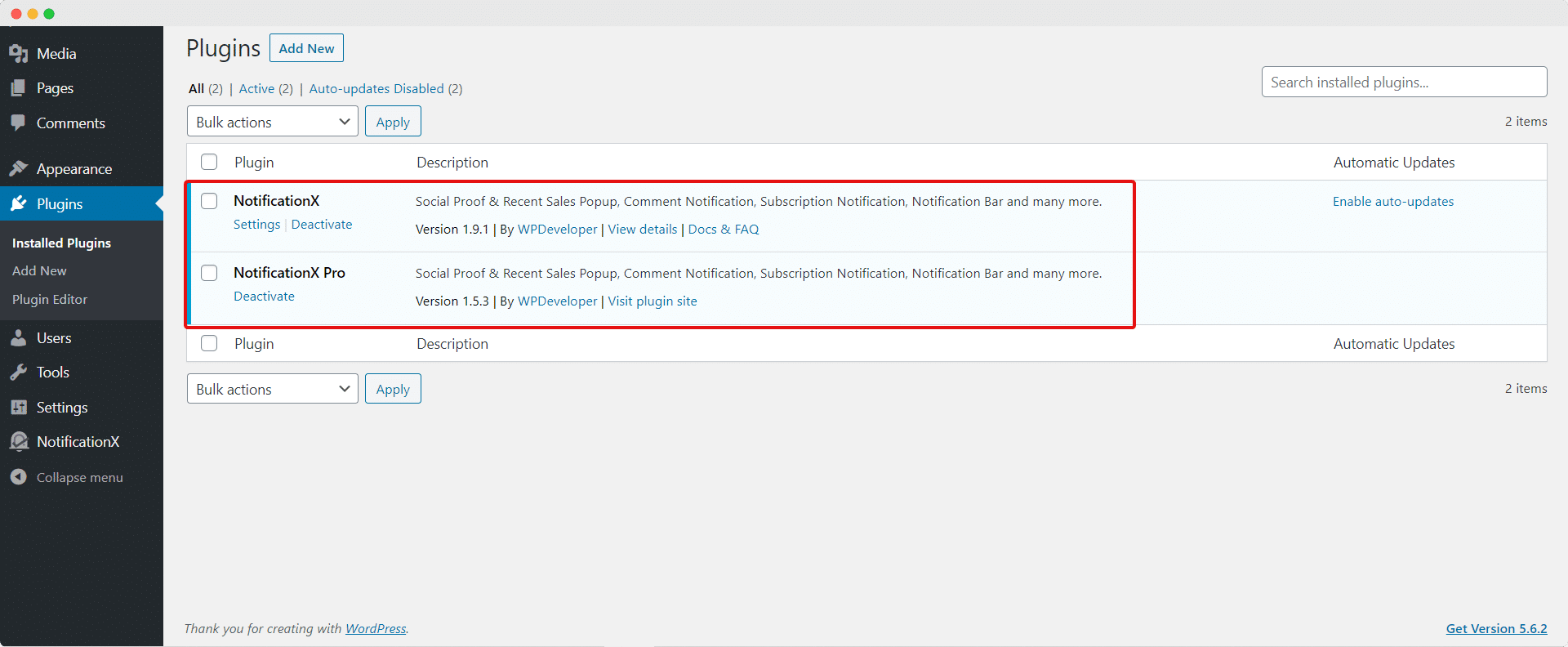
Step 2: Create A Social Proof Marketing Campaign With NotificationX
After installing both free and premium versions of NotificationX, you have to create a social proof marketing campaign. You can do this directly from your WordPress dashboard by going to NotificationX–> Add New and then choose the type of your popup and the source for your popup.
For this tutorial, we will be creating a WooCommerce review popup. To learn more about how to create social proof popups with NotificationX, check out our detailed documentation here.
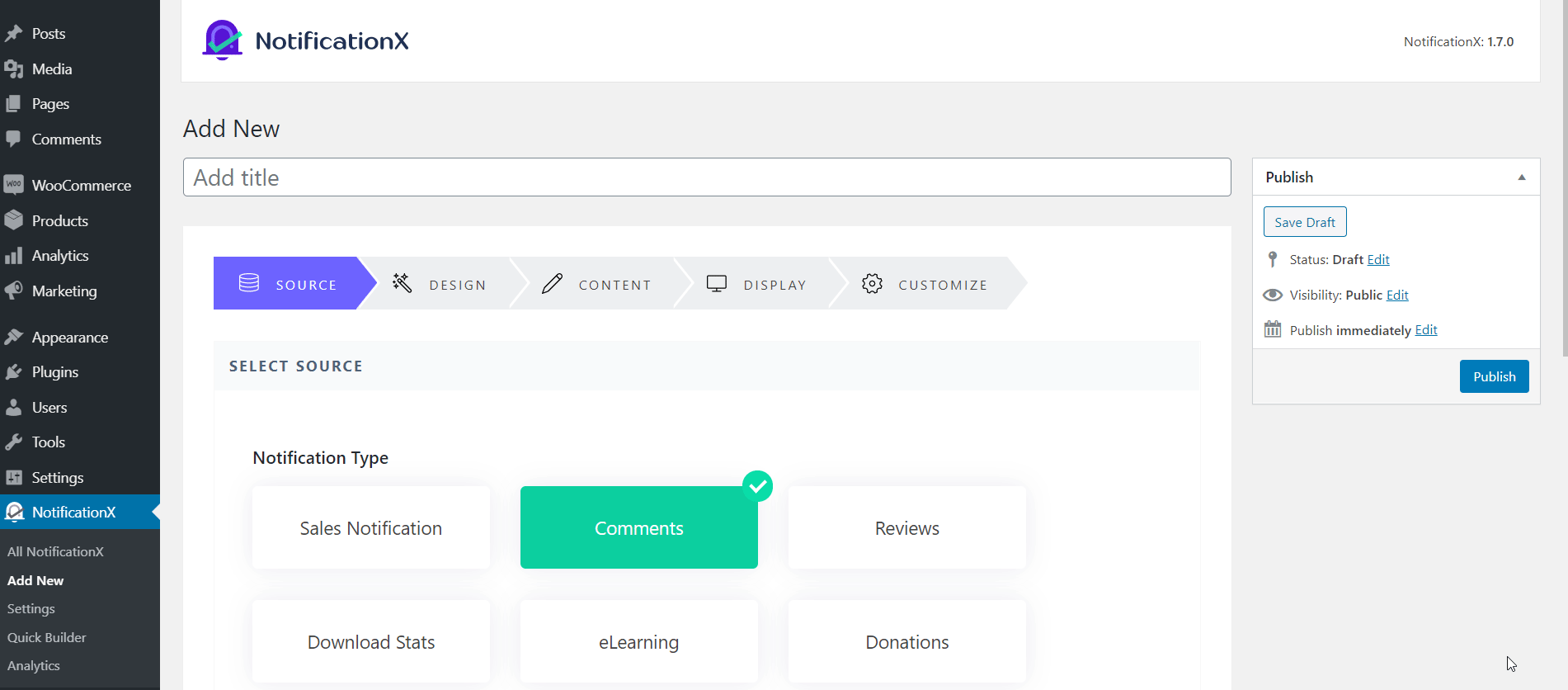
Step 3: Configure NotificationX Analytics Tool For Your Campaigns
After your campaign has been created and published, you can check how many views and clicks your social proof marketing campaign has received by using the Analytics & Reporting tool with NotificationX.
To do this, you have to configure Analytics by navigating to NotificationX–> Analytics & Reporting from your WordPress dashboard.
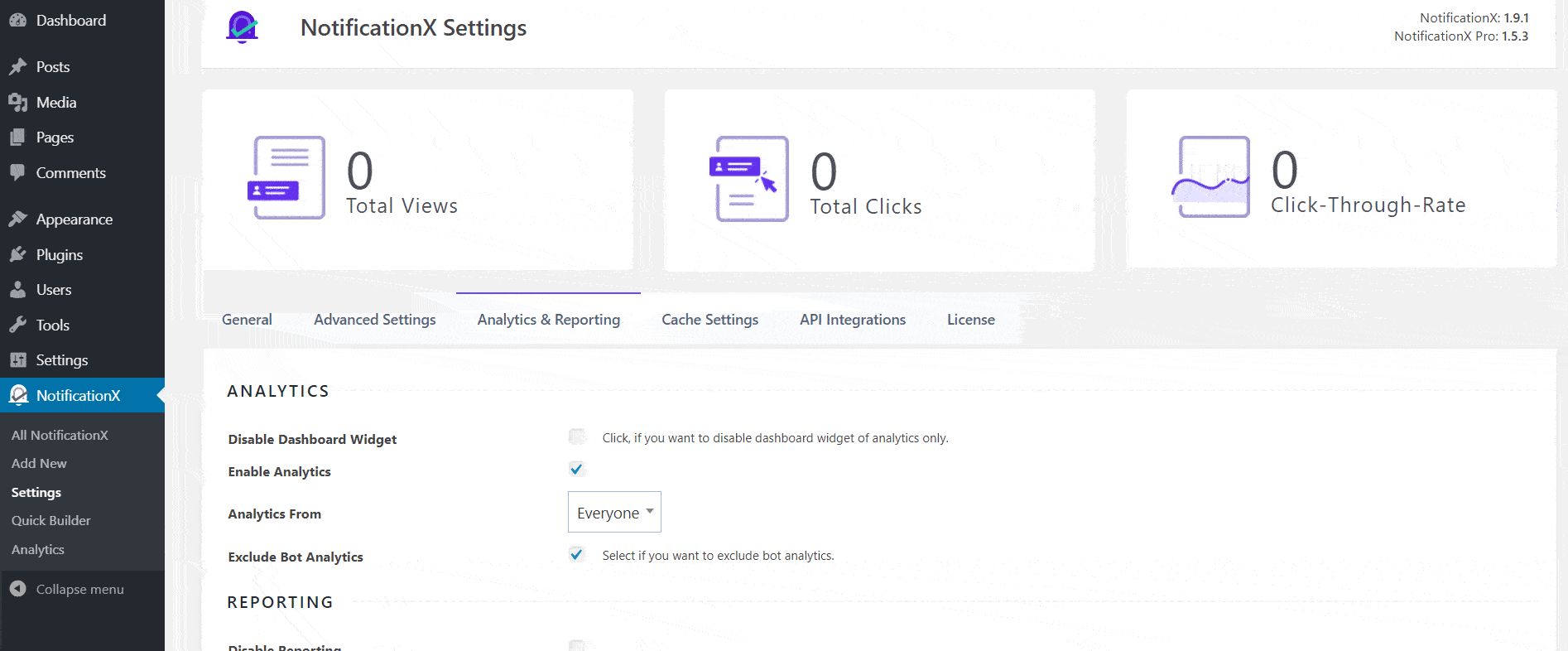
From here, under the ‘Analytics’ section, you can choose which set of users you want to generate analytics and data from. You can also choose to exclude Bot Analytics.
From the ‘Reporting’ section, you can choose to enable or disable reporting, set the frequency for your reports, and add your email address to receive reports about your campaign performance automatically. You can even send yourself a test report just to see how it all works.
Play around with the settings and adjust them to your preferences. Afterwards, make sure to click on the ‘Save Settings’ button to update your changes.
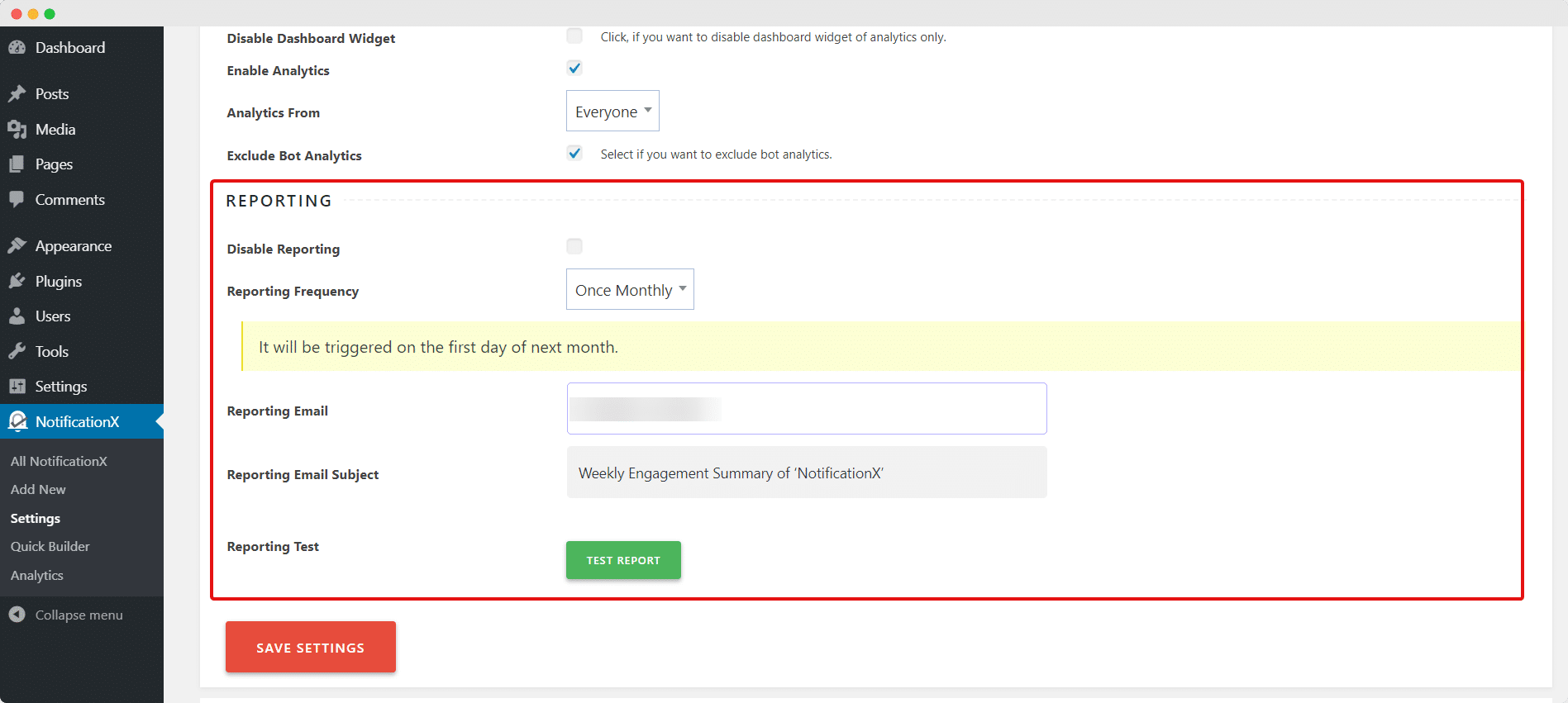
Step 4: Check Your Campaign Performance With NotificationX
Now that you have configured your Analytics & Reporting feature, it’s time to measure the ROI from your social proof marketing campaigns. To do this, simply go back to NotificationX–> All Notifications from your WordPress dashboard. Here you will see all the campaigns you have created and the views each campaign has received.
If you want more detailed insights, all you have to do is click on the campaign’s statistics as shown below and NotificationX will display its ‘Views,’ ‘Clicks’ and ‘Clickthroughs’ in a visual, interactive graphical chart.
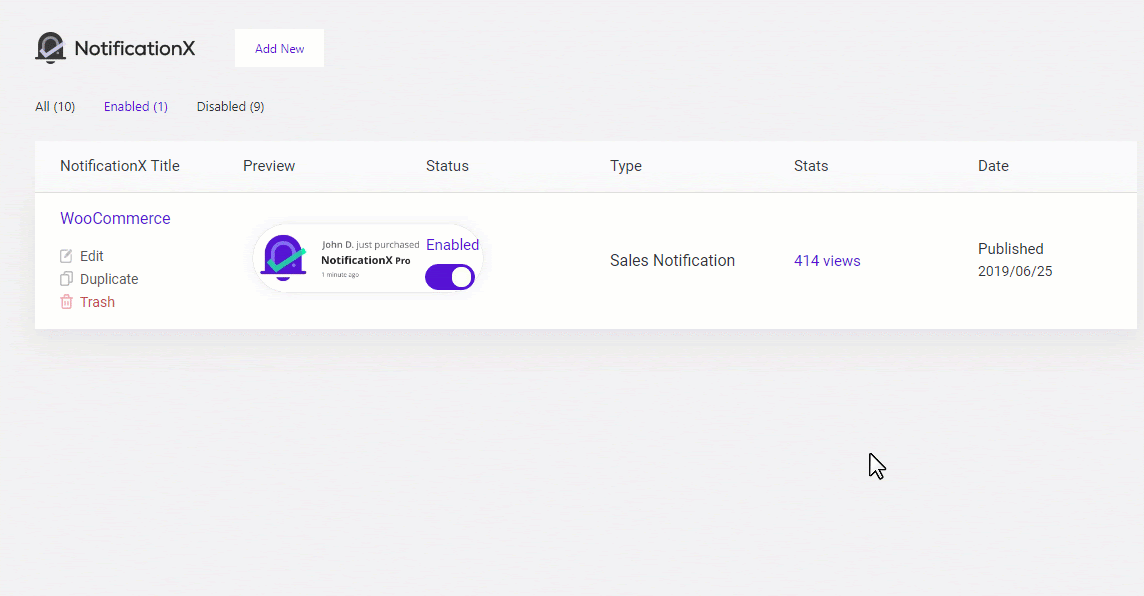
With these simple steps, you can easily check the insights and data about your social proof marketing campaigns with NotificationX Analytics & Reporting tool. Now, in just a few clicks, you will be able to get detailed reports of campaigns and evaluate them easily.
More Advanced Features With NotificationX Pro
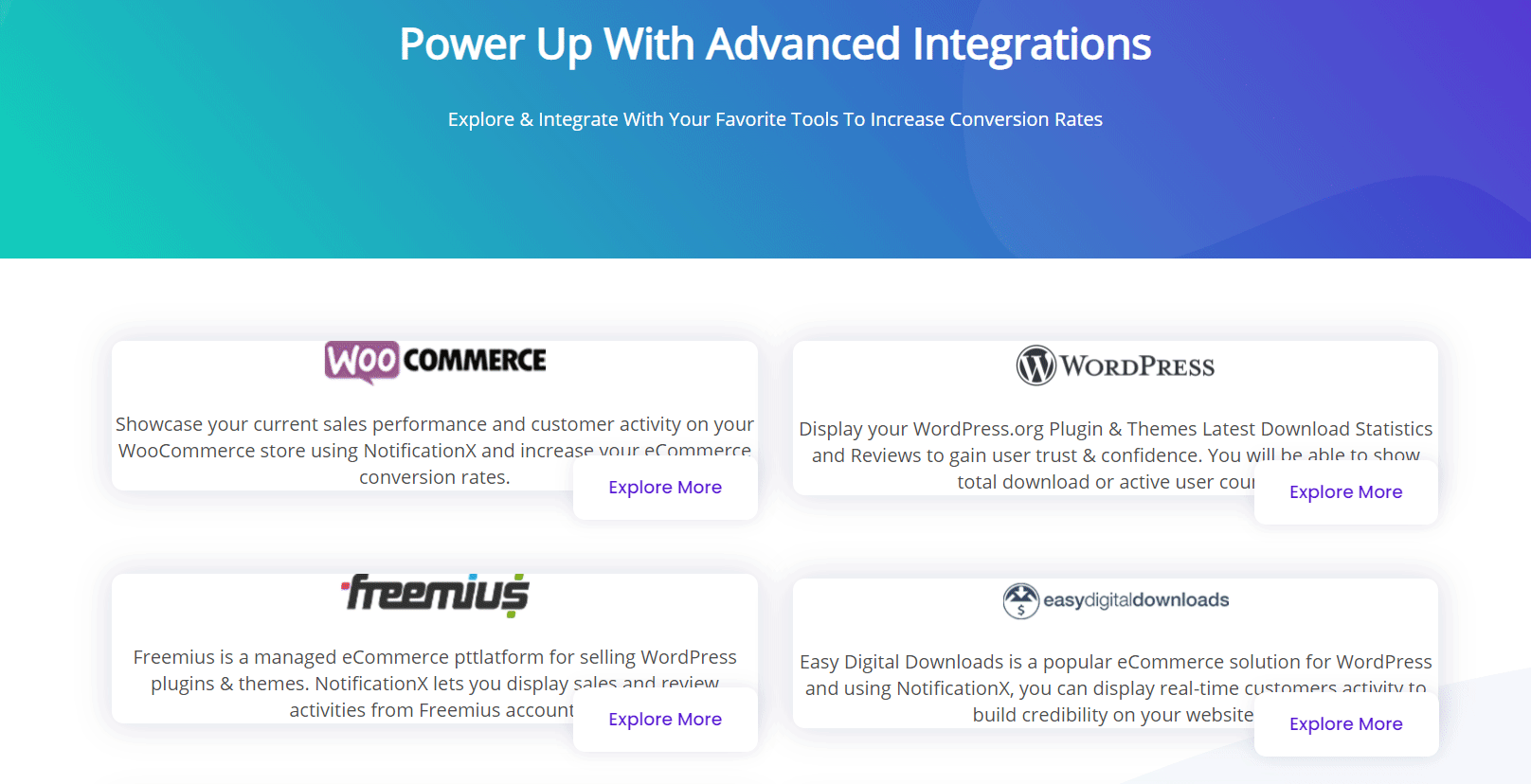
In addition to this, you will also be able to integrate NotificationX with Google Analytics and display real-time popups for visitor counts, views and even geophysical data. All of these will help you grow your website and get more engagement.
Give NotificationX Pro a try today and skyrocket your conversions by measuring your campaign ROI with its advanced Analytics & Reporting feature.
If you have any suggestions or requests for a feature, let us know in the comments below or reach out to us. We would love to hear your experience and help you grow your website.