NotificationX برو يسمح لك بإنشاء العديد من إشعارات التحويل المخصصة كما تريد وإظهارها كتنبيهات منبثقة مذهلة على موقع الويب الخاص بك. ستتمتع بحرية تصميم وتخصيص تنبيهات FOMO المخصصة بالطريقة التي تريدها.
كيفية إنشاء إخطارات مخصصة باستخدام NotificationX؟ #
Follow the step-by-step guide below to create إعلام مخصص مع NotificaitonX:
الخطوة 1: إنشاء إشعار جديد #
انتقل إلى لوحة معلومات WordPress الخاصة بك وانتقل إلى NotificationX وانقر على "اضف جديد' زر الحق في الأعلى. أو يمكنك أيضًا الانتقال مباشرة إلى wp-admin -> NotificationX -> NotificationX -> إضافة جديد من لوحة القيادة الخاصة بك.
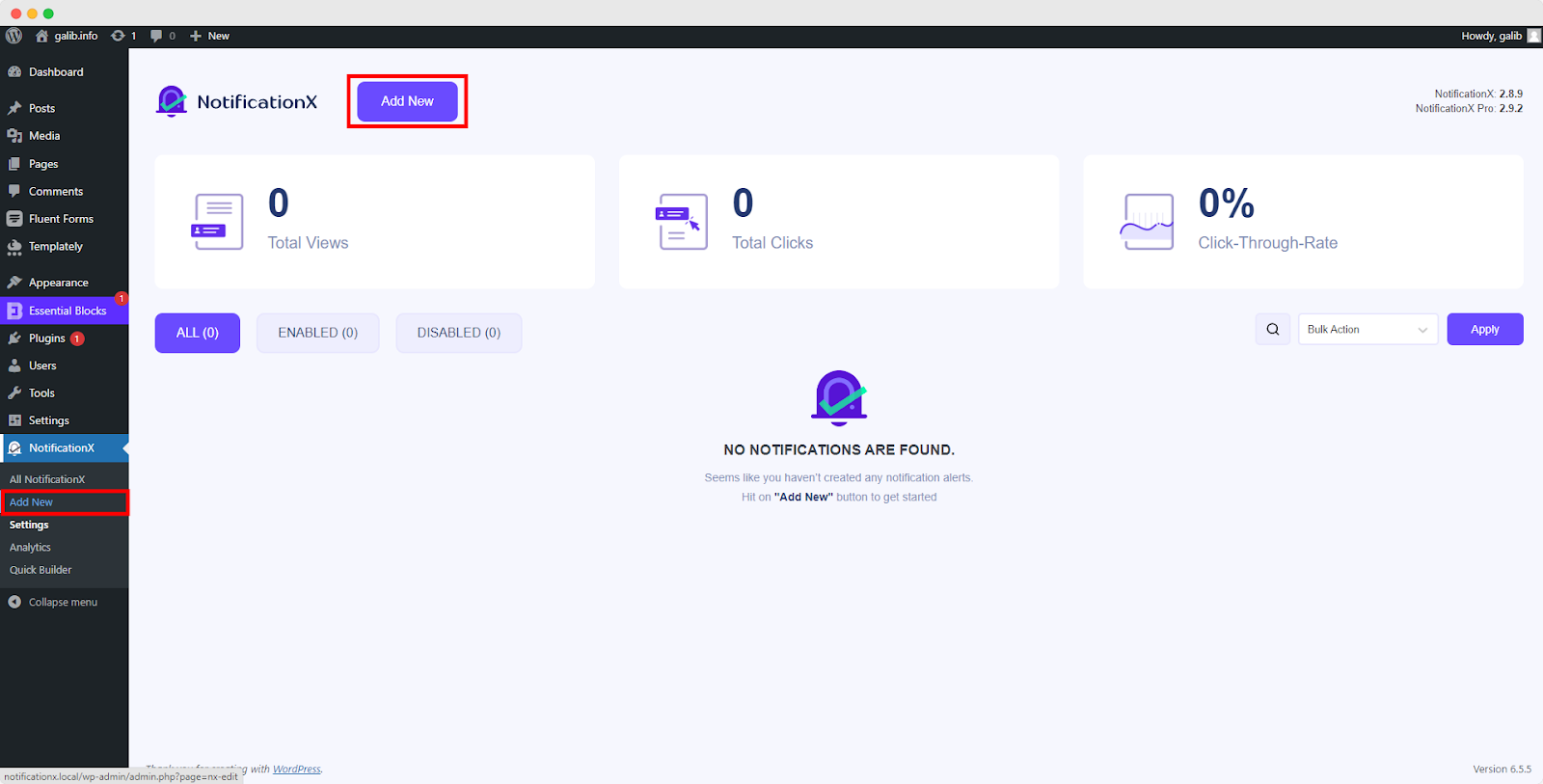
الخطوة 2: اختر مصدرًا #
بعد الانتهاء من الخطوة 1 ، ستتم إعادة توجيهك إلى ملف 'مصدر' tab page of your NotificationX. Here, you can select ‘إعلام مخصص‘ as your Notification type.
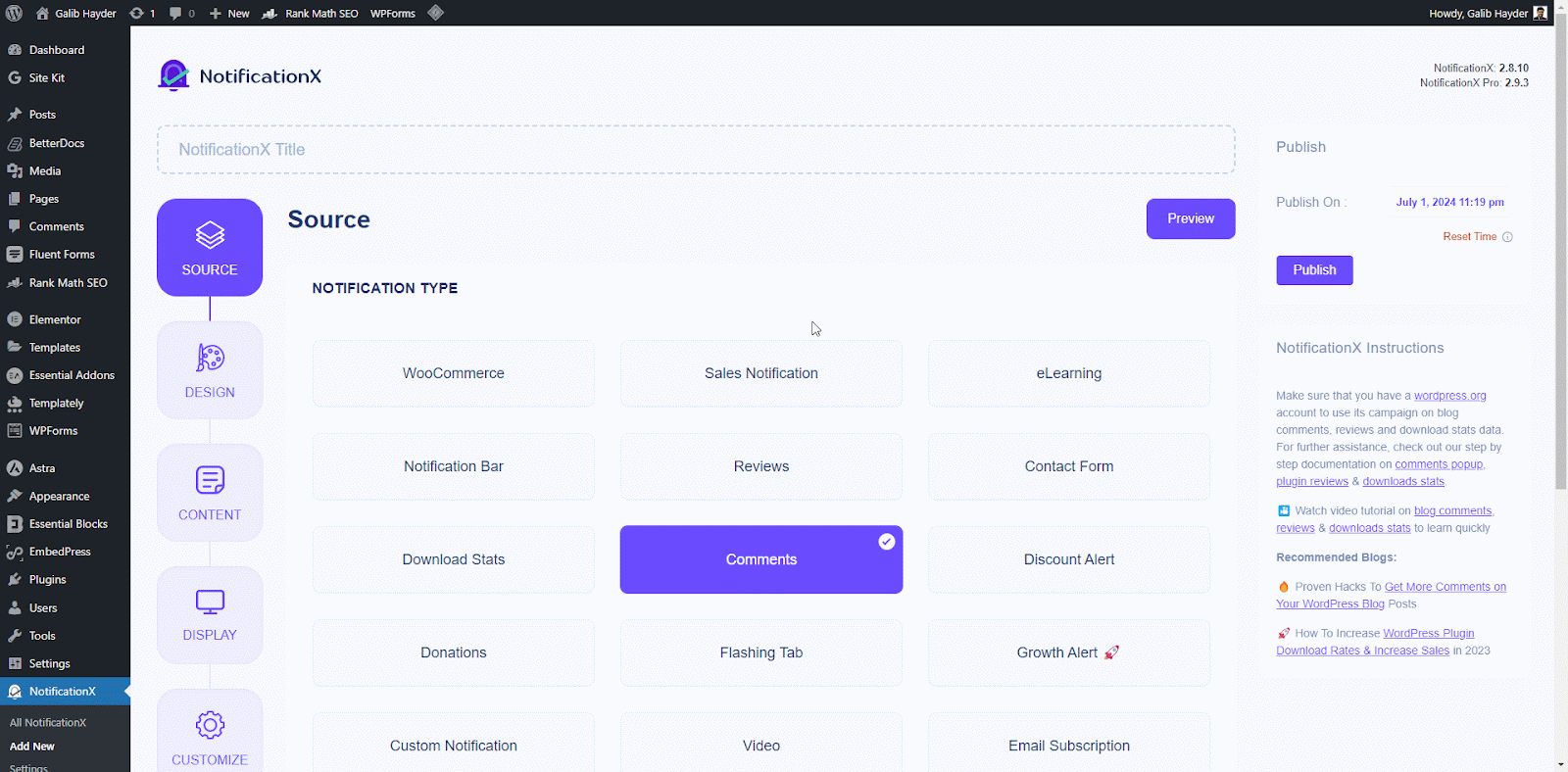
الخطوة 3: اختيار موضوع التصميم #
من 'تصميم' علامة التبويب ، من 'تصميم' tab, you can choose a ‘سمة‘ for your notification alert and this will be the layout of the Custom Notifications that will be displayed on your website. From here, you can pick from a vast amount of themes that allows you to create any type of notification alerts (Sales, Reviews, Comments, Download stats, etc.).
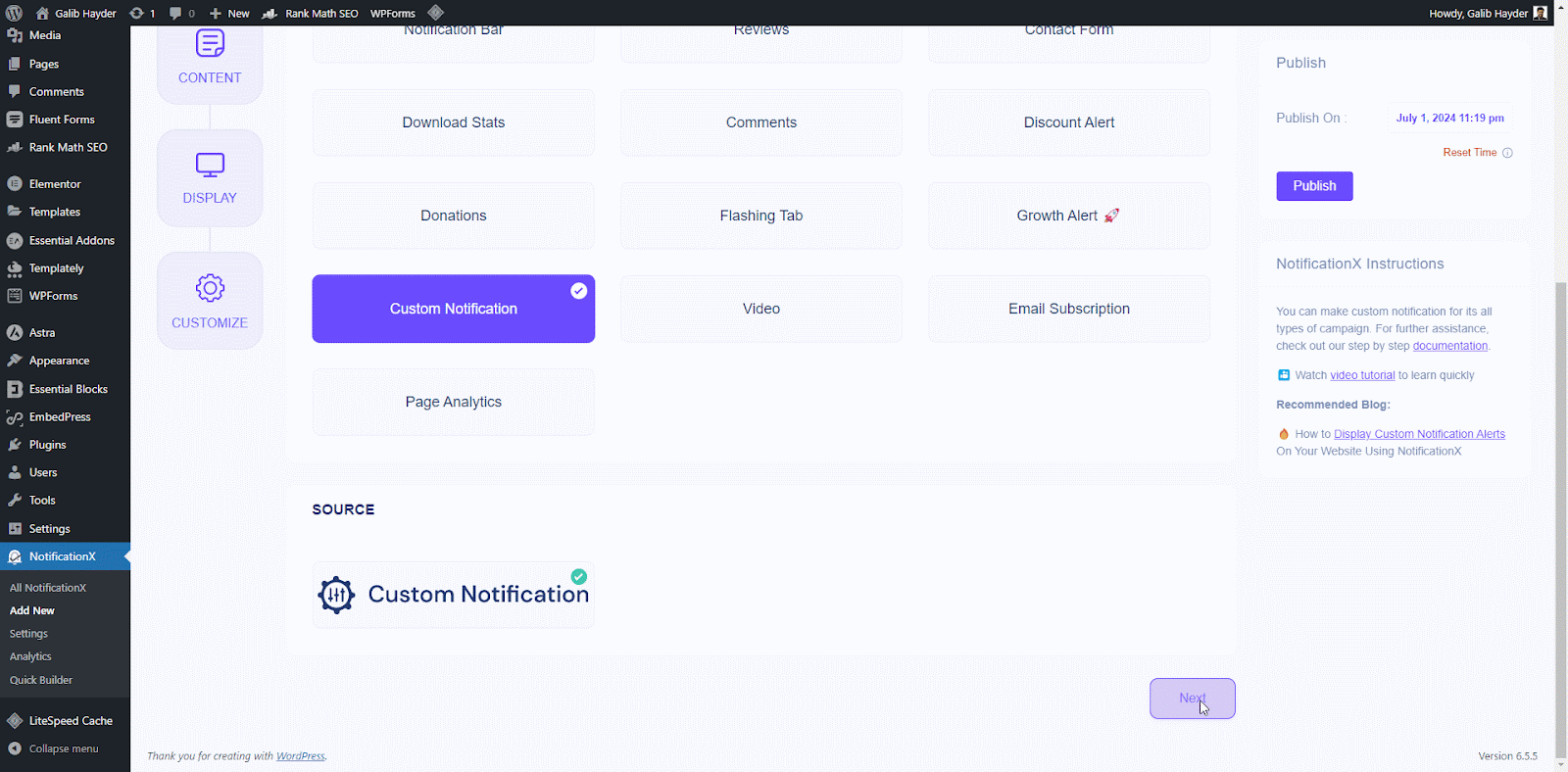
يمكنك أيضًا تخصيص السمة المختارة عن طريق تمكين "تصاميم متقدمة’. From this section, you will be able to easily add styling to your design, image appearance, and typography.
‘Image Appearance‘ section lets you change the ‘Image Shape’ out of these three: Rounded, Circle & Square. You can also use the drop-down menu ‘Position’ to change the position of the image: left or right. Basically, Custom notification consists of Three rows. From the "الطباعة" ، يمكنك تغيير حجم الخط لكل صف أيضًا.
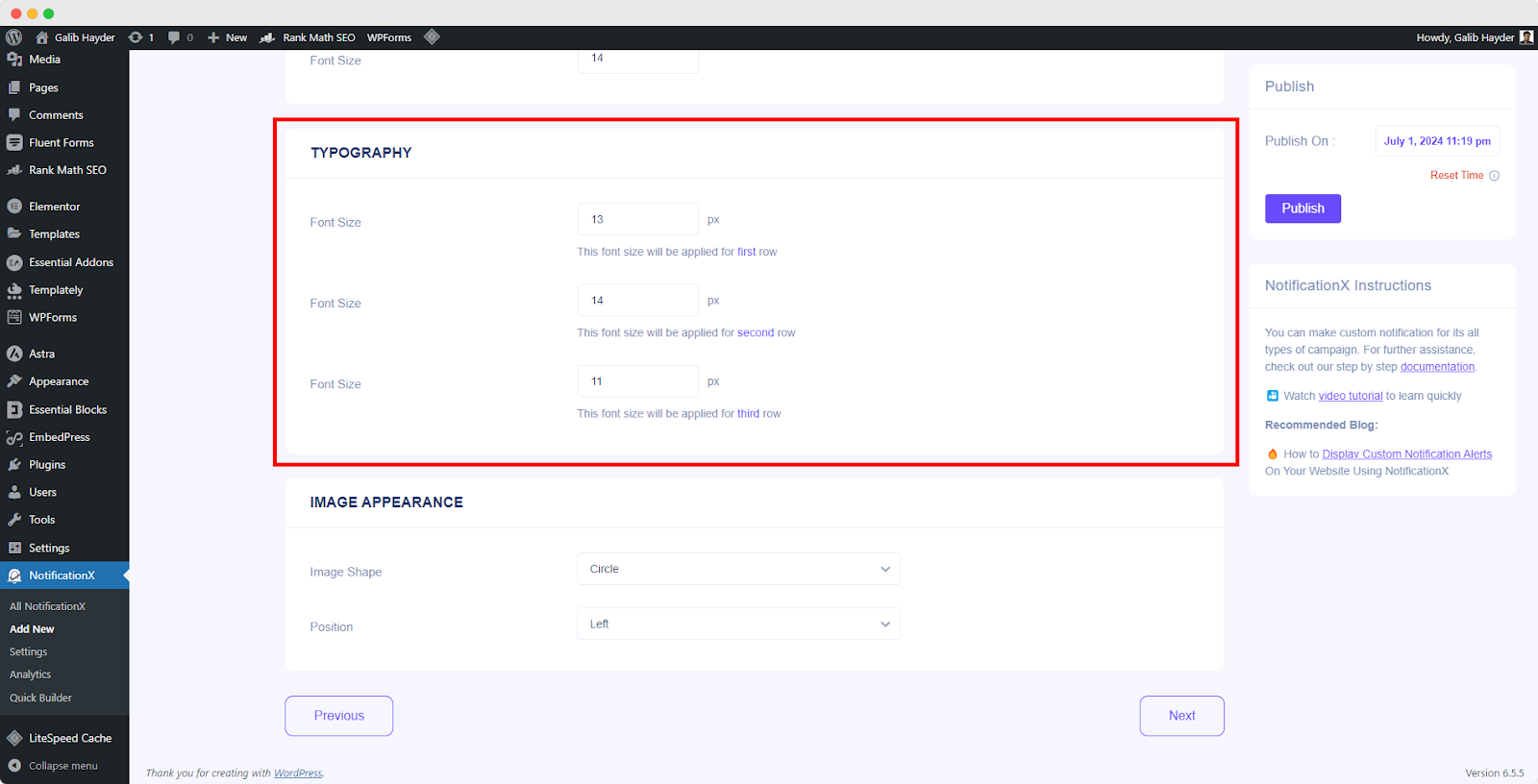
Step 4: Configure Template Content And Upload CSV #
Here in the ‘المحتوى’ tab you can modify your ‘نموذج الإخطار’ and add your preferred content text, add multiple notifications manually one-by-one or create them in bulk using a CSV file. These settings may vary depending on your notification theme selection.
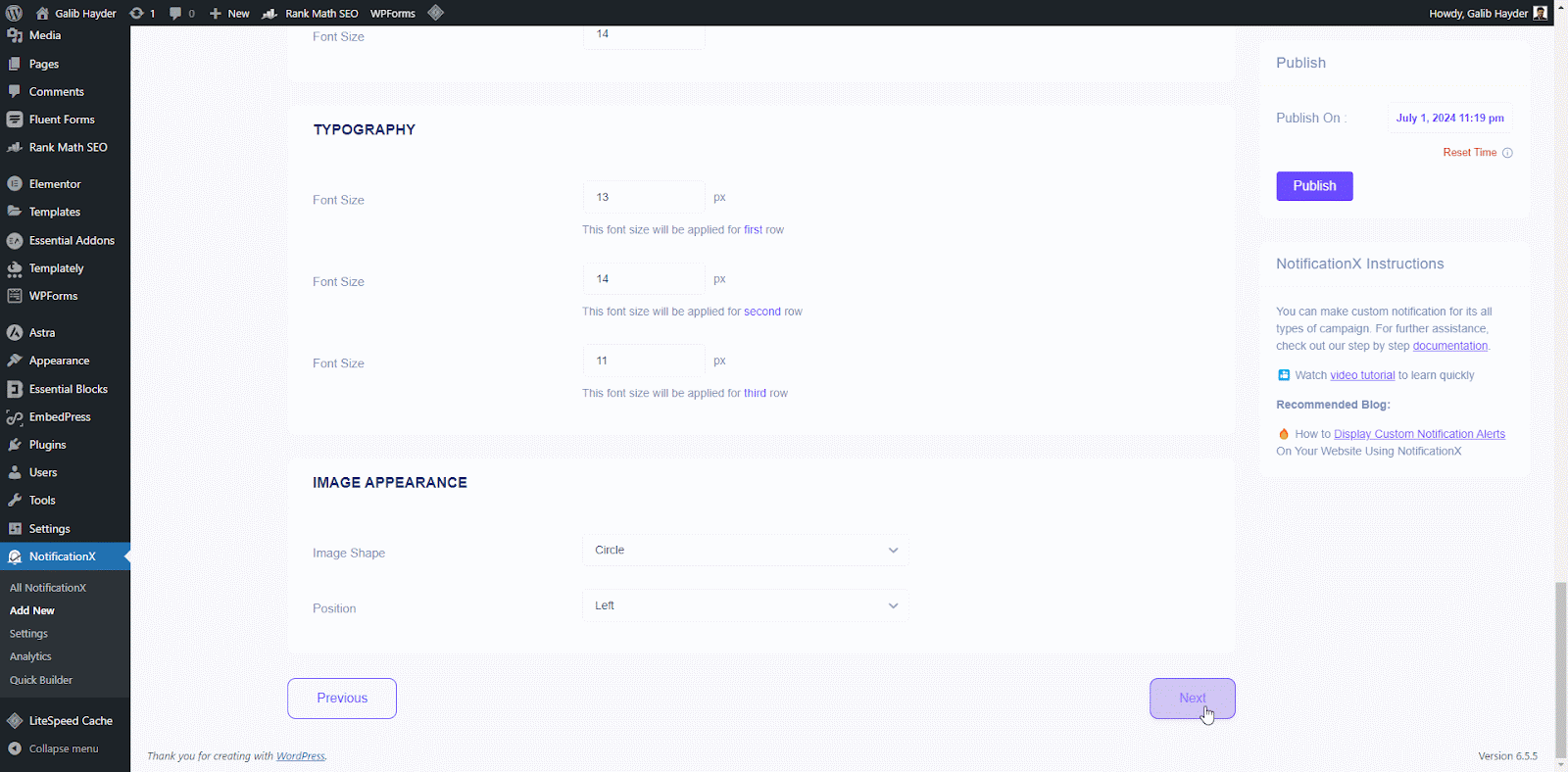
Now upload a CSV file containing notification details to create them in bulk. You can click on the ‘Sample CSV’ button to download a template CSV file and ensure your file format is correct. This template will include all the required columns for your notification data (e.g., title, content, image URL, etc.).
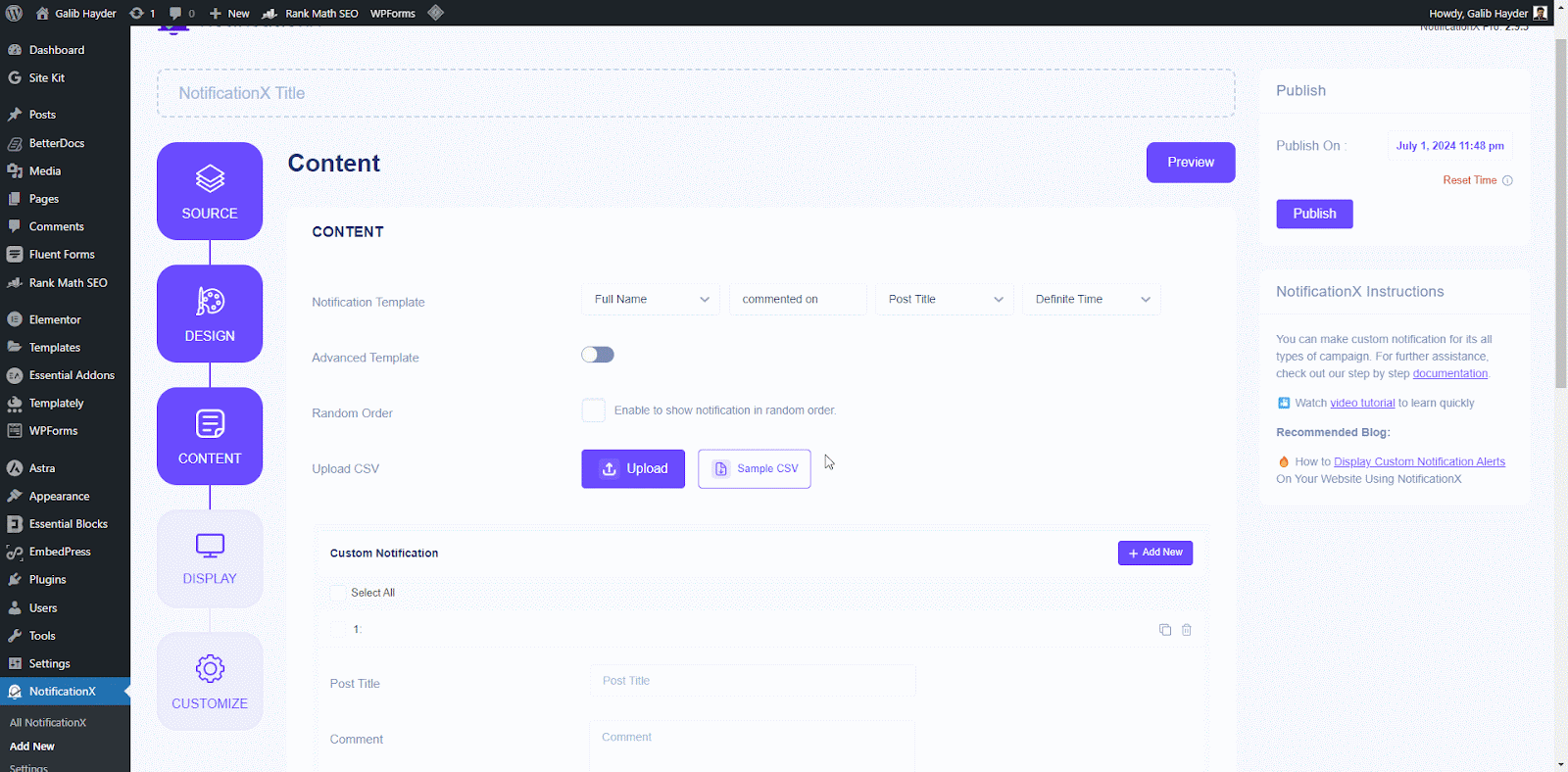
Upload your prepared CSV file containing notification details. Click the ‘Upload CSV’ button and select your CSV file from your computer. NotificationX will validate the uploaded file format. If there are any errors (missing columns, invalid data types), you will receive an error message explaining the issue.
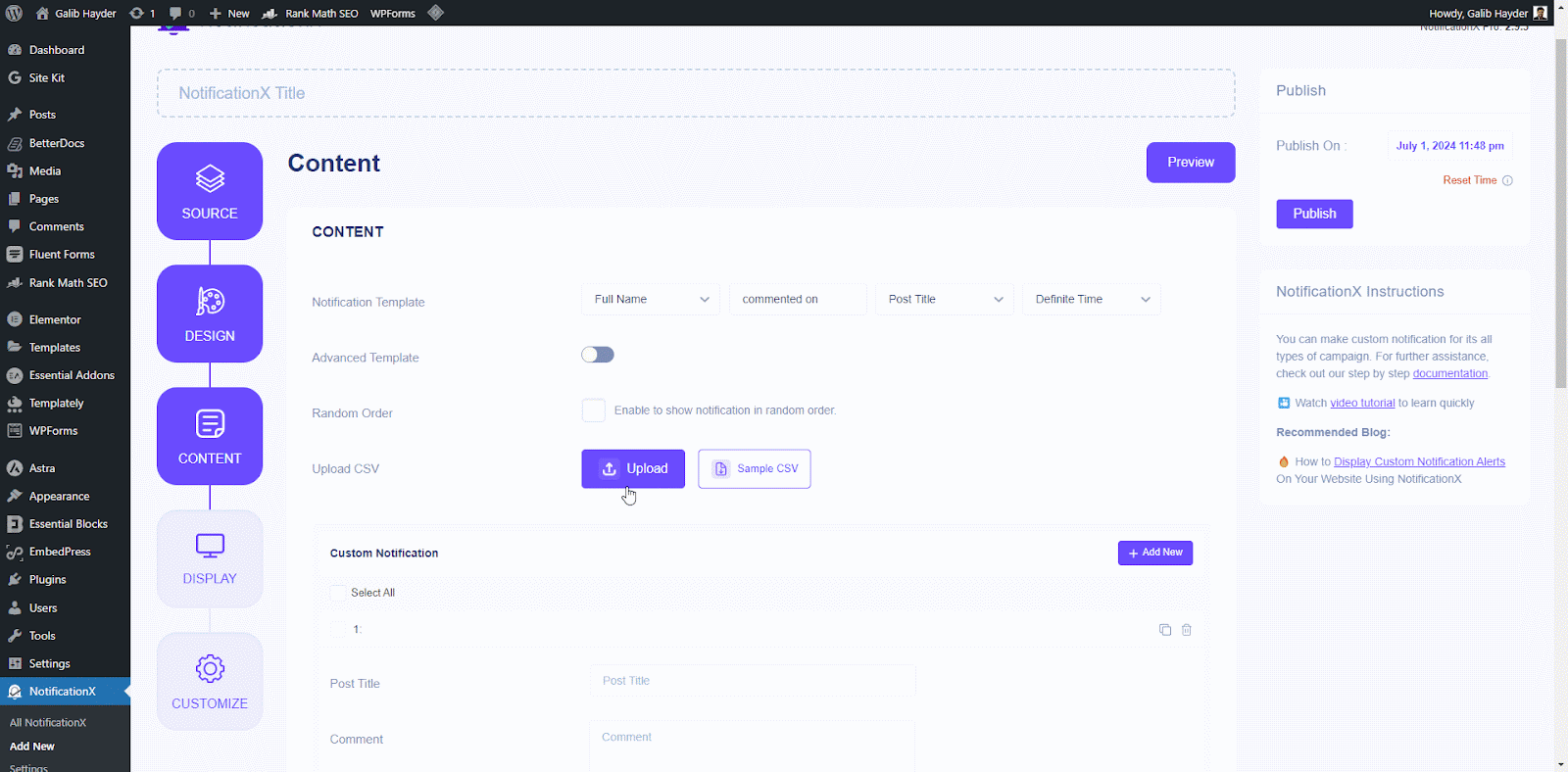
If the CSV file contains more than 100 notifications, a warning message will appear informing you that only the first 100 entries will be processed due to limitations. NotificationX will process the valid entries (up to 100) from your CSV file.
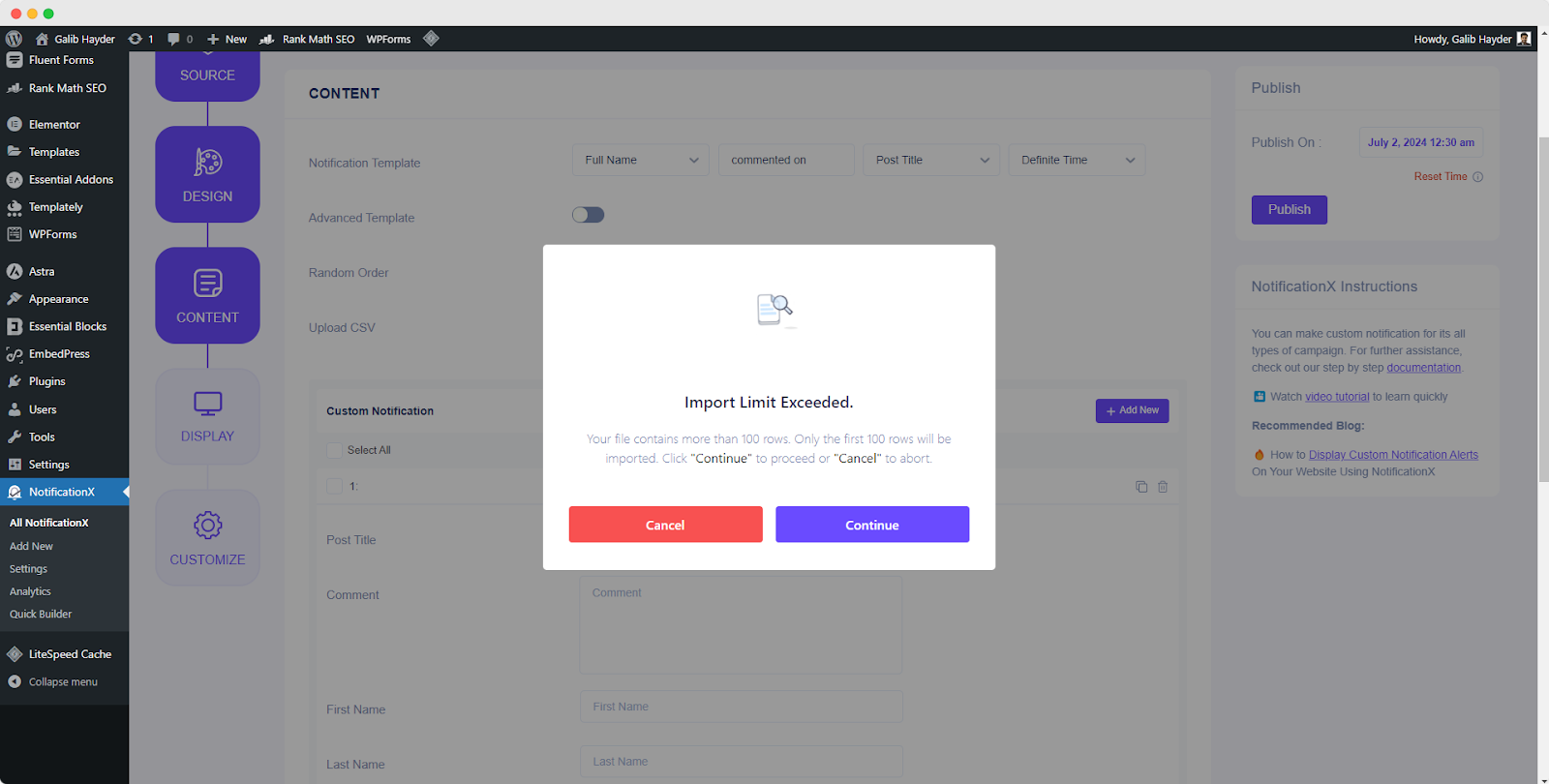
After that, individual notifications will be created based on the information provided in the CSV File. Modify the Notification Template to define the desired text content for your notifications.
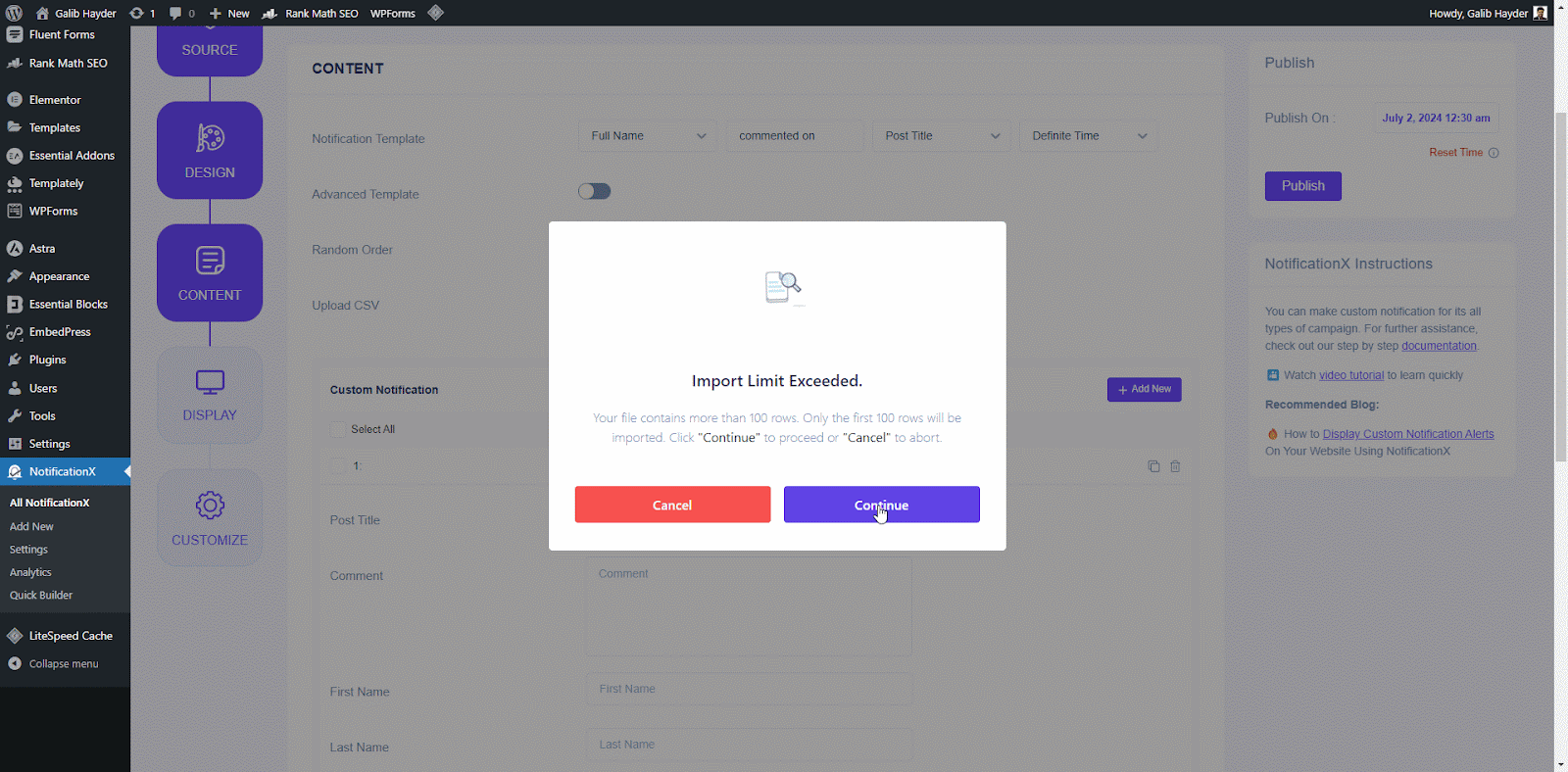
Note: Uploading a CSV is an alternative way to create multiple notifications at once. You can still create individual notifications by modifying the Notification Template directly if preferred.
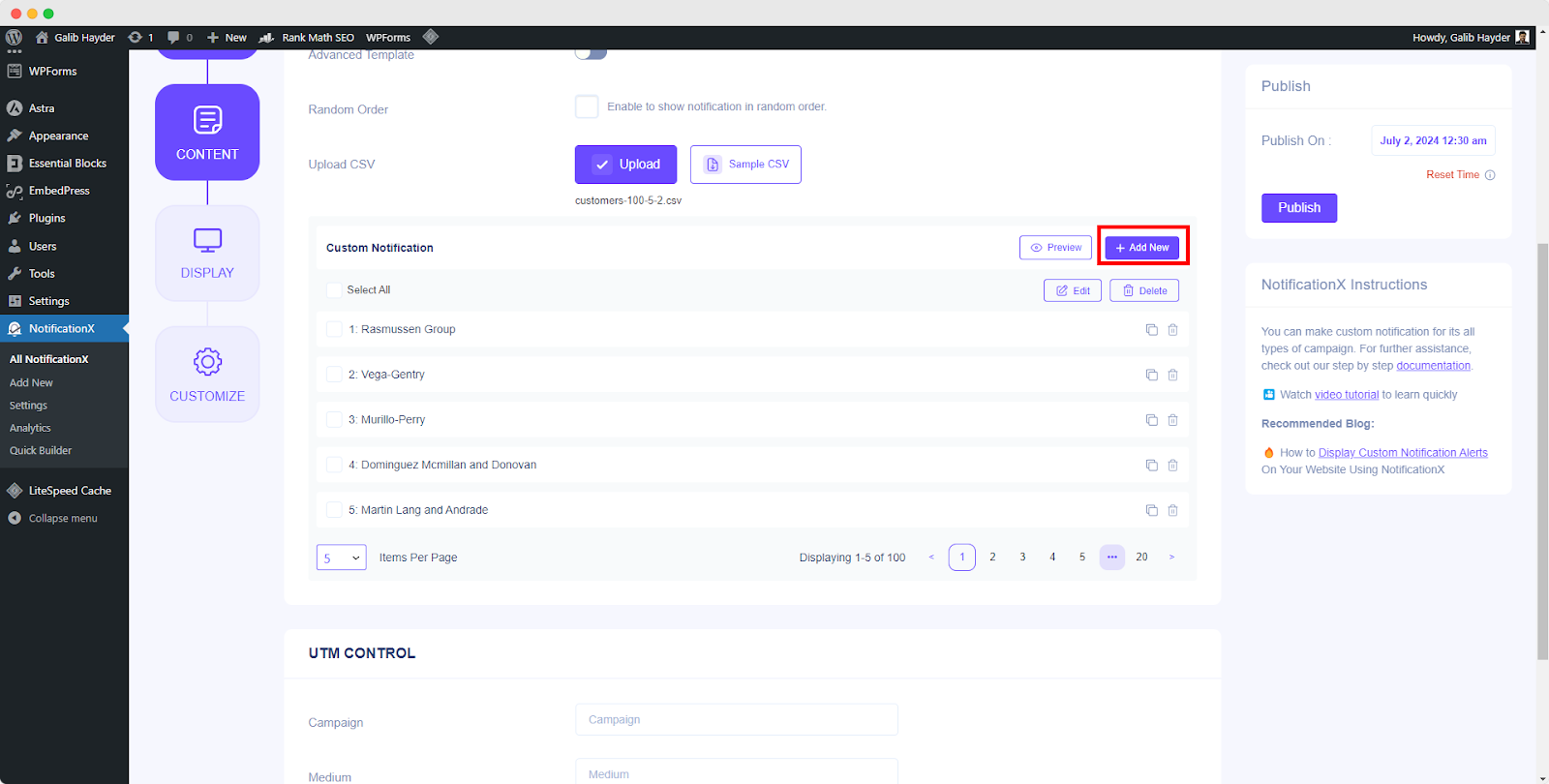
يمكنك النقر فوق "+" button to add more custom user information, contents & conversions which will be displayed on your website. Under the ‘Conversion’ section, you will have to fill up all the fields as per your wish. Besides, You can also upload a user/product image of your choosing. You can just go ahead and add as many custom conversions as you want.
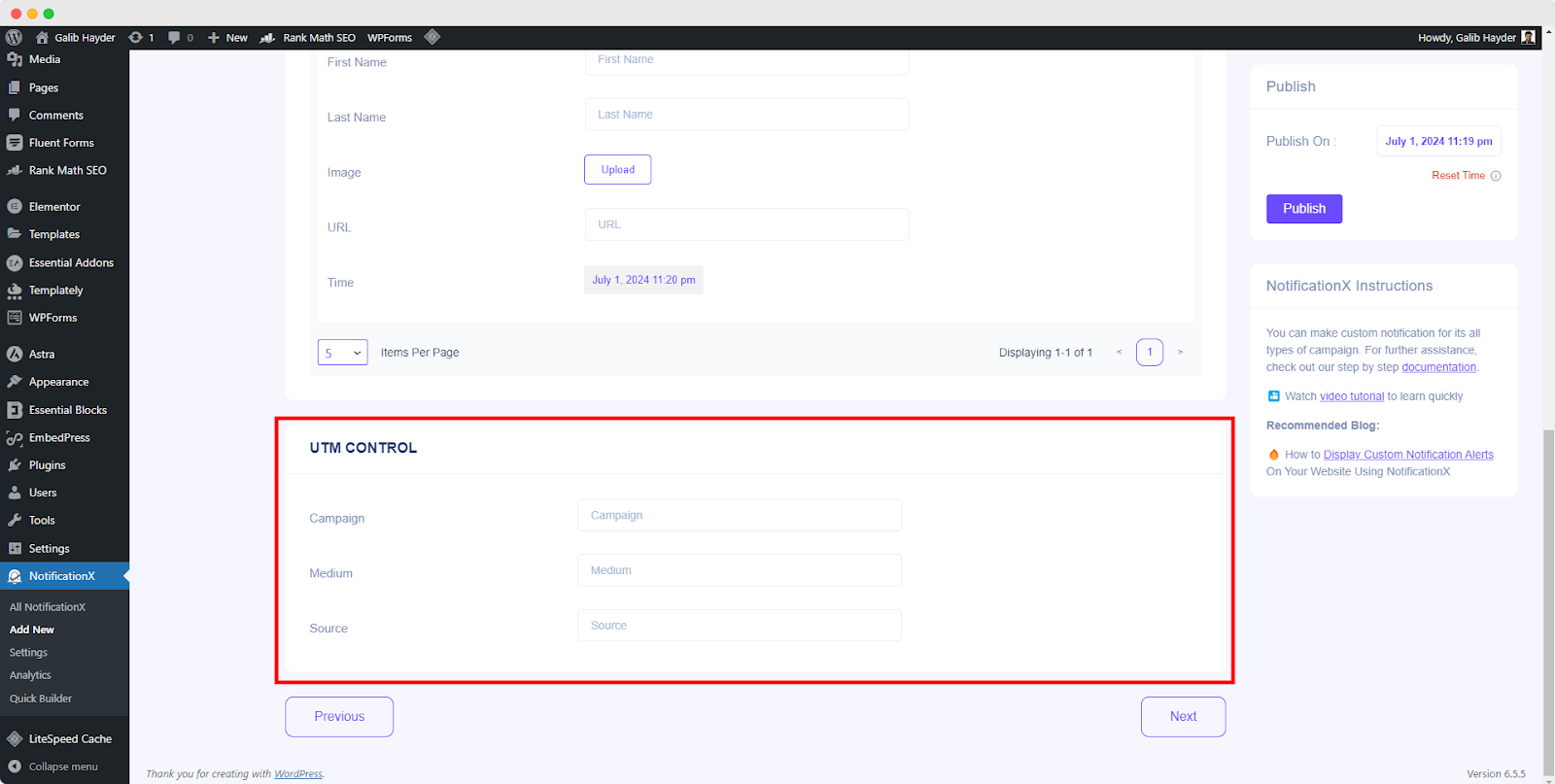
من عند "خيارات الارتباط", you can pick a ‘نوع الارتباط’ for your notification popup. Moreover, you can even track the various types of campaigns through NotificationX as well. "تحكم UTM" allows you to add ‘Campaign"،"واسطة' و 'مصدر’ to your ‘Custom Notification’. Simply click on the ‘Next’ button to continue.
الخطوة 5: تكوين خيارات العرض #
في ال 'عرض' علامة التبويب ، هناك قسمان متاحان: الصورة والرؤية. من 'صورة' section, you can use the checkbox to display the default image or an avatar in the notification popup. If the users don’t have any ‘Avatar’ set in their profile, you can simply display the ‘Default’ image by selecting the ‘Default Image’ checkbox and uploading a default image.
من "الرؤية" section, you can set the pages where you want to display the Sales Notification. You also have the option to restrict the notification popup based on certain user roles. On the other hand, you can also specify the pages where you want to display or hide the ‘Custom Notification’.
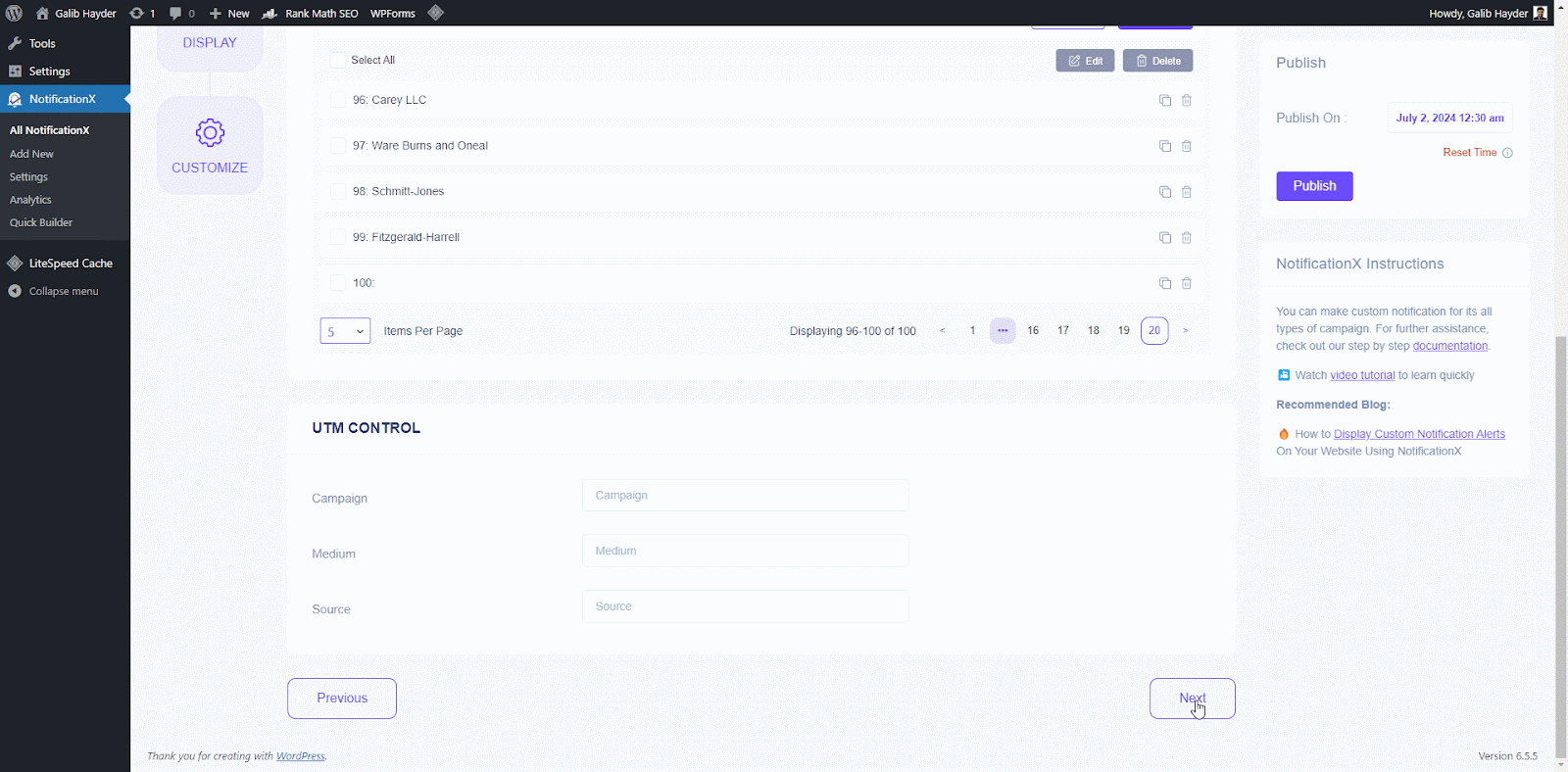
الخطوة 6: إعداد المظهر #
تحت 'يعدل أو يكيف' tab, you will find three separate sections: Appearance, Timing, Behavior & Sound Settings. From the ‘مظهر خارجي’ section, you can set the position where you want to display Custom Notification and use the checkbox to disable/enable the ‘Close Button’ & ‘Hide on Mobile’ options. You can even set a max-width for your Notification Popup as well.
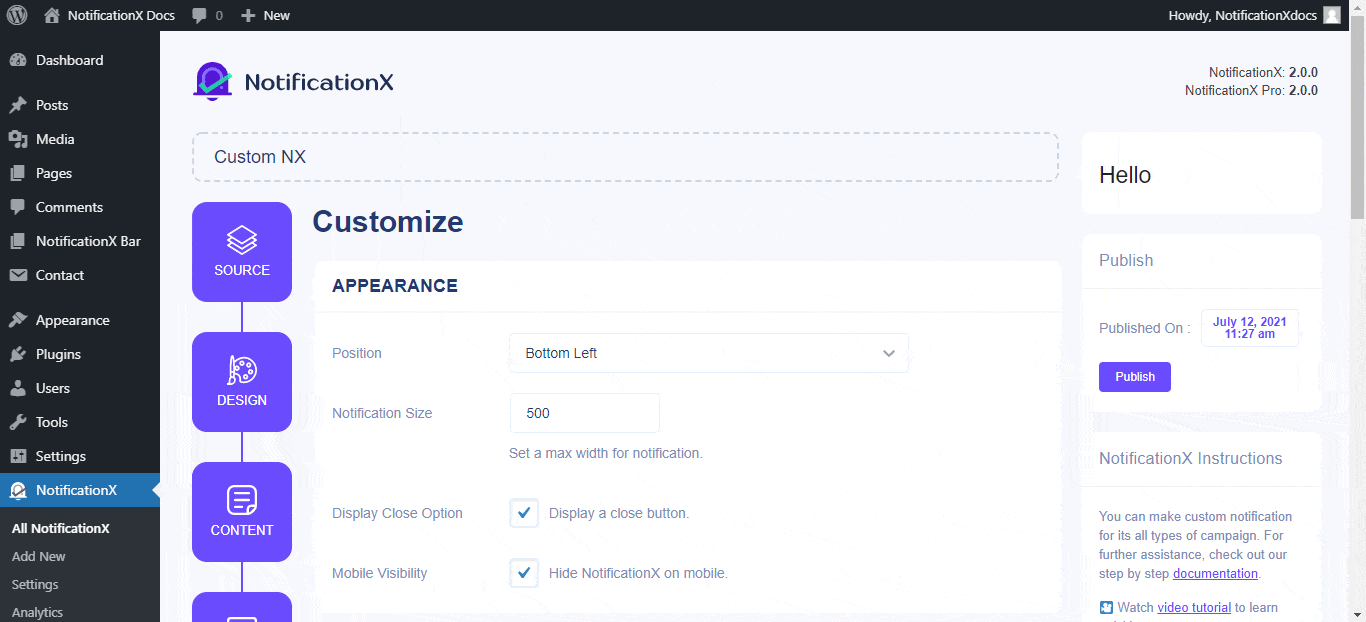
Besides, you also have the freedom to set time for ‘Initial"،"Display For’ & ‘Delay Between’ options as per your preference from the ‘توقيت‘ section. You can also set a time limit for how long you want each notification popup to be displayed by modifying the ‘Display For’ field. Or, if you want to display multiple types of notifications, you can simply activate the ‘إدارة قائمة الانتظار العالميةالخيار باستخدام NotificationX PRO.
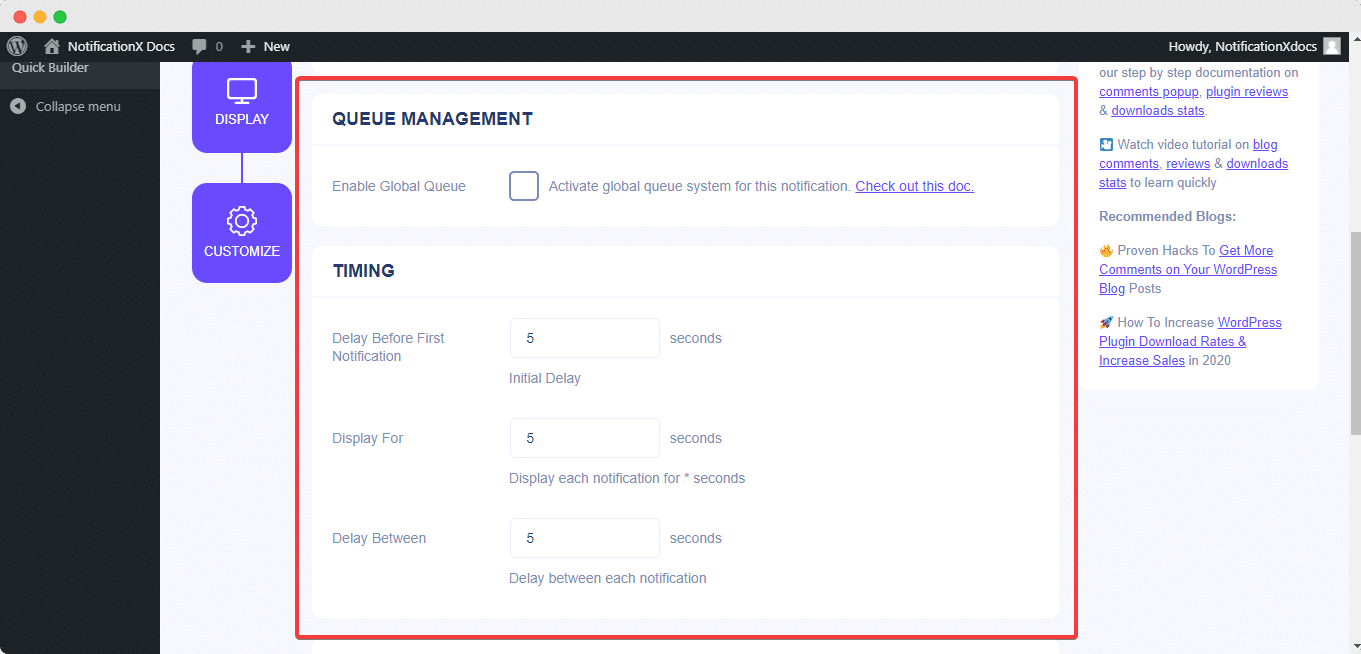
من 'سلوك' section, you can choose to display the number of reviews made for certain past days. By checking the ‘Loop Notification’ box, the notification popup will keep on displaying. You can disable this as well.
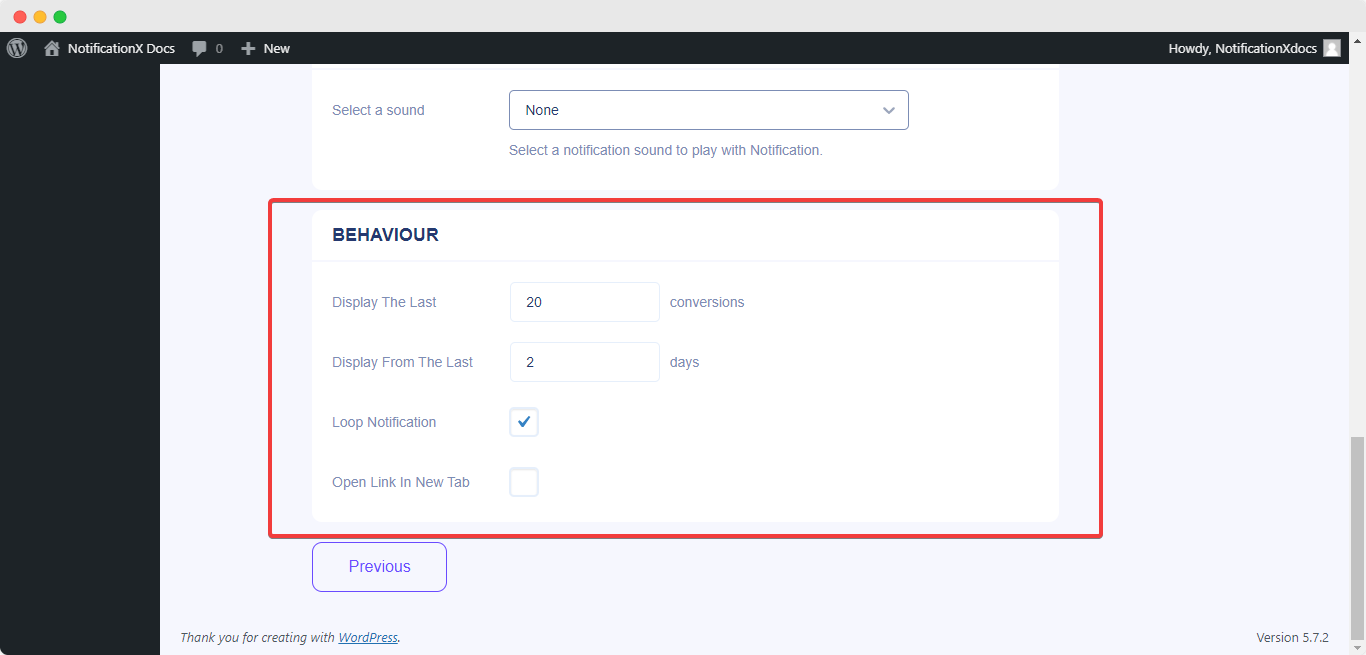
بمساعدة NotificationX PRO، يمكنك أيضًا تمكين التنبيهات الصوتية لإشعاراتك من "إعدادات الصوت' الجزء. يمكنك بسهولة اختيار صوت من القائمة المنسدلة التي سيتم تشغيلها مع كل إشعار منبثق.
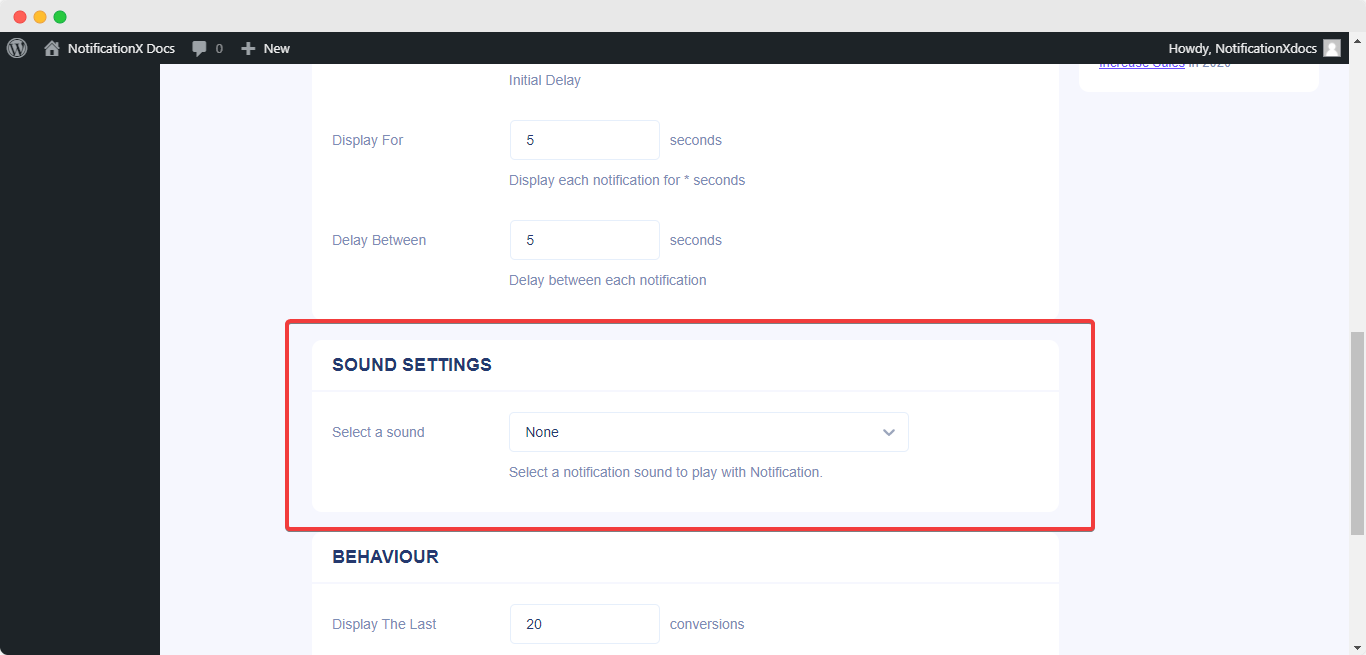
الخطوة 7: نشر إشعارك #
بعد الانتهاء من الخطوة 6 ، انقر فوق 'ينشر' زر. نتيجة لذلك ، فإن ‘Custom Notification’ سيتم إنشاؤه بنجاح.
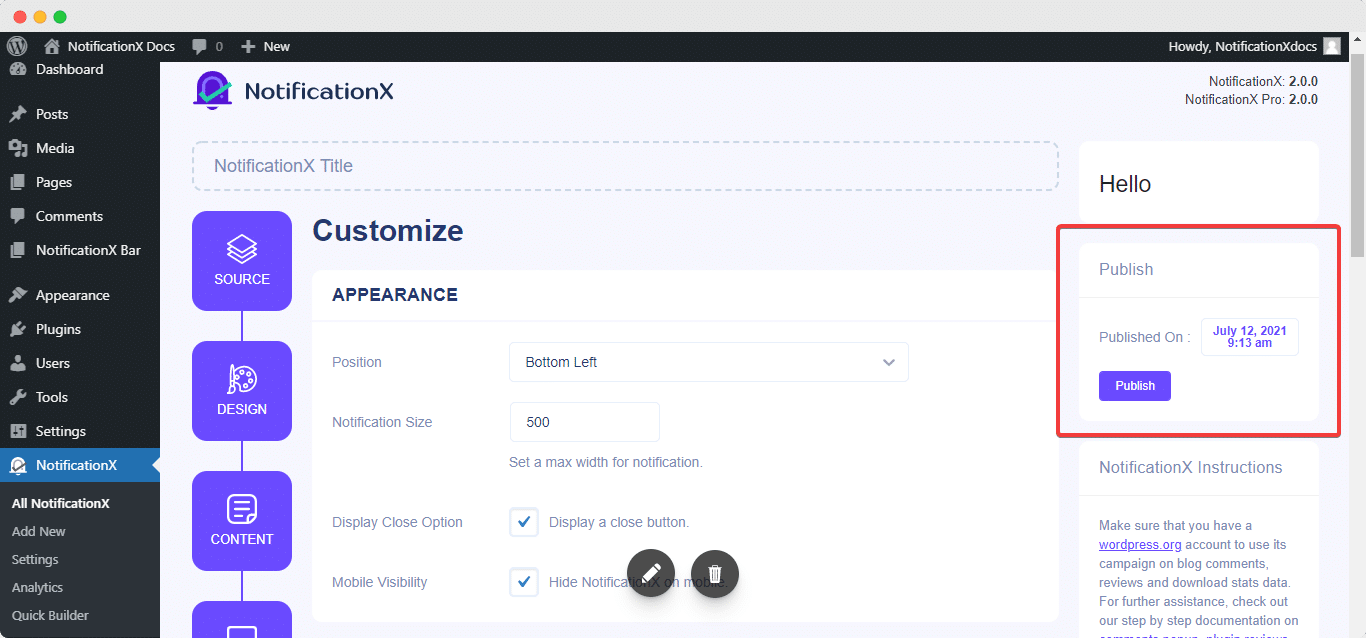
باتباع هذه الخطوات المذكورة والمزيد من التعديل والتصميم ، ستبدو النتيجة النهائية الخاصة بك مثل هذا.
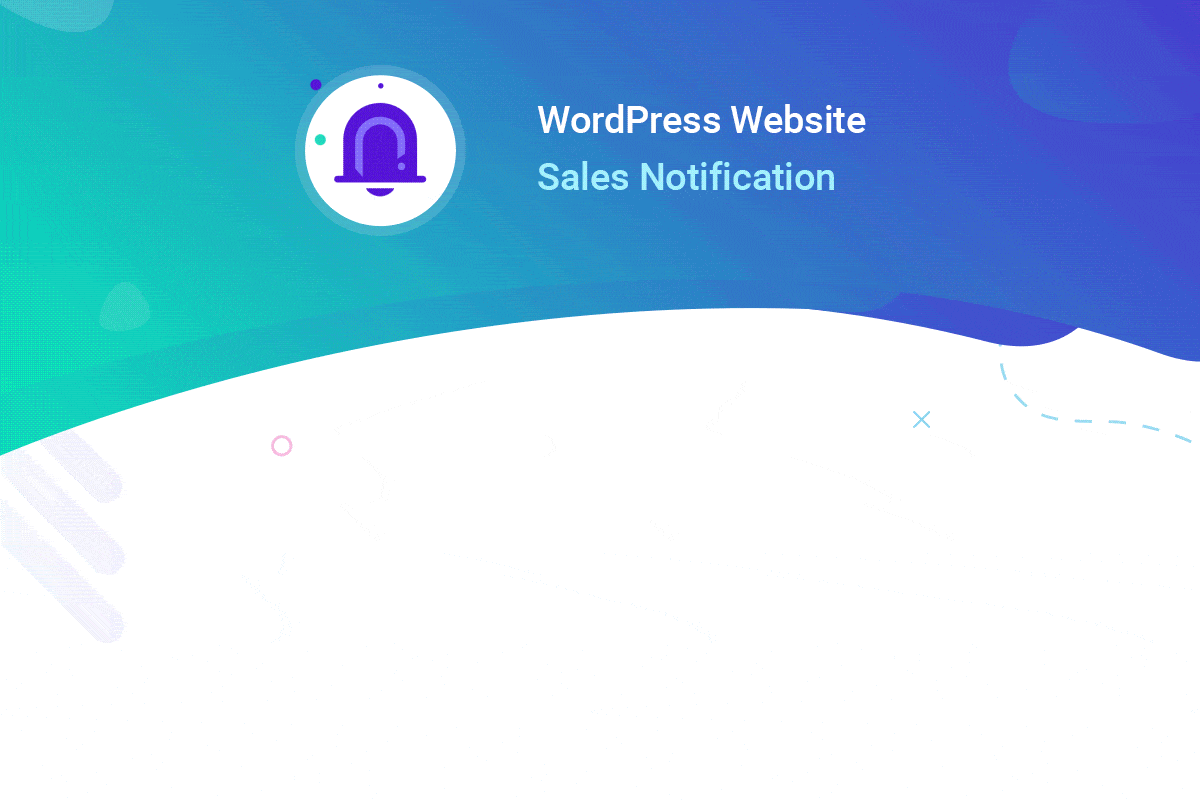
هذه هي الطريقة التي يمكنك من خلالها تصميم وعرض صورة لافتة للانتباه بسهولة 'Custom Notification’ على موقع WordPress الخاص بك باستخدام NotificationX. إذا واجهت أي مشاكل ، يمكنك ذلك اتصل بفريق الدعم لدينا.






