সঙ্গে NotificationX প্রো, you get the chance to show your sales notification in Shopify store. In this doc, you will get a thorough step-by-step guide on how to show sales notification in Shopify store. But before that, you will need a Zapier account, a live WordPress site, এবং ক Shopify store.
You have to-
- Create sales notifications using NotificationX
- Create Zap and connect with Shopify
- Connect Zapier with the WordPress site
- Showcase Shopify sales alert on the Shopify store
Follow the step-by-step guide to configure Zapier notification alerts in WordPress and Shopify stores using NotificationX.
Segment 1- Setup Sales Notification In NotificationX #
To draw visitors’ attention through a sales notification alert, you must create 'বিক্রয় বিজ্ঞপ্তি' using NotificationX to display the most recent product purchases made by consumers as a popup notification on your website. You can easily create an engaging Sales Notification on your WordPress website with NotificationX to keep visitors interested.
Step 1: Add New Notification Alert #
আপনার ওয়ার্ডপ্রেস ড্যাশবোর্ডে যান এবং নেভিগেট করুন wp-admin -> NotificationX -> সমস্ত NotificationX। তারপরে ডানদিকের উপরে, ক্লিক করুন ‘Add New’.
Step 2: Pick Zapier As A Source #
আপনি পদক্ষেপ 1 সম্পন্ন করার পরে, আপনাকে আবার দিকে ডাইরেক্ট করা হবে 'উৎস' Tab page of your NotificationX. You can also put a title. Select ‘বিক্রয় বিজ্ঞপ্তি’ as your Notification type. Then, simply pick ‘Zapier’ আপনার উত্স হিসাবে। পরে, এগিয়ে যান এবং ক্লিক করুন 'পরবর্তী' বোতাম
Step 3: Publish The Sales Notification #
Configure the sales notification, check out this doc. After you are done with all the steps, you can then publish the sales notification alert.
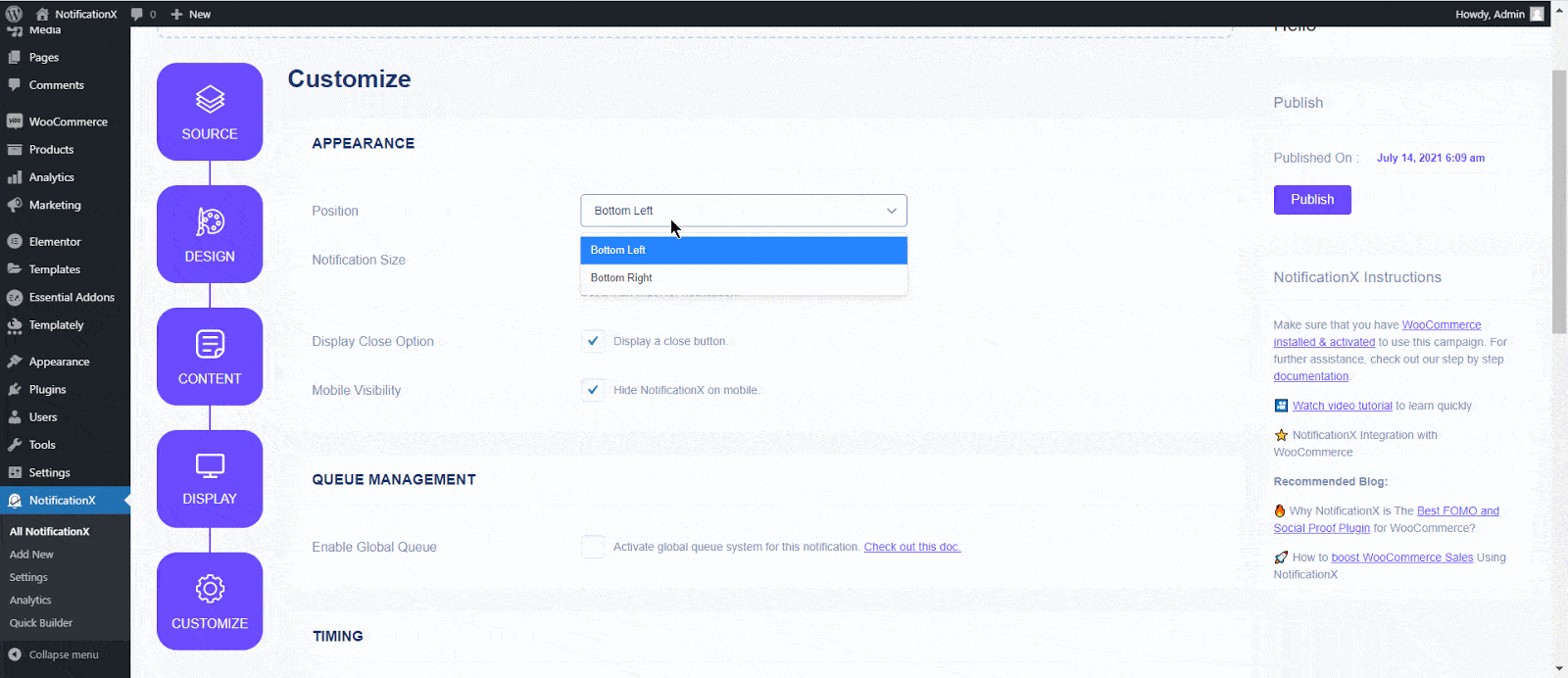
Segment 2- Configure Zapier Notification Alert For Shopify #
Head over to your Zapier account এবং ক্লিক করুন ‘Create Zap’ button. Search for ‘Shopify’ in the search box.
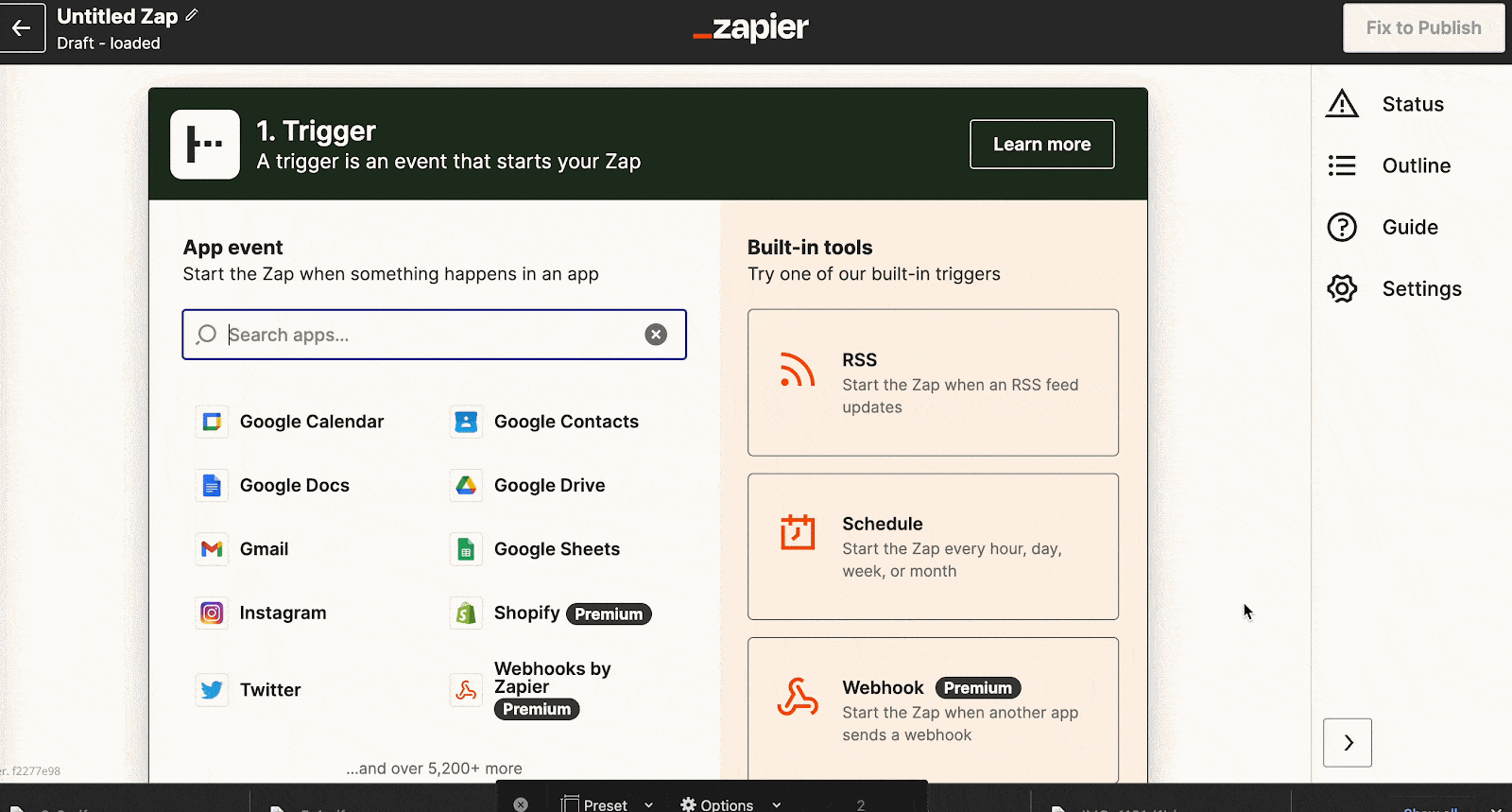
Select ‘New order’ from the drop-down options in the event section. Click on 'চালিয়ে যান' to save all the progress and go to the next step.
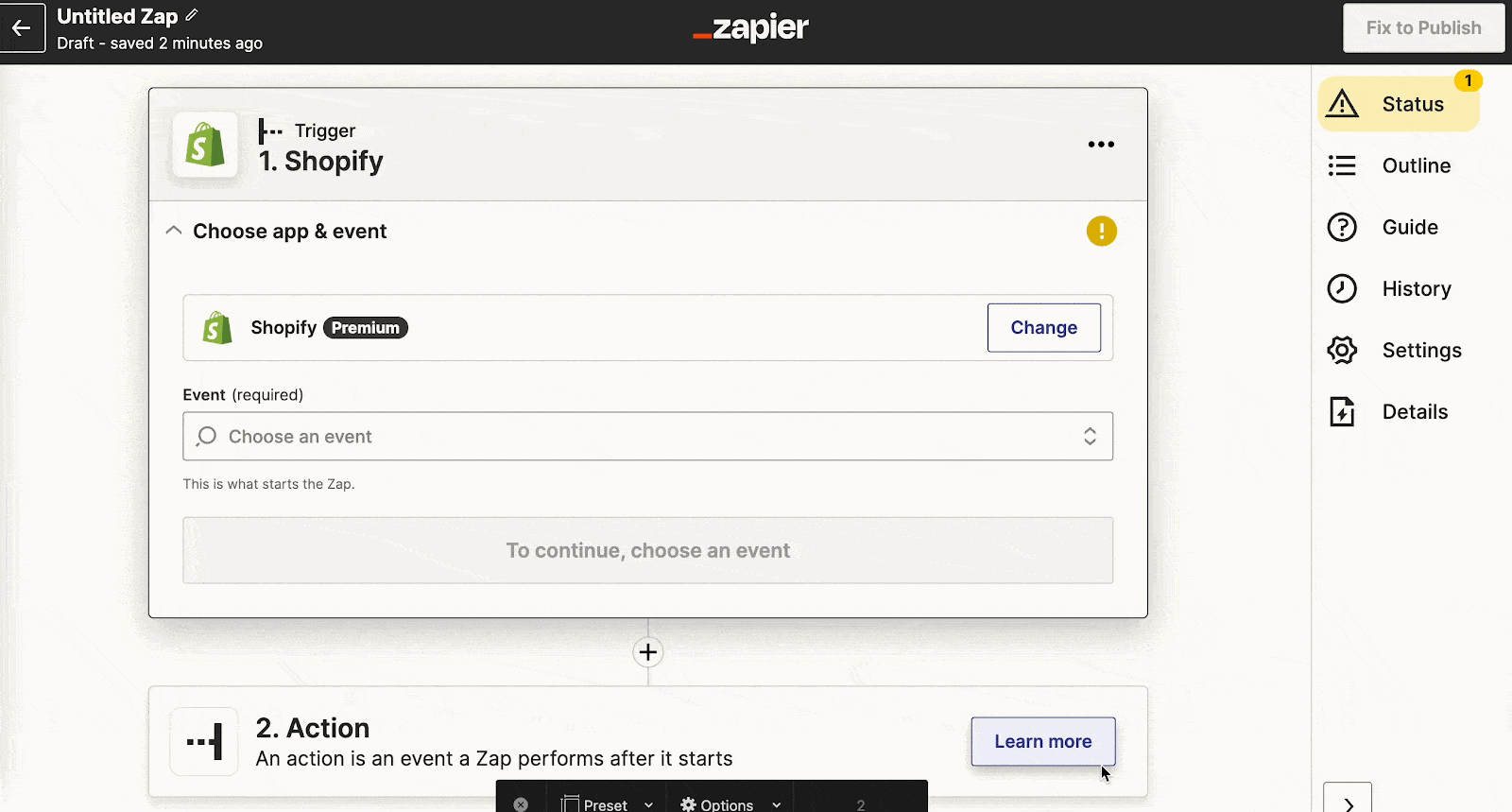
Now you need to search for the Shopify account and choose it. In this case, you must have a Shopify account already.
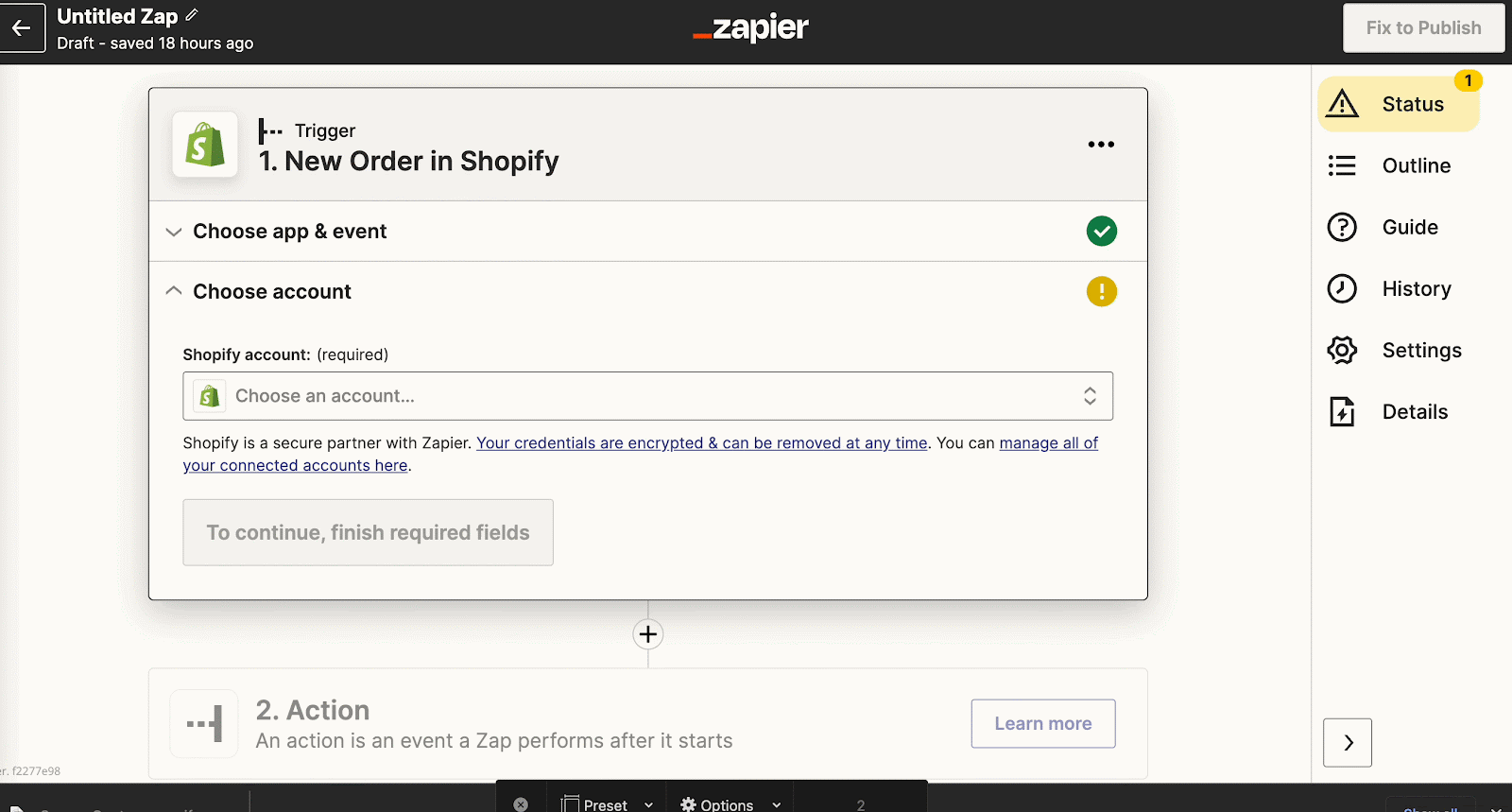
Next, click on the ‘Test Trigger’ button to run the test. A new order will be created.
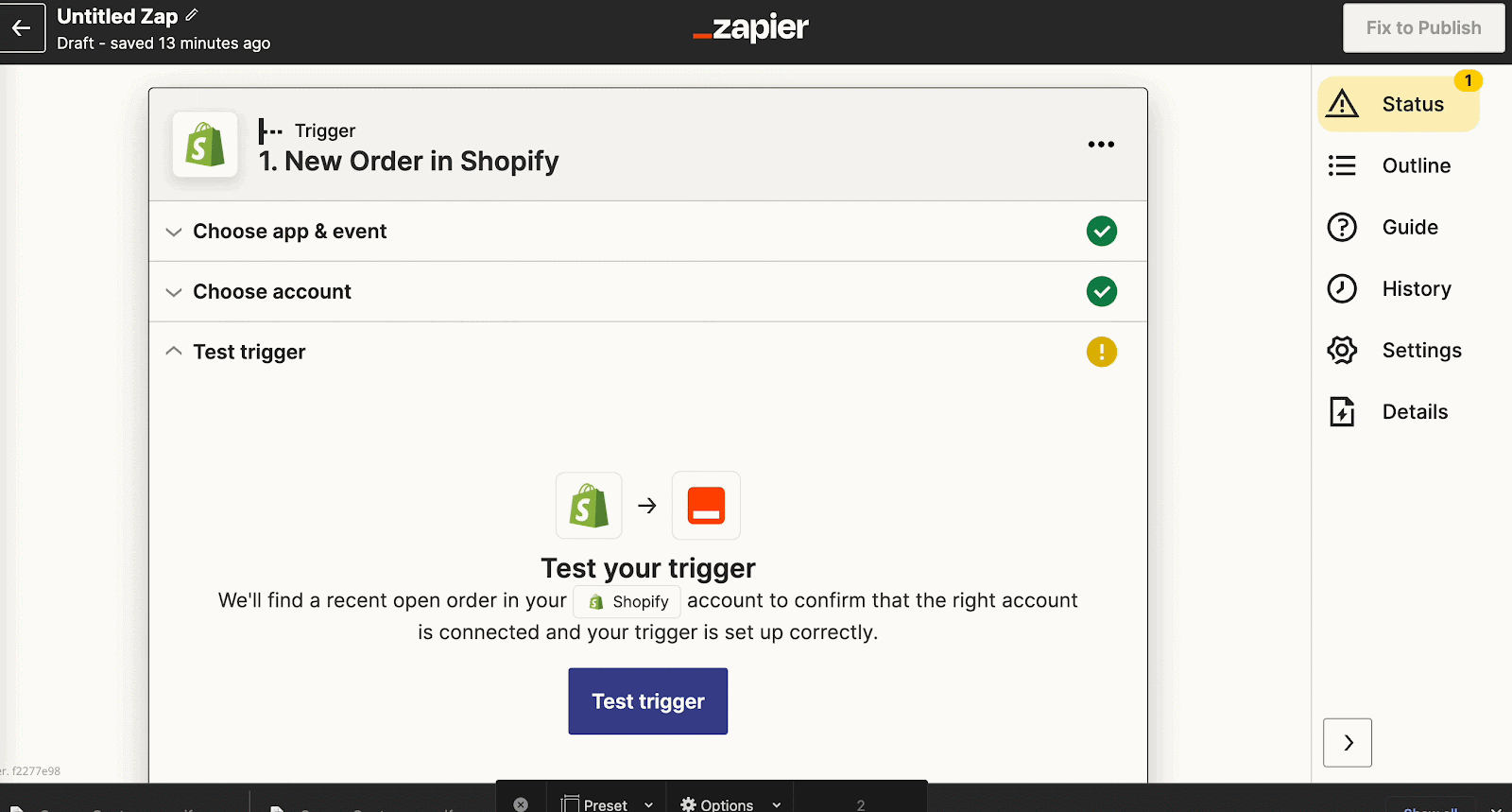
Next, you will search for NotificationX app from here. And choose ‘Create Notification’ from the event section.
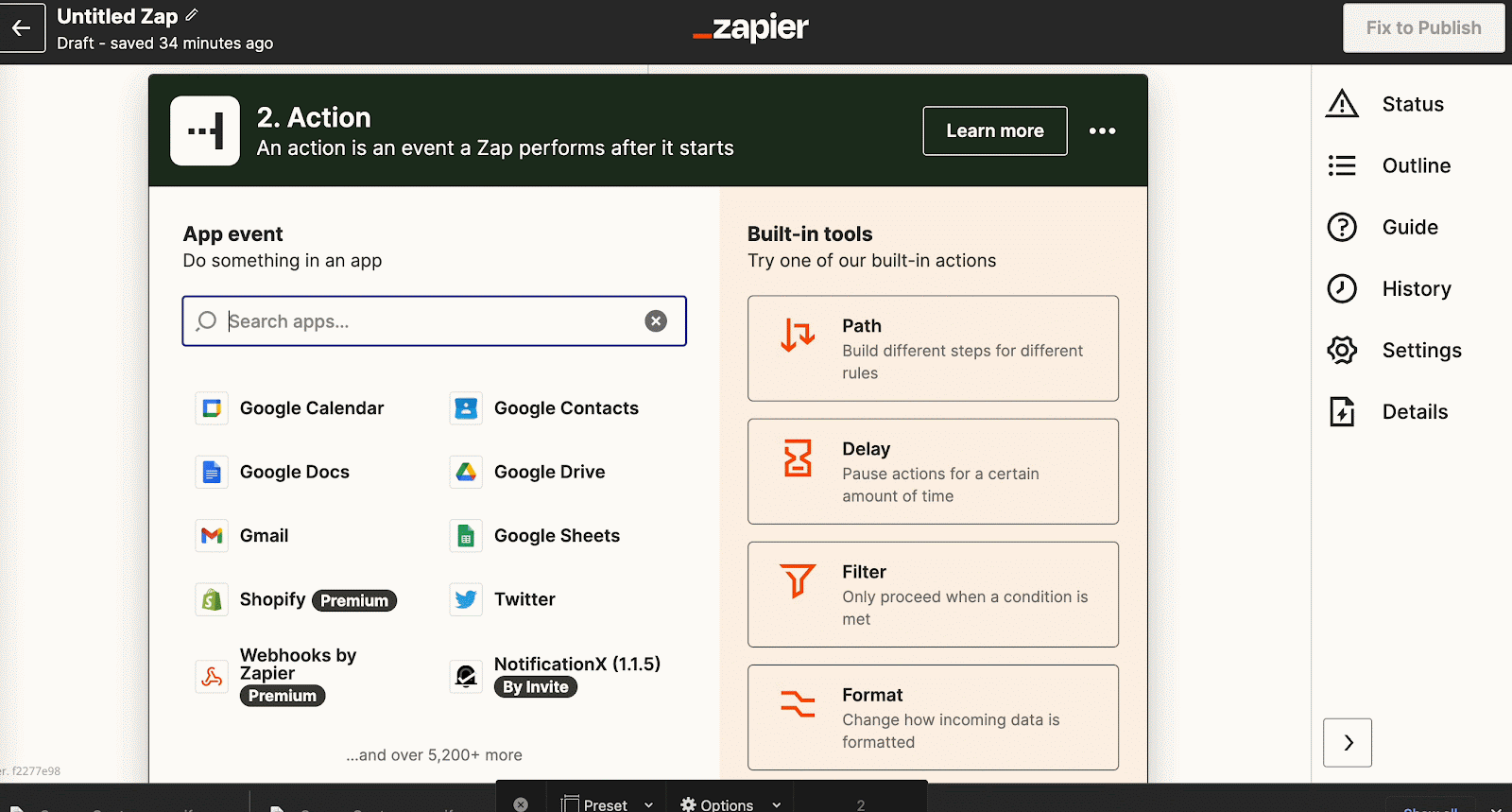
Now you can choose an account or connect to a new account.
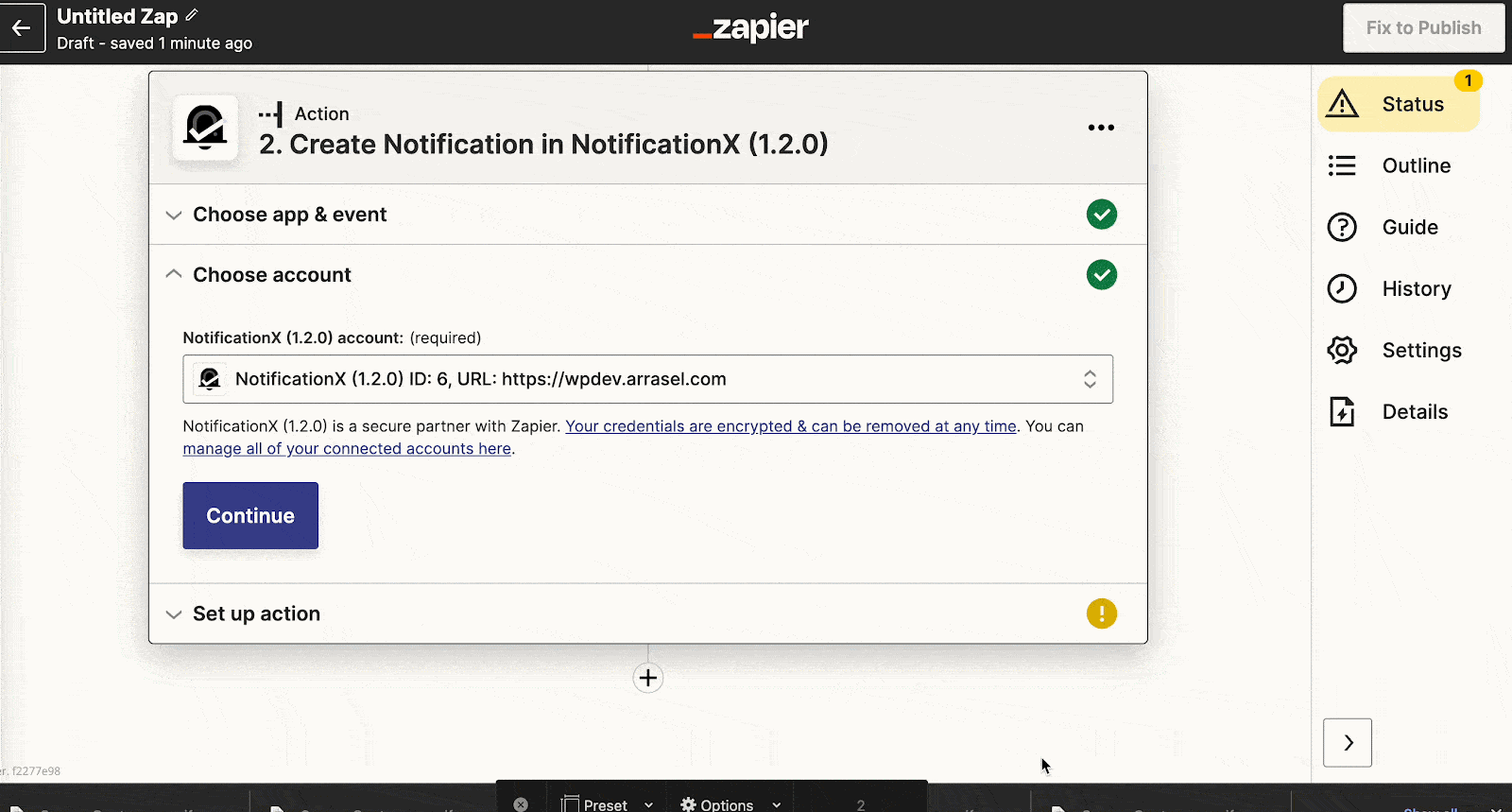
Retrieve the API key from your NotificationX plugin. You will get the API key option if you have NotificationX PRO installed and activated in your WordPress.
And fill out the pop-up form. For that, you must need NotificationX PRO installed and activated. Here you will need an API key from NotificationX, WordPress website URL, এবং NotificationX alert ID.
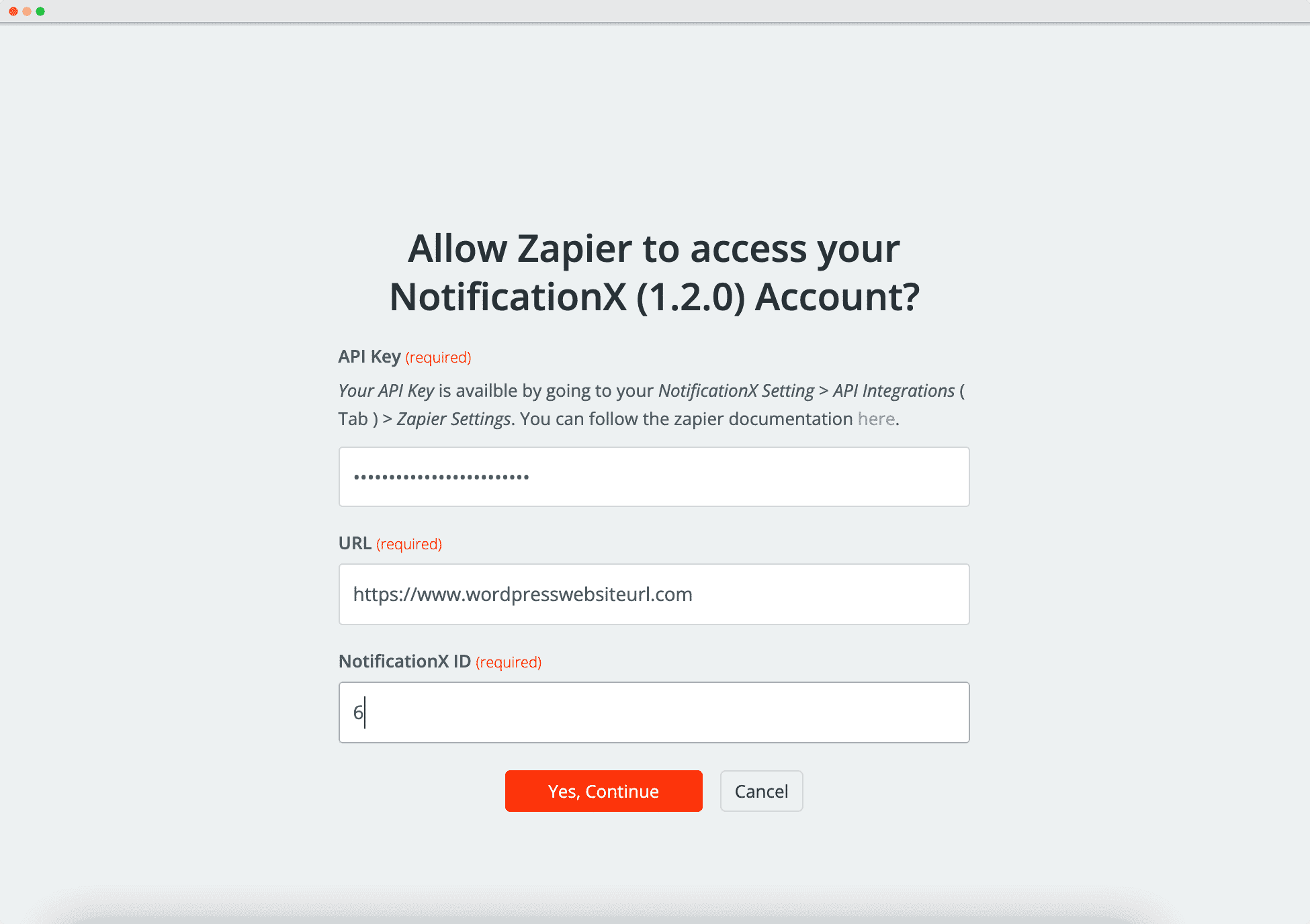
Afterward, you will choose the action for this account. Click on the drop box and choose ‘Sales Notification’ from the options.
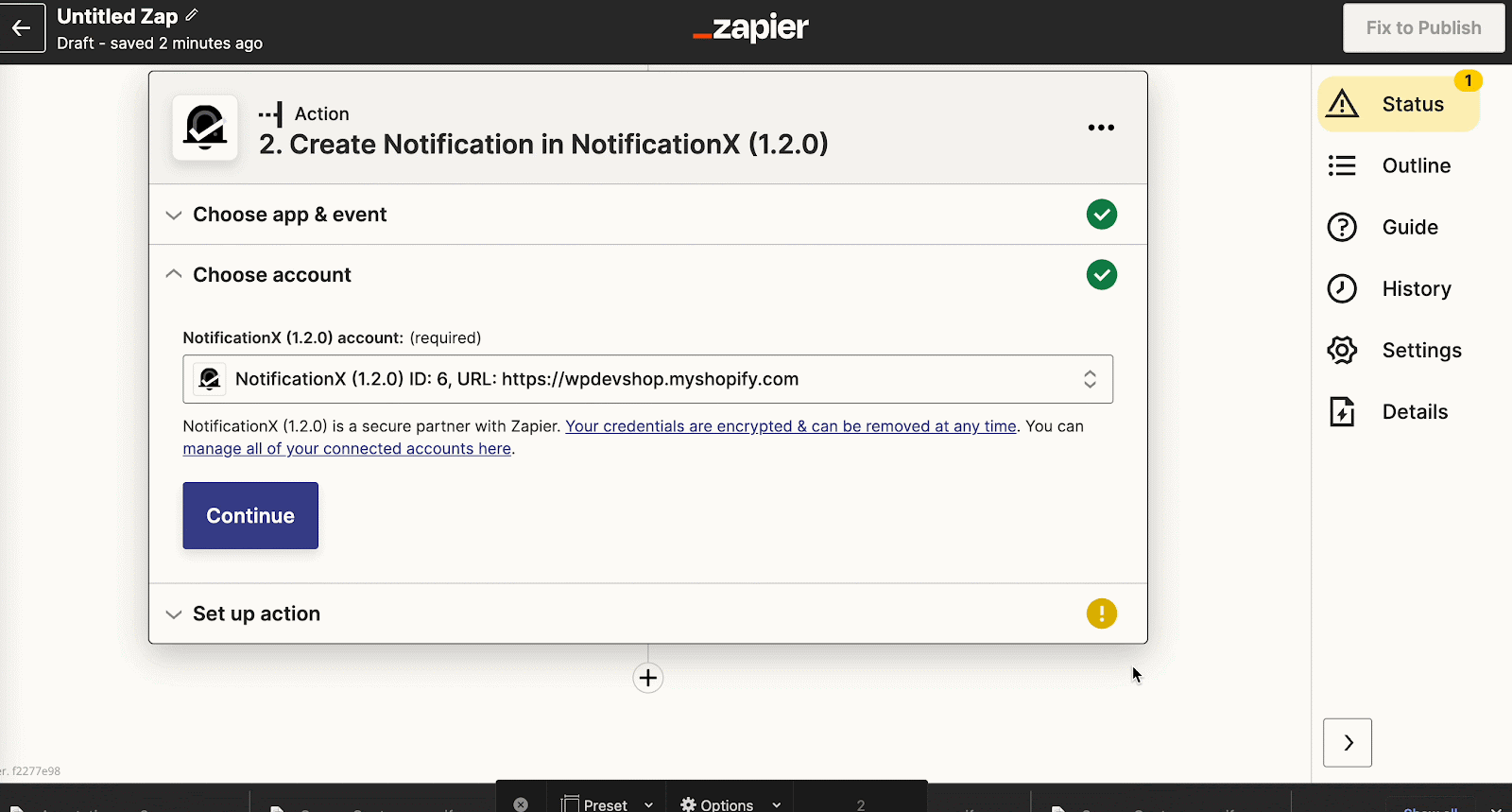
And configure the options from the field. Then click on the 'চালিয়ে যান' button. While configuring the form, you must add ‘product_id’ এবং ‘name’ in the products section.
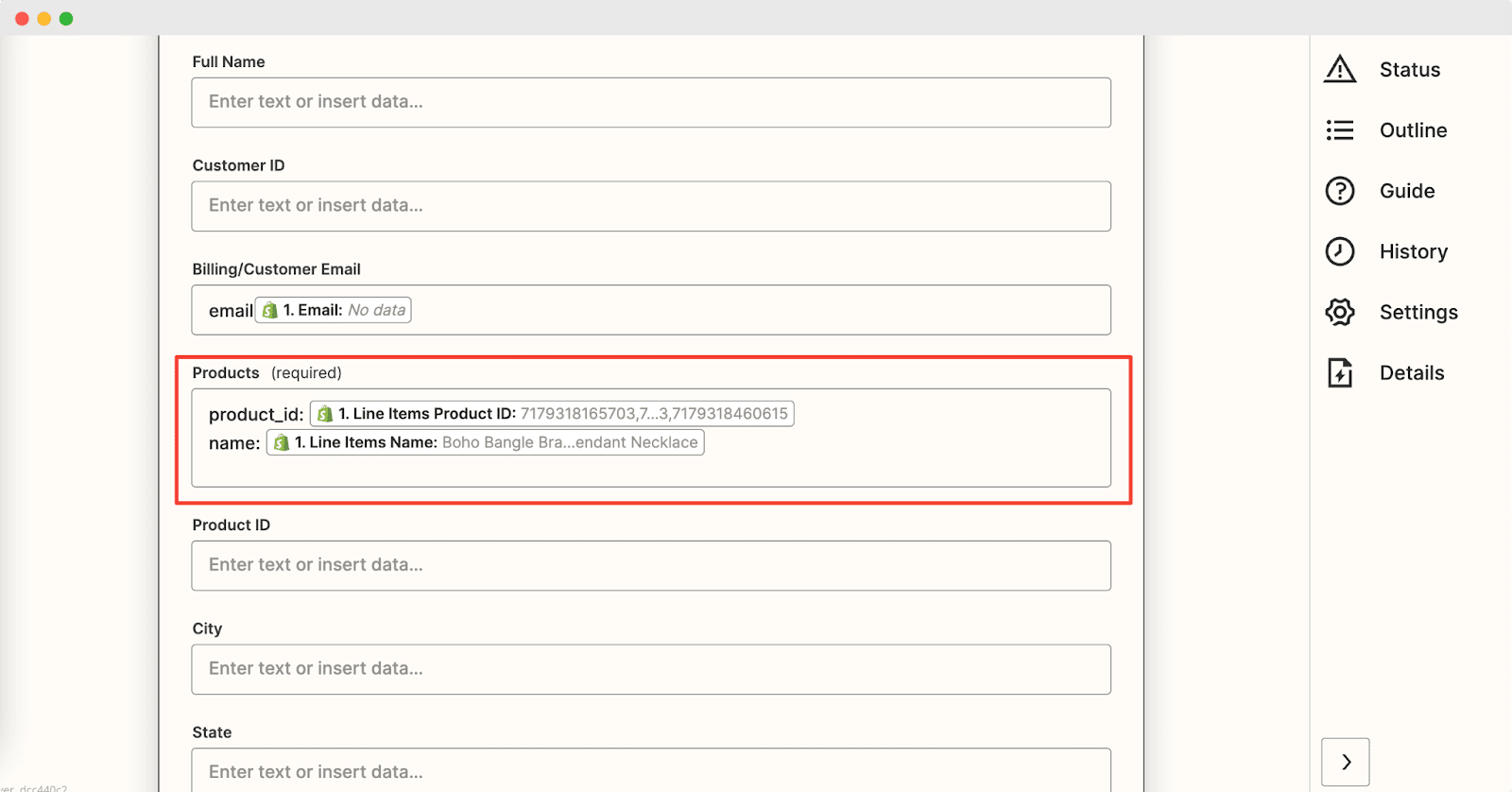
After hitting the 'চালিয়ে যান' button, you need to click on the ‘Test & Review’ button. Publish this zap by clicking on the ‘Publish Zap’ button. Now your zap has been successfully published.
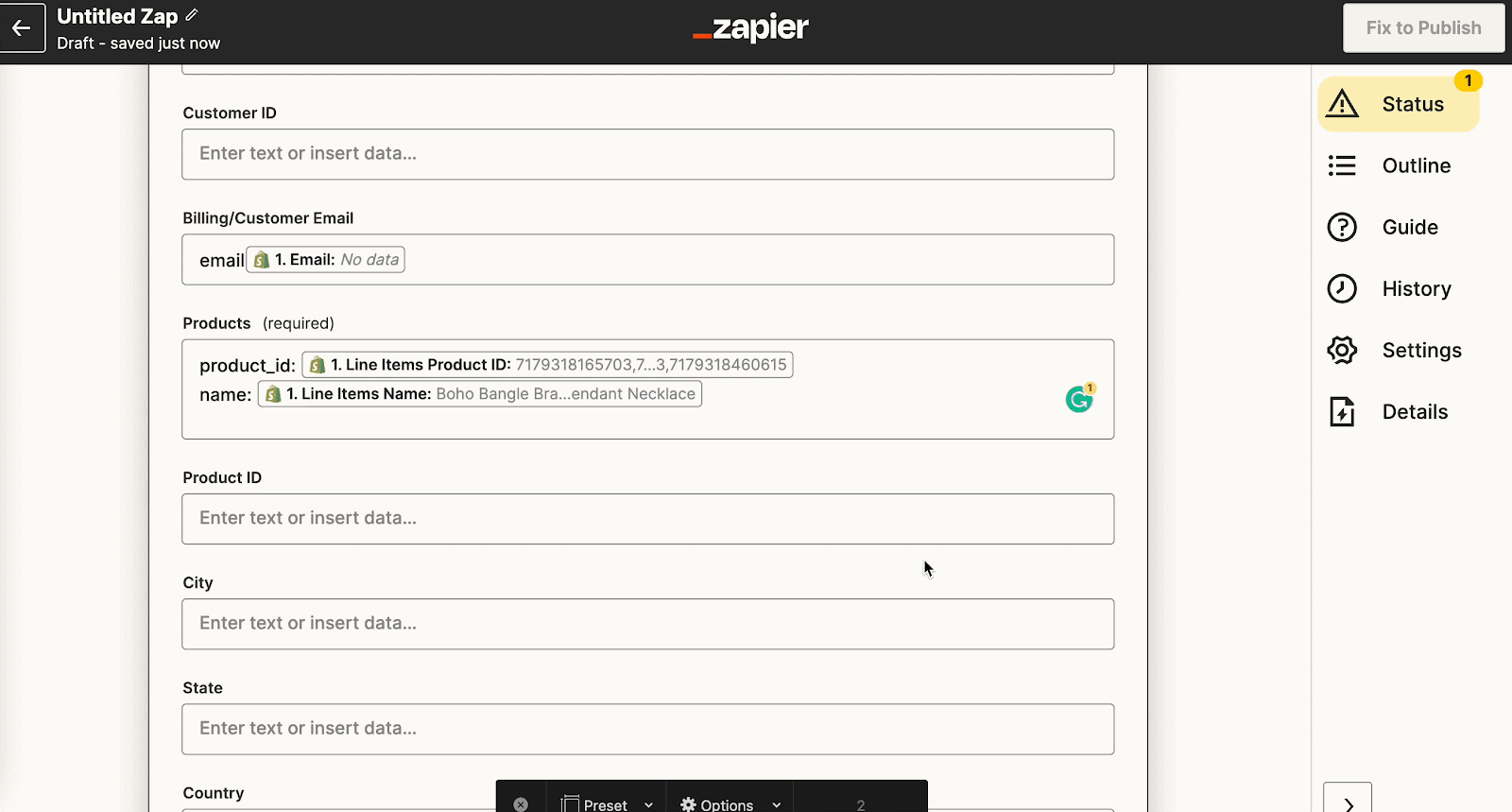
Segment 3- Show Shopify Sales Notification Alert On WordPress #
Go to your WordPress dashboard and head over to the ‘সমস্ত NotificationX’ option. Toggle on the newly created sales notification. When a new order has been placed, you will be able to show the live sales notification.
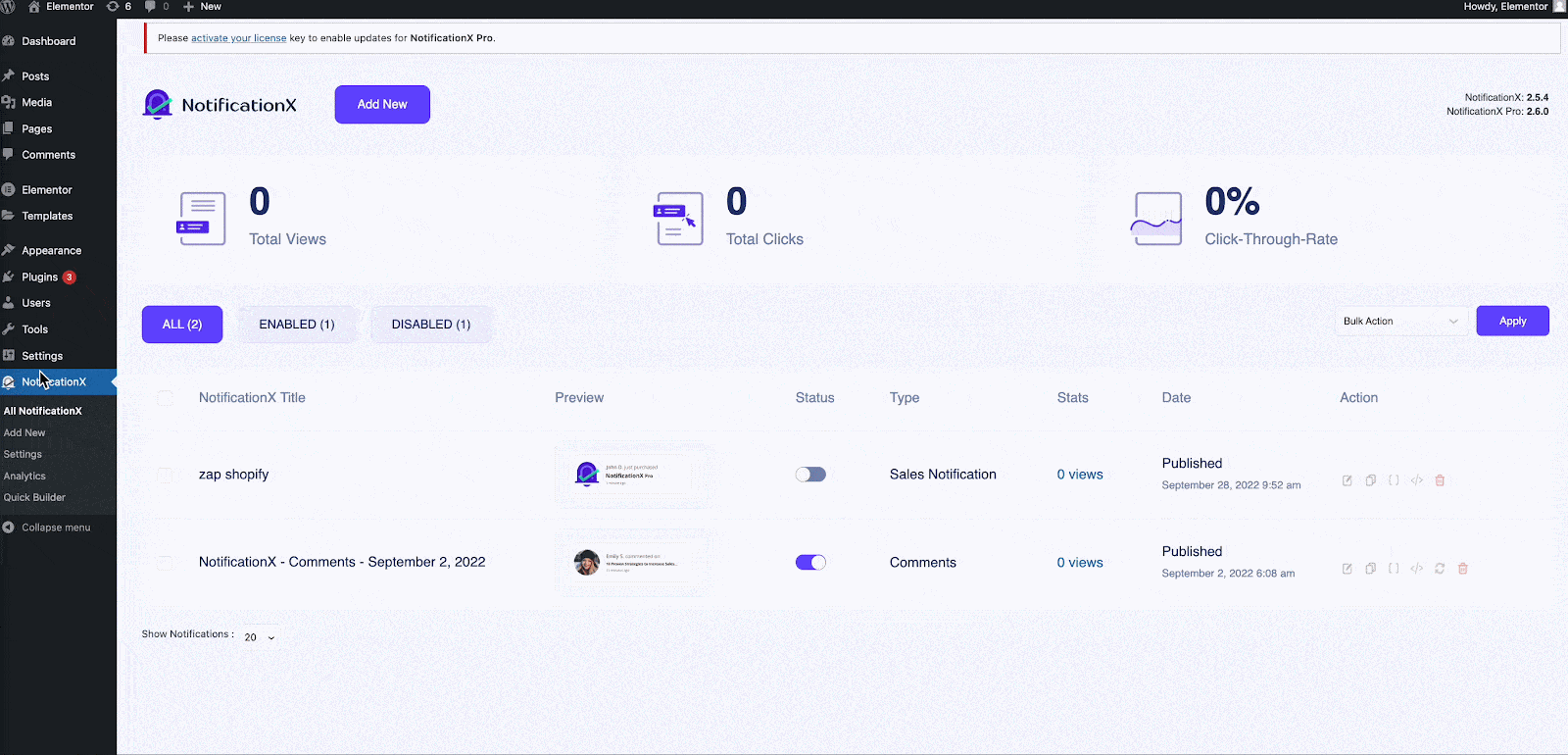
Now you can go to your WordPress live site and your Shopify sales popup will be displayed.
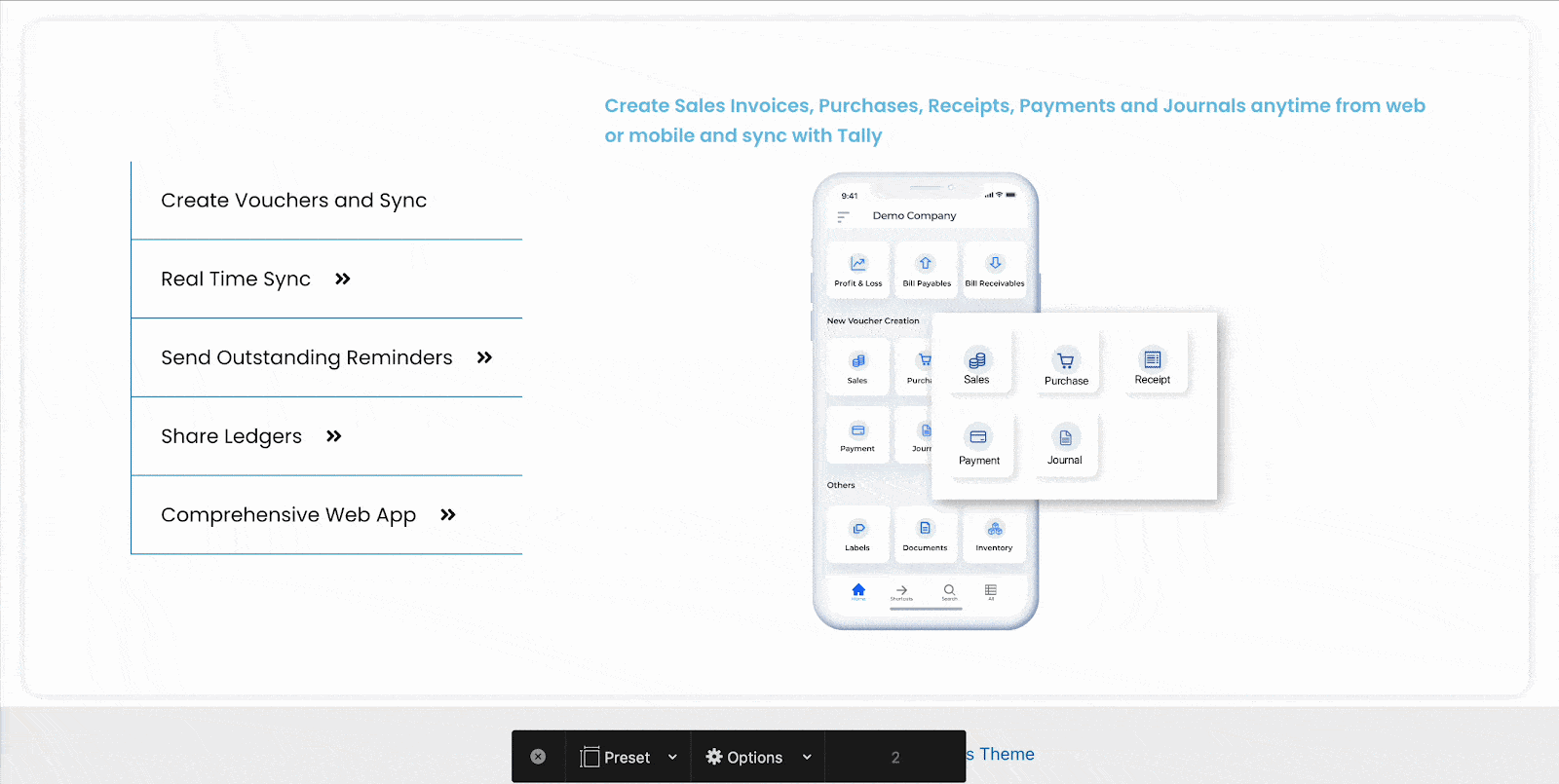
Segment 4- Show Sales বিজ্ঞপ্তি In Shopify From WordPress #
Show the sales popup in your Shopify store using cross-domain copy-paste feature by NotificationX. To do that, head over to your WordPress dashboard and NotificationX settings. Click on the 'বিবিধ' tab and copy the code.
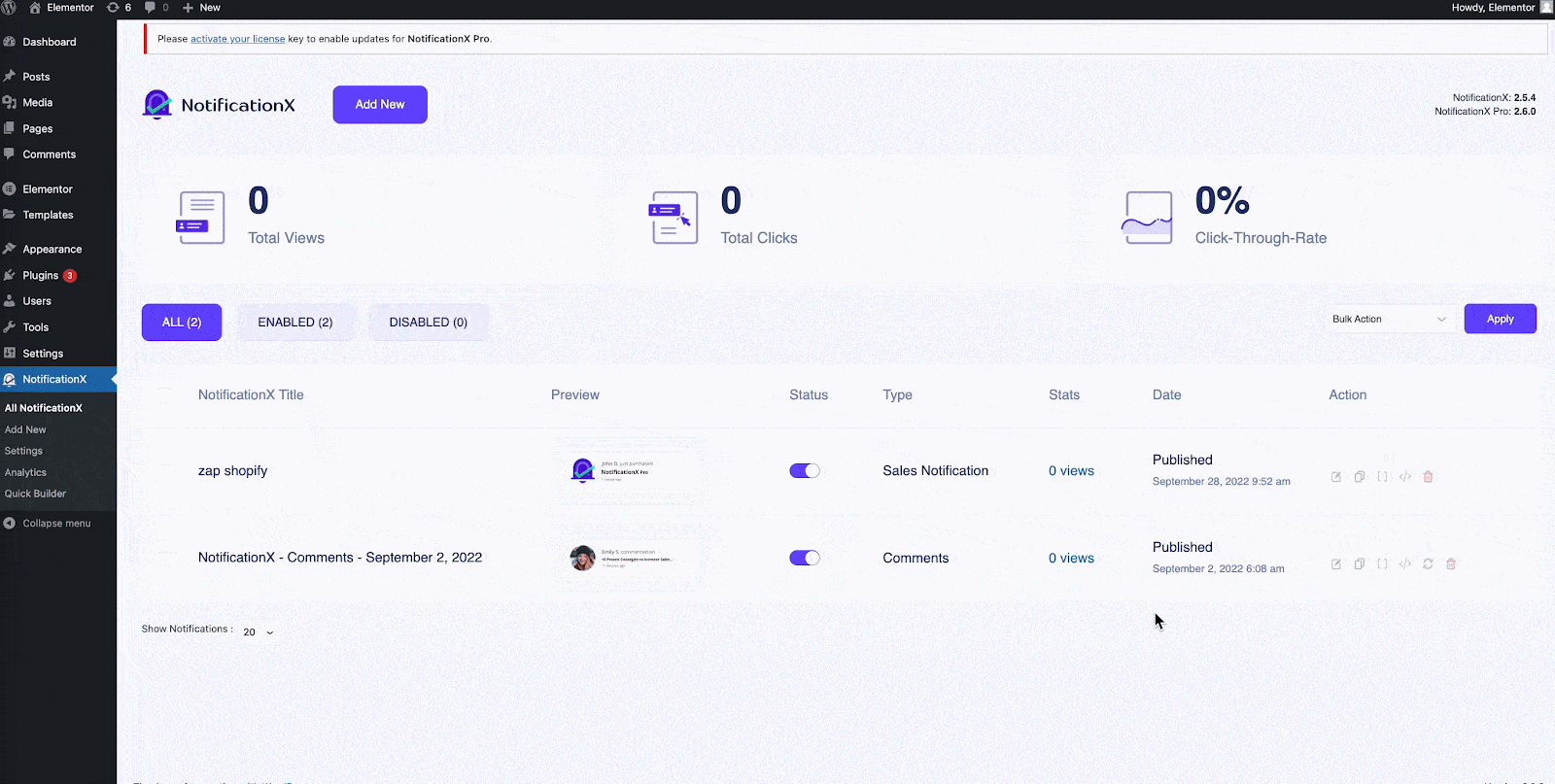
Now we will go to our Shopify store and from the ‘অনলাইন দোকান’ option, we will choose ‘Theme’. Next, you need to hit the ‘Actions’ dropdown.
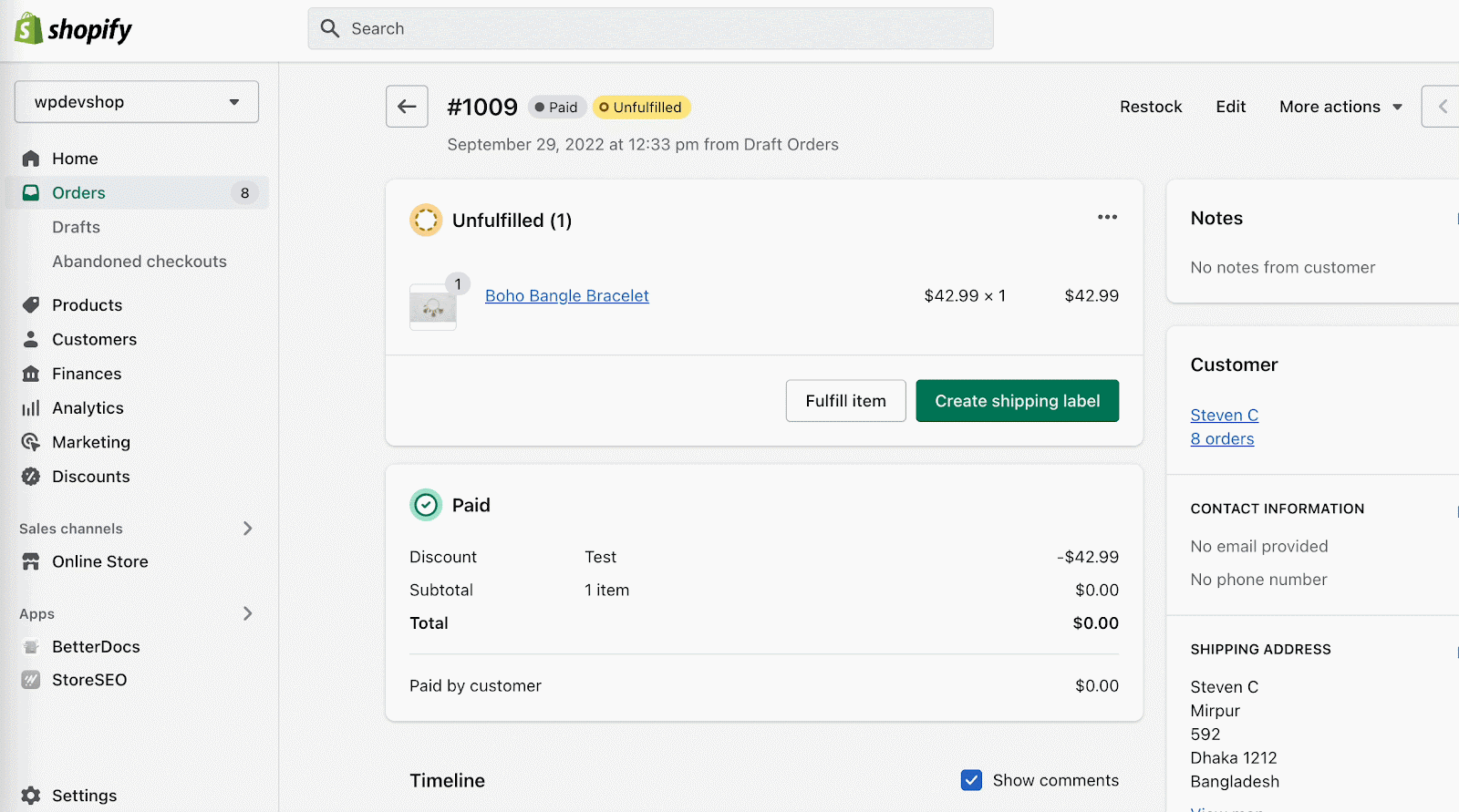
থেকে ‘Actions’ dropdown, you need to select the ‘Edit Code’ option. When you enter the code page, from the left-hand side select ‘theme.liquid’ from the layout code options. Paste the copied code that we retrieved from NotificationX. After pasting the code, you need to hit the ‘Save’ button from above.
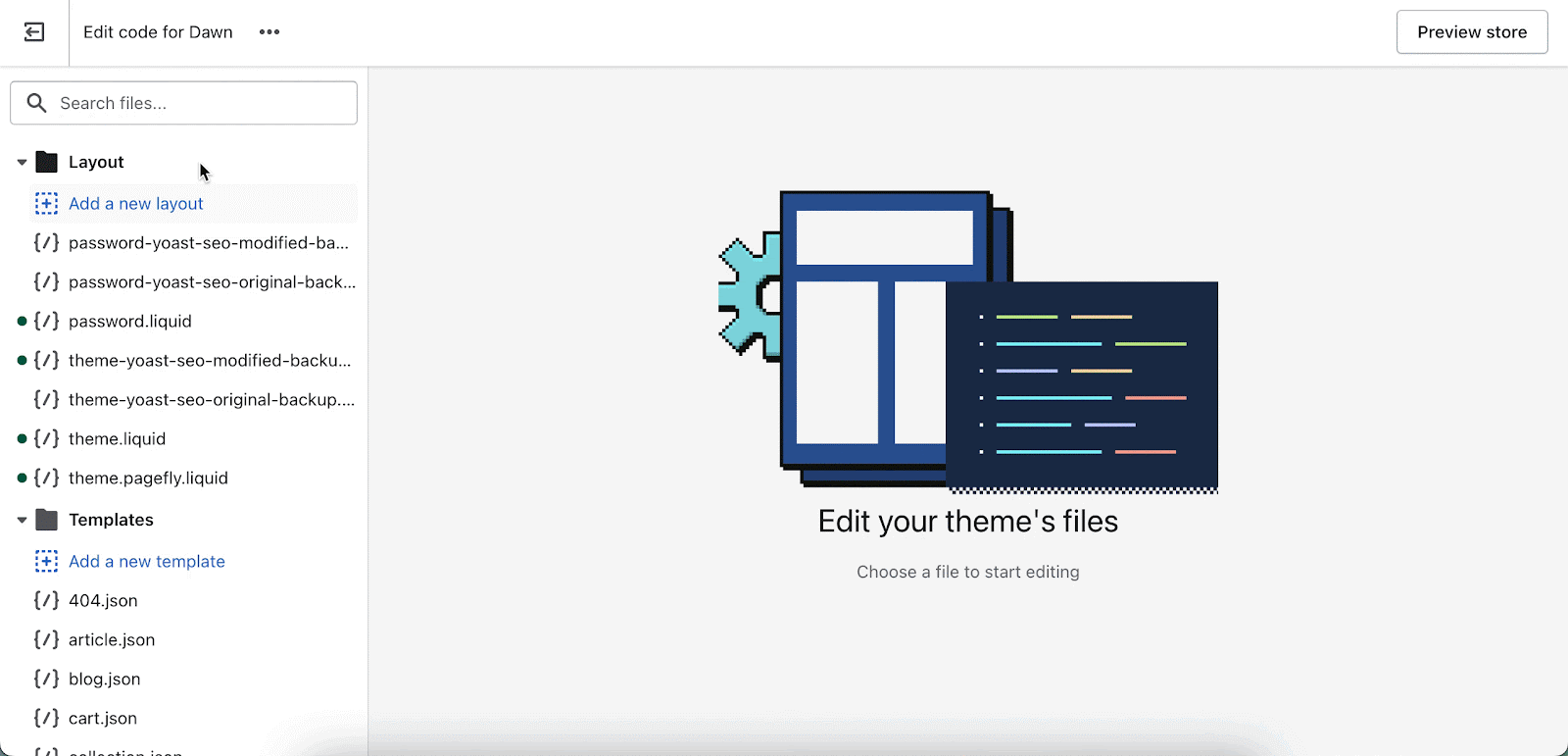
Head over to your Shopify store where you will see the new popup appear.
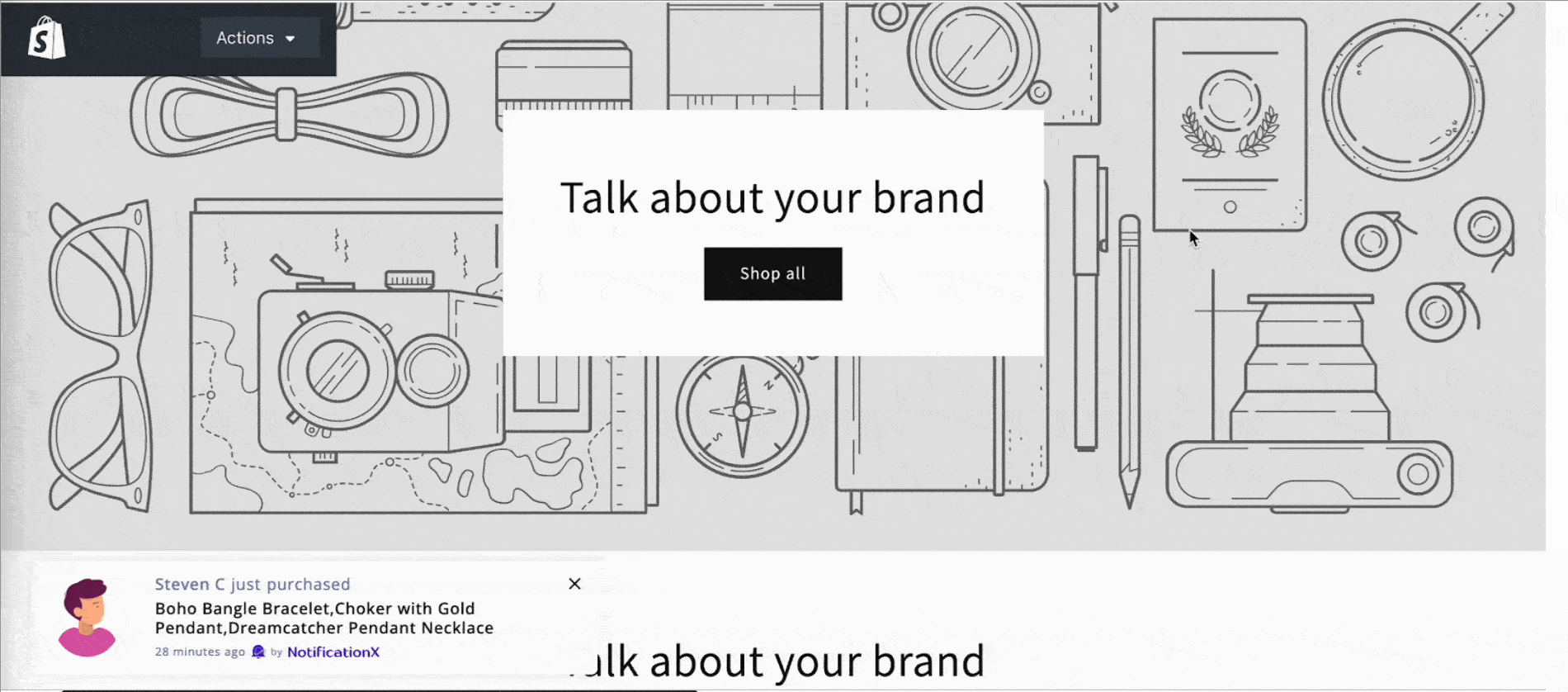
This is how you can easily show sales notification in Shopify stores using NotificationX, Zapier and WordPress live site.
আপনি যদি কোনও সমস্যার মুখোমুখি হন তবে আপনি আমাদের সহায়তা টিমের সাথে যোগাযোগ করতে পারেন এখানে.







