NotificationX can help you to showcase new Fluent Forms Submission Alerts on your website and encourage other website visitors to sign-up for your form as well. Check out the guideline below to see how to easily display Fluent Forms Submission Alerts using NotificationX on any WordPress site.
How To Configure Fluent Forms Submission Alert With NotificationX #
The step-by-step guide below will help you learn how to configure Fluent Forms Submission Alert with NotificationX. Before you begin, make sure that you have dipasang dan dikonfigurasi anda Fluent Forms pasangkan di laman web anda.
Langkah 1: Tambah Pemberitahuan Baharu #
Open your WordPress dashboard, and navigate to ‘NotificationX’ → ‘All NotificationX’ → ‘Add New’ pilihan.
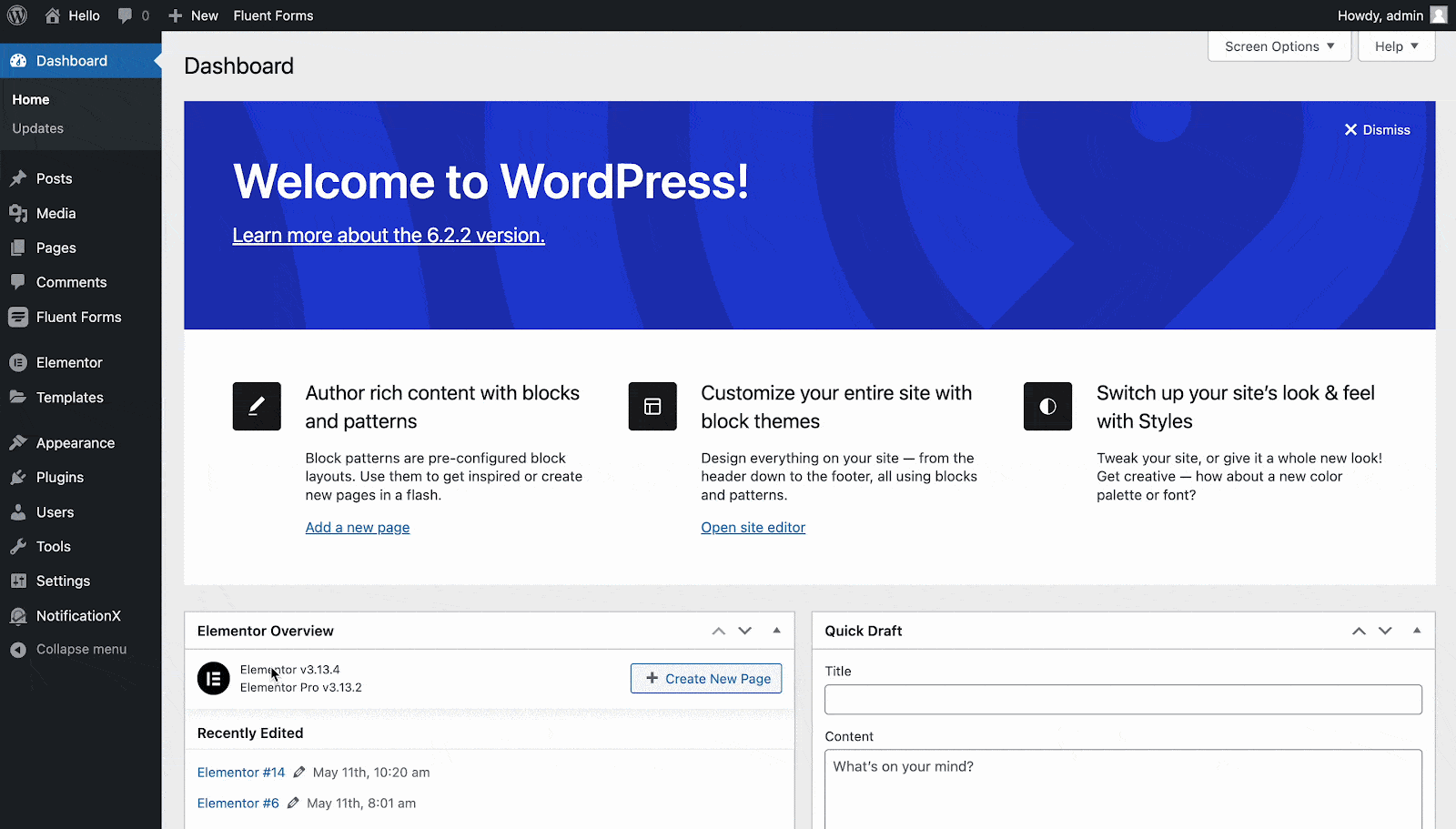
Langkah 2: Pilih Sumber
Daripada Sumber ' tab page of NotificationX, choose 'Borang hubungan' as your notification type. Afterward, simply pick ‘Fluent Forms’ sebagai Sumber anda. Kemudian, klik pada 'Seterusnya' butang.
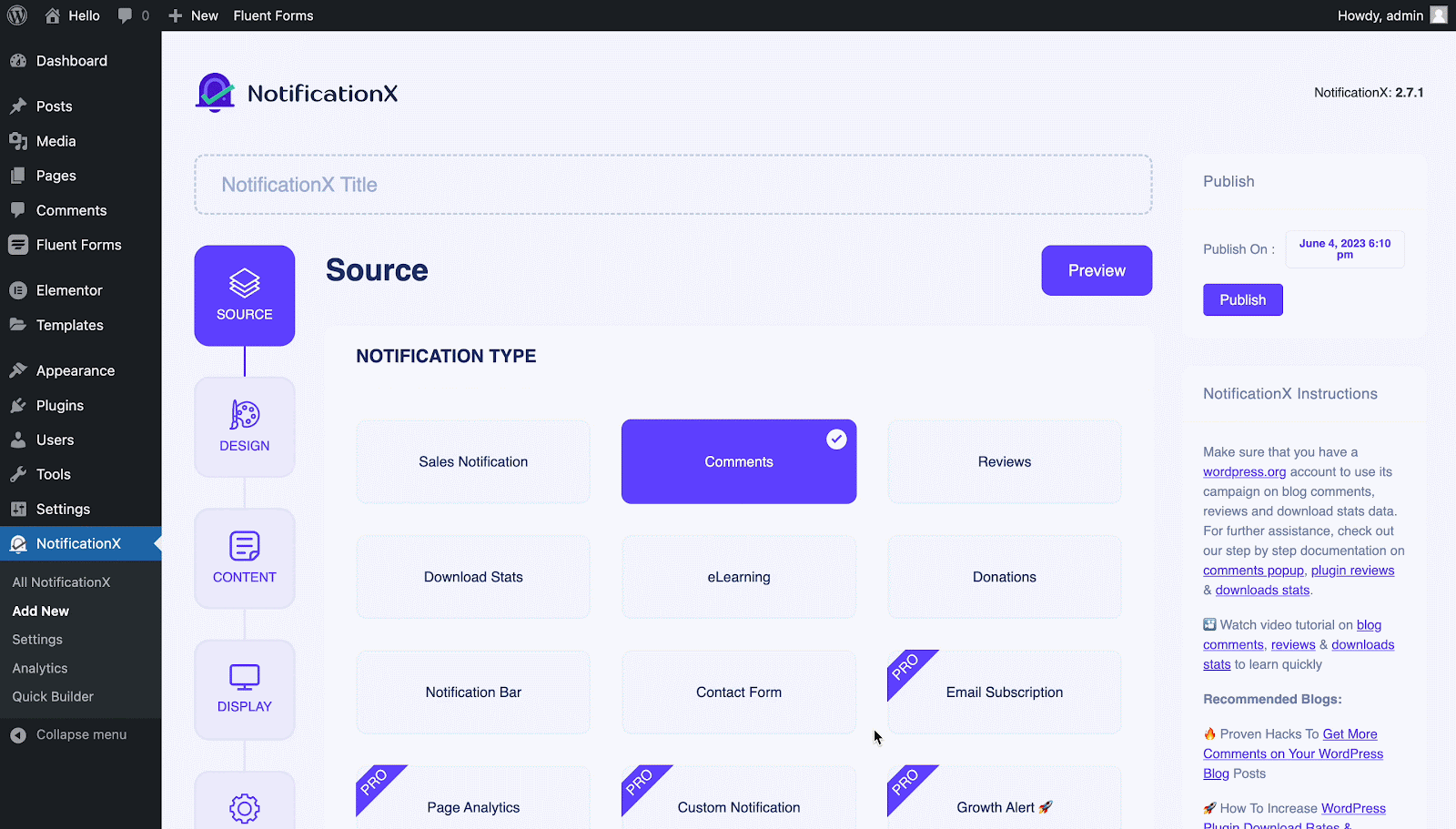
Langkah 3: Pilih Tema Reka Bentuk #
Daripada 'Tema' section on the ‘Reka bentuk’ tab pick a layout. The chosen layout is how your Fluent Forms Submission Alert akan dipaparkan di laman web anda.
You can further enable the ‘Reka Bentuk Lanjutan’ section here to add further design customization. You will be able to easily add styling to your design background, update image appearance, and select your preferred typography. Click on the 'Seterusnya' button once you are done with the design.
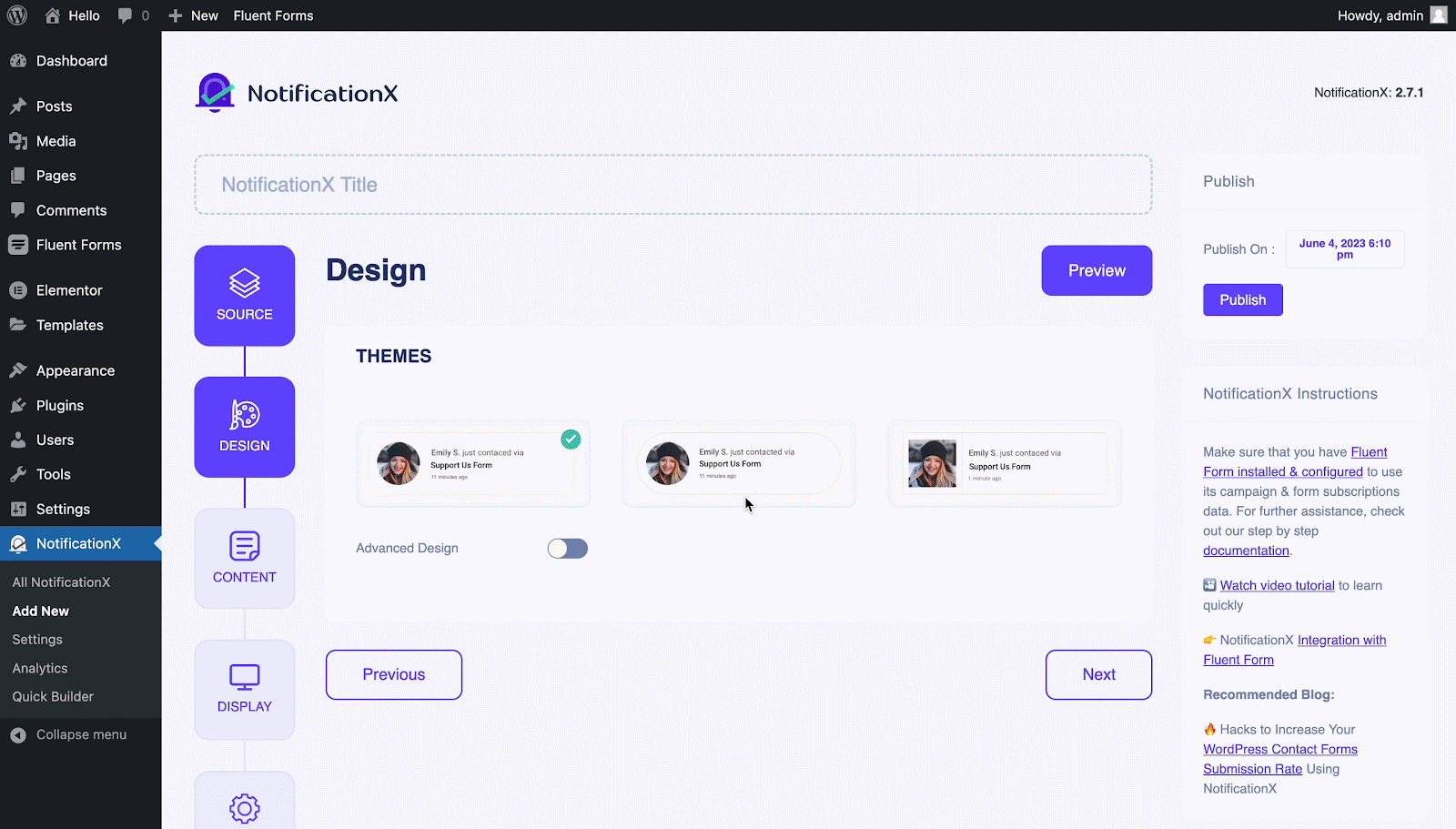
Langkah 4: Konfigurasi Kandungan Templat #
Daripada Kandungan tab, anda boleh mengubah suai 'Templat Pemberitahuan ' and add your preferred content text. Afterward, go ahead and pick your preferred variables. Your selected variables will display the name, email address, subject, etc. of the users who have submitted a form via your Fluent Form.
Anda juga boleh mengesan pelbagai jenis kempen melalui NotificationX juga. 'Kawalan UTM' allows you to add ‘Campaign', 'Sederhana', dan'Sumber’ to your notification popup. Hit on the 'Seterusnya' button once you are done.
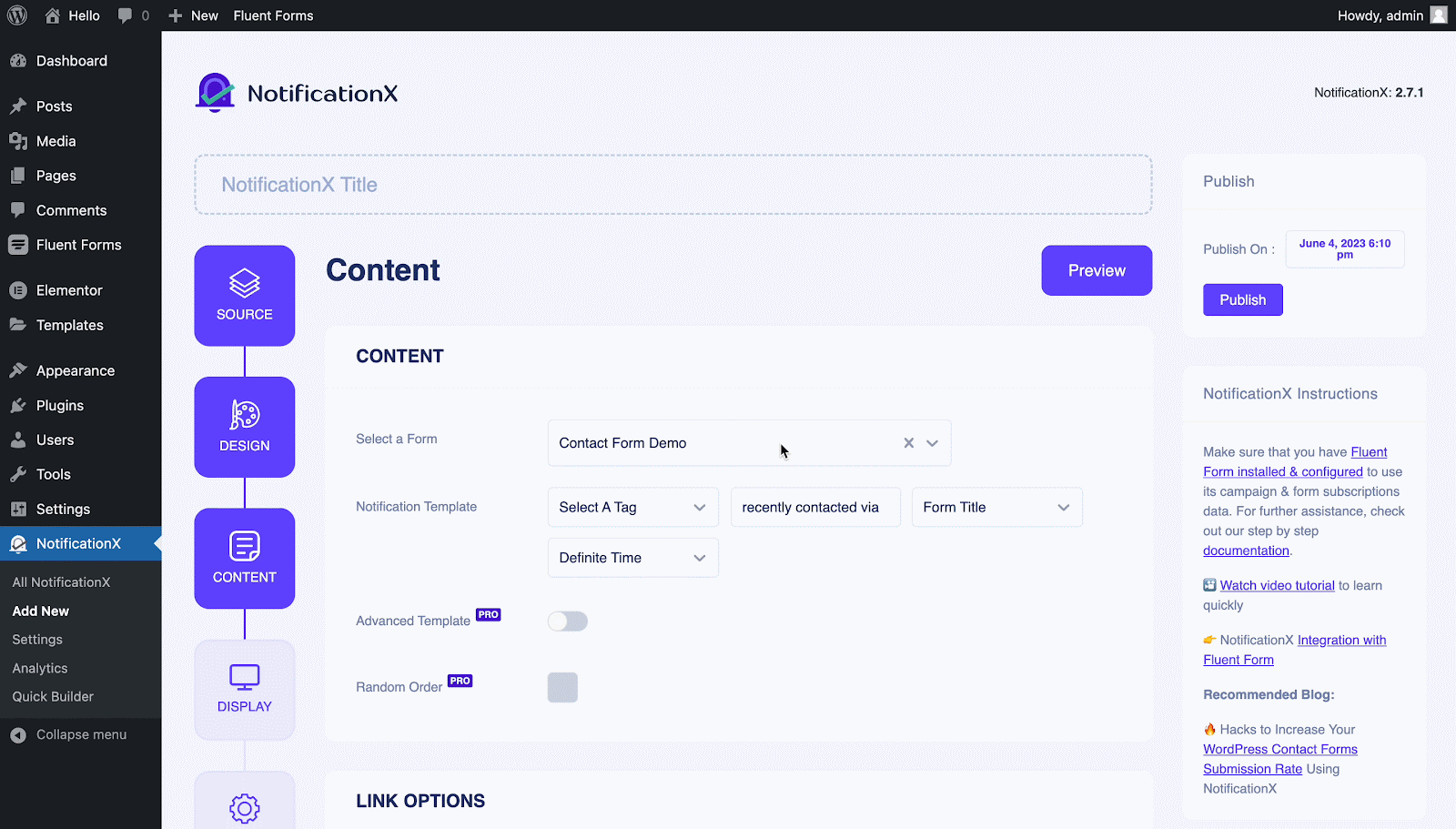
Langkah 5: Laraskan Pilihan Paparan #
Daripada 'Imej' section of the 'Paparan' tab, you can use the checkbox to display a default image or an avatar in the notification popup. From the 'Penglihatan' section, you can set the pages where you want to display the Fluent Forms Submission Alert. Click on the 'Seterusnya' button after adjusting the display options.
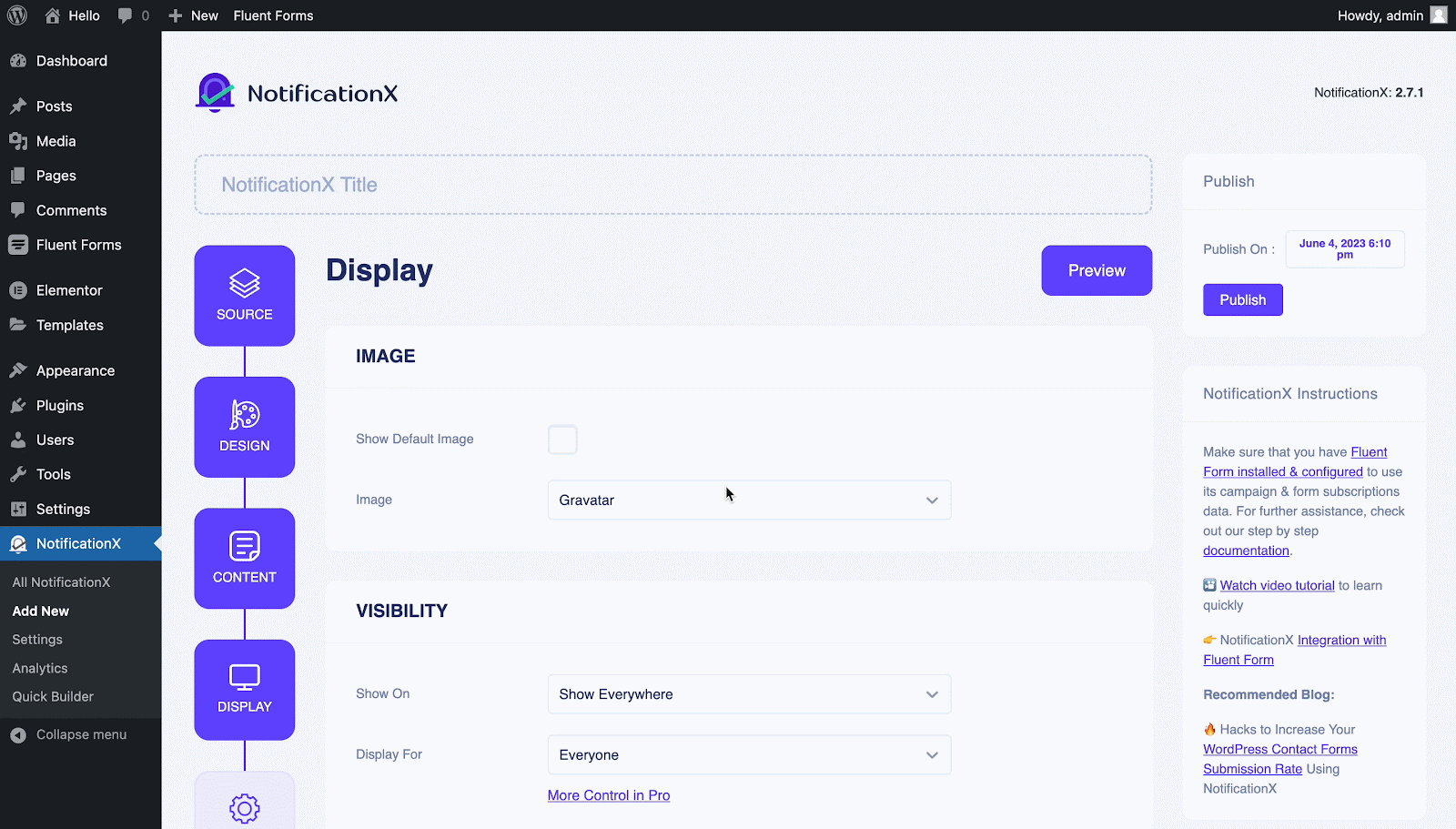
Langkah 6: Sediakan Penampilan #
Finally, there are four separate sections under the ‘Sesuaikan' Tab.
Rupa- set the position for your Fluent Forms Submission Alert on your WordPress Website.
Masa- set time for ‘Initial', 'Display For’ & ‘Delay Between’ options as per your preference.
Kelakuan- memilih untuk menunjukkan jumlah borang yang dihantar untuk hari-hari tertentu.
Tetapan Bunyi- enable ‘Makluman Bunyi’ for your Fluent Forms Submission.
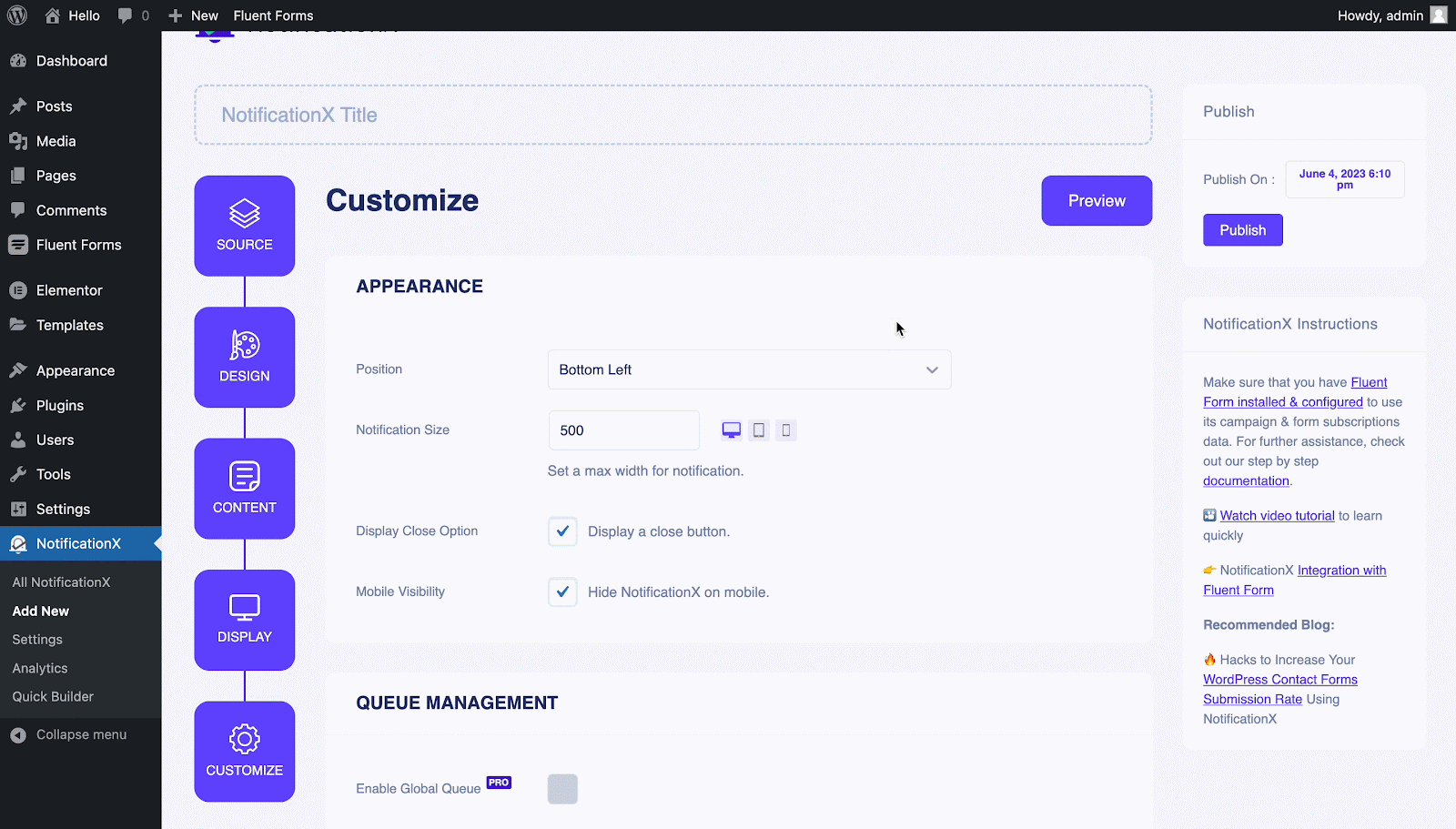
Langkah 7: Terbitkan Pemberitahuan Anda #
Now, you can see a preview of your Fluent From Submission Alert just by clicking on the ‘Preview’ button. You can even see how this alert will show on different screens.
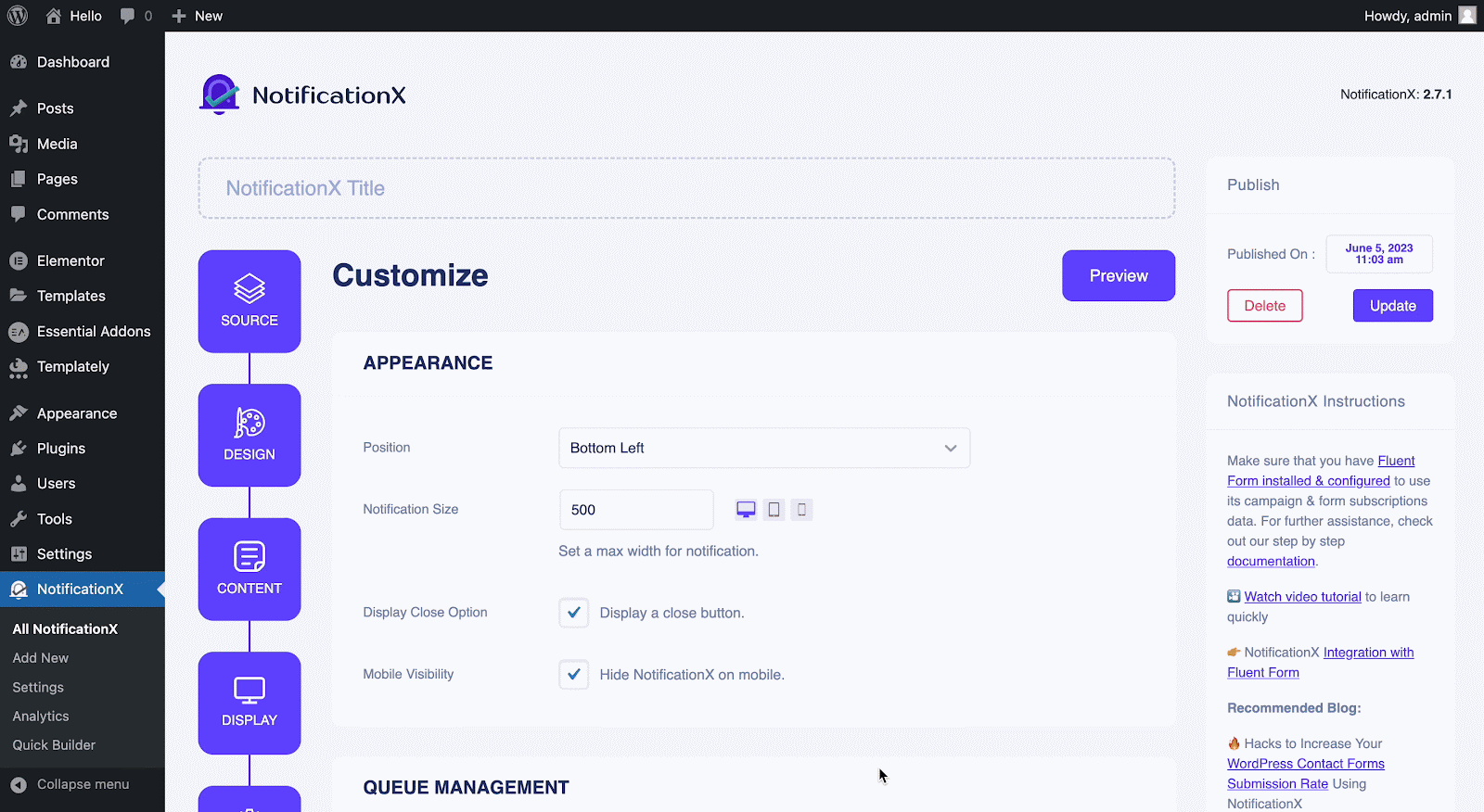
Afterward, to make this notification live click on the 'Menerbitkan' button. Your final outcome would look something like this:
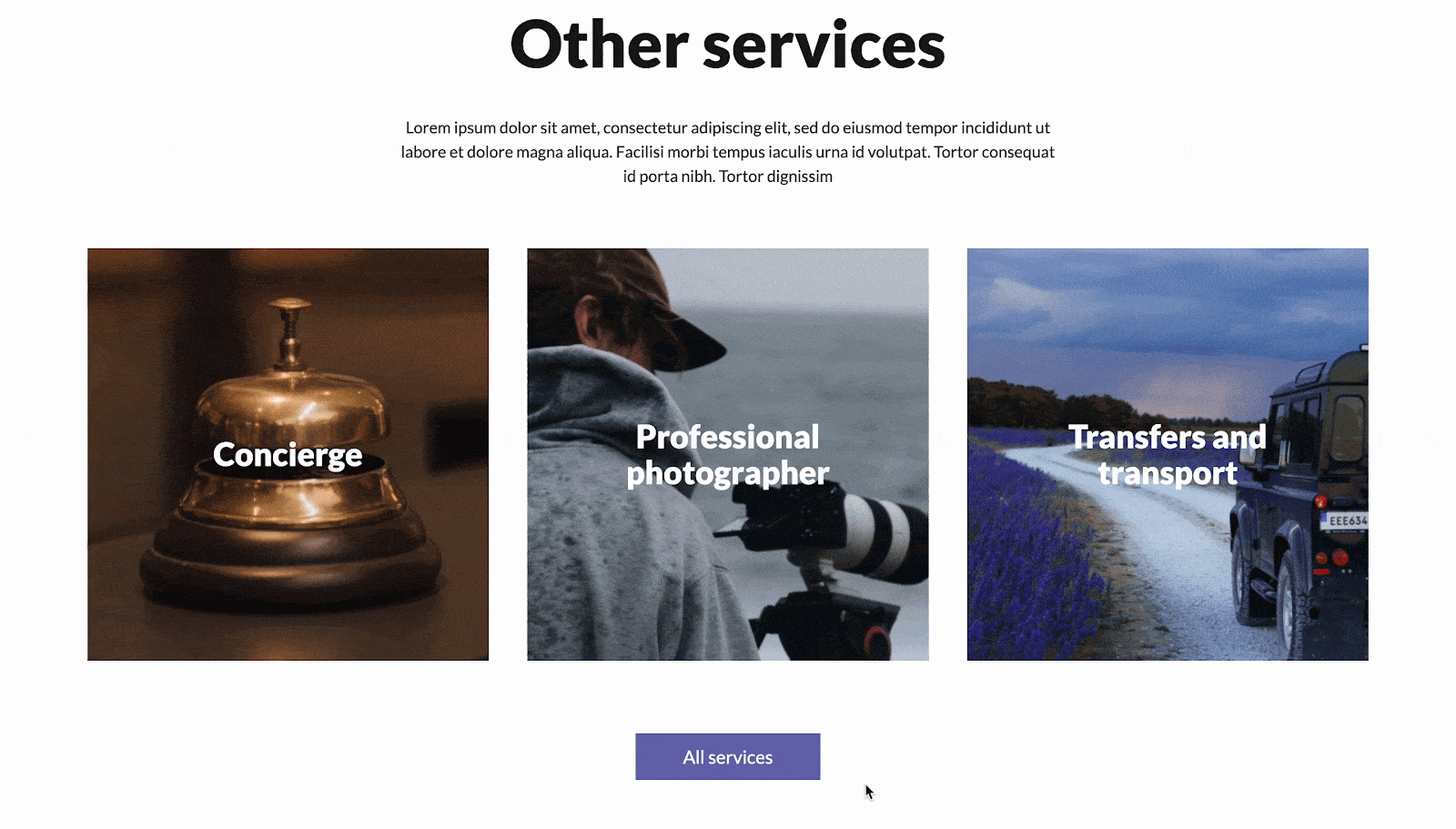
Sekiranya anda menghadapi sebarang masalah, anda boleh menghubungi Pasukan Sokongan kami di sini.





