NotificationX can help you to showcase new Fluent Forms Submission Alerts on your website and encourage other website visitors to sign-up for your form as well. Check out the guideline below to see how to easily display Fluent Forms Submission Alerts using NotificationX on any WordPress site.
How To Configure Fluent Forms Submission Alert With NotificationX #
The step-by-step guide below will help you learn how to configure Fluent Forms Submission Alert with NotificationX. Before you begin, make sure that you have تثبيت وتكوين ملف Fluent Forms توصيل في على موقع الويب الخاص بك.
الخطوة 1: إضافة إشعار جديد #
Open your WordPress dashboard, and navigate to ‘NotificationX’ → ‘All NotificationX’ → ‘Add New’ اختيار.
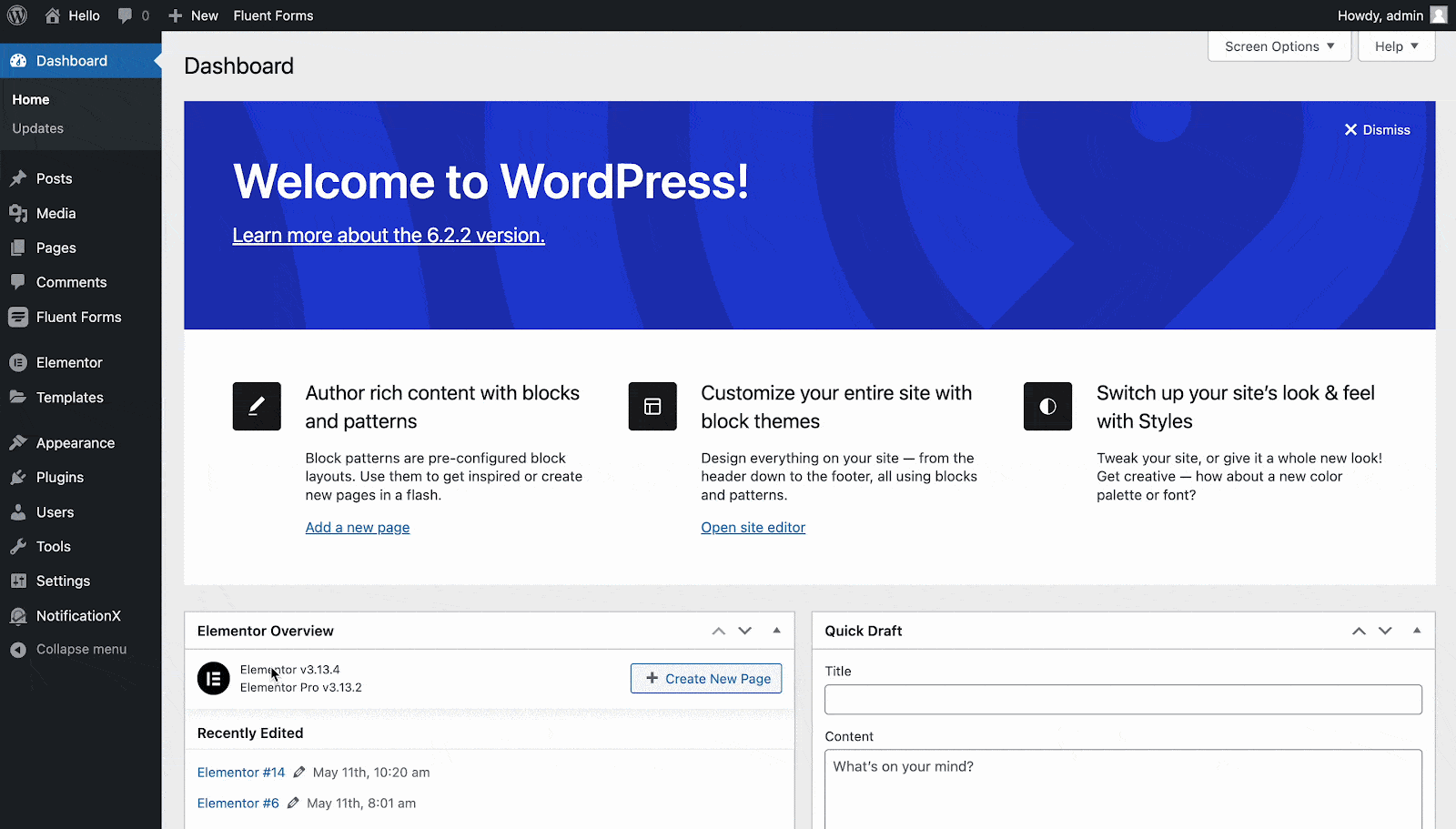
الخطوة 2: اختر مصدرًا
من مصدر' tab page of NotificationX, choose "نموذج الاتصال" as your notification type. Afterward, simply pick ‘Fluent Forms’ كمصدرك. ثم ، انقر فوق 'التالي' زر.
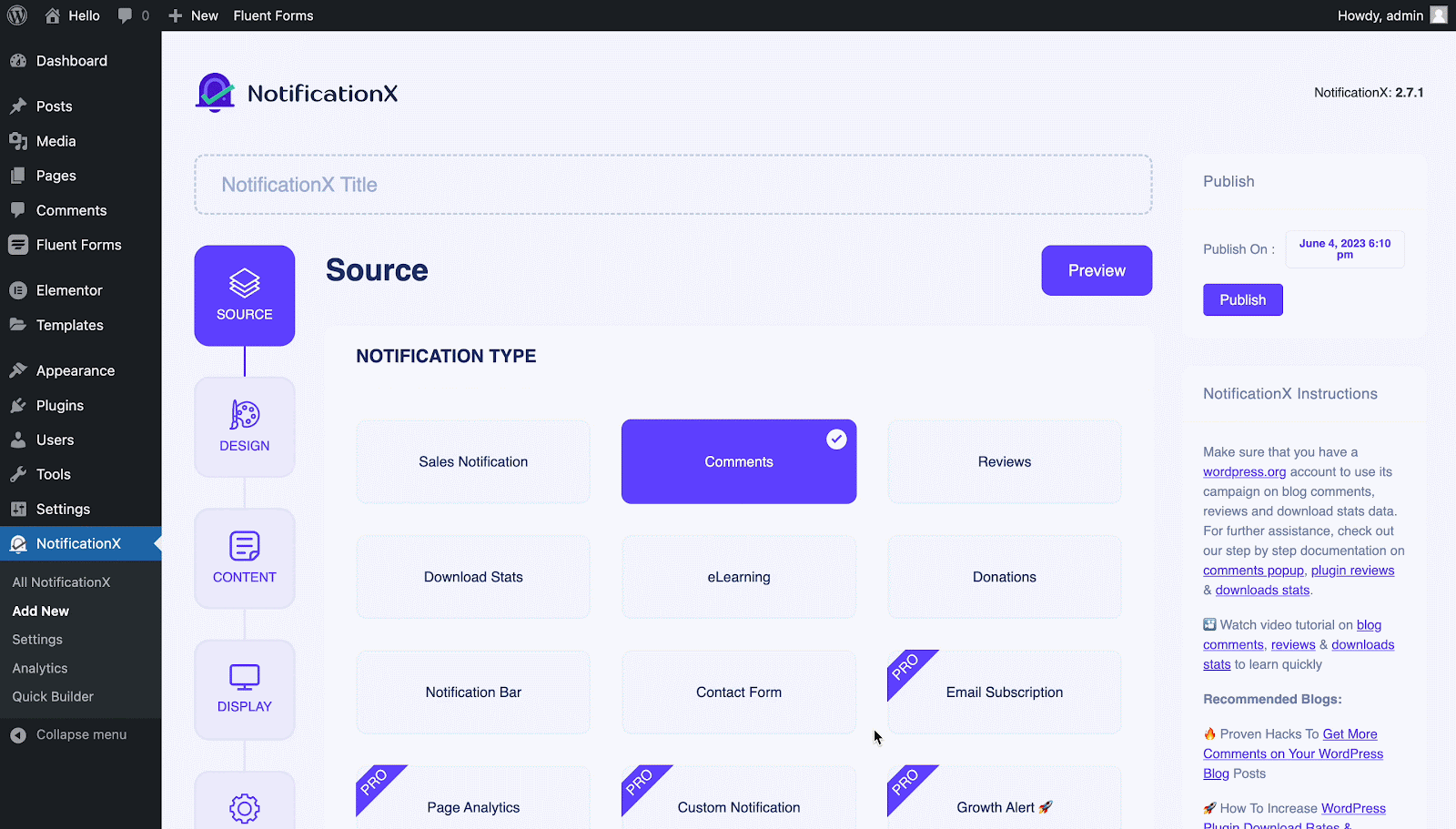
الخطوة 3: اختر سمة التصميم #
من "ثيمات" section on the ‘تصميم’ tab pick a layout. The chosen layout is how your Fluent Forms Submission Alert will be displayed on your website.
You can further enable the ‘تصميم متقدم’ section here to add further design customization. You will be able to easily add styling to your design background, update image appearance, and select your preferred typography. Click on the 'التالي' button once you are done with the design.
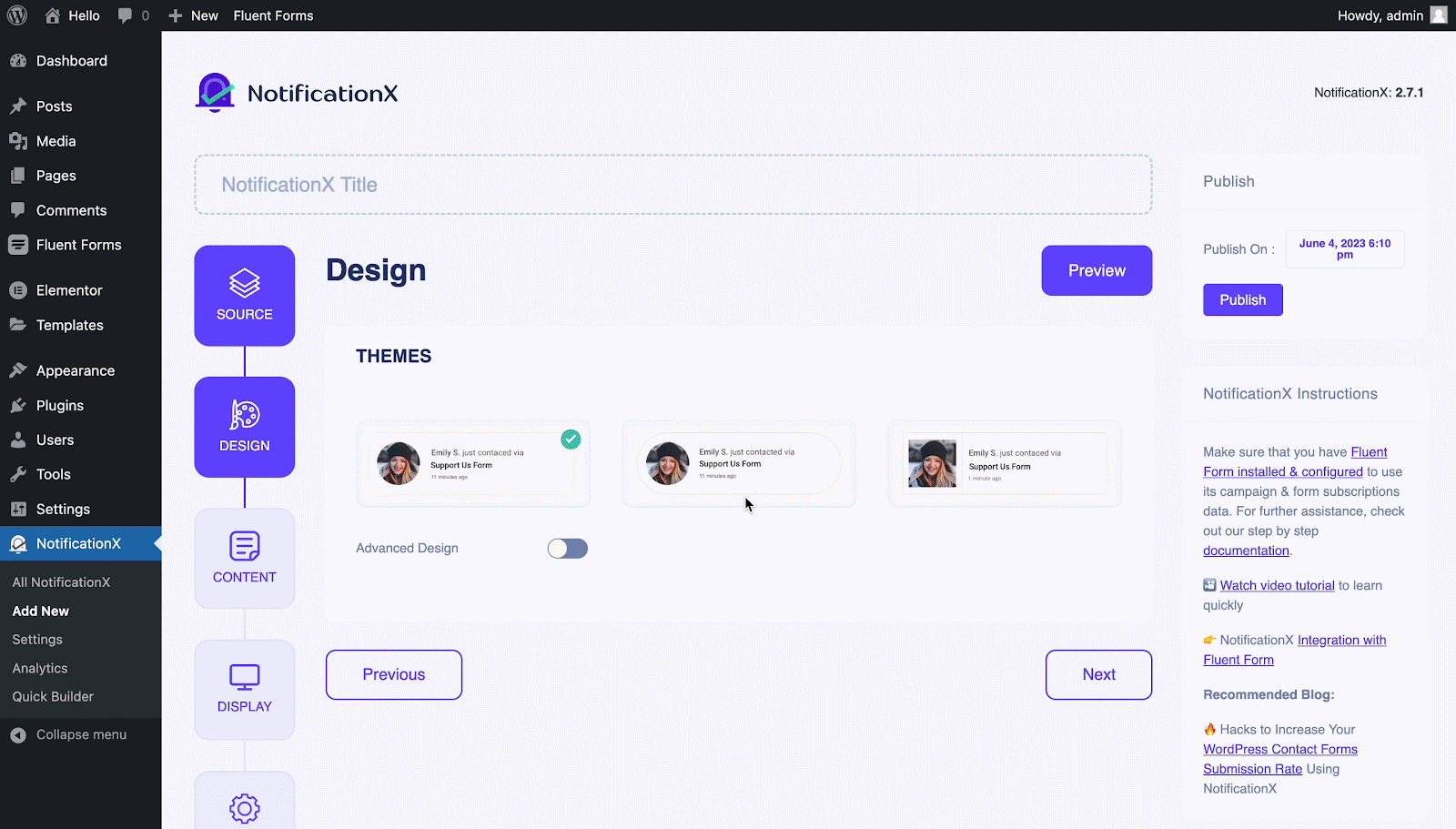
الخطوة 4: تكوين محتوى القالب #
من المحتوى علامة التبويب ، يمكنك تعديل الخاص بكنموذج الإخطار ' and add your preferred content text. Afterward, go ahead and pick your preferred variables. Your selected variables will display the name, email address, subject, etc. of the users who have submitted a form via your Fluent Form.
يمكنك أيضًا تتبع أنواع مختلفة من الحملات من خلال NotificationX. "تحكم UTM" allows you to add ‘Campaign"،"واسطة'، و 'مصدر’ to your notification popup. Hit on the 'التالي' button once you are done.
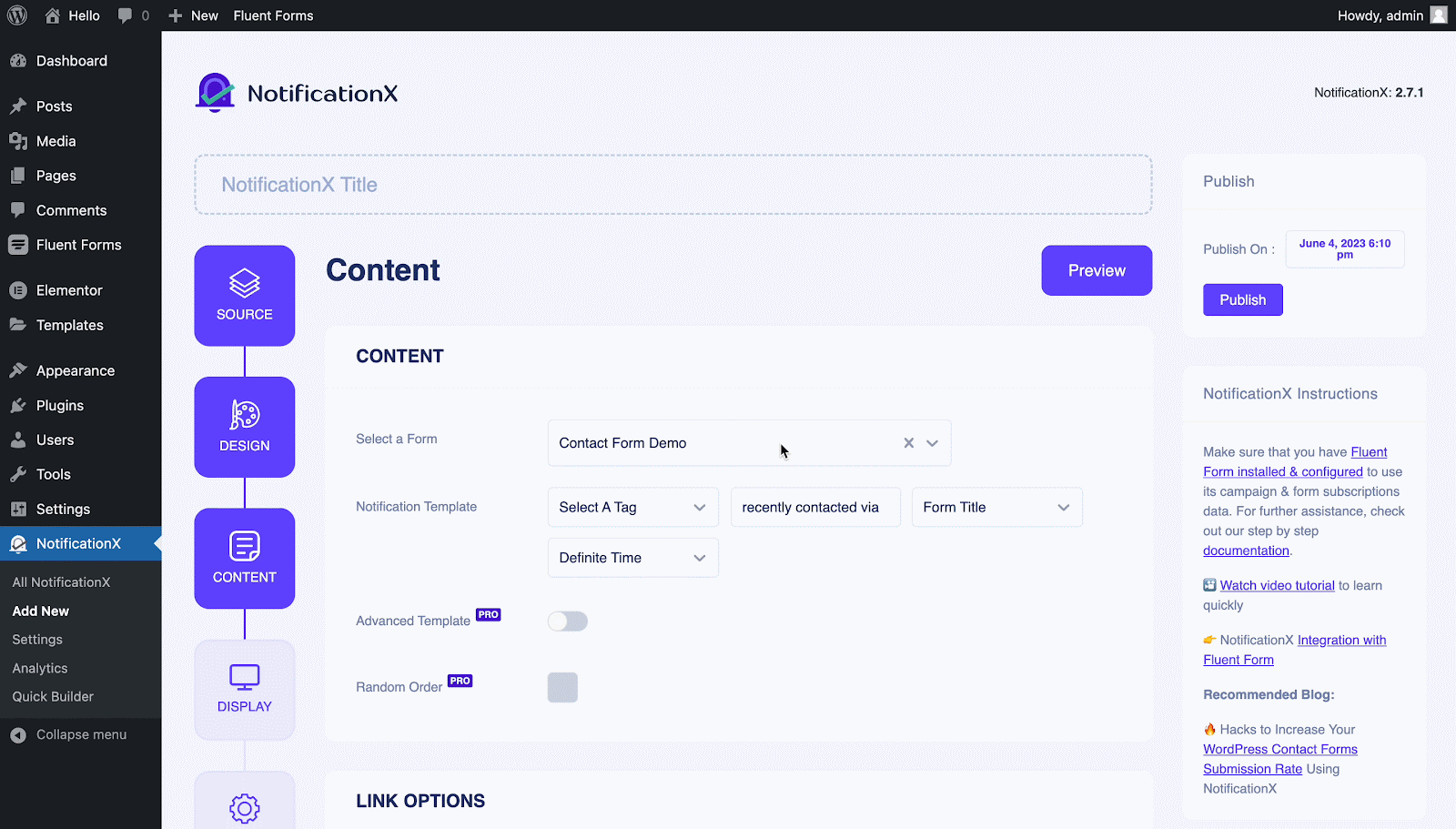
الخطوة 5: ضبط خيارات العرض #
من 'صورة' section of the 'عرض' tab, you can use the checkbox to display a default image or an avatar in the notification popup. From the "الرؤية" section, you can set the pages where you want to display the Fluent Forms Submission Alert. Click on the 'التالي' button after adjusting the display options.
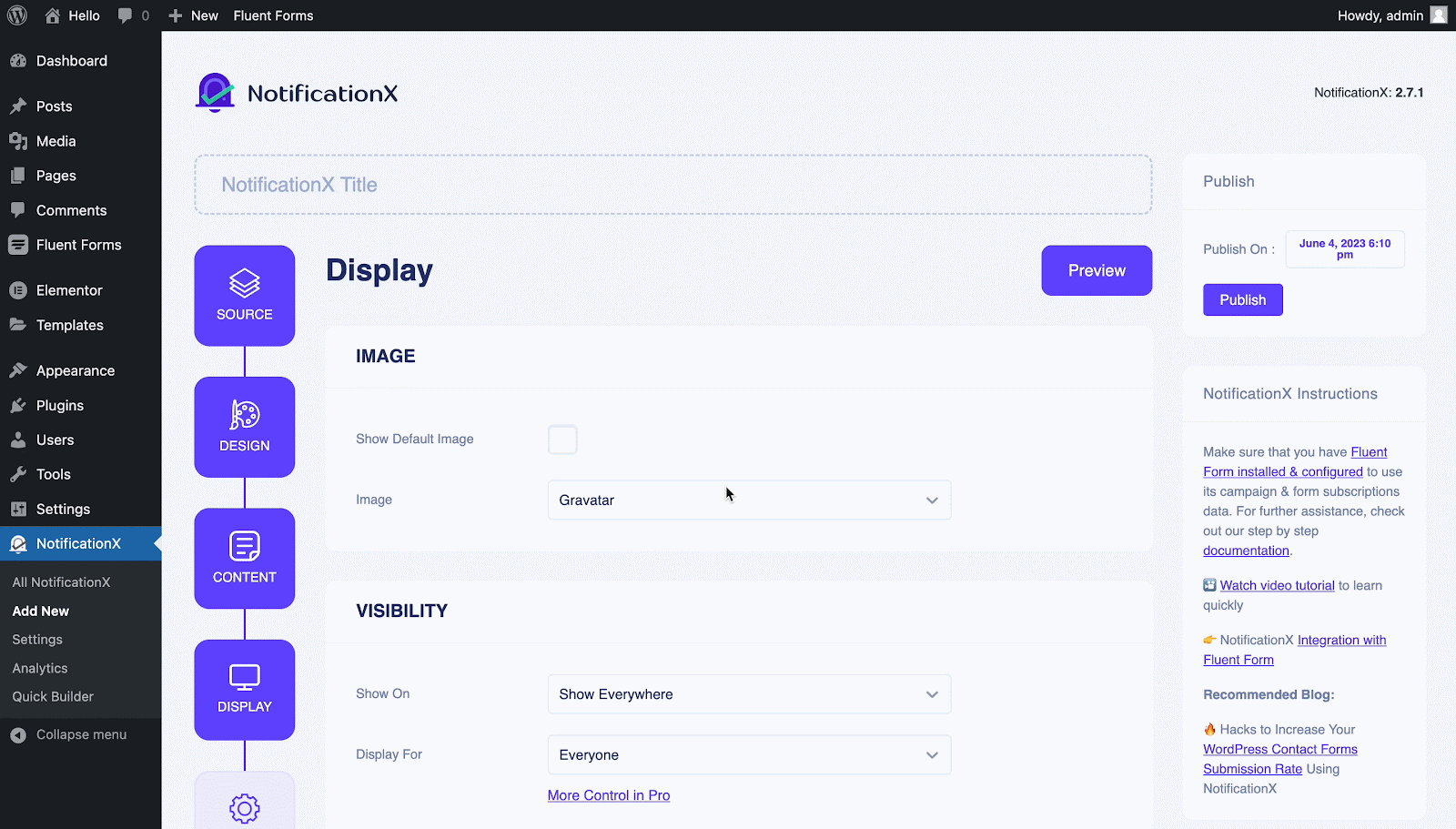
الخطوة 6: إعداد المظهر #
Finally, there are four separate sections under the ‘يعدل أو يكيف' فاتورة غير مدفوعة.
مظهر خارجي- set the position for your Fluent Forms Submission Alert on your WordPress Website.
توقيت- set time for ‘Initial"،"Display For’ & ‘Delay Between’ options as per your preference.
سلوك- اختر عرض عدد النماذج المقدمة لأيام معينة مرت.
إعدادات الصوت- enable ‘تنبيه صوتي’ for your Fluent Forms Submission.
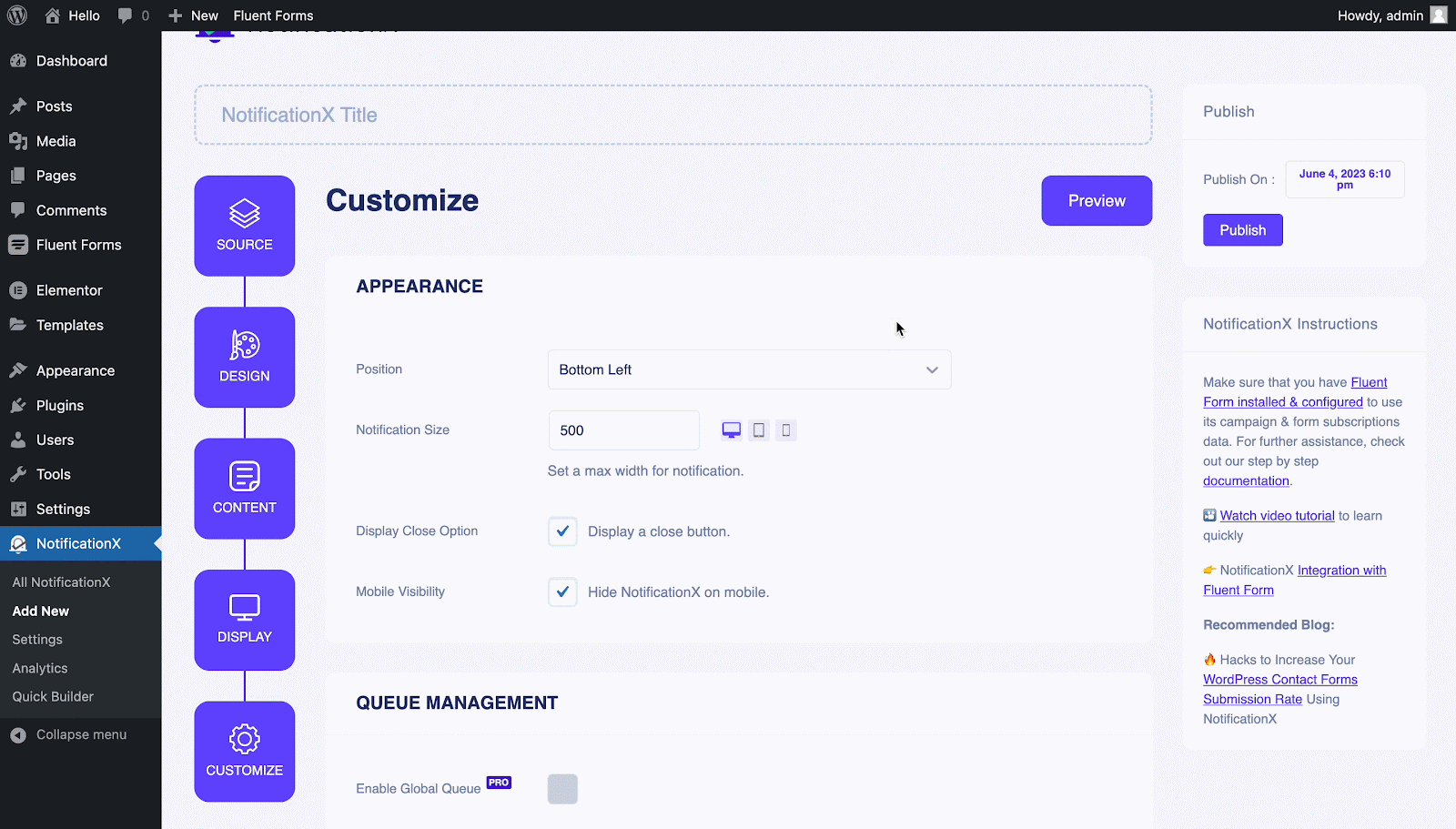
الخطوة 7: انشر إخطارك #
Now, you can see a preview of your Fluent From Submission Alert just by clicking on the ‘Preview’ button. You can even see how this alert will show on different screens.
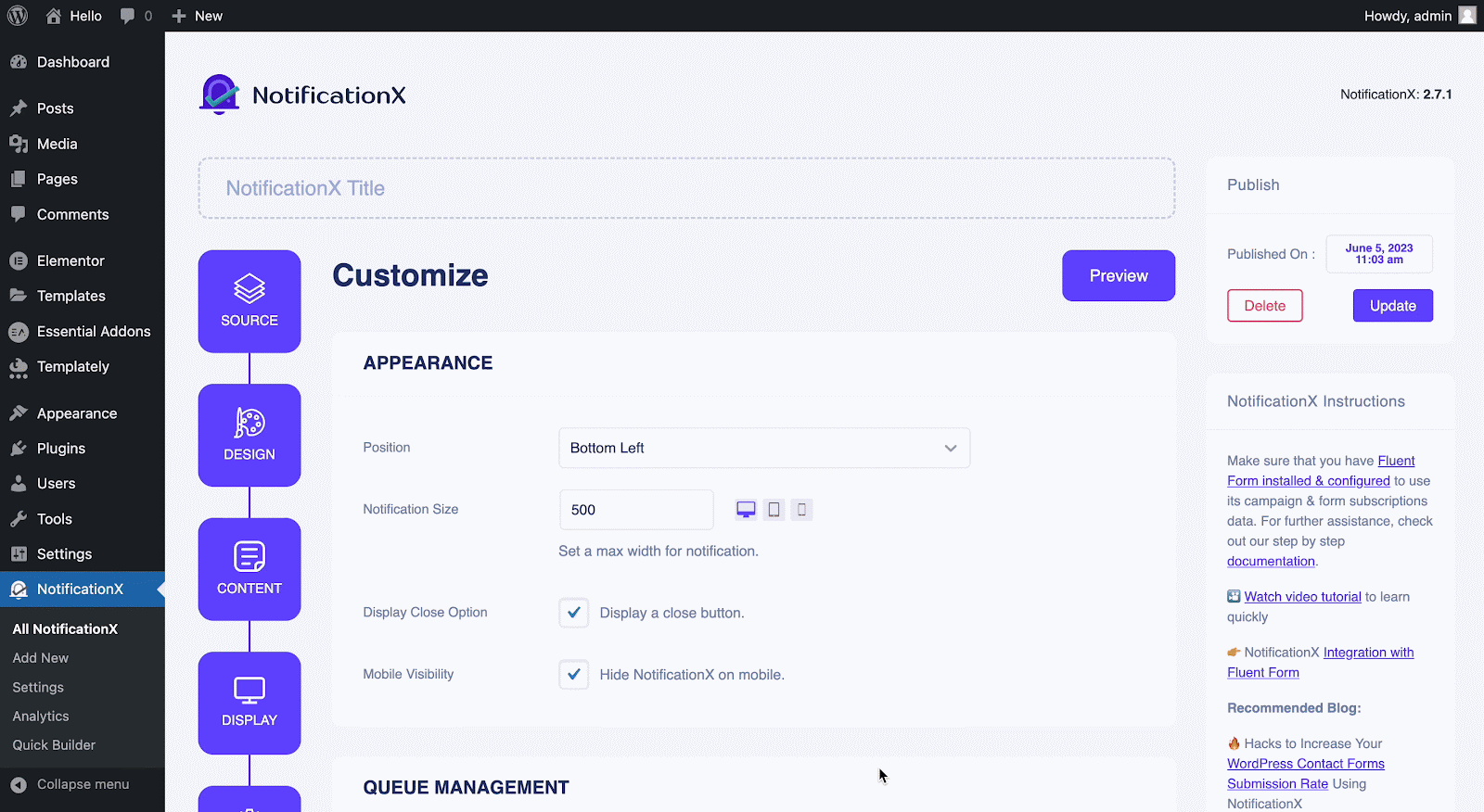
Afterward, to make this notification live click on the 'ينشر' button. Your final outcome would look something like this:
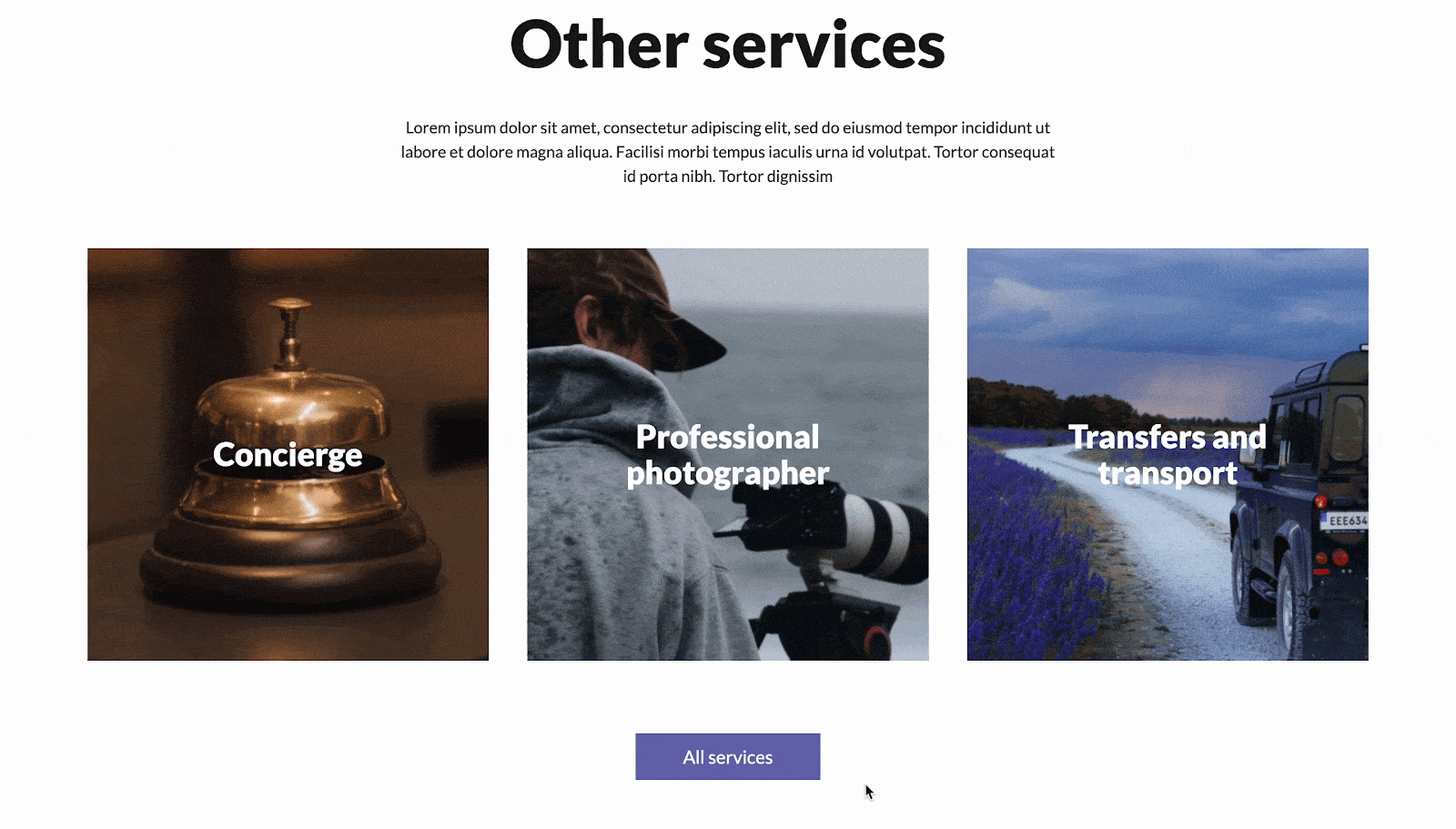
إذا واجهت أي مشاكل ، يمكنك الاتصال بفريق الدعم الخاص بنا هنا.




