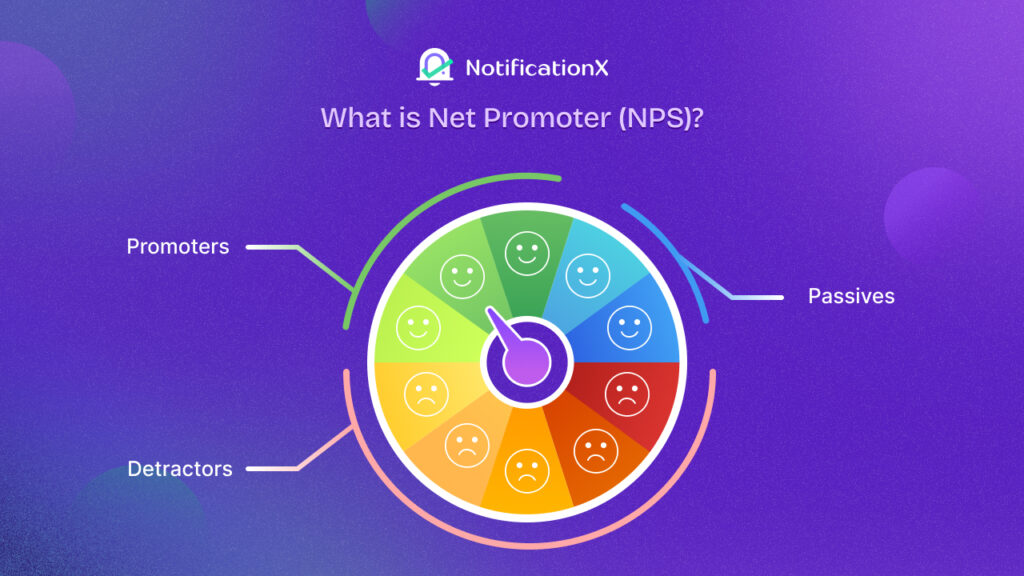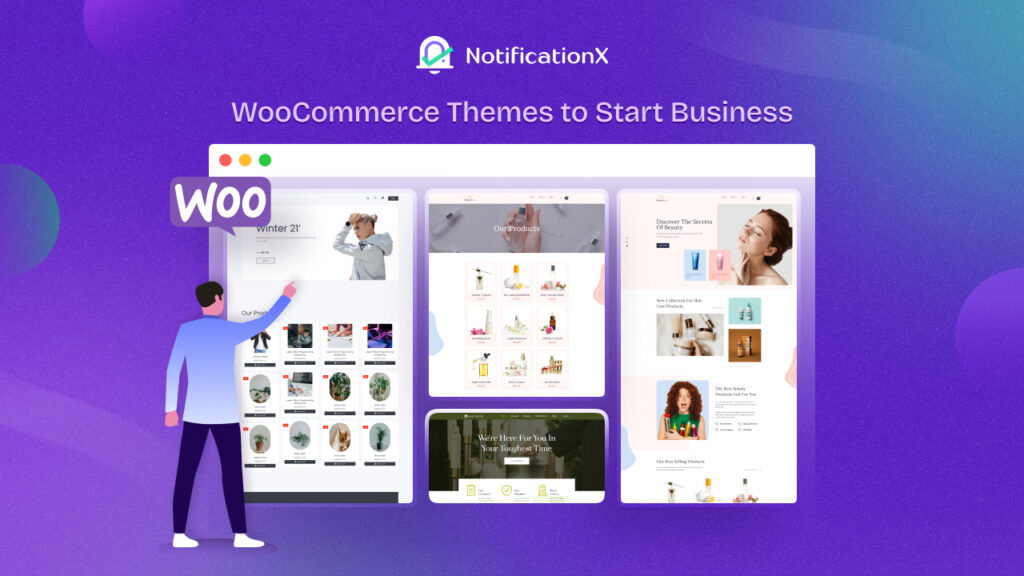Want to get more WordPress contact forms submission for your website but don’t know how? Well, NotificationX lets you display form submission alert which teases other visitors to sign-up to your Contact Form in fear of missing out (FOMO).
NotificationX is the best FOMO and Social Proof plugin for WordPress that helps to increase conversion rates through different growth marketing tactics. In this blog, you will learn how to leverage social proof in order to influence your visitors to submit more forms.
Getting Started with WordPress Contact Forms Submission Alert
NotificaionX now comes with integrations with the four most popular WordPress contact forms plugins – Contact Form 7, Gravity Forms, WP Forms, and Ninja Forms.
If you have been using any of the four Form Builder plugins i.e. Contact Form 7, Gravity Forms, WP Forms, and Ninja Forms, there is nothing new for you to learn about form builder plugins. You already know how to create a form using any of these four plugins and how to make them live on your website.
But how do you use these four Form Builder plugins with NotificaionX? Where do you get started?
Recommended Reading: Introducing NotificationX: Social Proof & FOMO Marketing Solution for WordPress
Step 01: Understand Your Data
NotificaitonX lets you display Social Proof marketing messages on the front end of your WordPress Website thus helps you leverages the FOMO marketing tactic. And where do you get these marketing messages, do you write them manually or do they generate organically?
These marketing messages can be generated organically or you can modify just the way you want. We will get to it in the next steps where we talk about what are these marketing messages and what are their sources. But before that, you should understand what data is ideal for front-end display.
For example, if you have a newsletter sign-up form, data about new sign-ups to this form is a good source of Social Proof. Another great example of good Social Proof is the new sign-ups to your Contact Us Form.
Step 02: Align Your Message With The Type of Form
Now that we know what data from your WordPress contact forms are meant for display using NotificaionX, let’s see how to display them on your WordPress Website.
Once you have decided on which type of Social Proof message you want to display on your site, it’s time to get to work. Assuming that you already have NotificationX installed on your website, now open your WordPress Website and navigate to NotificationX >> Add New.
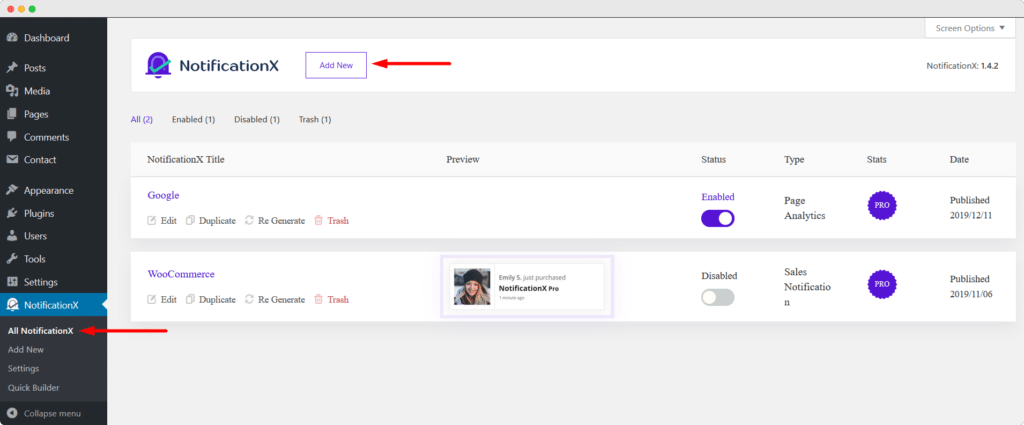
After that, you need to specify what source you want to use for your NotificaionX pop-up message. Remember, NotifcationX has a handful of FOMO and Social Proof popup options. It can be used to display notifications from WooCommerce, Freemius, WooCommerce, Envato, Zapier, Learndash and many more.
In order to show Form Submission Alerts, you need to set Notification Type as “Contact Form” and the form builder plugin on your website as its Source.
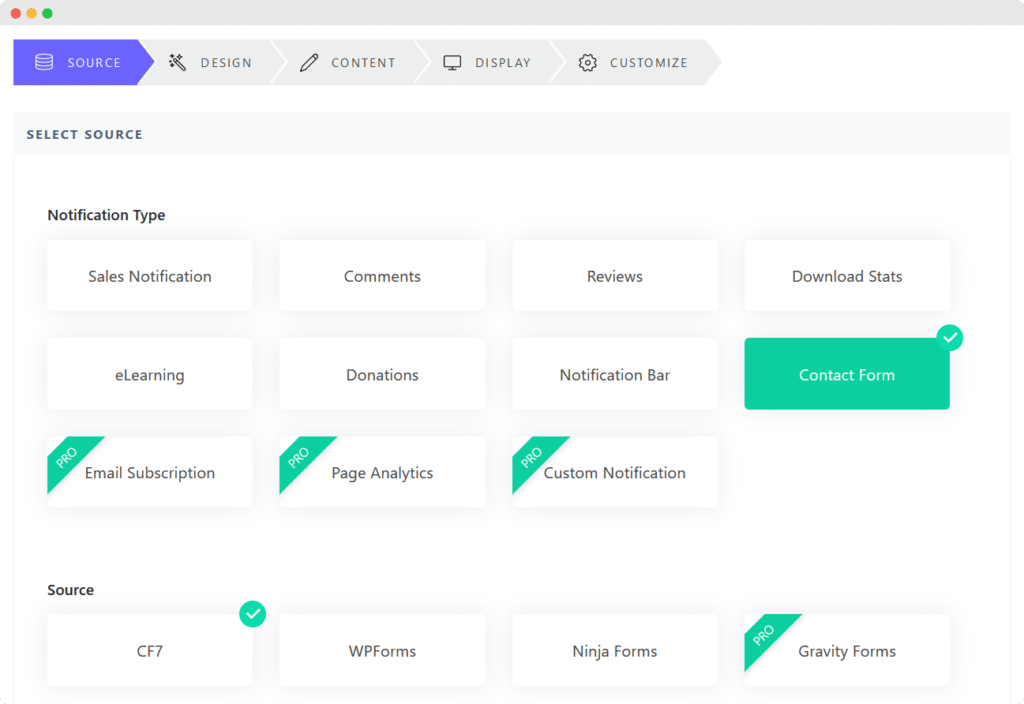
Now you need to align your Form with your pop-up notification. Remember, you are generating Social Proof data based on new form sign-ups, but you can frame it differently for different use cases.
You can do that from the “Content” Tab. First, pick the form template from which you can fetch in new sign-up data. After that adjust the content from the “Notification Template” section. From here you can adjust the entire message that will appear on the notification pop-up.
If you want to display new sign-up data on your “Contact Form” template, pick that as you see below.
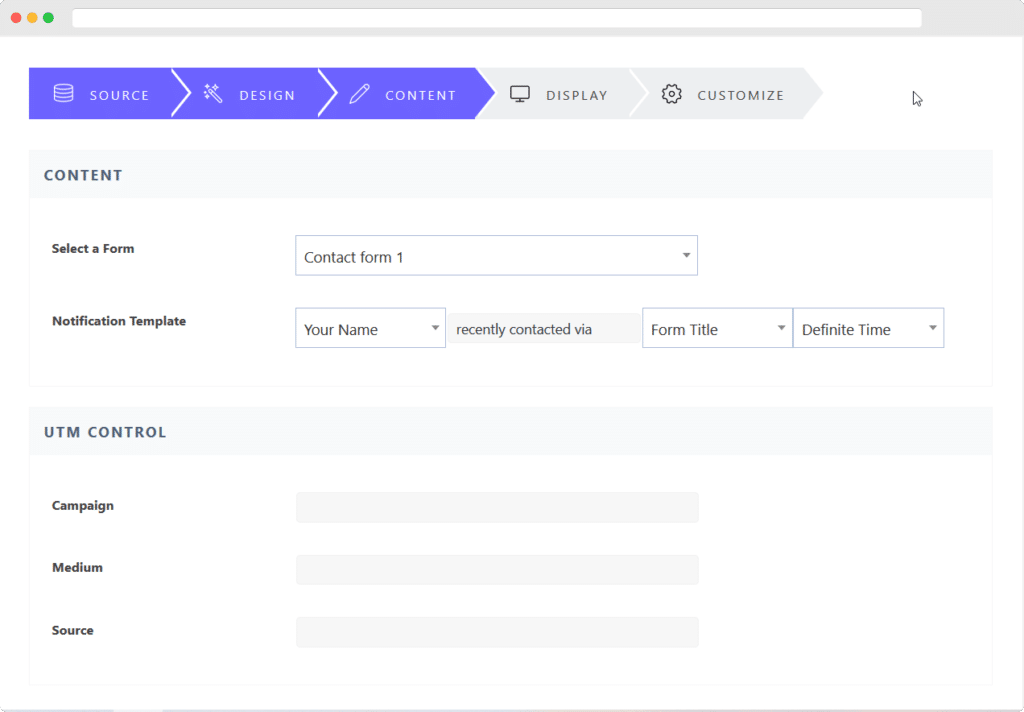
There is much scope for creativity here depending on what form template you are picking and what text messages you are using along with it. For example, if you are a news agency and you want to know whether or not your readers would want you to cover CES 2023, you can create a form asking to vote yes or no. Maybe you want to cover other global events and run a month-long campaign covering different aspects of the global conference. If you have an active reader-base you will get enough votes to make a decision.
Once you have that data, NotificationX will help you take your campaign to the next level. You can persuade others to sign-up to your form and vote YES using Social Proof messages. For example, you can see in the below screenshot, all you need to do is specify the correct form template and adjust the content that goes with it.
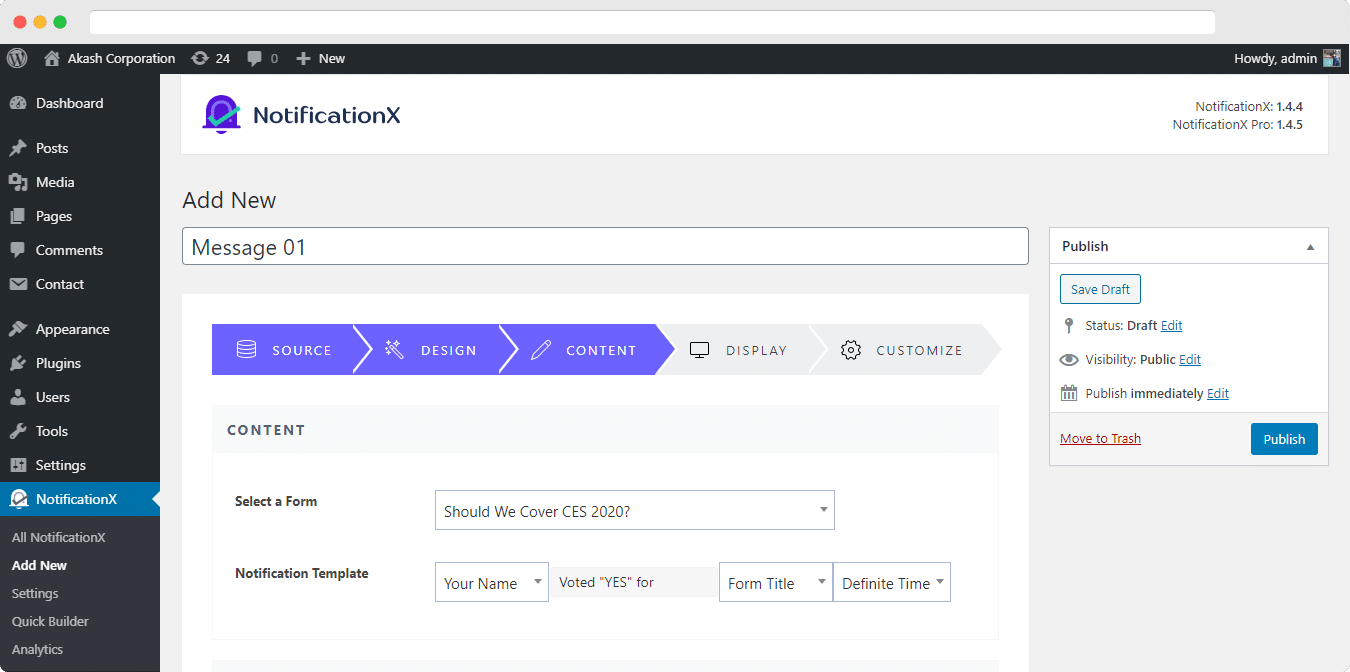
Moreover, if you have Premium content on your WordPress Website and have placed a Subscription Form for sign-ups, you can use NotificationX to encourage others to sign-up to your PRO content.
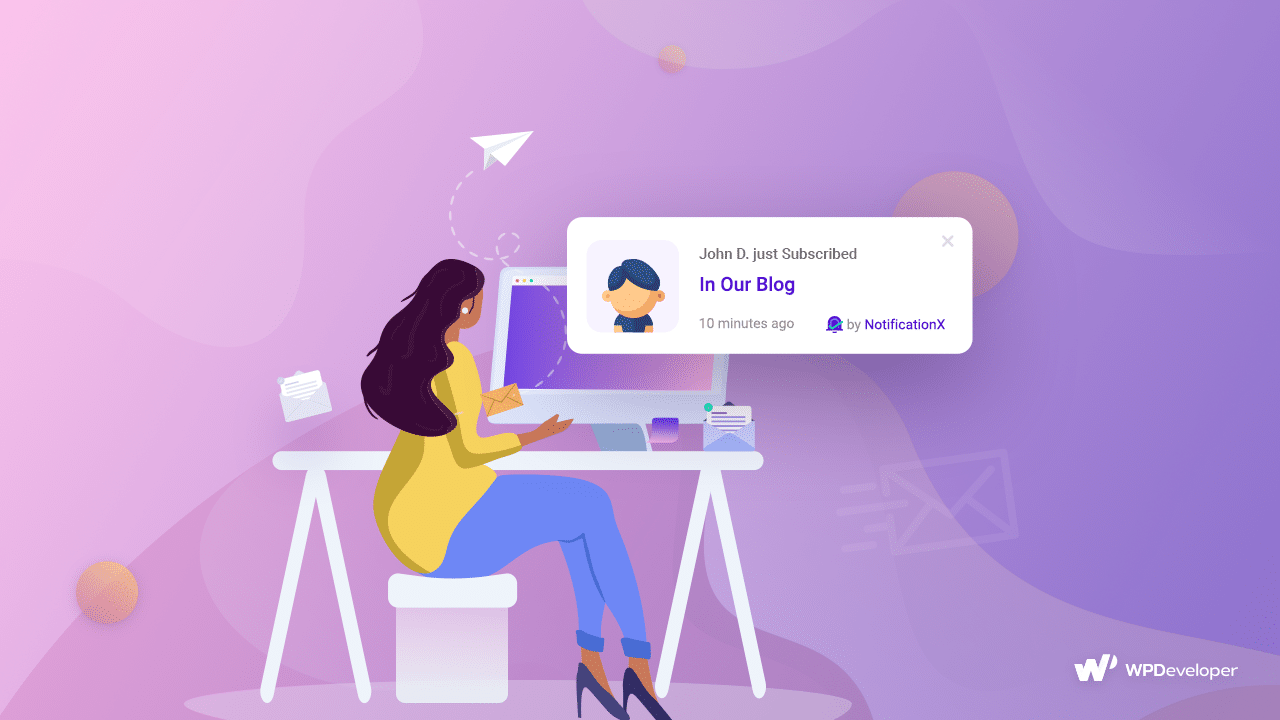
Recommended Reading: How to Display Custom Notification Alerts On Your Website Using NotificationX
Final Words
No matter what form builder plugin you are using, be it Contact Form 7, Gravity Forms, WP Forms or Ninja Forms, you can integrate it with NotificationX and display Social Proof messages on your WordPress Website and get more WordPress contact forms submission.
Hello dear from [visitorcity], why not leave a comment!