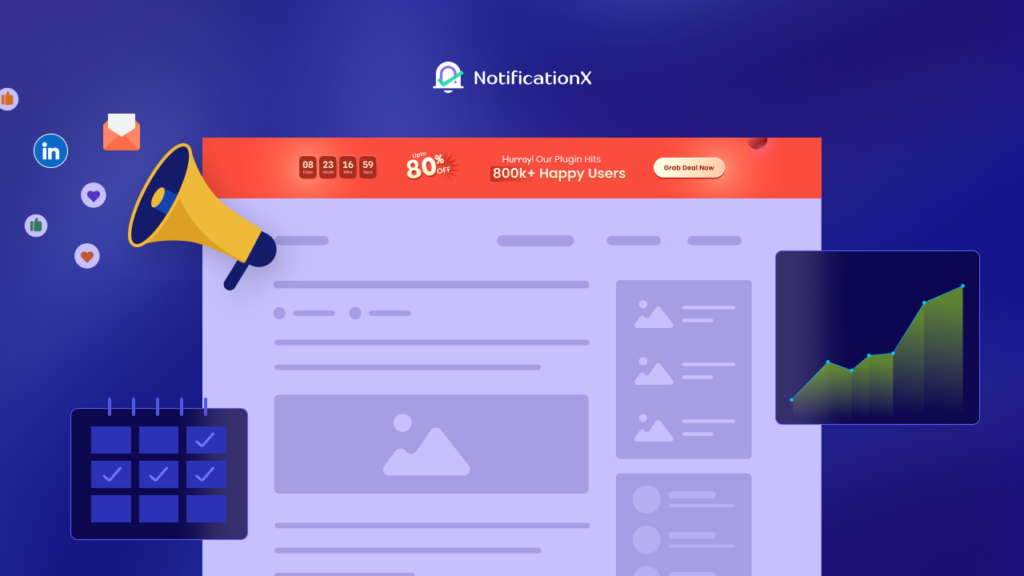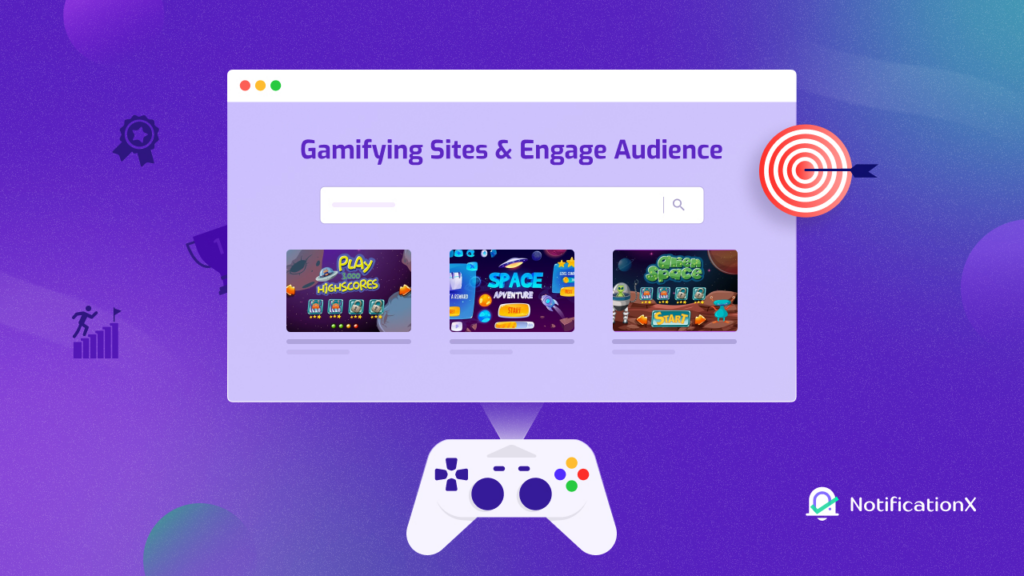In this digital era, tools like Google Analytics are a must-have for any business to create successful marketing strategies and campaigns. And one easy way to do this is by leveraging Google Analytics visitor counter alerts for your business’s website. Today, we are going to show how you can do this to scale your business and boost your sales.
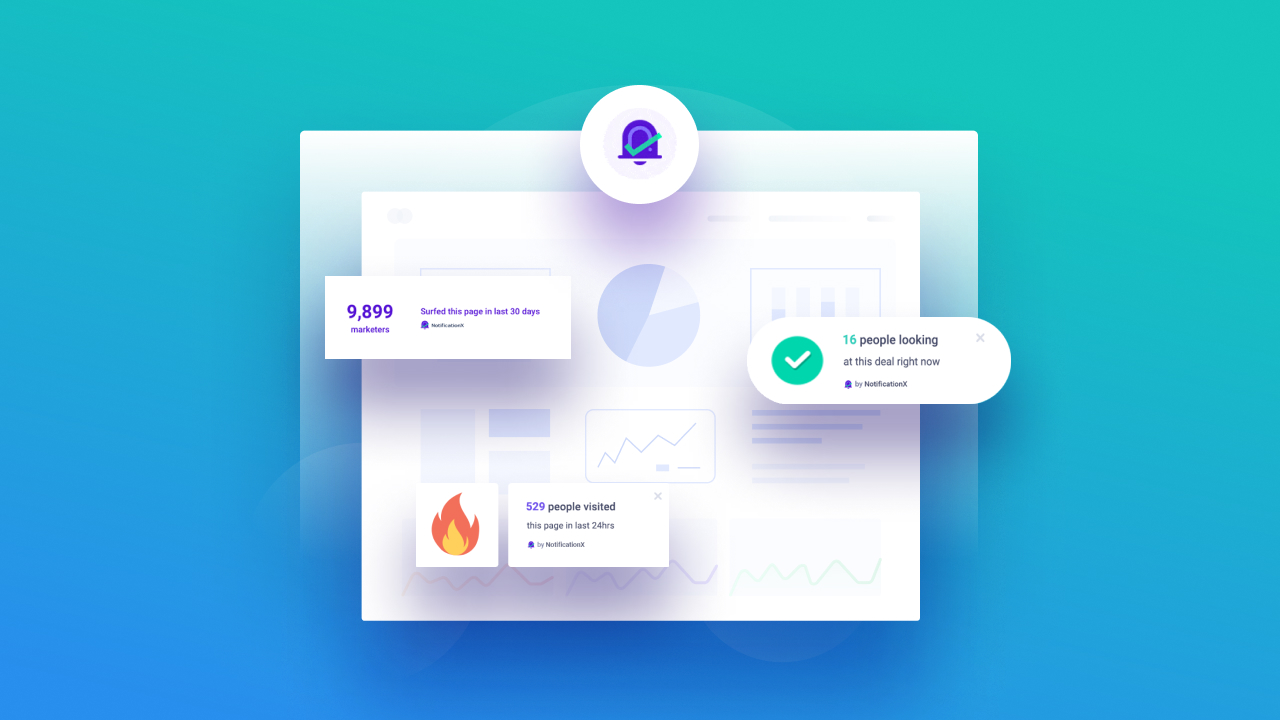
Before we dive into why you should use Google Analytics visitor counter alerts on your website, let’s quickly cover some of the basics of Google Analytics first.
Google Analytics is an advanced tool used by digital marketers and businesses that helps them get insightful data about who is visiting their websites, from which location and device, which pages they are interacting with, their interests, and much more.
You can collect these data by using a JavaScript code to your web pages, also known as a ‘tracking code’, which lets you monitor these activities and use them to make better, more successful marketing campaigns.
But this is only just scratching the surface of what Google Analytics is and how it can help businesses. There are tons of ways you can use Google Analytics to find potential new customers, improve your marketing strategies and much more.
In this blog though, we are going to briefly go over some of the most important terms you should know about Google Analytics, and how you can use Google Analytics visitor counter alerts to boost your sales and credibility.
How Do Businesses Use Google Analytics In Their Marketing Strategy?
As we mentioned earlier, businesses use Google Analytics to see how site visitors or potential customers interact with their websites, which products or pages they spend the most time on, which offerings they view the most, which links have the most click-rates and even which location they are accessing your online store from. Here are some ways businesses can use Google Analytics for their marketing campaigns.
1. Find Out Interests Of Site Visitors, Their Location & Demographics
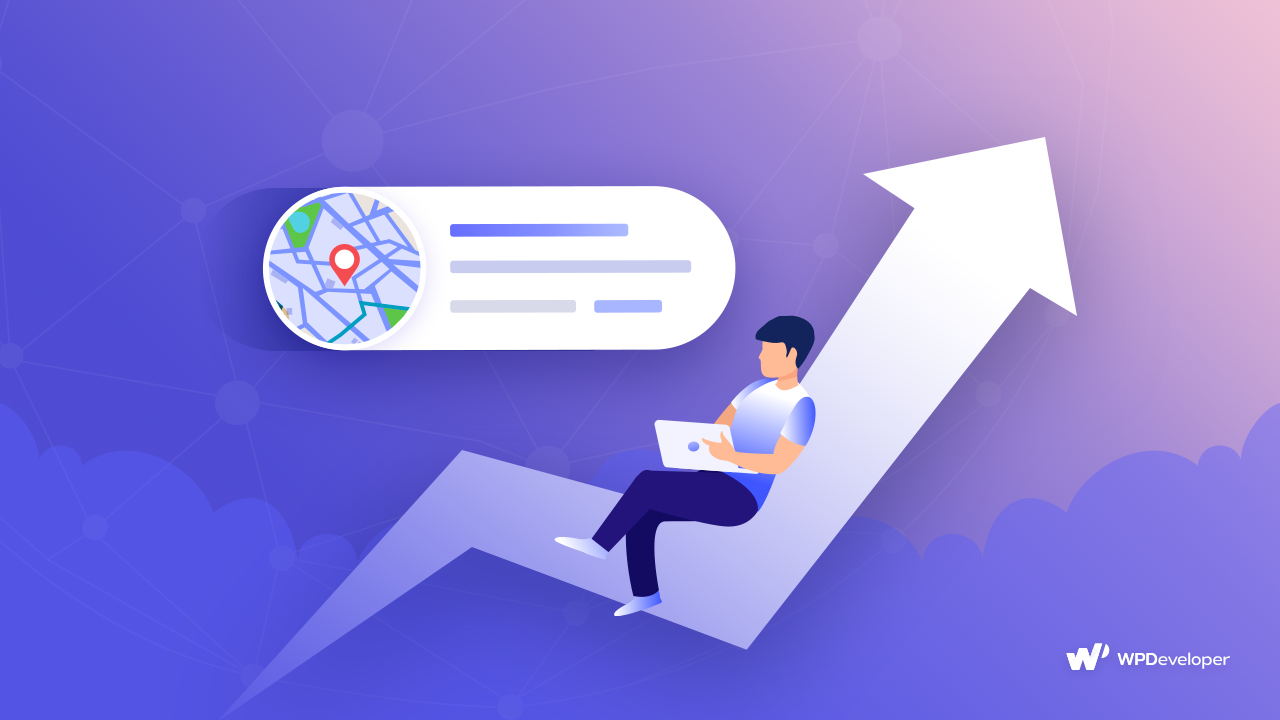
With Google Analytics you can see the location from where your site visitors are coming from. This helps you tailor your marketing campaigns specifically for people in those regions, and even find out potential new markets in different locations.
That’s not all, you can also view demographic details such as the age and gender of your website visitors. This will help you make custom offerings and products that those particular people would be most interested in. Google Analytics also shows the interests of your website visitors, which is vital for any marketing campaign.
2. Identify Web Pages With Most Traffic & Interactions
Google Analytics also lets you see which of your web pages have the most traffic, which has the highest bounce rates, and which web pages have the most interactions from your website visitors.
This way, you can focus on improving the pages or content where there are high bounce rates, and identify pages where it would make the most sense to display special offerings and boost conversions.
3. Analyze & Monitor Engagement And Conversion Rates
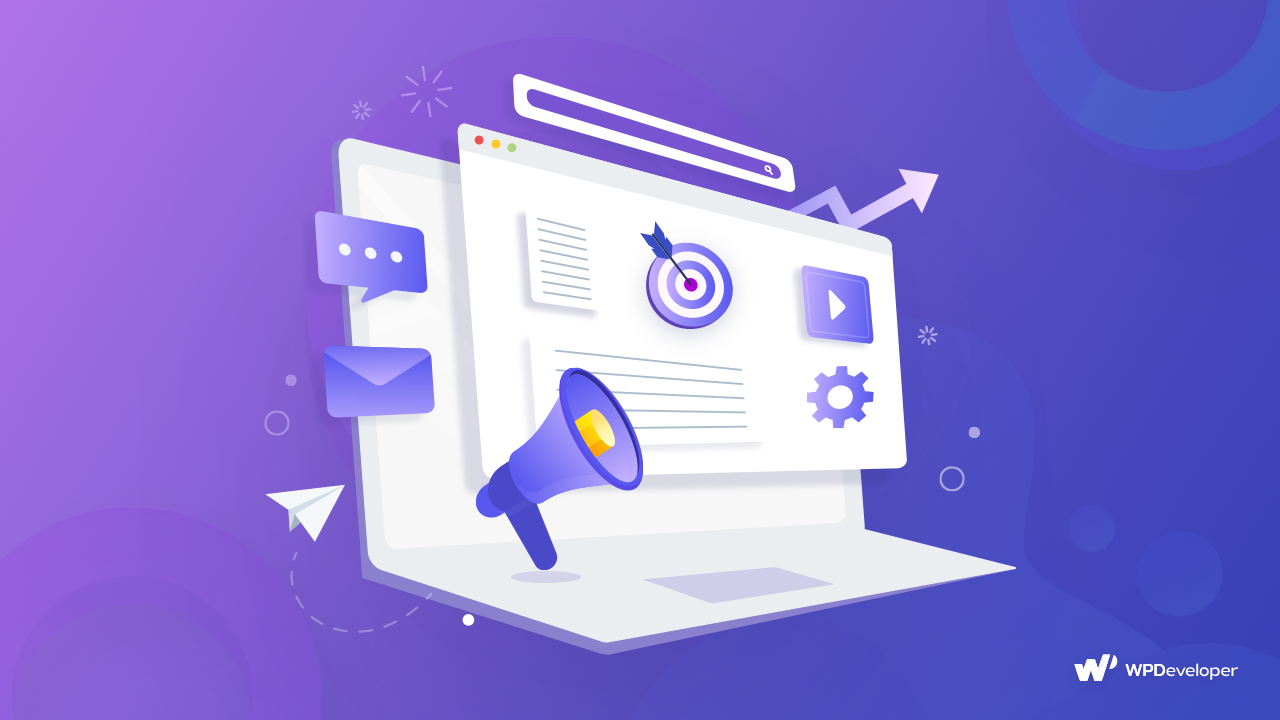
Similarly, you can also carefully track and monitor engagement and conversion rates one each of your web pages with Google Analytics. This helps you understand which pages or offerings are most popular during a given time, and which campaigns are not performing as well as you had desired.
4. Gain Credibility & Boost Sales By Using FOMO Marketing Strategies
As you can see, all of these types of data can definitely help marketers to understand their potential or target customers better, and strengthen their marketing strategy. And one of the most popular ways of using this data is by leveraging it with FOMO marketing strategy.
Fear Of Missing Out (FOMO) marketing strategy is a very effective tactic used by most successful businesses. It works under the assumption that customers are afraid of missing out on a good opportunity, so if you can create a sense of urgency in them they will want to take up on your offer as soon as they can.
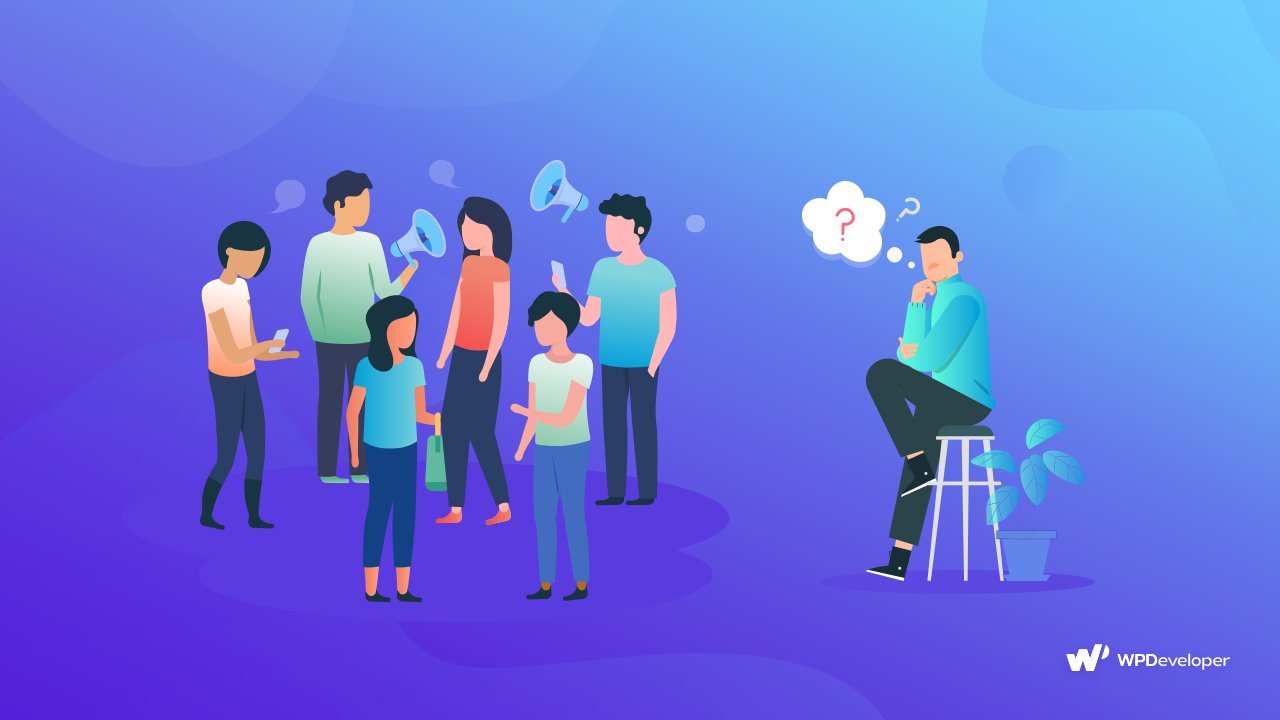
You can use Google Analytics visitor counter alert and incorporate it with FOMO marketing strategy by showing your site visitors how many people have been looking at an offering at any given time.
You can even adjust this by location and show that customers from different places have purchased or have viewed your offers.
All of this help create a sense of urgency in your potential customers, which makes them want to take your offer before it runs out as they don’t want to miss out on a good opportunity.
5 Important Google Analytics Terminology You Must Know
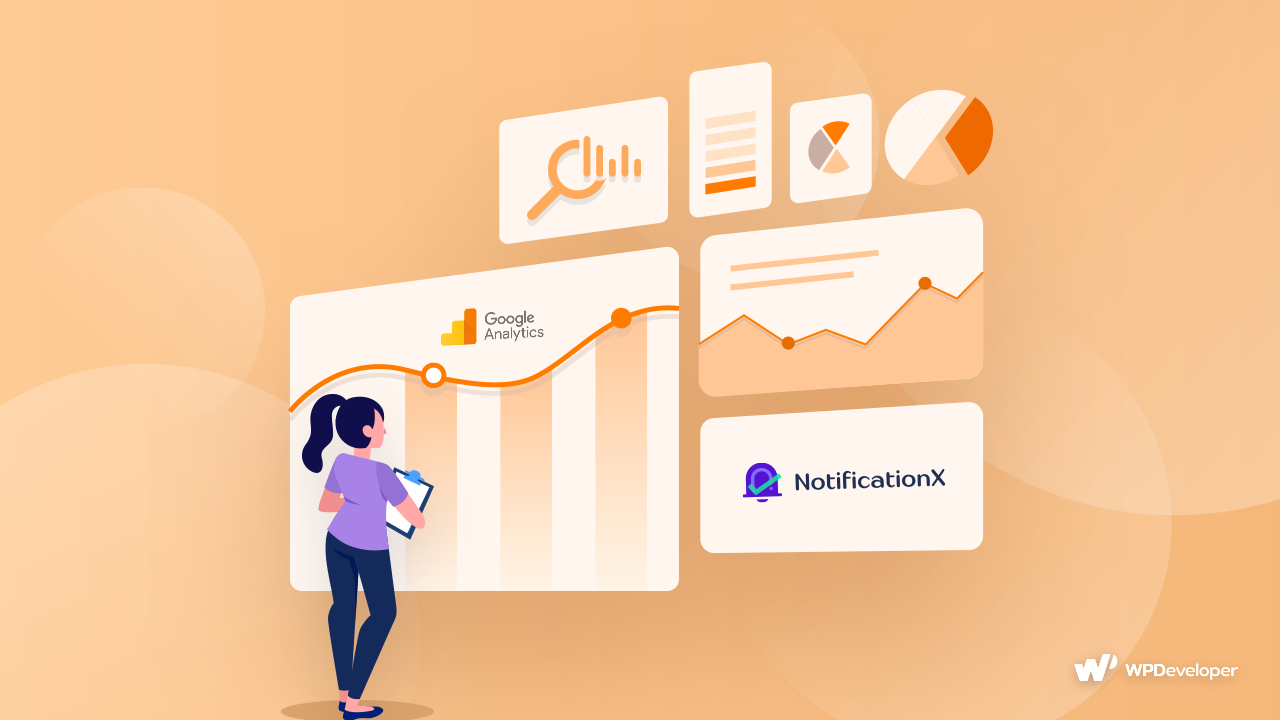
This is how you can leverage Google Analytics visitor counter alerts on your eCommerce site to boost sales and grow your business.
But in order to do this, of course, you need to be familiar with the platform Google Analytics and know which data you can leverage. So let’s dive into some of the most basic and important Google Analytics terminologies you should know.
Users: These are the website visitors who have visited your page at least once during any given time period. They might be new users or returning users.
Dimensions: Dimensions or attributes are descriptive characteristics of any object in Google Analytics such as session duration, browser, etc.
Metrics: These give you statistics of a dimension to help you measure and evaluate your campaigns
Bounce Rate: When a site visitor comes to your web page and then leaves without completing any interaction, that is known as bounce rate.
Sessions: this is the time period during which the user interacted with your web pages. Google Analytics considers a session to end after 30 minutes of inactivity by default.
How To Use Google Analytics Visitor Counter Alert With FOMO Marketing?
Now you might be wondering how you can use these data and leverage Google Analytics visitor counter alerts with FOMO marketing. Well, the easiest way to do that is with NotificationX. This is an advanced WordPress marketing plugin that is trusted by more than 30,000 businesses.
With this plugin, you can create attractive notifications alerts or popups to display your Google Analytics visitor counter alerts on your website and thus create a sense of urgency in your potential customers to get your offers before they run out.
Step 1: Collect & Add Your Google Analytics Tracking Code
As mentioned early in this blog, in order to leverage Google Analytics visitor counter alert the very first thing you need to do is collect and add the tracking code to your website. This tracking code will help you track and monitor the data we mentioned above for your online store or website.
To do this, log in to your Google Analytics account and click on the ‘Admin’ panel as shown below.
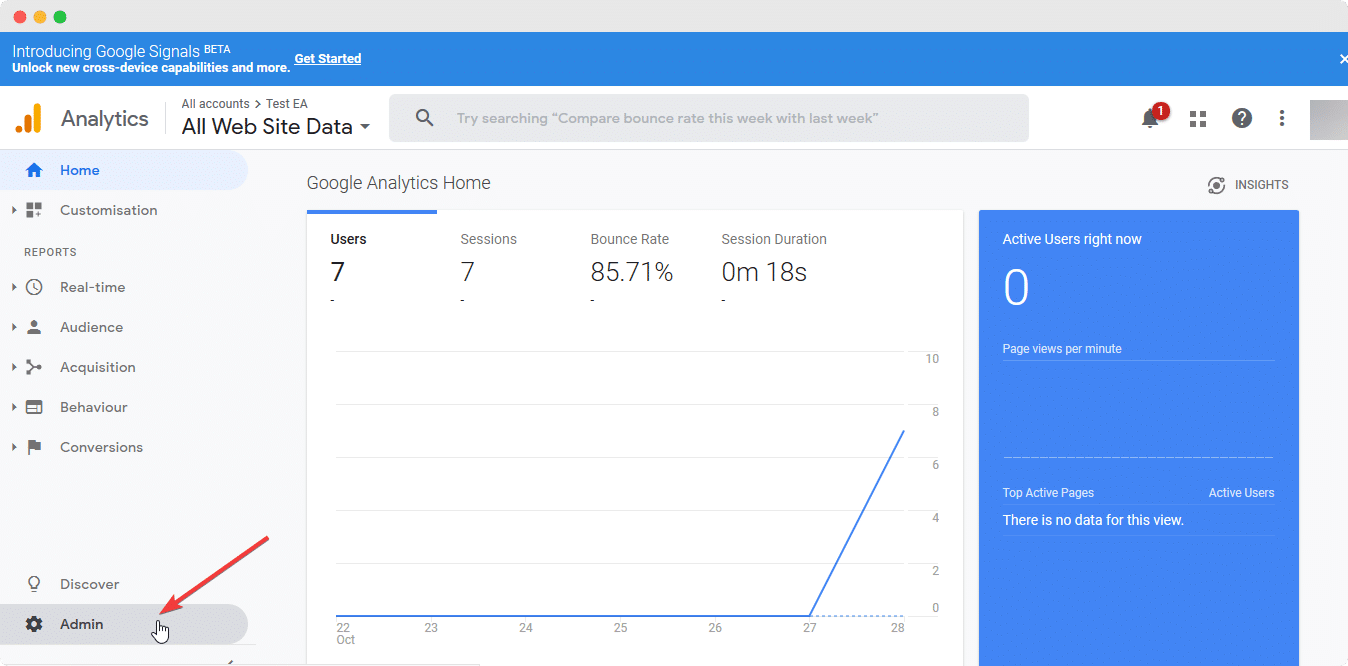
Next, create a property in Google Analytics. Once that’s done, go to ‘Property Settings’ and add your ‘Property Name’ and ‘Default URL’. From here, you will also be able to see the tracking code under the ‘Tracking ID’ section as shown below.
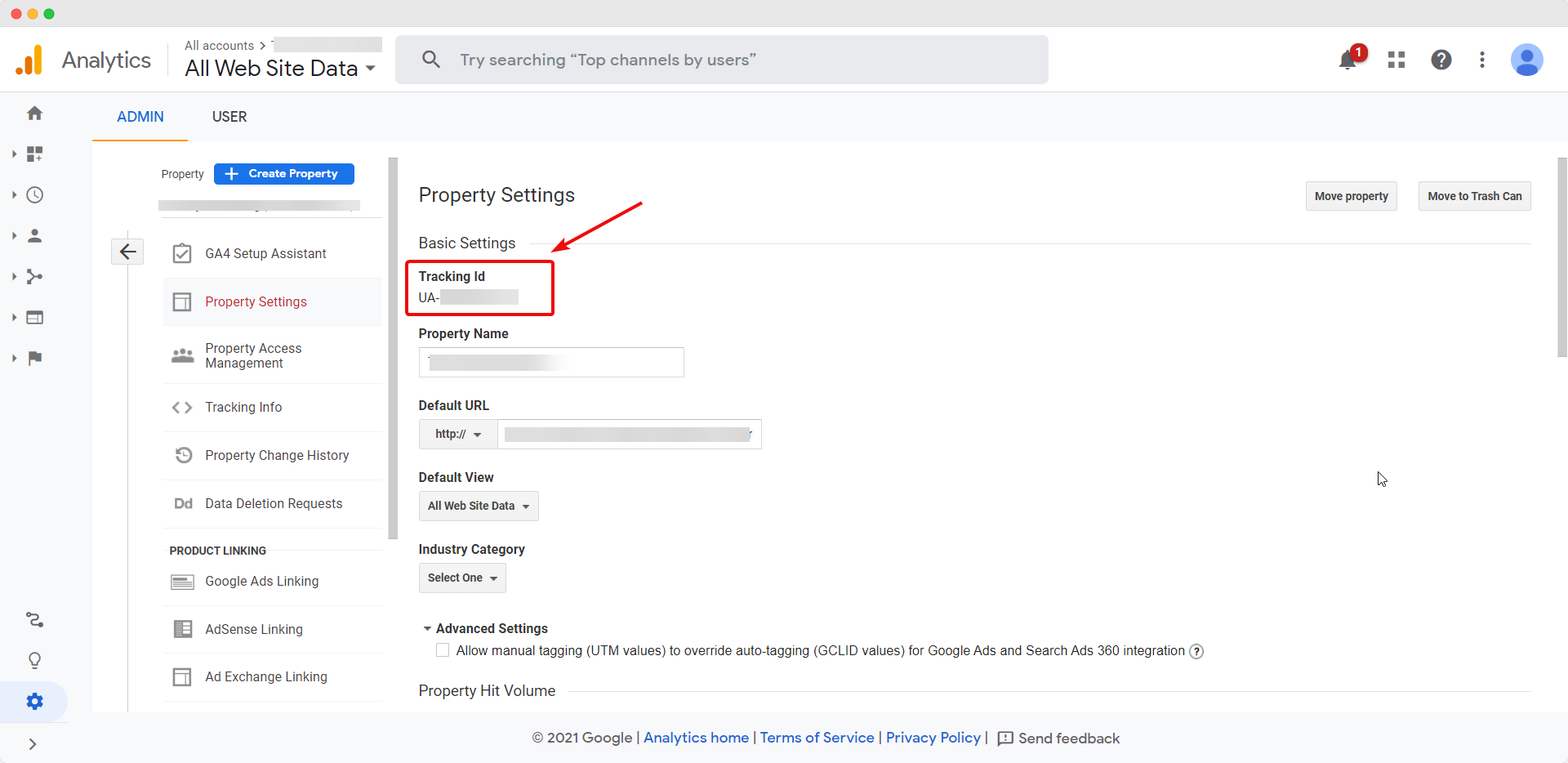
Simply copy this code and head back to your WordPress dashboard. From there, navigate to Appearance→ Customizer from your admin dashboard. This step is important as in this step we will be adding the tracking code to your page.
From your WordPress Customizer, look for the ‘Custom JavaScript’ section and select the ‘Google Analytics’ option. Here, you can paste the tracking code to connect Google Analytics with your page.
Step 2: Install & Activate NotificationX Plugin On Your Website
Now that you have added the tracking code to your website, you can display Google Analytics visitor counter alerts on your web pages with NotificationX. First, you need to install and activate NotificationX free plugin on your website. To do this, just head over to your WordPress dashboard and go to Plugins→ Add New. From here, search for ‘NotificationX’, then click ‘Install’ and ‘Activate’.
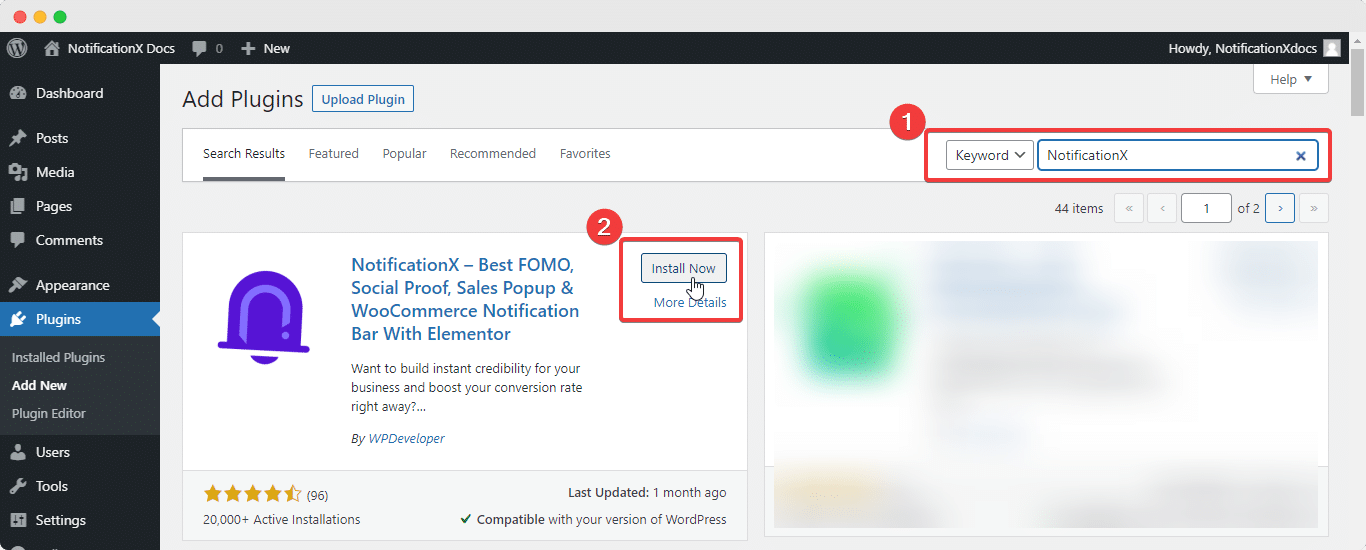
Note: NotificationX can be integrated with Google Analytics, but it is a premium feature exclusively available in NotificationX PRO. So you must also install NotificationX PRO on your website to display Google Analytics visitor counter alerts.
Step 3: Connect NotificationX With Google Analytics Account
Next, you will need to connect NotificationX with your Google Analytics account. There are two ways you can do this. The easiest way is by going to NotificationX→ Settings → API Integrations and then clicking on the ‘Connect Your Account’ button under the Google Analytics Settings as shown below.
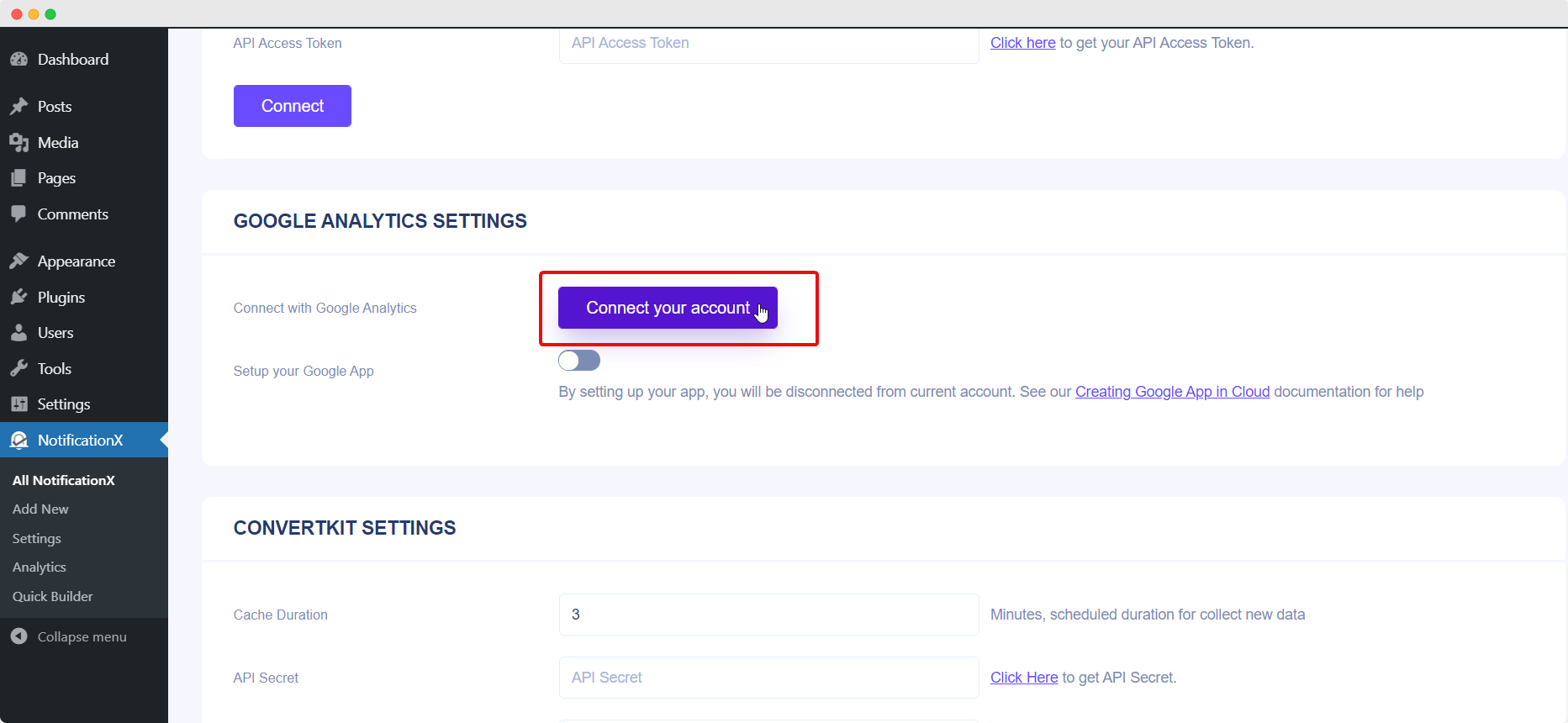
Afterward you will be asked to authorize NotificationX to view your Google Analytics data. Make sure you tick the checkbox and then click on the ‘Continue’ button to allow NotificationX to see your Google Analytics data.
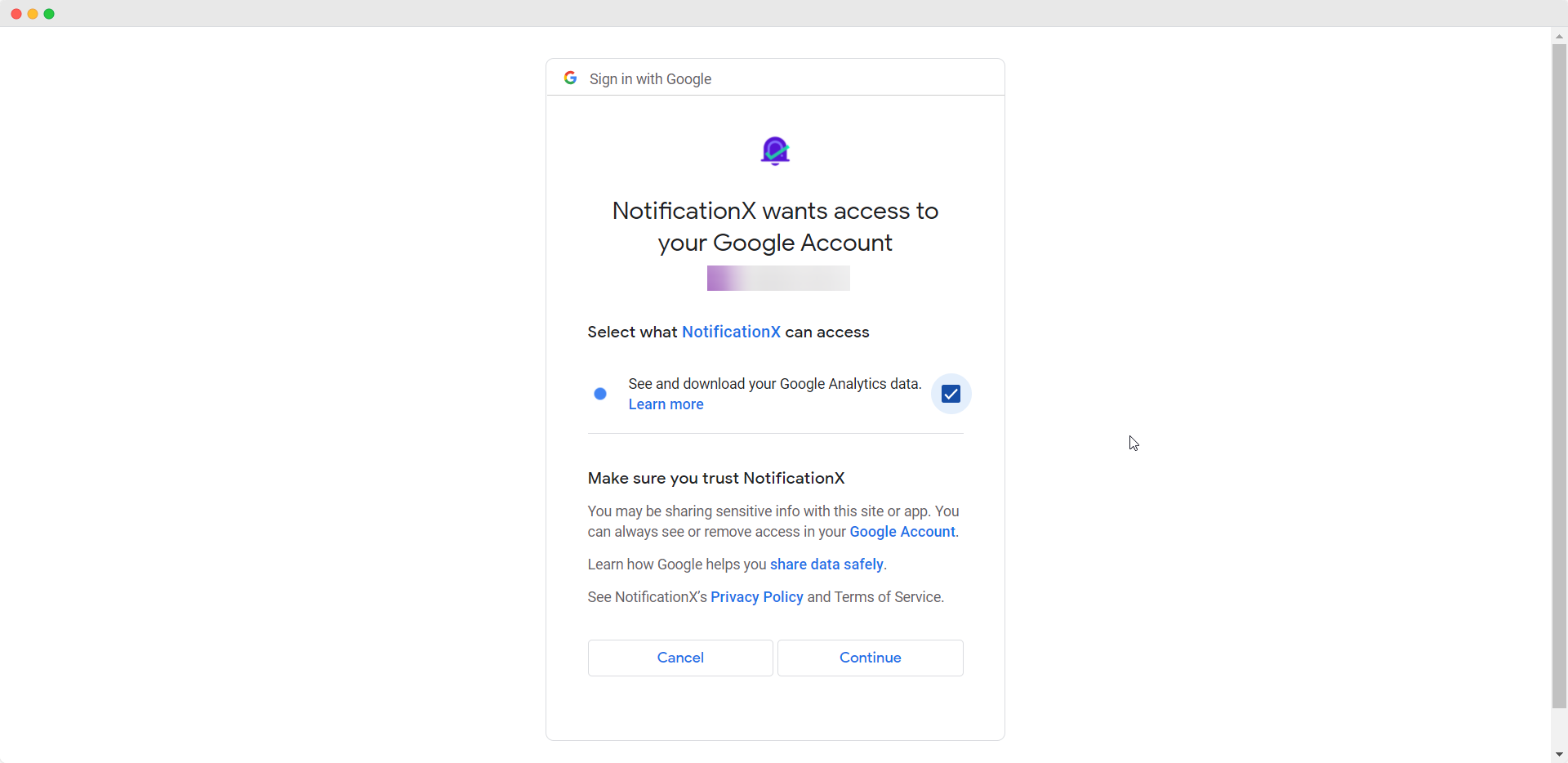
You can also create your own Google app and connect your Analytics account and then follow these steps here to integrate it with NotificationX.
Step 3: Configure Google Analytics Visitor Counter Alert In NotificationX
Once your Analytics account has been connected with NotificationX, you are ready to configure your notification alerts to display visitor counter alerts. Simply go to your WordPress dashboard and navigate to NotificationX→ Add New.
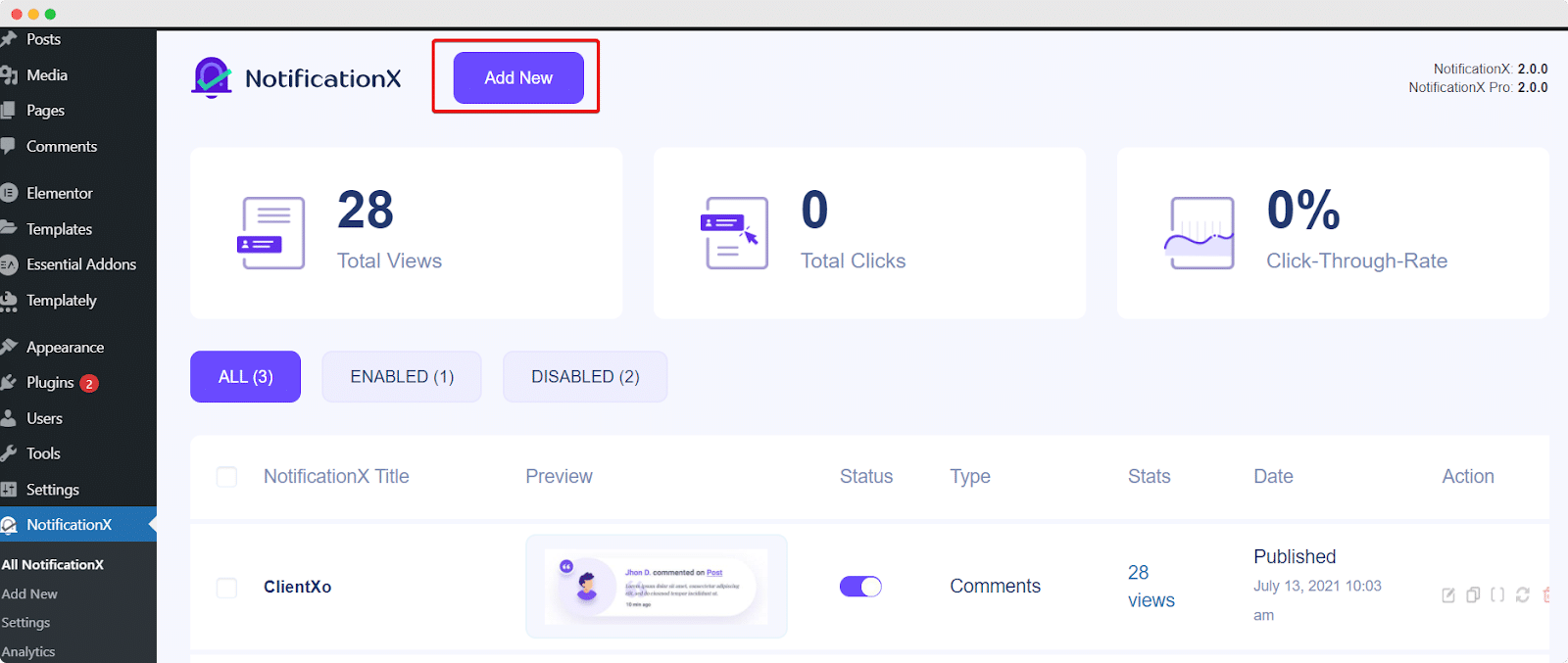
Next, select ‘Page Analytics’ as your notification type and set the ‘Source’ as Google Analytics.
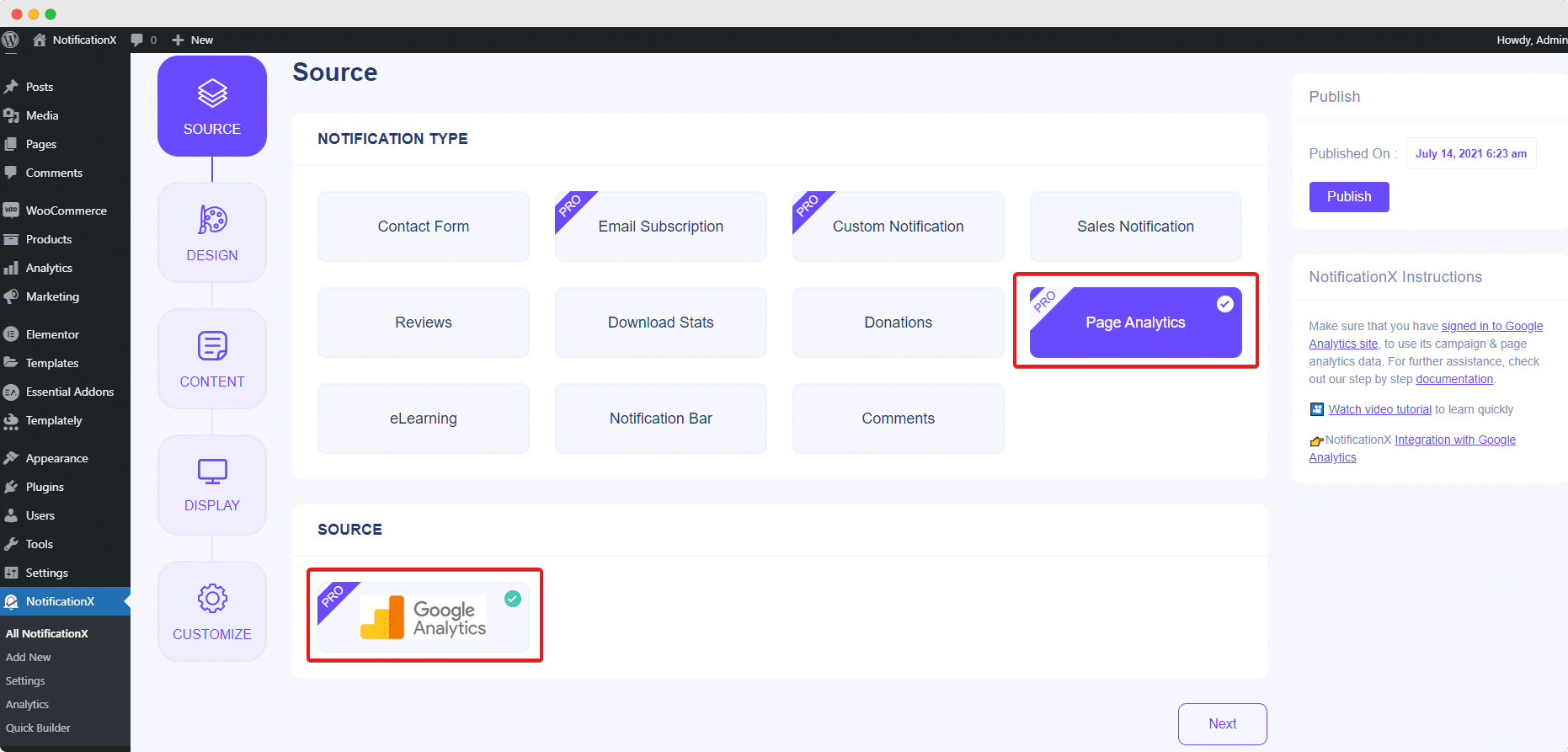
Now you can customize how your Google Analytics visitor counter alerts should be displayed. From the ‘Themes’ option in the ‘Design’ tab, you can choose the layout of your notification alert. Clicking on ‘Advanced Design’ will open up a new section under which you get more customization options to add images, change the typography, font colors, background colors and much more.
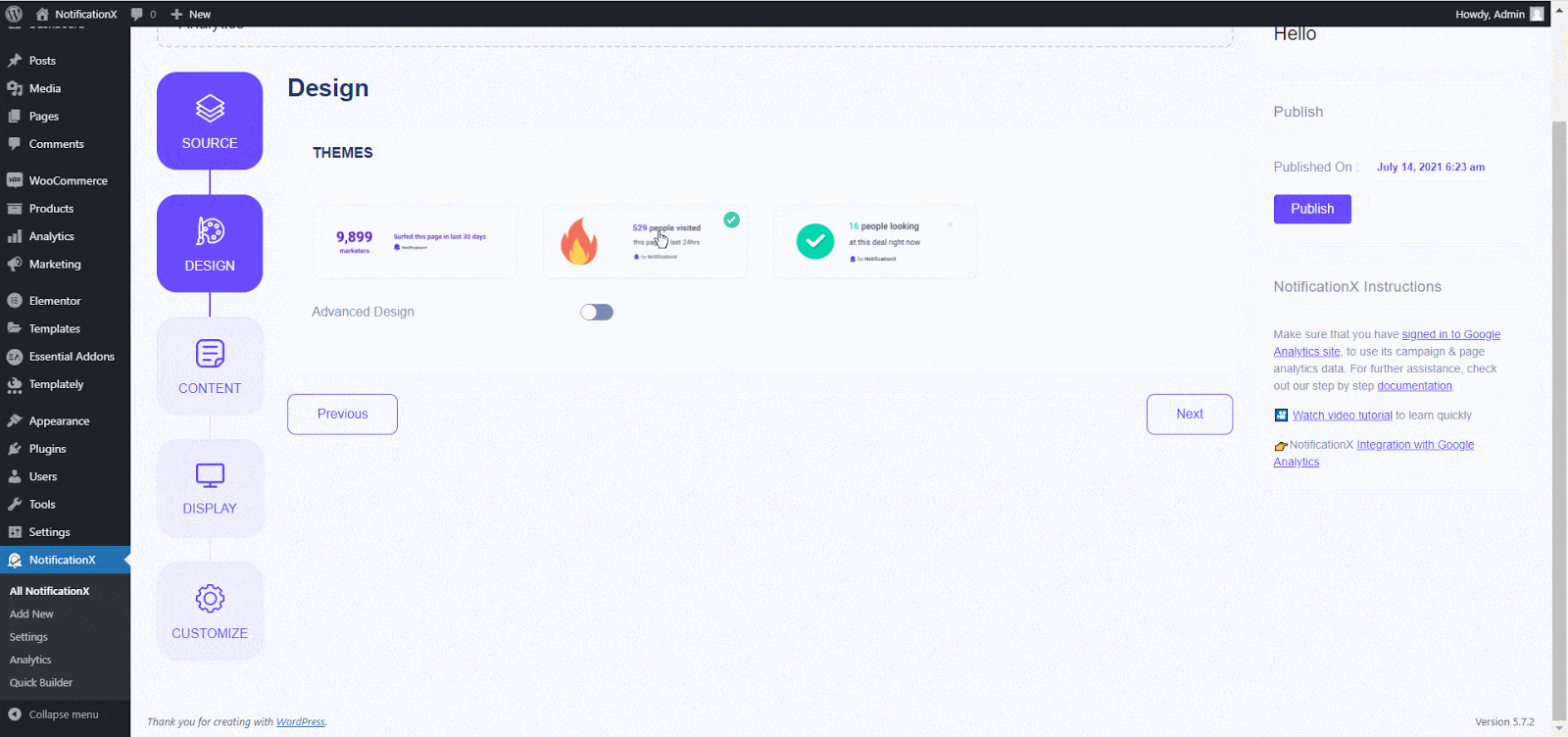
Afterward, you can click on the ‘Content’ tab to modify the content that will be displayed on your visitor counter alert. Here you can choose to display real-time site visitors (or views), their location and also pull the data from the last 24 hours, 7 days etc.
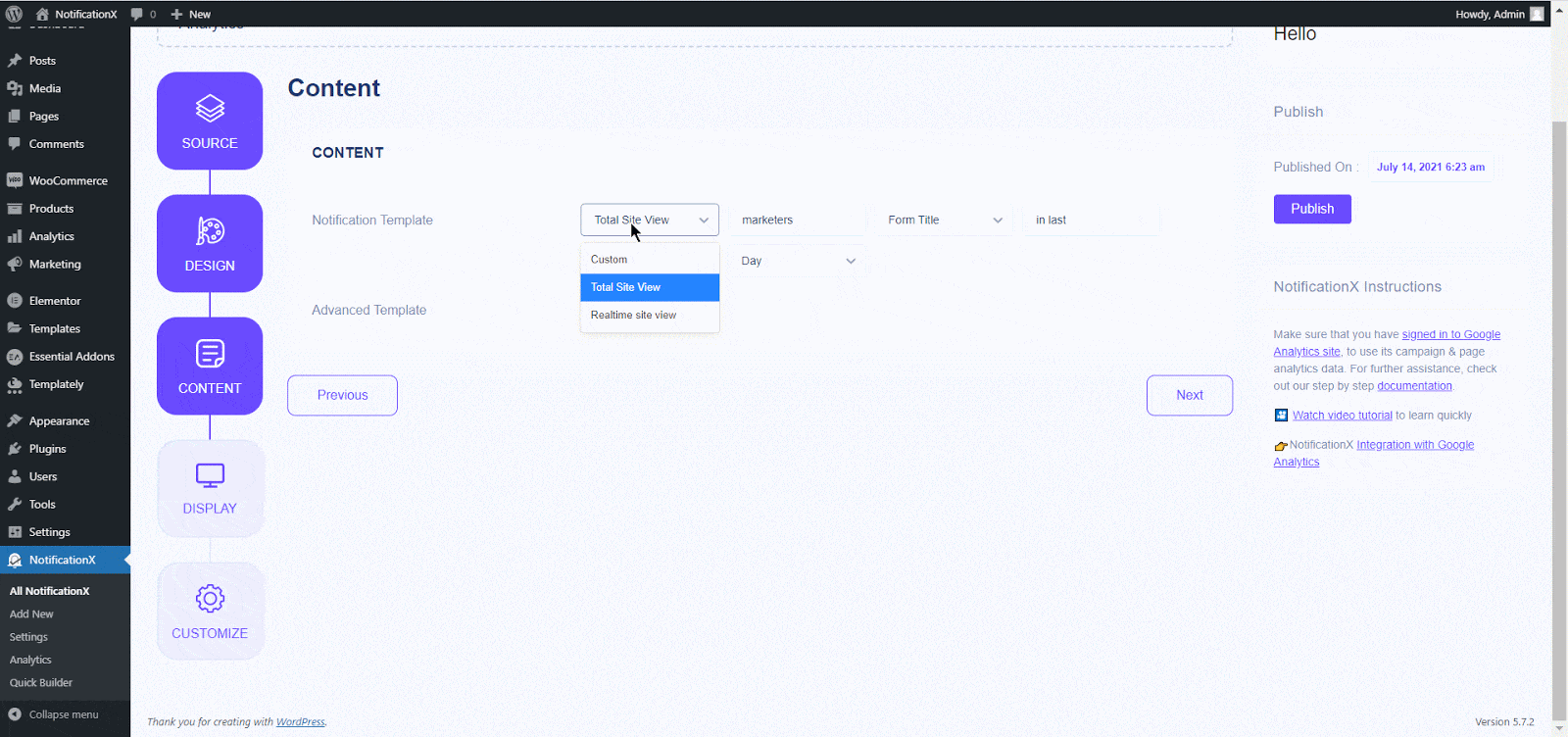
In addition to this, you can choose how your visitor counter alerts should be displayed, and even select the pages where you want to display them and which users your visitor counter alerts should be displayed to by tweaking the settings under the ‘Display’ tab.
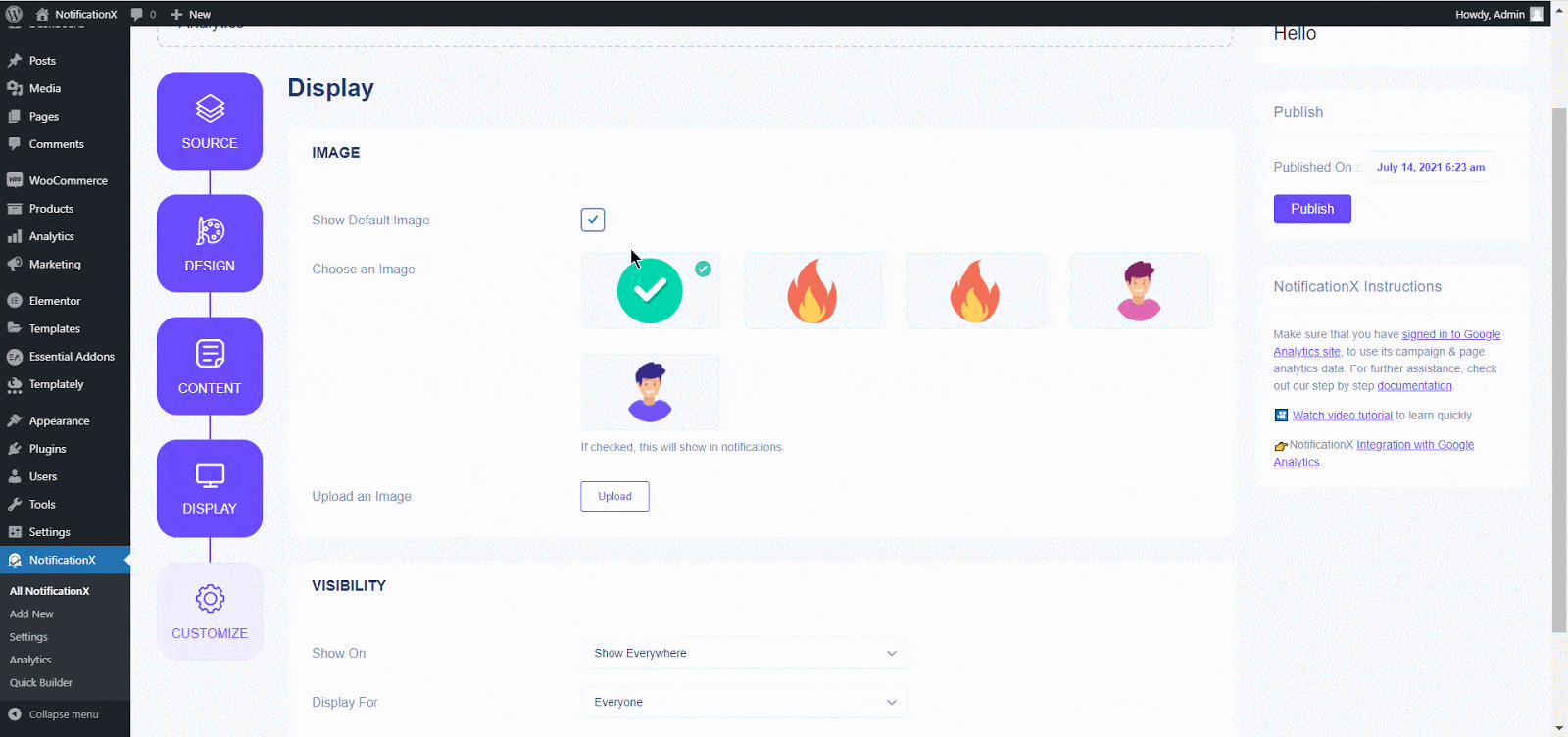
Finally, you can make some more changes to the appearance of your visitor counter alerts by playing around with the options under the ‘Customize’ tab as shown below. From this section, you can also enable centralized queue management to have greater control over how your notifications are displayed, and even enable sound alerts to catch your site visitor’s attention instantly.
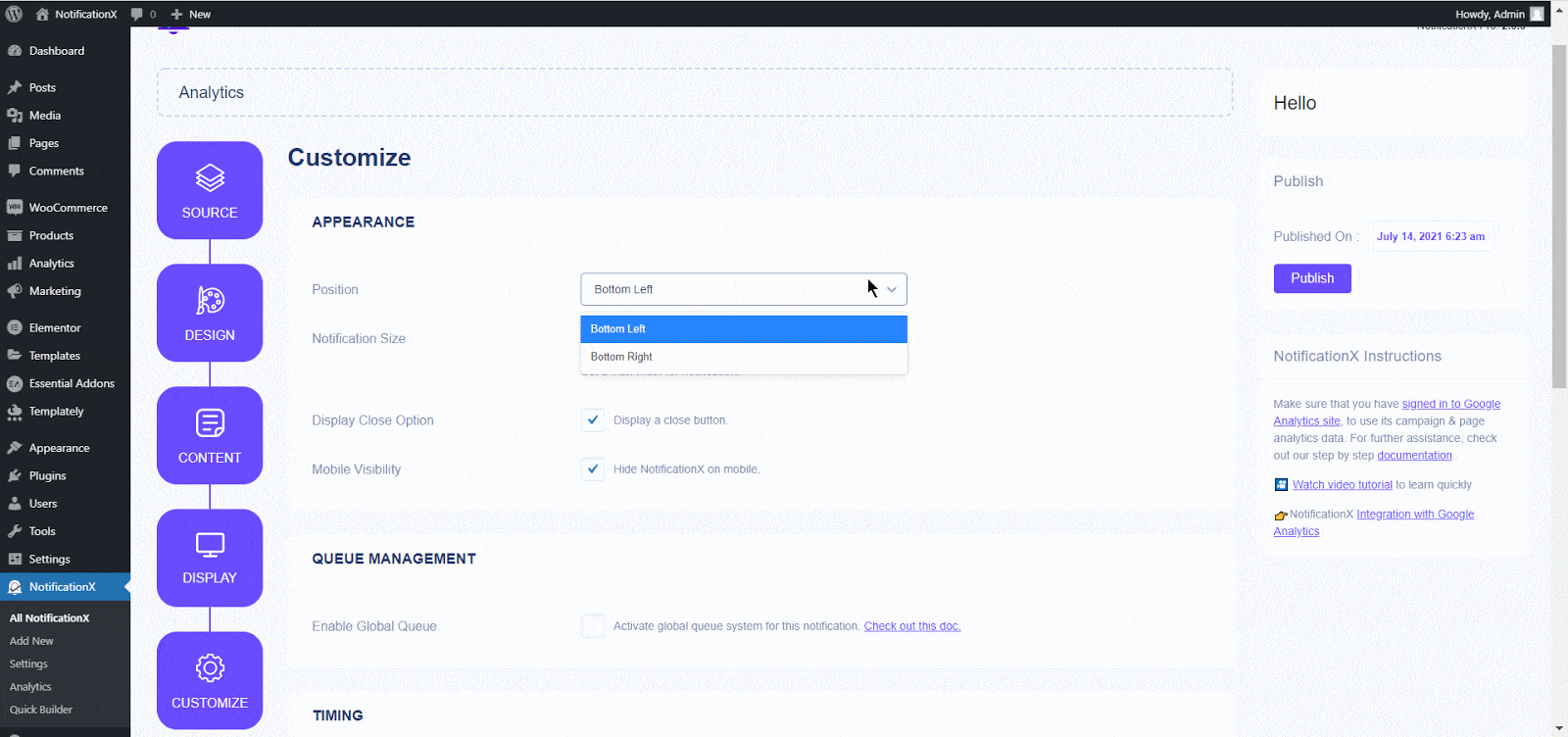
Step 5: Publish & Display Google Analytics Visitor Counter Alerts
When you are done, just click on the ‘Publish’ button to start displaying your Google Analytics visitor counter alerts on your WordPress website. NotificationX will display these alerts in an attractive way based on your configurations.
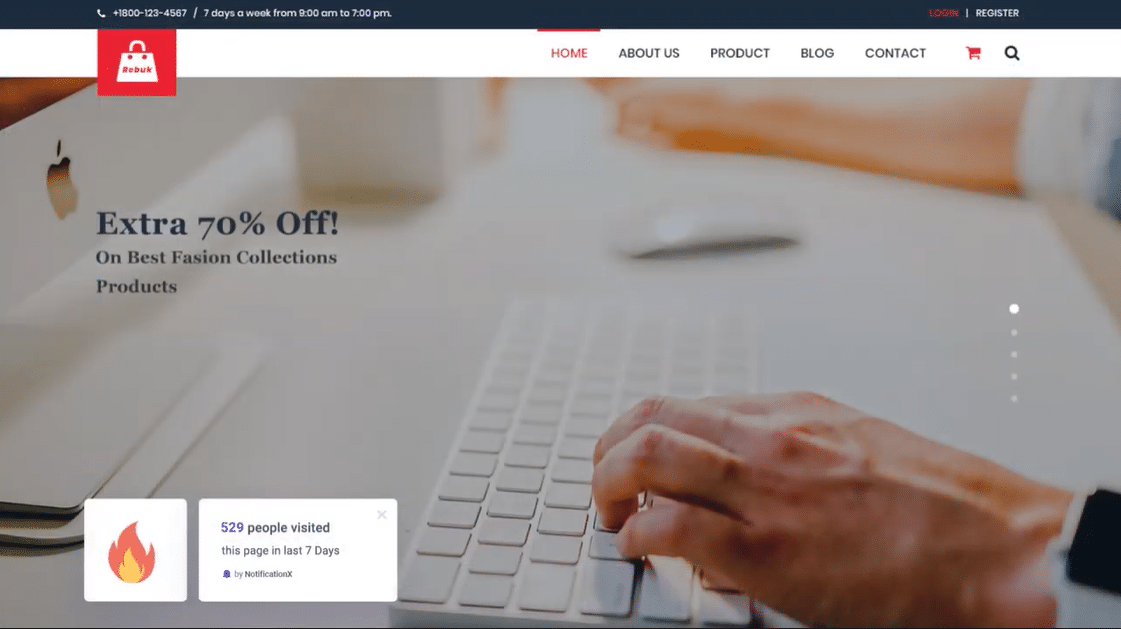
This is how you can leverage Google Analytics visitor counter alert and implement it with FOMO marketing strategies to boost your conversion rates. When site visitors see these alerts, they will be able to trust you as a credible source and also feel a sense of urgency to grab your offers.
More Growth Hacks To Get FREE Traffic For Your Business
This is just one way you can leverage Google Analytics visitor counter alert to boost conversion rates and engagement for your website. There are several other ways you can use social proof or FOMO marketing to skyrocket your business. Check out our top tips and tricks here to learn how to get free traffic to your business using NotificationX.
Enjoyed this post? Subscribe to our blog for more tutorials, growth hacks and updates, or join our friendly Facebook community.