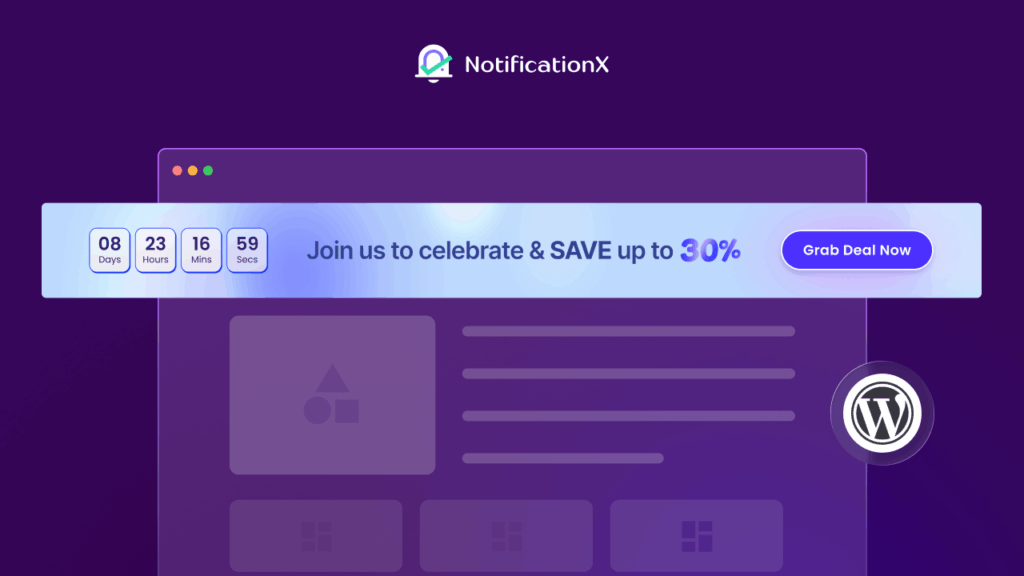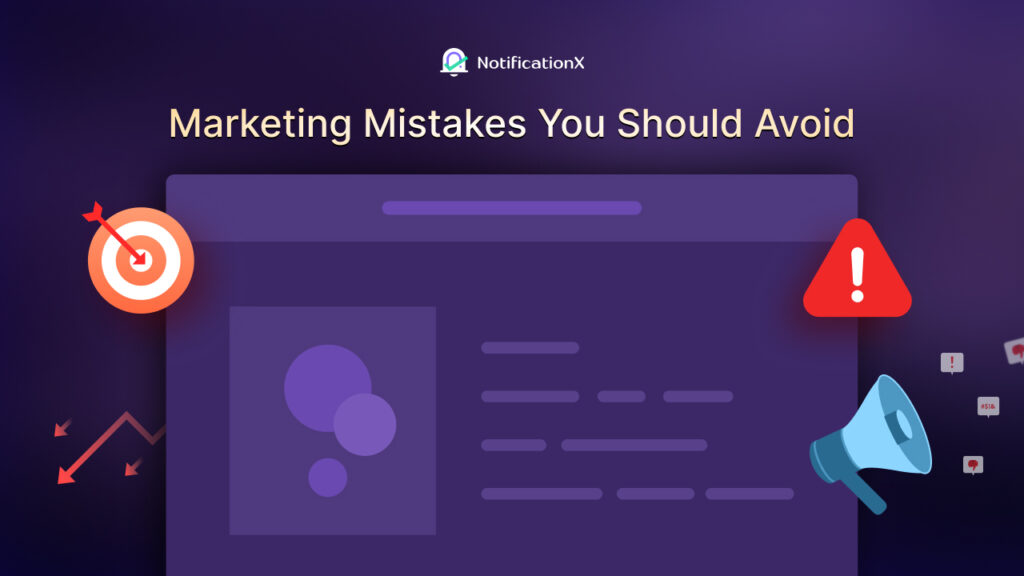Anyone can use NotificationX to display sales notifications on their website, but have you ever thought that you aren’t always showing legitimate sales notifications? To solve this problem, NotificationX brings you WooCommerce Order Status Filter to show notifications based on the real status of your products. Let’s dive in and explore what this feature will offer you.

If you own a WooCommerce store, you know how difficult it is to keep it up to date, especially because it is virtual. There may be occasions when your product’s stock is completely empty, and you don’t want customers to place orders for it any time soon.
You can display your sales notifications, however, sale notifications for stocked-out products will also appear on your website. When this occurs, it misleads your customers while also placing you under stress. That’s why, to simplify your display of actual sales notifications, NotificationX brings you this amazing feature.
How To Setup WooCommerce Order Status Filter By NotificationX
As you already know the purpose of showing actual sales notifications is to drive more sales for your store already, let’s explore how easily you can solve this type of problem and show your customers the right kind of notification popups using NotificationX. NotificationX generally lets you show almost 11 types of notifications. But WooCommerce order status filter feature is specifically designed for sales notifications only. To use this feature you need to install some essential plugins on your WordPress. These are-
- WooCommerce: As NotificationX order status filter feature is only made for eCommerce store owners, you must install the WooCommerce plugin on your WordPress.
- NotificationX: The order status filter feature is available only on NotificationX latest version. To avail of this feature, install this plugin right away.
- Notifications PRO: You must upgrade to the PRO version to use this feature, as it is a premium feature.
Step 1: Create A Fully Functional WooCommerce Store
The first and foremost step to use NotificationX WooCommerce Order Status Filter feature is to have a fully functional WooCommerce store that has a dedicated cart page. Your cart page is the last stage of the purchasing process for the customers. That’s why creating an attractive WooCommerce cart page is important for you.
Step 2: Sort WooCommerce Orders From The Dashboard
You might have received lots of product orders on your WooCommerce store already. Some are on processing, on hold, incomplete, or even completed and successful orders. Before you get started with the NotificationX WooCommerce Order Status Filter, you need to sort your orders in the right way. To do that you need to navigate to the ‘WooCommerce’ plugin and click on the ‘Order’ option.
For this blog, we have kept products from different statuses that will be helpful while implementing this feature of NotificationX. We will show sales notifications for only the completed and processing orders. In this case, you do not want to get more orders for on-hold and canceled product orders anymore.
Step 3: Create NotificationX Alerts According To WooCommerce Order Status Filter
Now you need to go to the NotificationX plugin and click on the ‘Add New’ button to create a new notification popup. We need to select ‘Sales Notification’ from the notification type section. From the ‘Source’ section you need to also select ‘WooCommerce’ and save your progress by clicking on the ‘Next’ button from the bottom.
From the ‘Design’ tab, all you need to do is choose the style for the sales notification popup that you want to show on your website. There are 10 different styles and themes of showing sales notifications. In case you want to go the extra mile to design your popups, you can do so by clicking on the ‘Advanced Design’ option.
You will be able to change the typography, background color, and image appearance from this section. Now you need to click on the ‘Next’ button to save and proceed to create a sales notification according to WooCommerce order status.
From the ‘Content’ tab, you will be able to configure ‘Notification Template’, ‘Random Order’, ‘Show Purchase Of’, and so on including the ‘Order Status’ box. To see the options, you need to click on the drop-down and check out all the available types for order.
For this tutorial, we will choose only the ‘Completed’ option to show sales notifications. It has to be mentioned that the ‘Completed’ and ‘Processing’ options are always set as default. You can add more than one criteria to show your sales notifications.
This is how simply you can set WooCommerce order status filters by using NotificationX. Even if this feature is simple, it will help you to maintain truthfulness towards your customers while showing sales notifications and creating effective FOMO marketing campaigns.
We’ll make a full product order to test this feature. There will be no popup sales notification before a completed product order because we do not have any completed orders yet. Just after we place our order, popups will be shown as per our WooCommerce order status filter feature.
These popup alerts are all successful orders because we sorted the sales notifications for completed orders alone. You can sort your WooCommerce orders for NotificationX popup notifications in the same way.
Filter WooCommerce Popup Alerts Using NotificationX
Ready to make your social proof alerts more reliable and genuine using NotificationX? Get started today with NotificationX plugin and get your hands on the latest update of this plugin. Show your real-time alerts to your visitors and explore more useful features like this.
Contact our support team if you have any questions about NotificationX. In the comments box below, you can tell us what you think about this feature. We are looking forward to hearing from you. Stay connected by subscribing to our blog or joining our friendly Facebook community for more updates and advice.