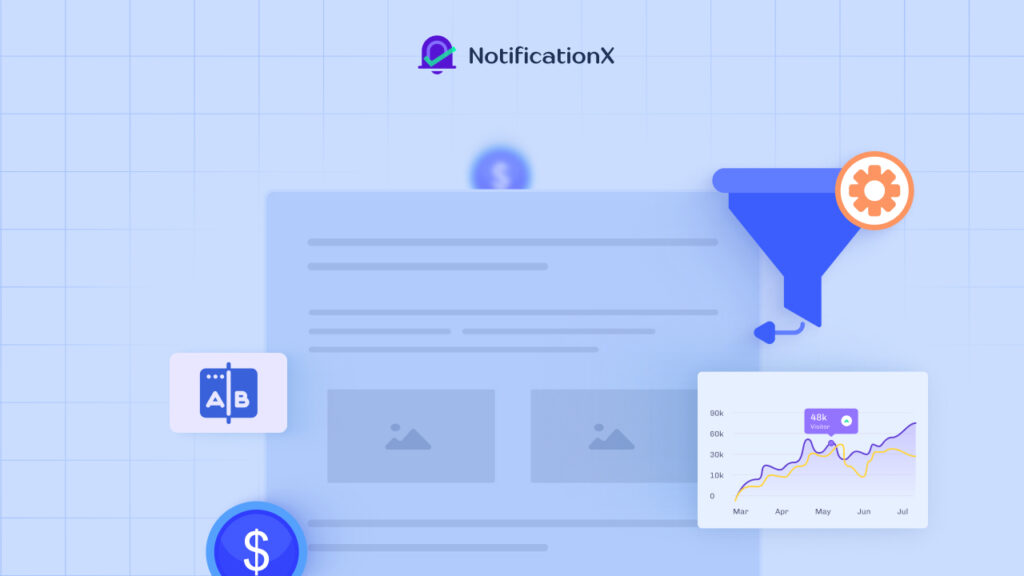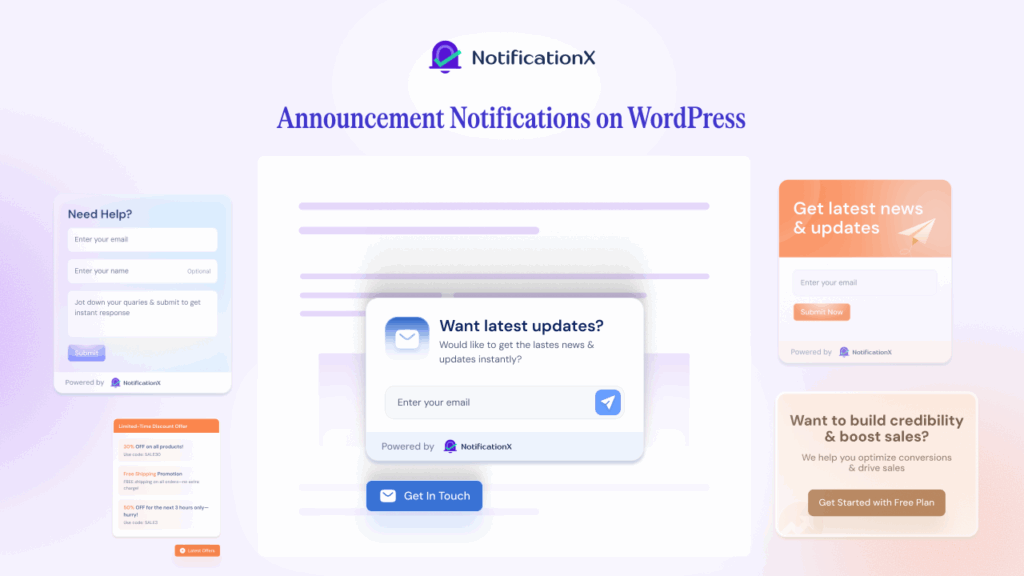Do you often miss out on important emails and later find them in your spam folder? If your answer is yes, we have a simple solution for you – the email whitelisting feature. Using this outstanding tool never lets your emails end up in the spam folder and hence saves you from missing emails. Want to find out how? With this detailed guide, we will tell you how to whitelist an email and never miss an important email from now on. Without further ado, let’s get started.
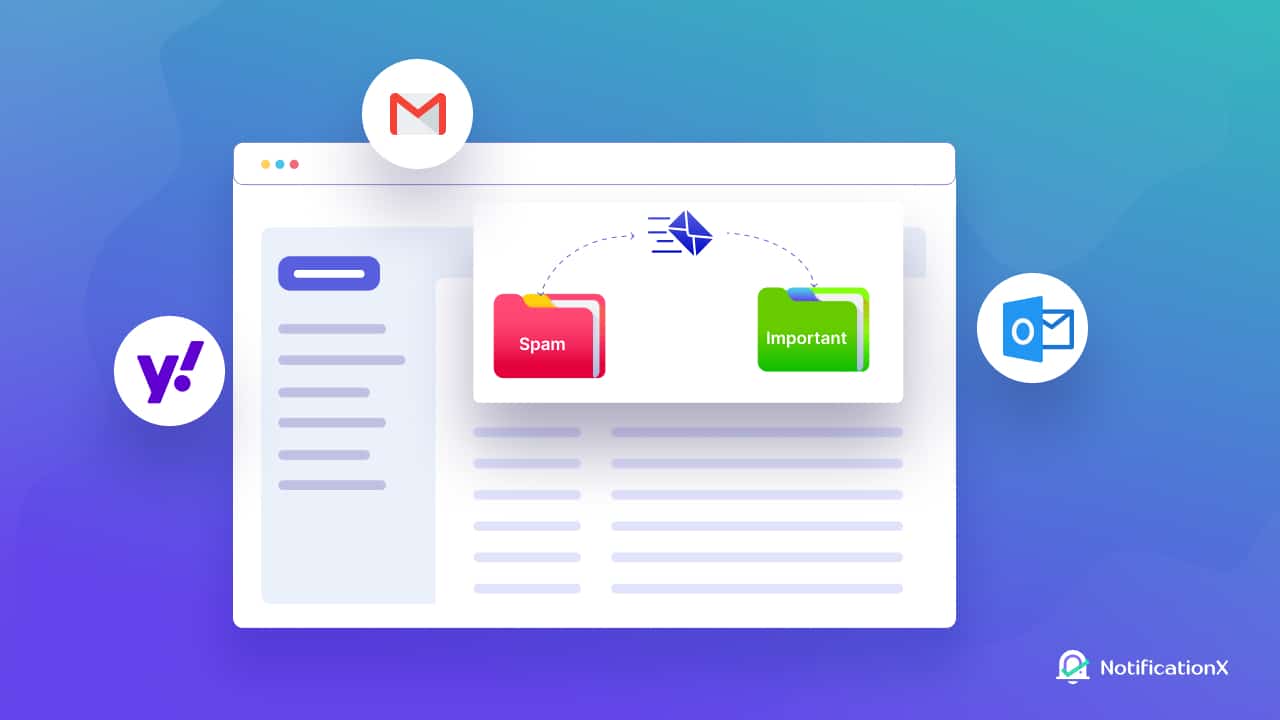
💡 What Is Whitelisting Email And Why Should You Do it?
Nowadays, almost all email providers add a spam or junk folder feature to keep their users safe from unsolicited emails. If you get mail from a suspicious address or the email content seems suspicious to your provider, it will end up in the spam folder. You will not even get a notification about this email; only if you check your spam folder, then will you find out about it.
This feature can save you from hackers and virus attacks. However, sometimes your email provider might filter important emails as spam too, and as a result, you might miss out on crucial mails as you will not get any notifications. To solve this issue, providers have an email whitelisting feature that can help you to list your important emails.
Once you whitelist your important email address, it will never go to the spam folder. Also, you will always be notified about the incoming emails that you have whitelisted. So, if you don’t want to miss your important emails, you should add them to the safe email address list and get an instant notification.
📨 Step-By-Step Guide: How To Whitelist An Email?
Now that you know what this amazing feature is about, let’s learn how you can whitelist an email. Different email address providers have distinctive steps to do it, but no need to worry, as we have detailed guides for you. Here we will tell you how you can whitelist emails in Gmail, Outlook, and Yahoo. So, let’s go below and find out how you stop your important email from going into the spam folder.
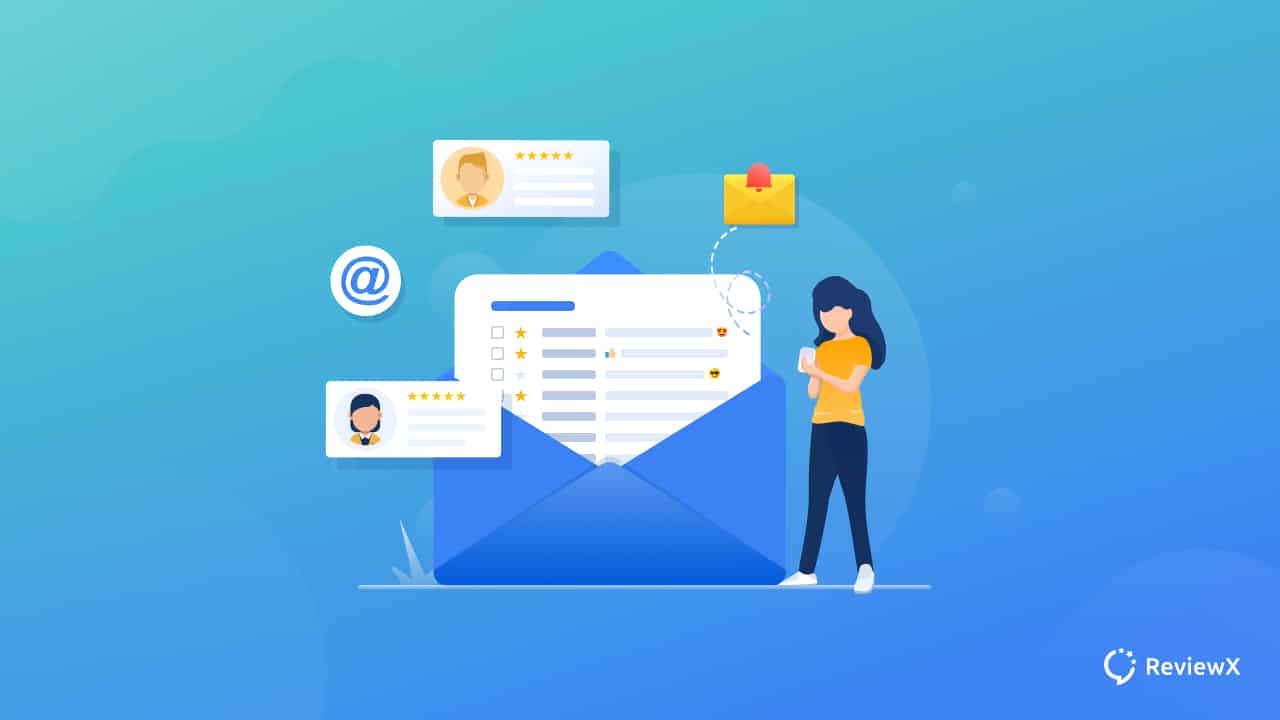
⭐ How to Whitelist an Email in Gmail
Gmail is one of the most popular email address providers worldwide. If you use a Gmail account and want to whitelist an email, follow the steps below.
Step 1: Login To Your Gmail Account
First of all, you need to log in to your Gmail account. Go to mail.google.com and provide your email address and password before hitting the login button.
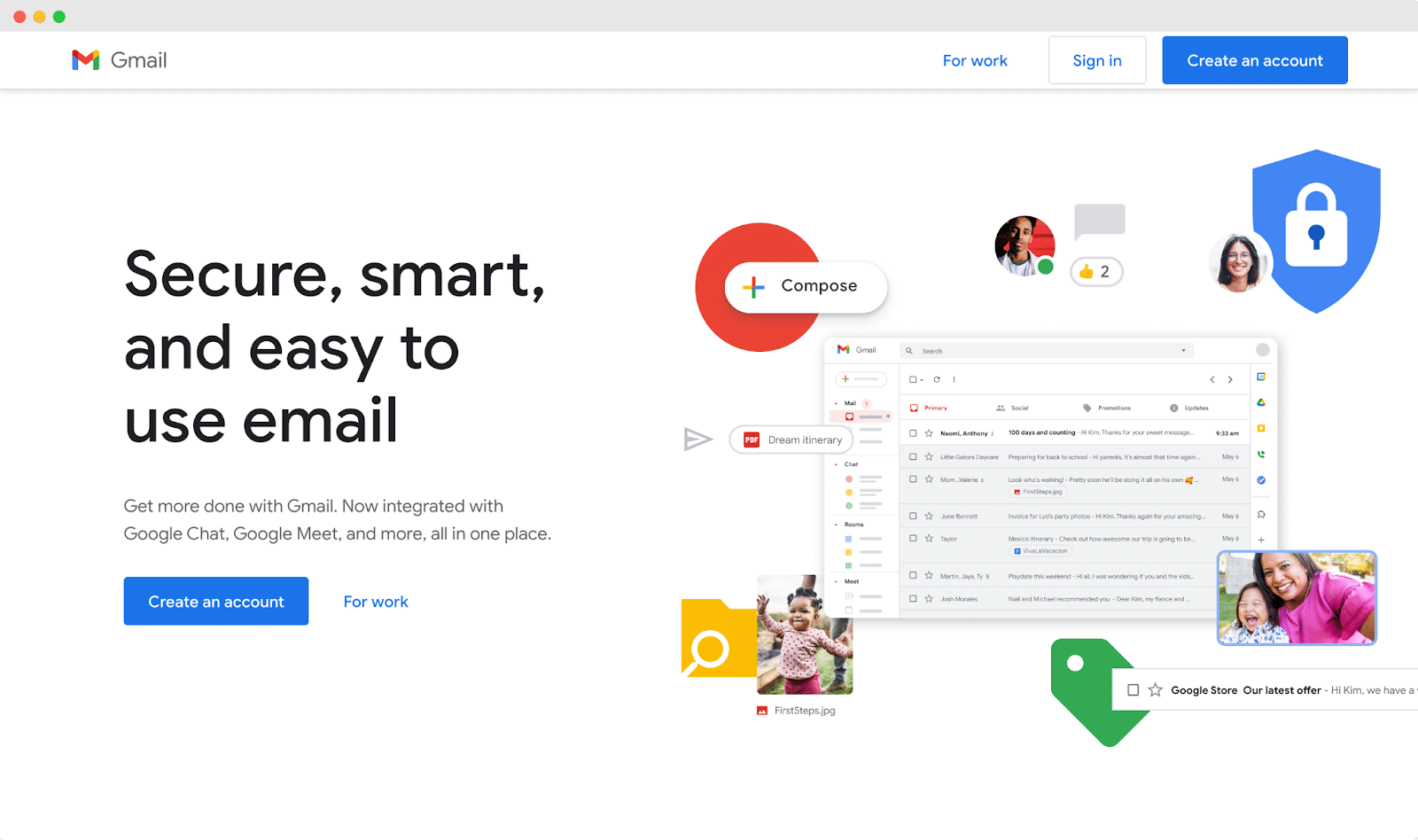
Step 2: Go To Settings Option
Now, click on the ‘Gear’ icon, and then hit the ‘See all settings’’ option. From the next window, navigate to the ‘Filters and Blocked Addresses’ 选项。
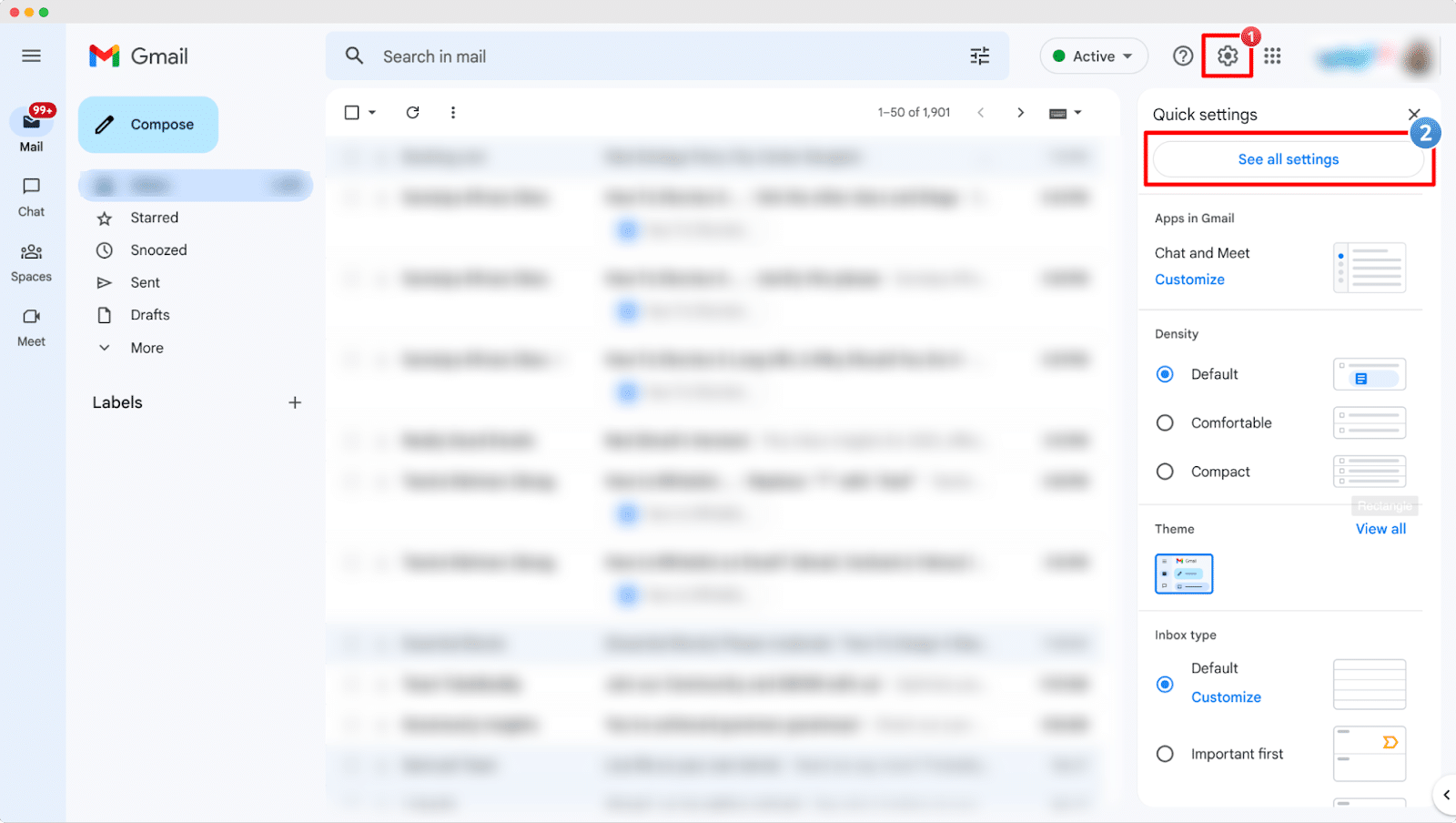
Step 3: Create A New Filter
After that, you need to create a new filter to stop your emails from ending up in the spam folder. Click on the ‘Create A New Filter’ option. Now, you will get a few options to tell your email provider which emails you want on the filter.
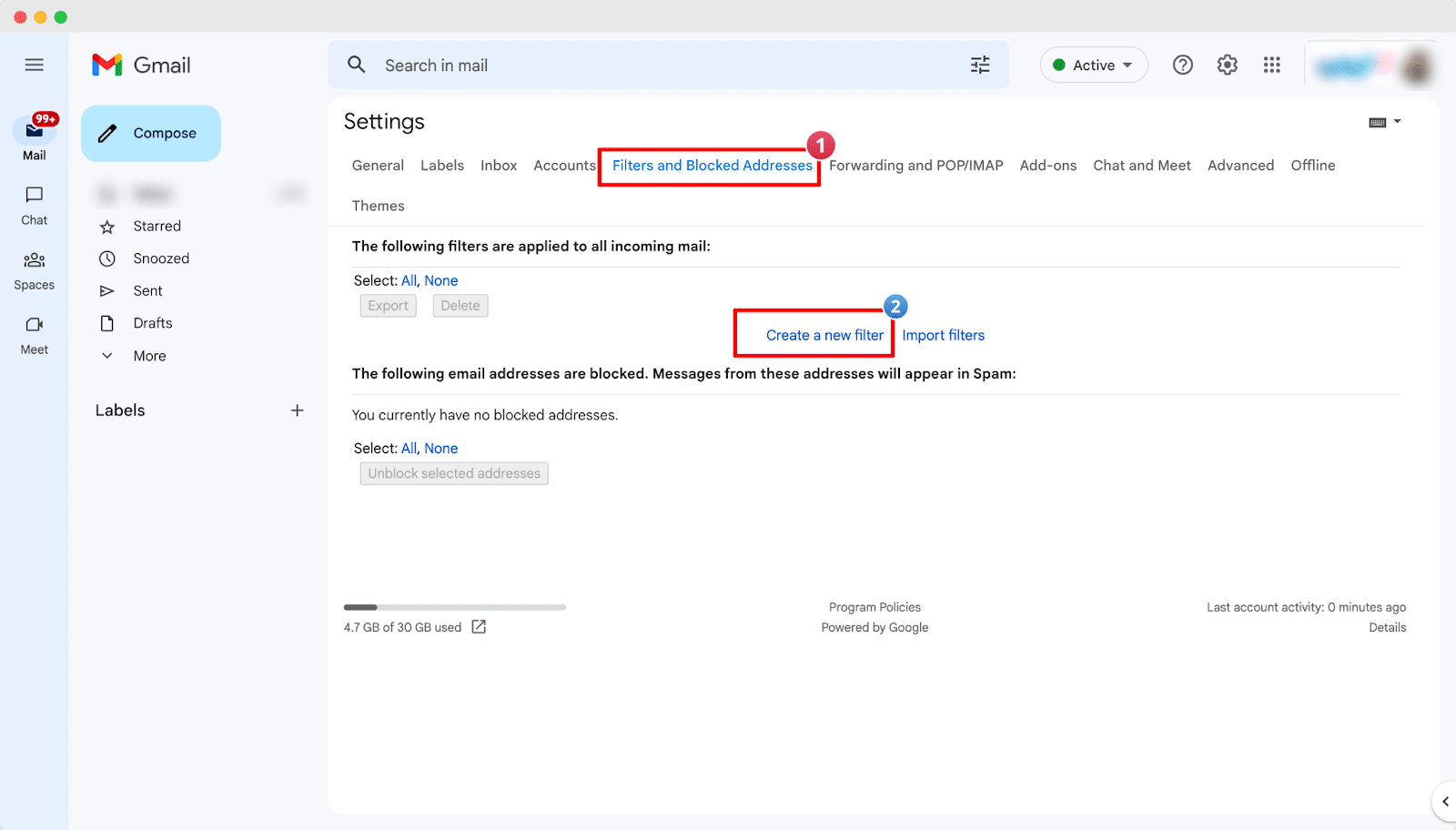
Now, type the email address you want to whitelist on the ‘从’ field and then hit the ‘Create Filter’ button. The image below shows exactly how this can be done.
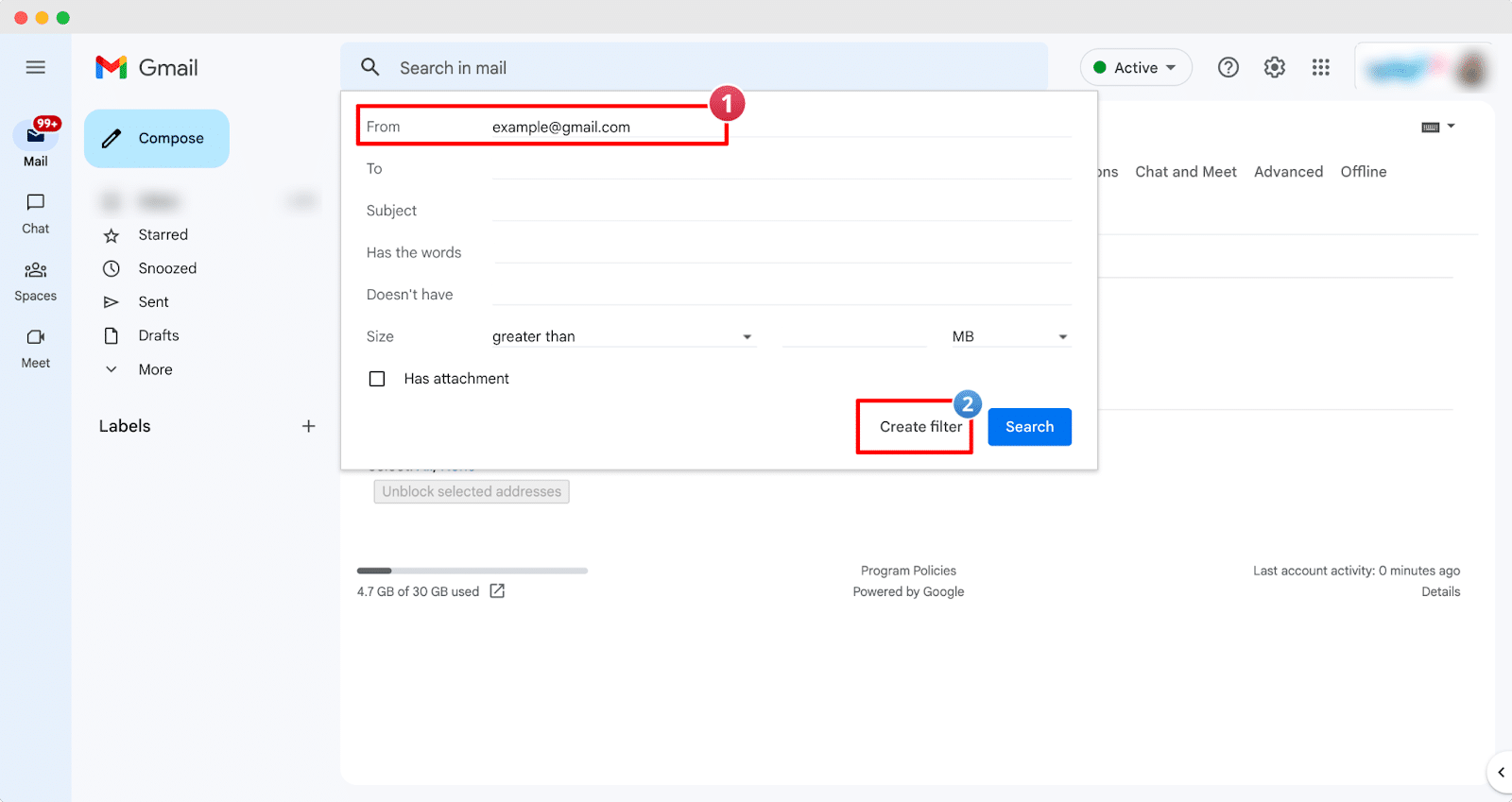
Step 4: Whitelist An Email
Now, checkmark the ‘Never Send It To Spam’ option, and then hit the ‘Create Filter’ button. That’s it. This is how you can easily whitelist an email in your Gmail account. Next time, this type of email will not end up in your spam folder.
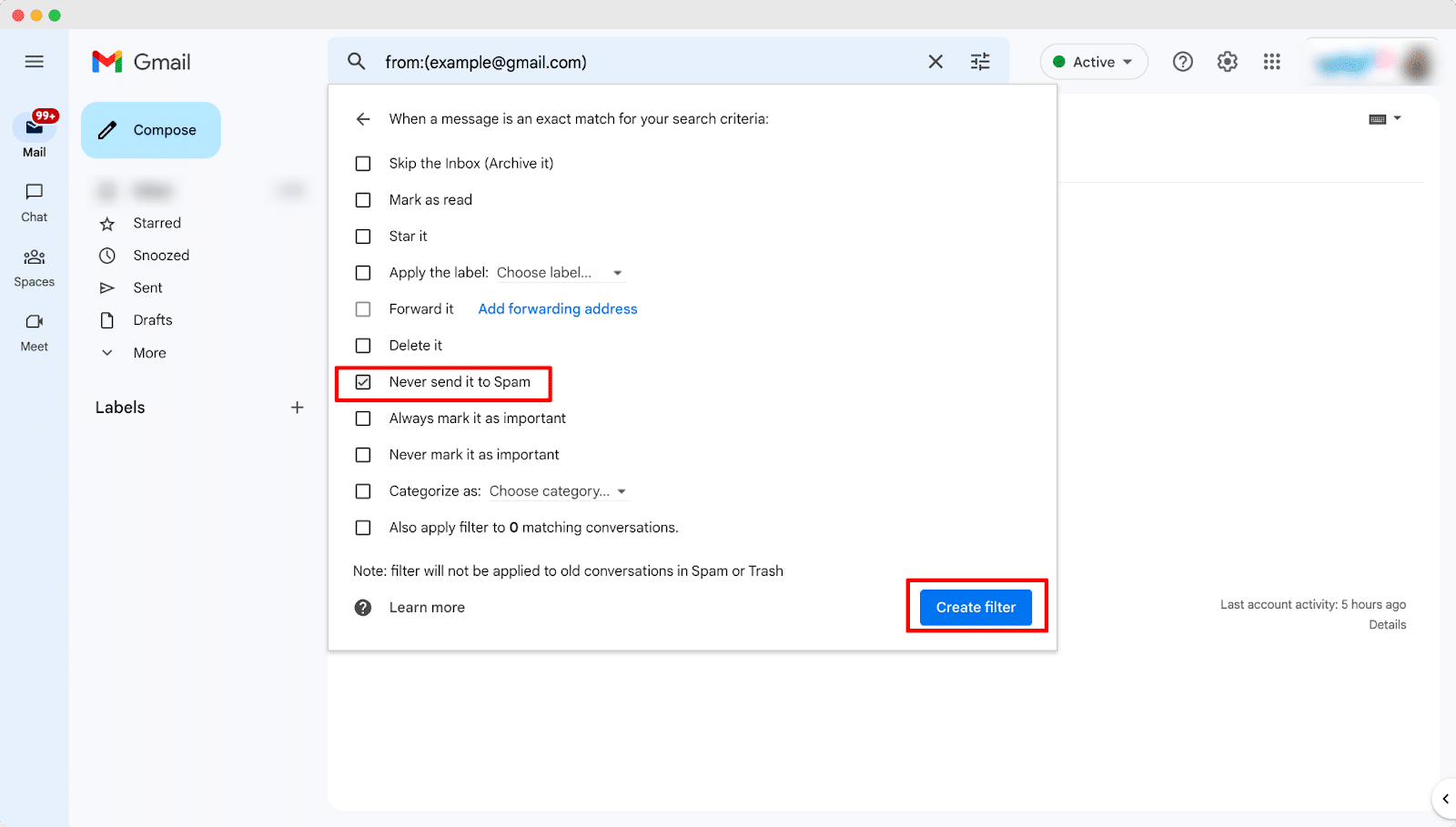
⭐ How to Whitelist an Email in Outlook
Outlook is another popular email provider from Microsoft. If you have an Outlook email, this section will tell you how to enable the whitelisting feature easily. So, let’s go below and learn how to do it in outlook.
Step 1: Login To Your Outlook Account
首先,前往 outlook.live.com, and then enter your email address and password. Once you are logged into the account now, you can whitelist any email from the settings option.
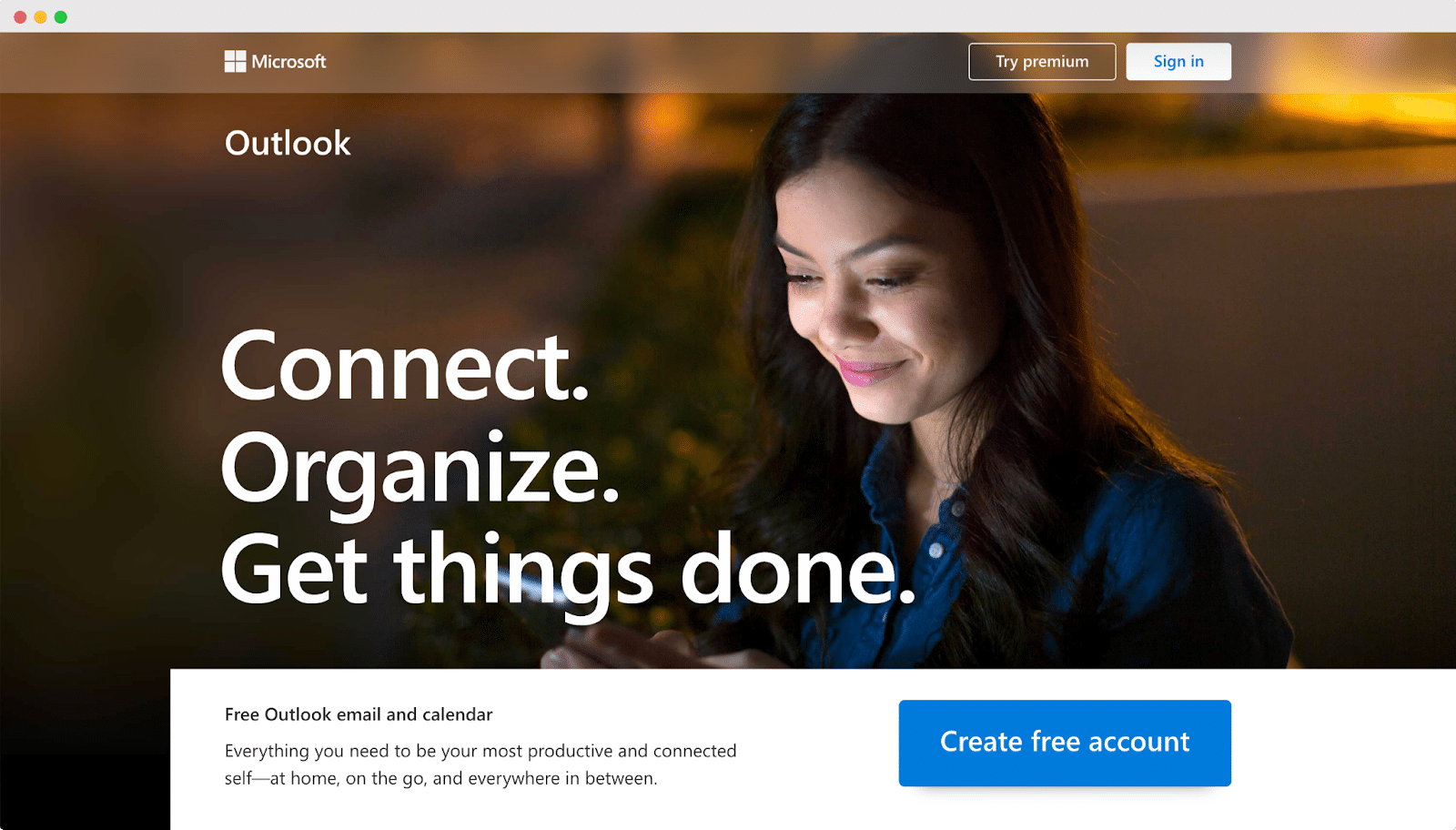
Step 2: Go To Settings Option
After that, hit on the ‘Gear’ icon and select the ‘View all Outlook settings’’ option. Now, a popup window will appear where you will find the options to whitelist any email.
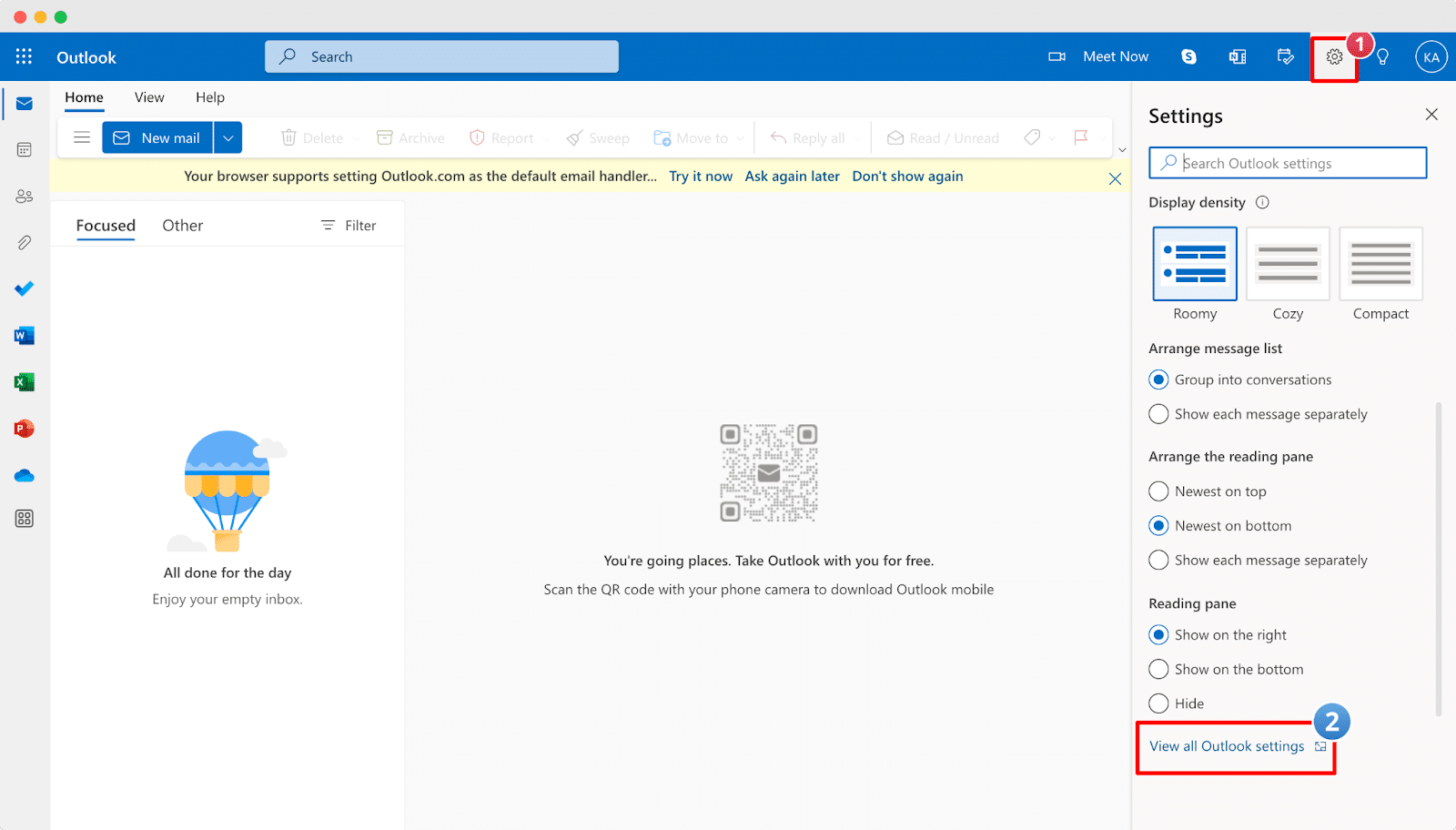
Step 3: Navigate To ‘Junk Mail’
Now, a popup window will appear. You need to go to the ‘Mail’ → ‘Junk Mail’ option. From there, you will find an option to add a safe mail address to whitelist an email.
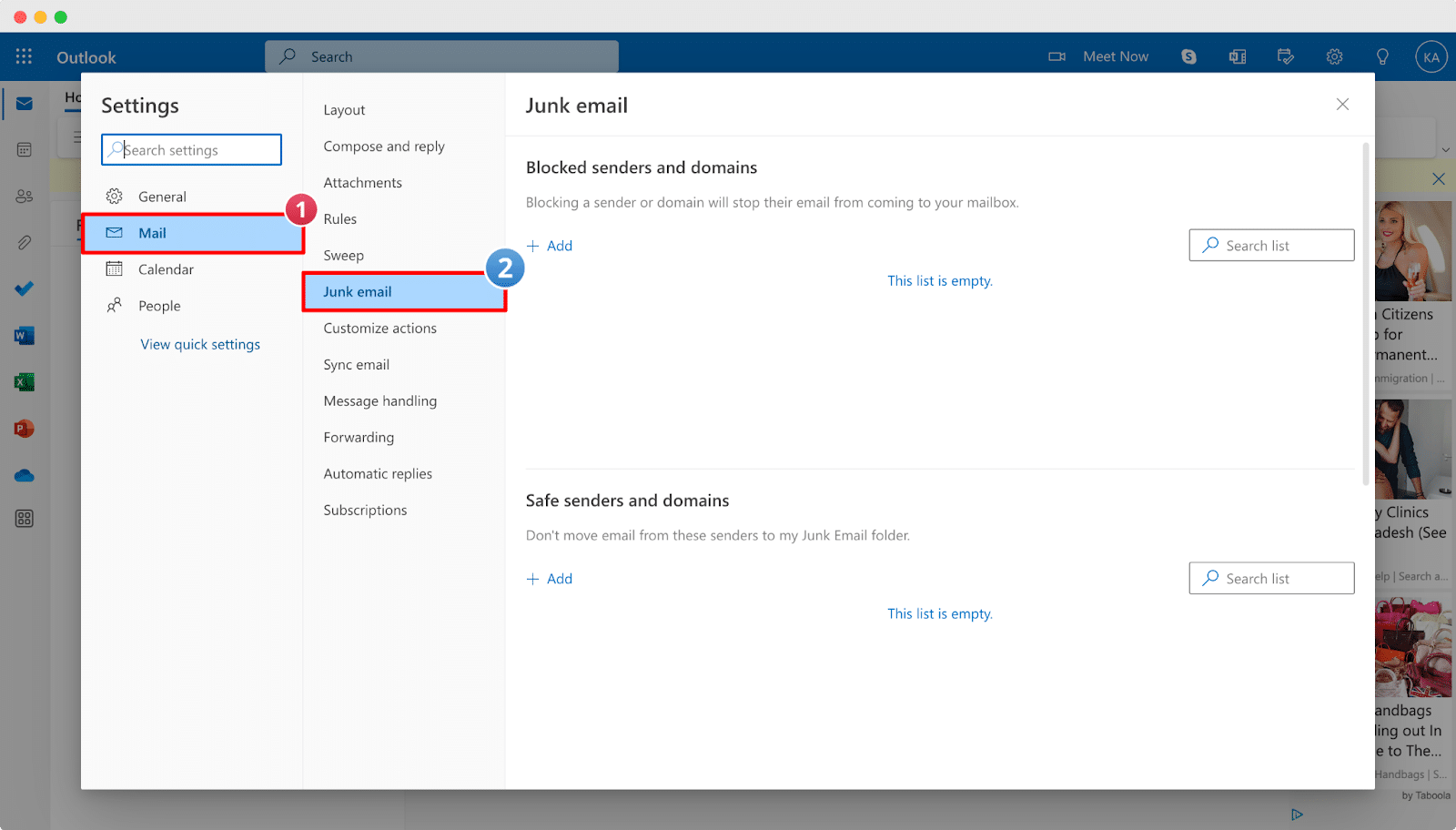
Step 4: Whitelist an Email
Finally, click the ‘Add’ option from the ‘Safe senders and domains’ section. From there, enter the email address you don’t want to miss and click the ‘保存’ button. That’s it. This is how you can easily whitelist an email in your Outlook account.
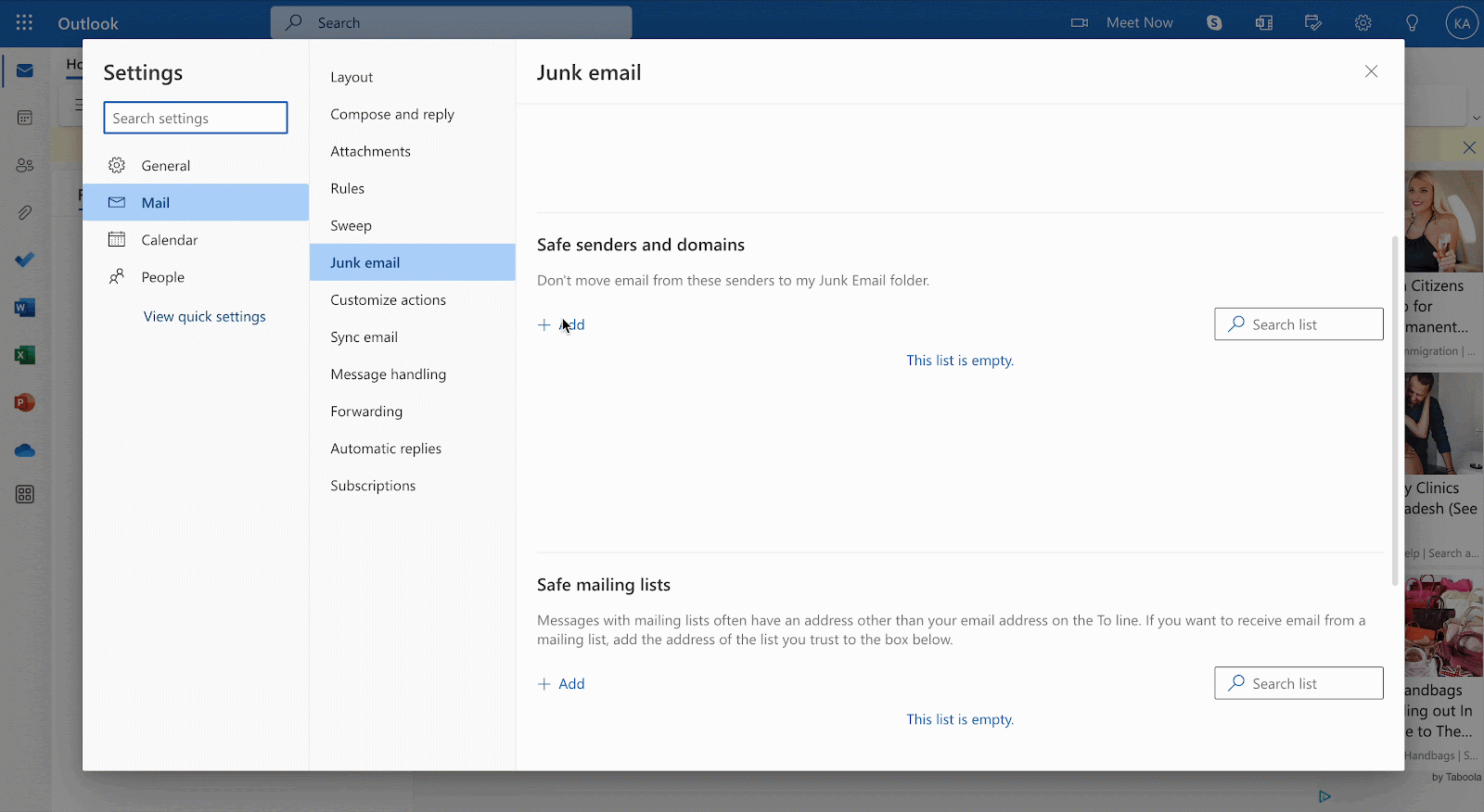
⭐ How to Whitelist an Email in Yahoo
Last but not least, Yahoo is still a very popular email address provider worldwide. If you use Yahoo as your email address provider, here you can learn how to whitelist an email address for your account. So, let’s go below now.
Step 1: Login To Your Yahoo Account
To whitelist an email in Yahoo, navigate to mail.yahoo.com and login into your account. Once logged in, follow the next steps to whitelist an email.
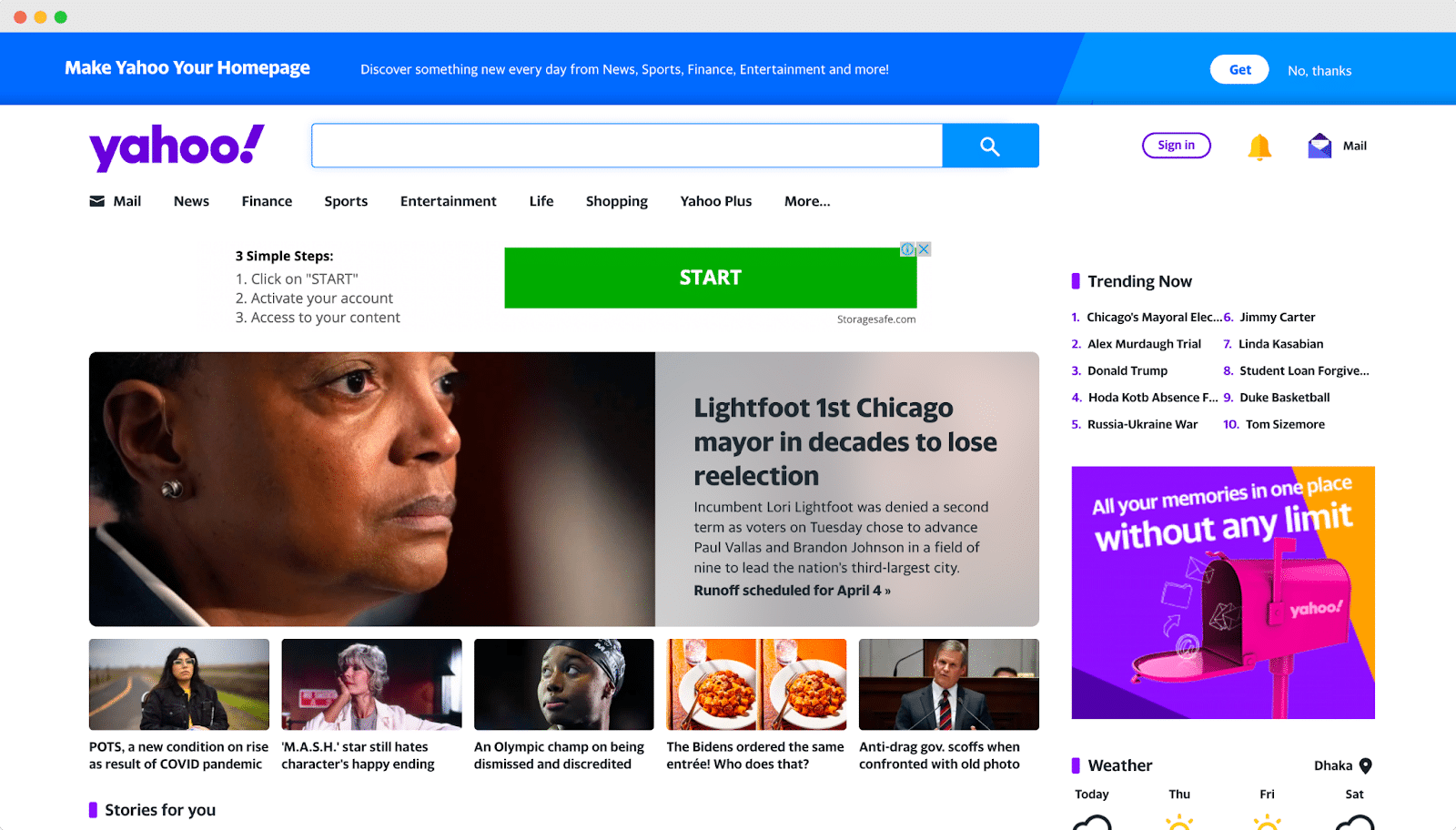
Step 2: Go To Settings Option
Now, click on the ‘设置’ option, then choose the ‘More Settings’ option. From there, you will find the option to whitelist any email address and stop them from ending up in the junk folder.
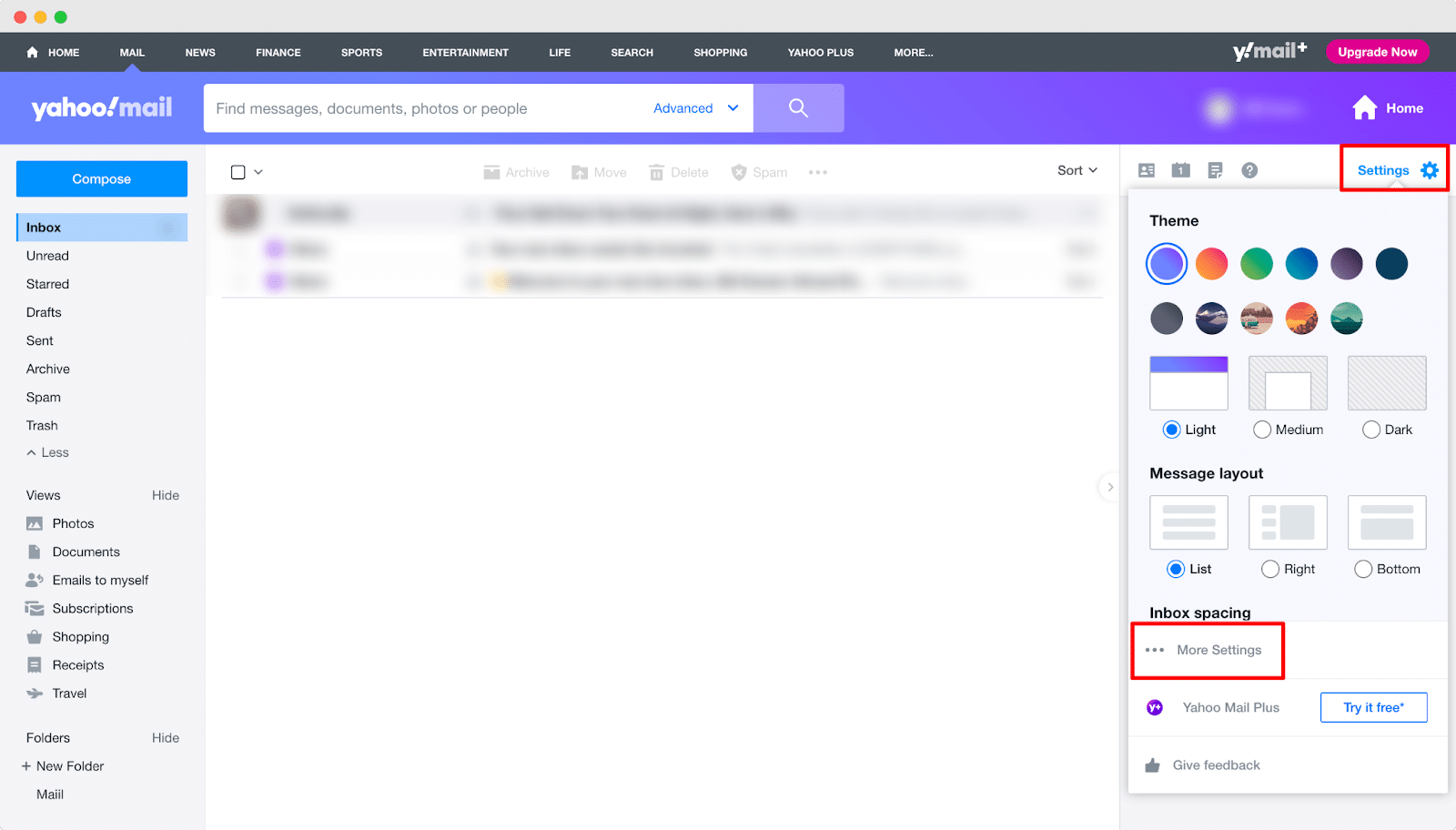
Step 3: Add A New Filter
After that, click on the ‘Filter’ tab and hit the ‘Add new filters’ button. You need to provide the information about the email address you want to mark as a safe sender.
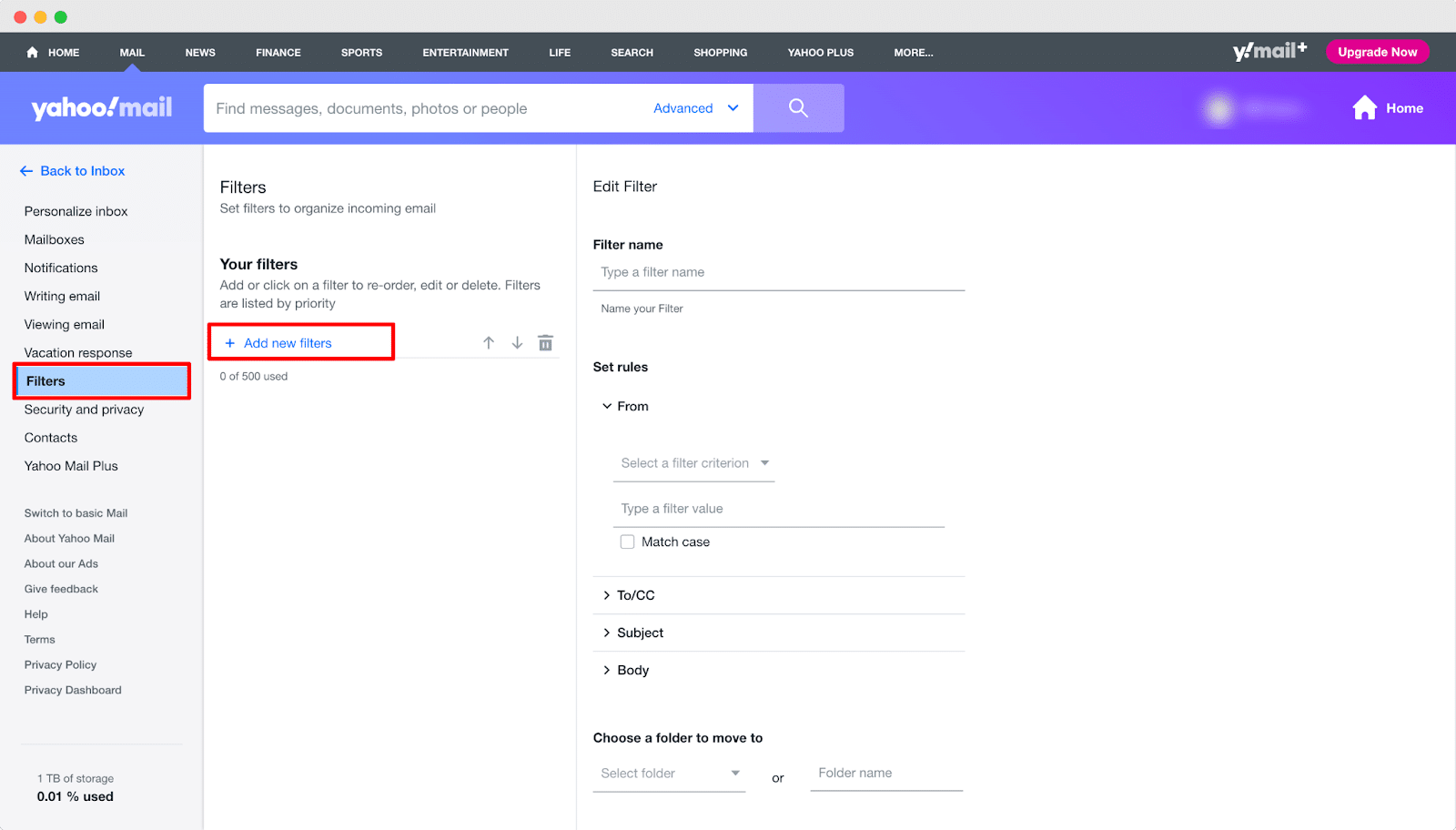
Step 4: Whitelist An Email
Now, provide a name for the filter, and set rules on the ‘从’ option. Then provide the email you want to stop ending up in the junk folder. Now, choose the folder where you want to move the email and click the ‘保存’ button. And that’s it; this is how you can whitelist an email in a Yahoo account.
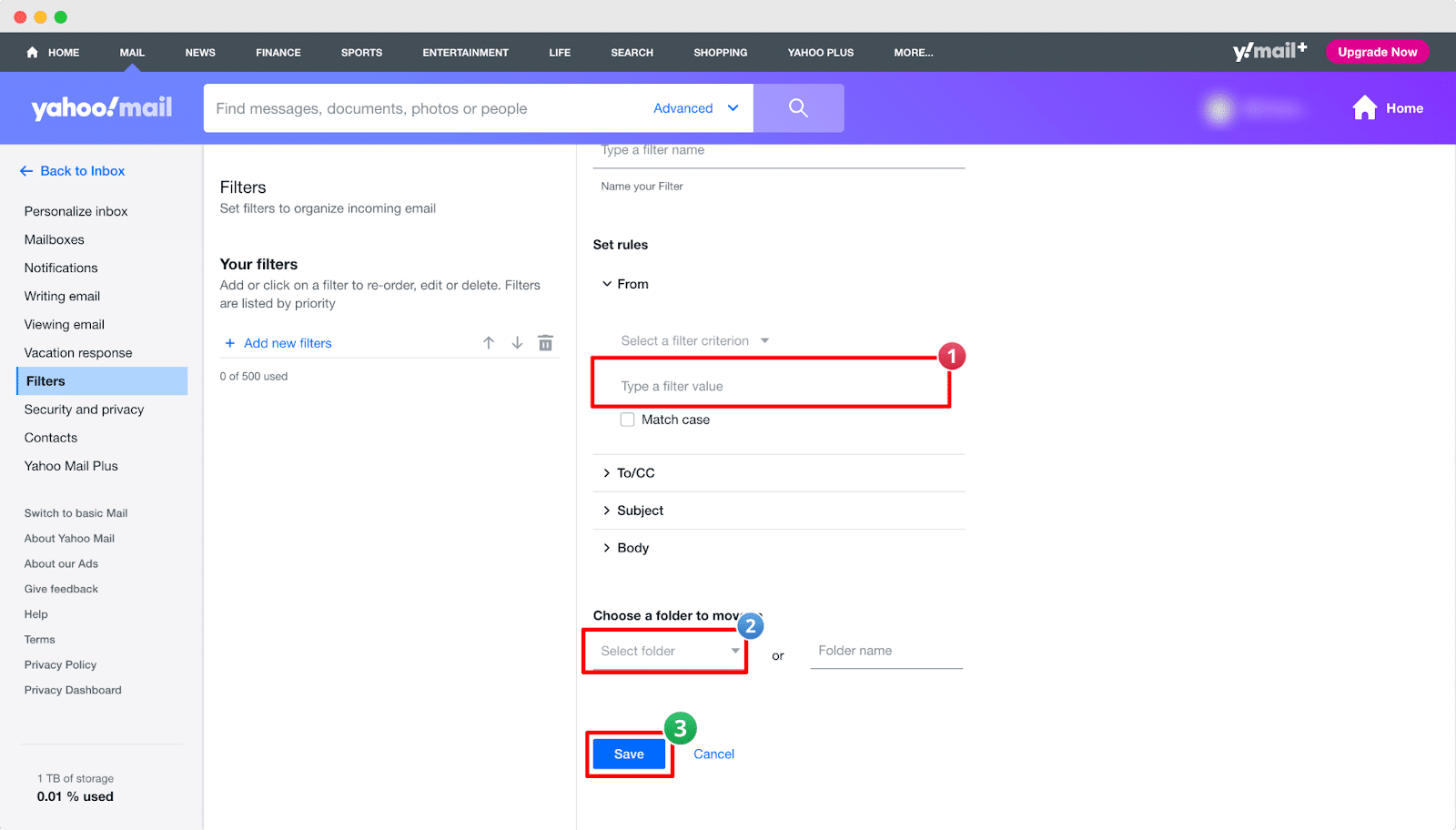
🎁 Bonus: Boost Your Email Open Rates Easily
When sending emails, there could be a number of reasons to end up in the spam folder. In most cases, emails end up in the spam folder due to poor subject lines. However, we have a simple solution for you. You can optimize your email subject line and test them before sending to boost your email open rate. Read our blog on the best email subject line tester tools and boost your email open rates from today.
✨ Never Miss An Important Email Anymore
Now that you know how to whitelist an email, we hope you will not miss out on any important emails. So, don’t wait anymore. Go to your email settings and do as we have shown to prevent your important mail from ending in the junk folder.
Have you found our blog useful? If you do, please 订阅我们的博客 for more useful tips, guides, updates, and tutorials. Also, don’t forget to join our Facebook社区 and share your thoughts with us.