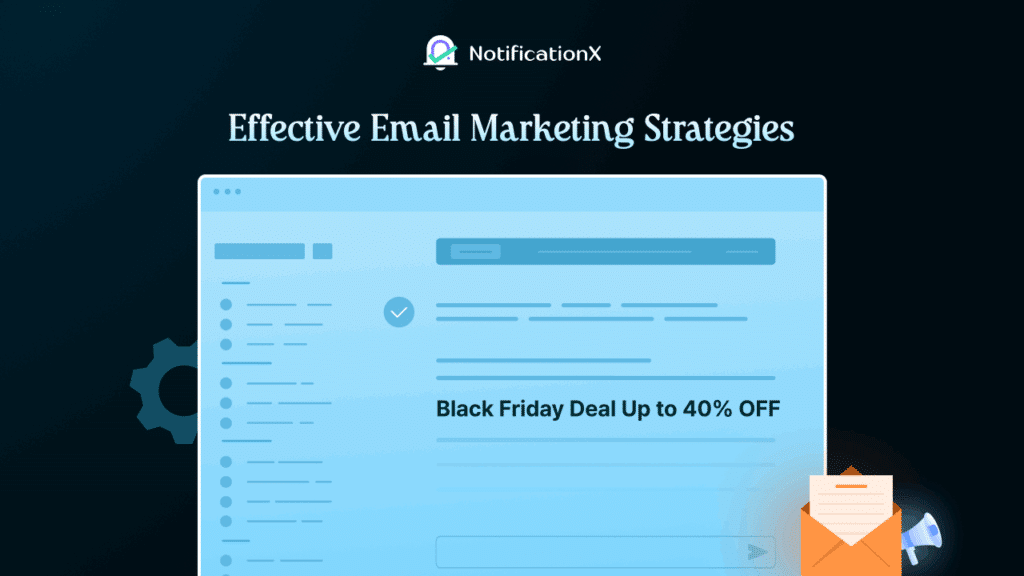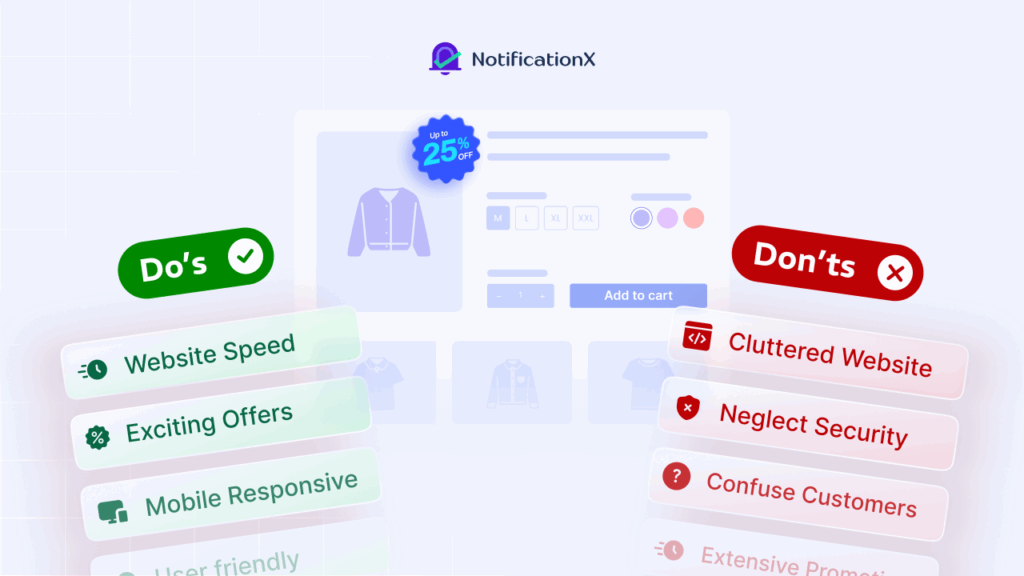If you want to create a professional email signature for free, then you have come to the right place. Today, we are going to guide you on how you can setup email signatures and impress your clients. Without further ado, let’s get started.
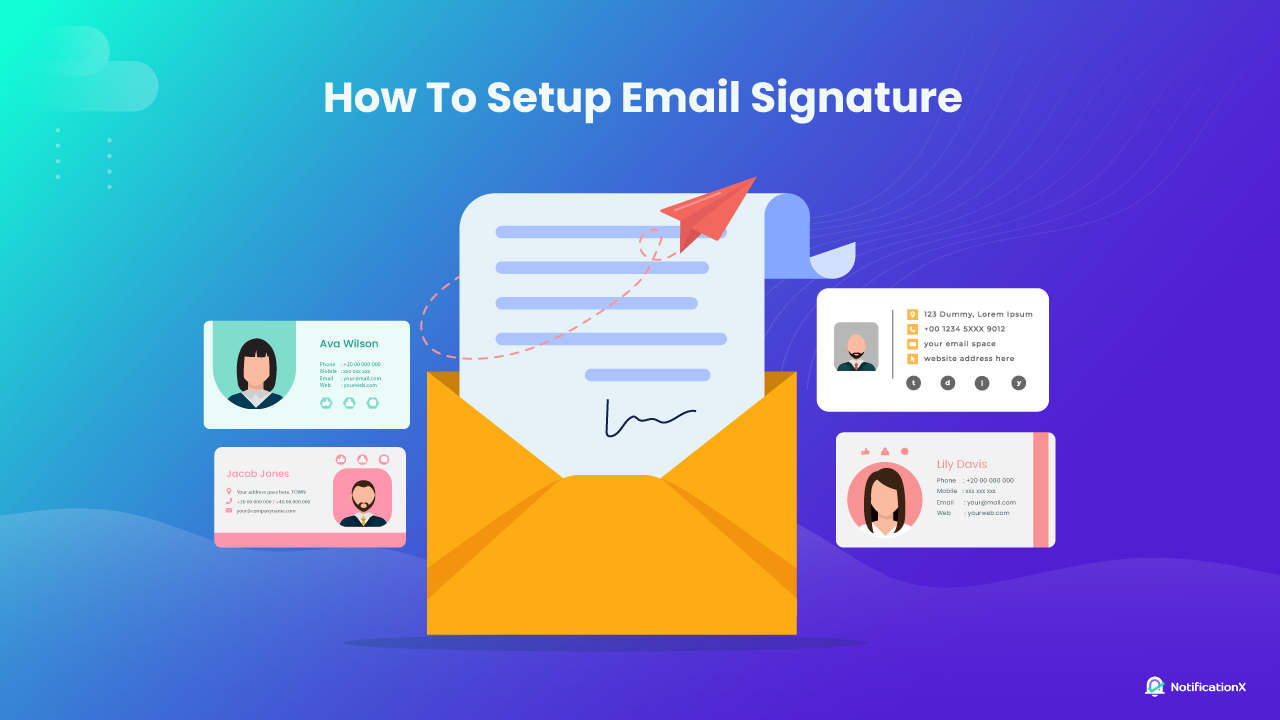
📧 Email Signature: 8 Things You Should Include
The email signature is a text block added at the end of emails where the sender’s contact information is added. It can contain images, hyperlinks, company branding, etc. which are relevant to the email recipient. If you use an email signature, it will give the receiver an idea of who you are and how to reach out to you.
In general, here are a few things that you will find on an email signature:
- Full name
- Company Name
- Job title
- Phone number
- Professional headshot
- Social Media links
- Website Link
- Registered address
💡 Why Should You Have A Professional Email Signature
When it comes to professional communication, an email signature comes with quite a few benefits. With just a few minutes, you can create a stunning email signature for free. Now, let’s have a look at the advantages of having a signature at the end of your email.
⭐ Add Credibility To Your Emails
Email signature makes an email more credible and trustworthy. Adding your contact information and details about you to an email signature creates a positive impression of you towards the mail receiver.
⭐ Establish Your Brand Identity
An email signature can show a consistent and professional image of your brand identity while communicating with your clients. It helps to improve your brand awareness and establish your brand identity.
⭐ Include Your Contact Information
With email signatures, you can easily add your detailed contact information to each of your emails. This will make it easier for your correspondence to contact you and find more details about your business.
⭐ Present Yourself Professionally
ほとんど 82% of marketers use email signatures while sending emails to make a better impression. It can help to make you look professional in your correspondence. So, if you want to present yourself professionally, email signatures can come in handy for you.
✨ Pro Tips: Tips To Create Professional & Effective Signature
Before creating your email signature let’s have a look at some pro tips that should follow. Following these tips, you can create an efficient email signature at ease.
- Include essential information only to avoid cluttering the email.
- Add your full name clearly in the email signature
- Add your phone number, social media account, address, and website
- Add your job title and company name
- Use a professional headshot on the email signature
🧰 Free Email Signature Generators Tools You Can Use
When it comes to creating professional email signatures, you can use free third-party tools to create stunning signatures with ease. With just a few minutes, these tools can help design your email signature that will impress your correspondence.
🔵 HubSpot – Email Signature Generator
HubSpot has a free email signature generator tool that you can use to style your signature. Using this signature generator tool you can create beautiful signatures just by filling up the forms on their editor. All you have to do is input your details on the specific field and HubSpot will prepare your professional email signature.
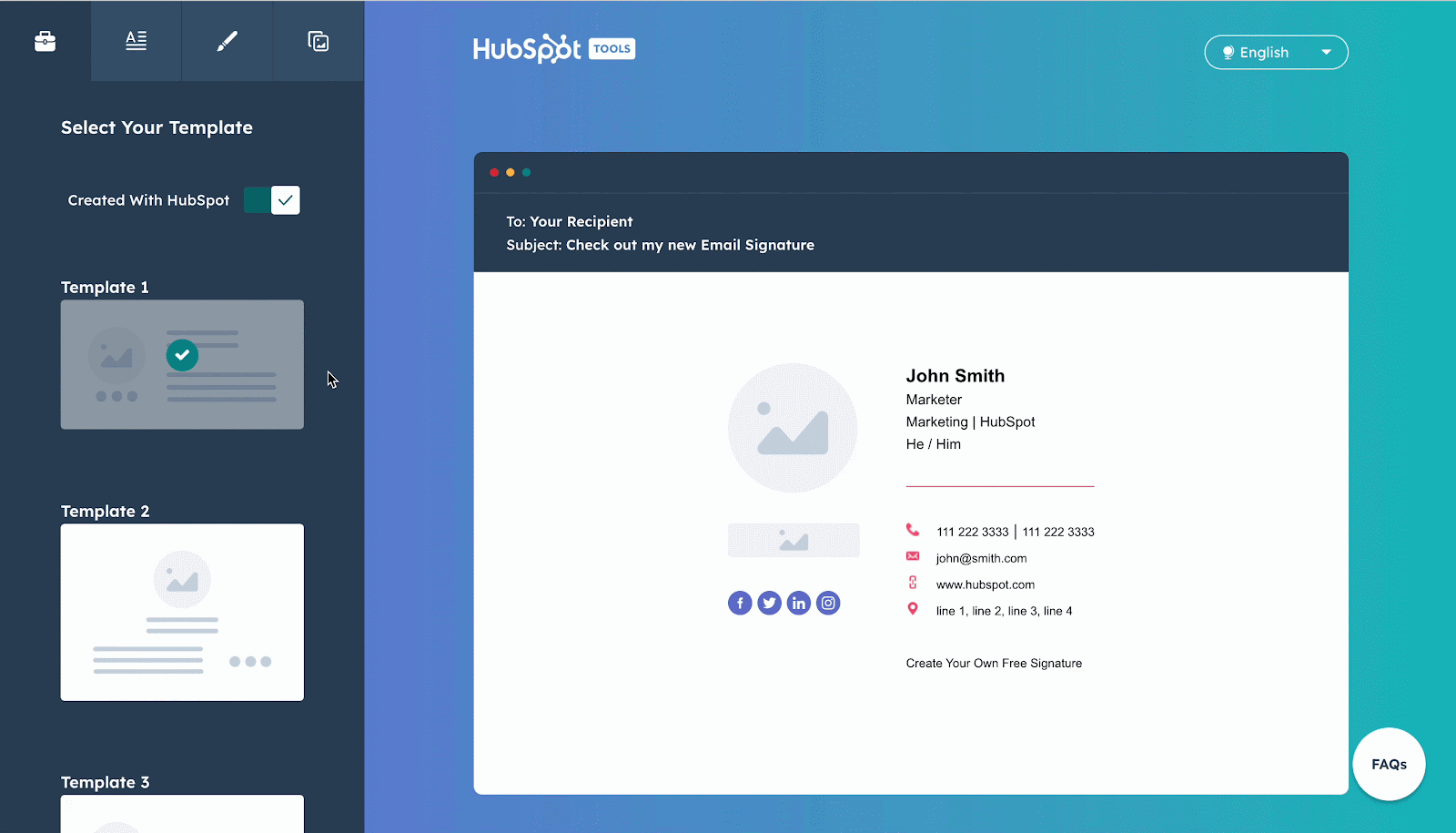
You can choose any email signature template from there and input your information there. After creating your signature there, you have to copy and paste it into your email signature option. We will show you how you can add these signatures to your email in the next part of this blog.
🔵 Signature Generator – Email Signature Tool
Signature Generator can help you to create your digital signature for free. It can also help you to create email signatures as well. You will find different professional email signature templates and choose any of them for your own use.
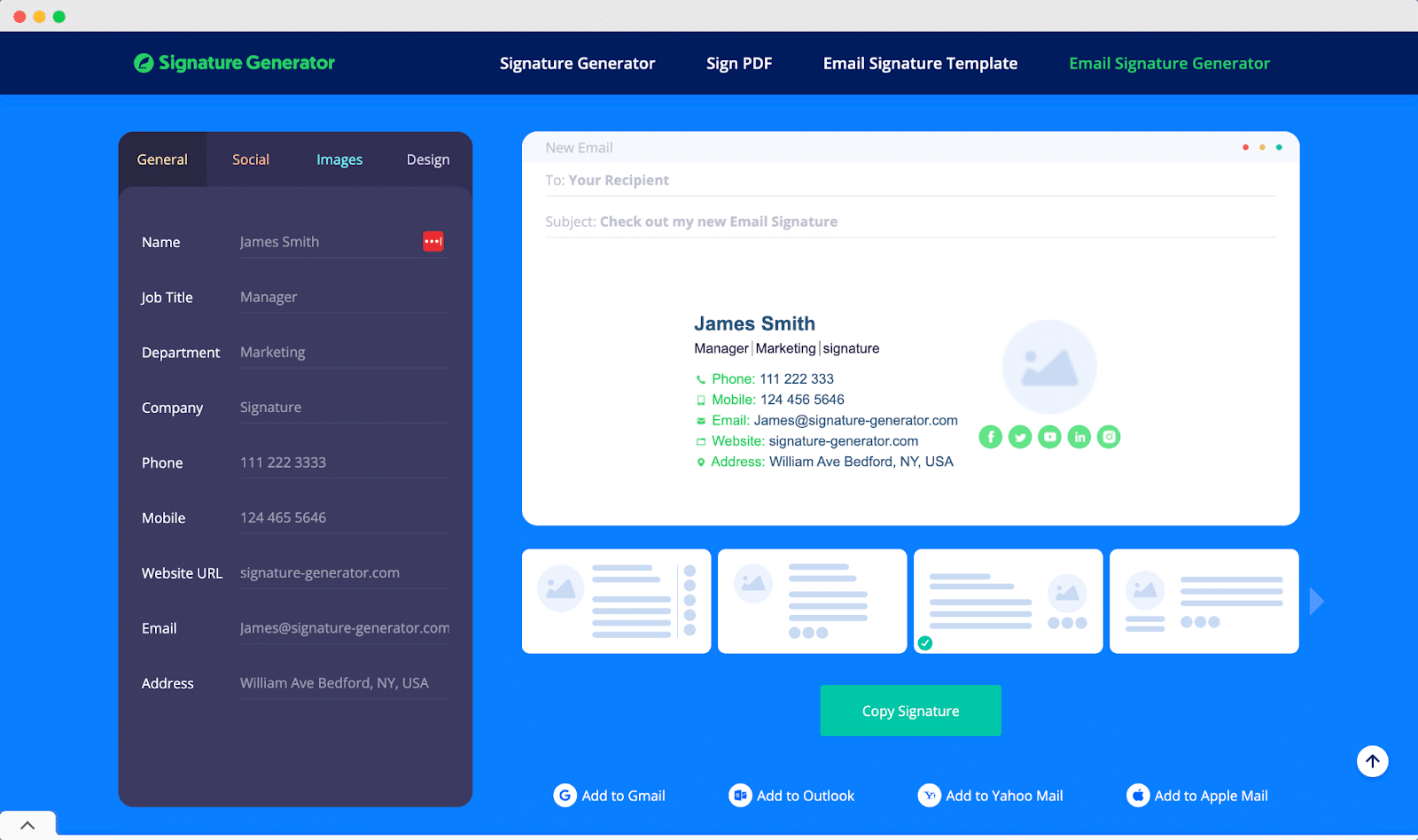
Choose any template from there and provide your details on the editor panel. Once you are done just copy the signature from there. Now, all you need to do is add the email signature to your email address.
🔵 Woodpecker – Email Signature Generator
If you are looking for a minimalist email signature template then Woodpecker can be your go-to place. It comes with simple yet good-looking templates to create your signature for free. It can help you add your social media links, website links, call-to-action, etc. to the email signature without any hassle.
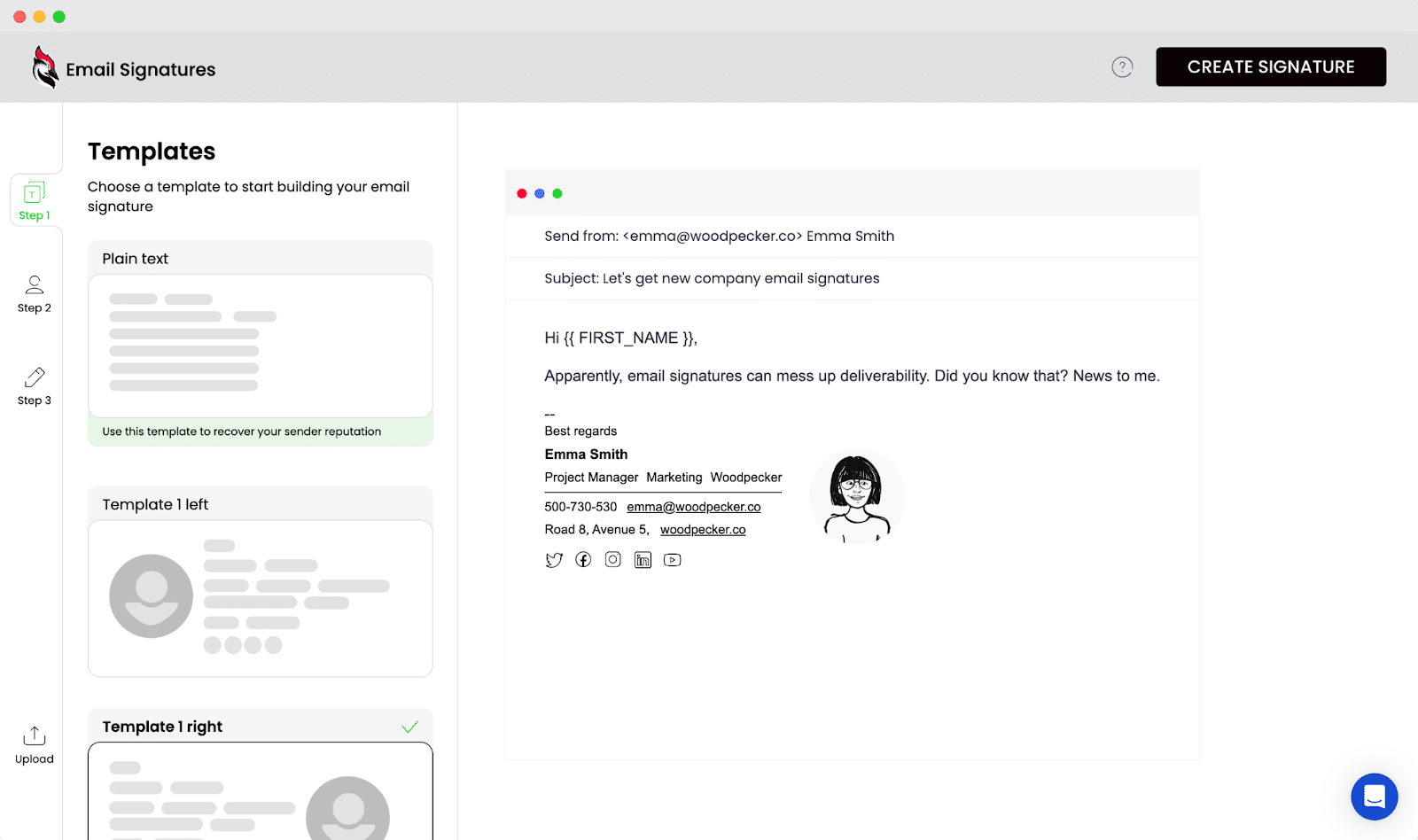
📖 Guide: How To Setup Email Signature For Your Email
Now that you have an email signature ready to add, let’s set it up at the end of your email. Almost all email address providers have a similar method of setting up a signature. For tutorial purposes, here we will show how you can set up email signatures in Gmail.
Step 1: Open Your Settings Panel
Login to your Gmail account and hit the ‘Gear’ icon. Now, click on the ‘See all settings’ option to open your settings panel. Now, navigate to the Gmail signature settings.
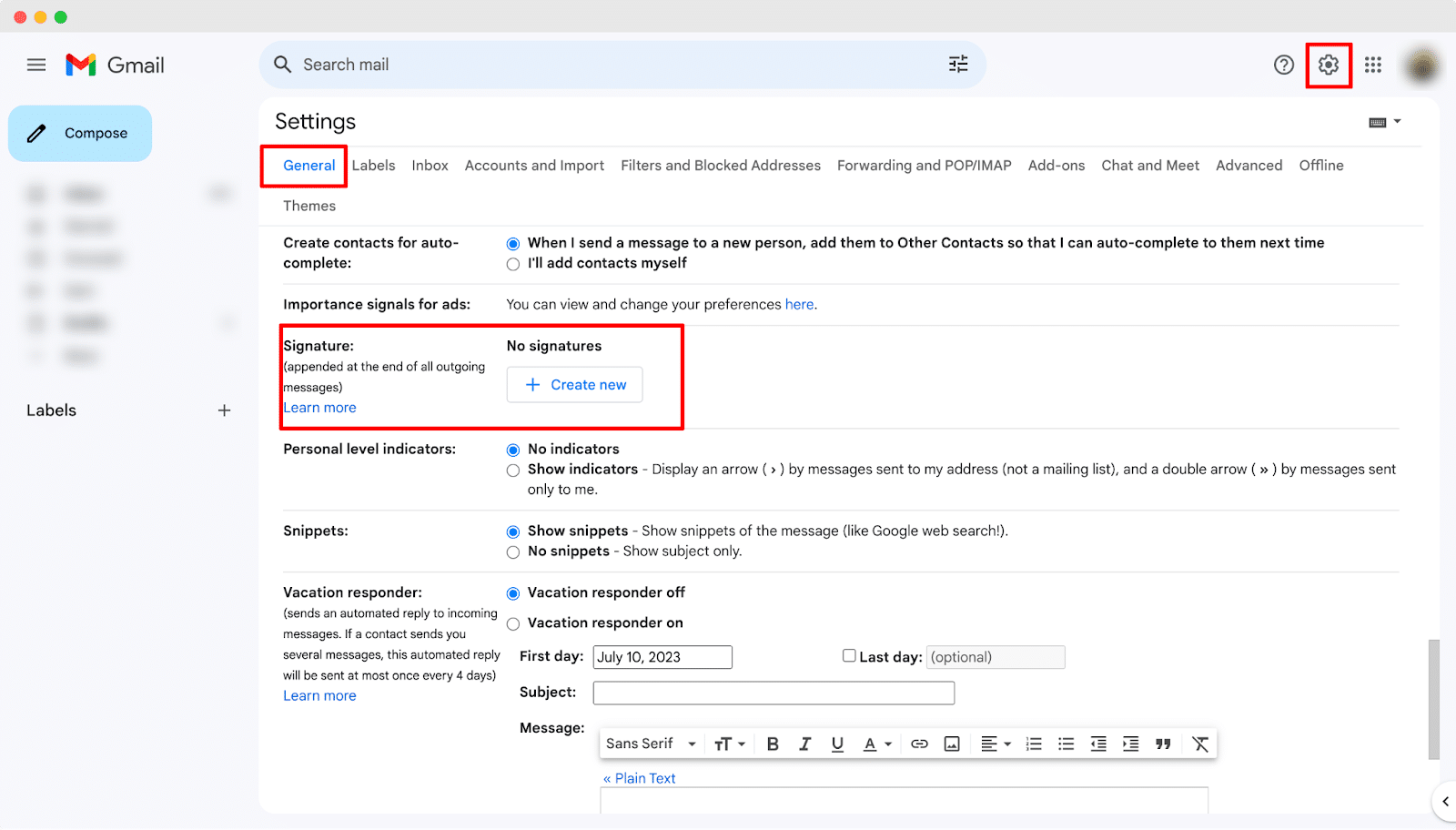
Step 2: Set Up Email Signature
Now, click on the ‘Create New’ button and name your signature. After that, paste your email signature template there and click on the ‘Save Changes’ button. That’s it. This is how you can set up a professional email signature with ease.
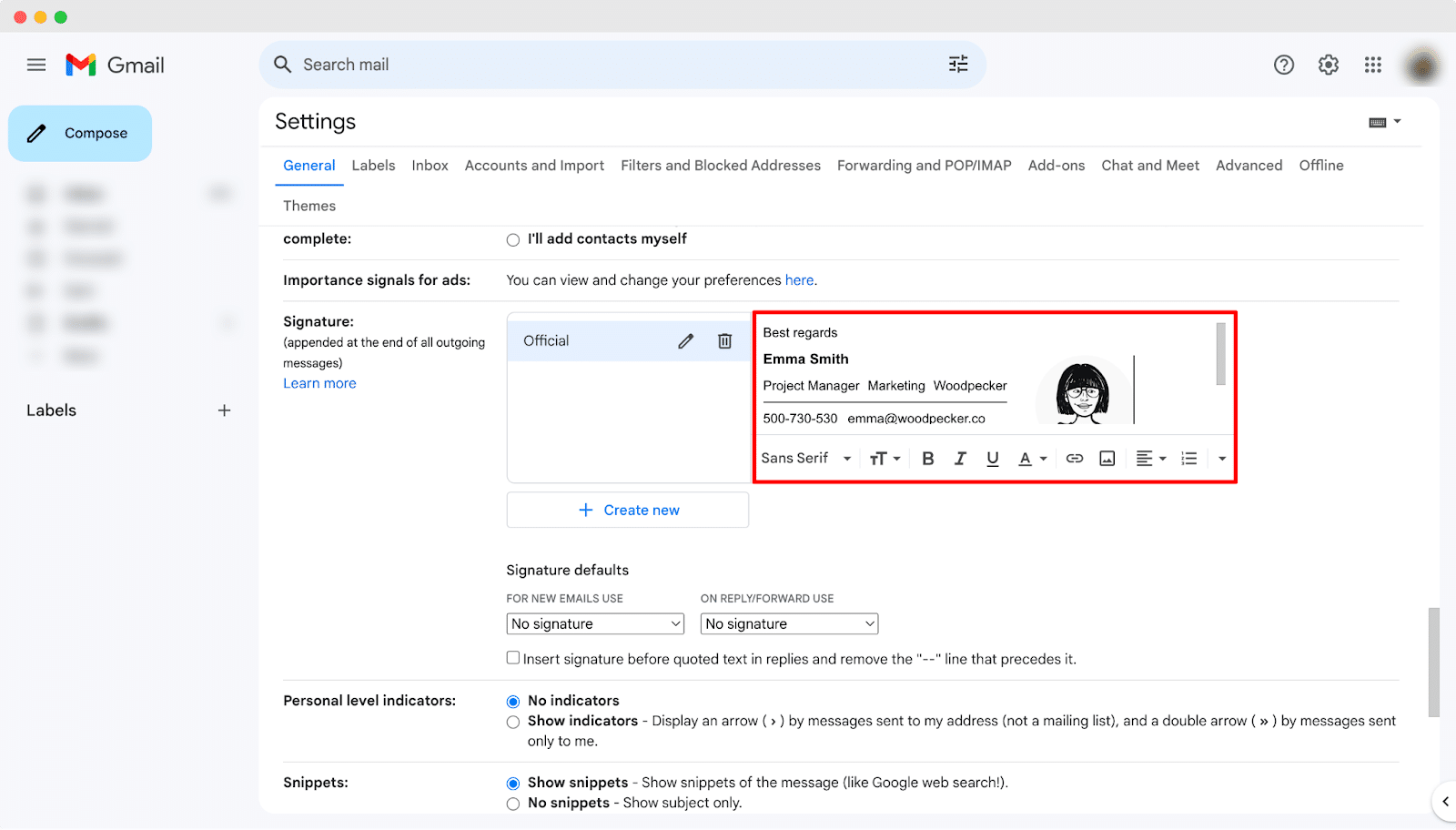
⚡ Build Credibility With Professional Email Signature
Email signatures can create trust and impress your correspondence. If you are up to business communication you should set up email signatures to take your communication game to the next level. So, what are you waiting for? Create your email signature today and earn trust from your very first email.
このブログは役に立ちましたか?もしそうなら、どうぞ 私たちのブログを購読する for more useful tips, tricks, and help content for your professional needs. Also, don’t forget to join our Facebookコミュニティ and connect with industry experts.